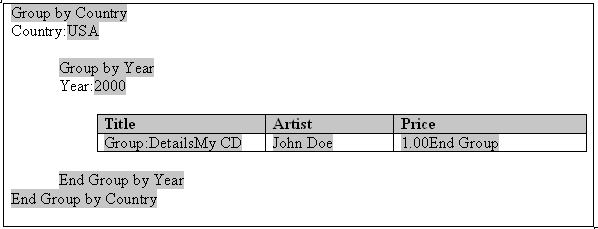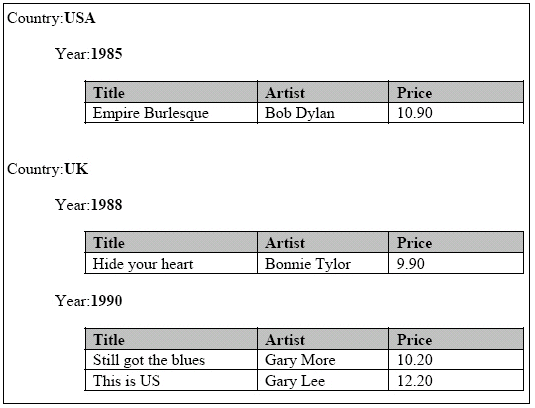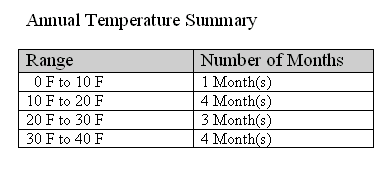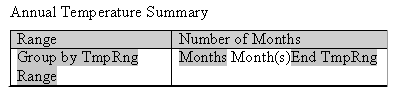Handle Data
These sections describe methods for handling data in templates.
Sort Data
You can sort a group by any element within the group. Insert the following syntax within the group tags:
<?sort:element name; order; data-type?>
where
element name is the name of the element you want the group sorted by
order is 'ascending' or 'descending'
data-type is the element data type. Valid values are: 'text' and 'number'.
If the order isn't specified, by default, the sort order is ascending. If the data type isn't specified, the type is assumed to be text.
For example, to sort a dataset by an element named SALARY so that the highest salaries appear first, enter the following:
<?sort:SALARY;'descending';'number'?>
When you are sorting within a for-each group, enter the sort statement after the for-each statement. For example, to sort the Payables Invoice Register (shown at the beginning of this chapter) by Supplier (VENDOR_NAME), enter the following:
<?for-each:G_VENDOR_NAME?><?sort:VENDOR_NAME?>
To sort a group by multiple fields, just enter additional sort statements in the appropriate order. For example, to sort by Supplier and then by Invoice Number, enter the following
<?sort:VENDOR_NAME?> <?sort:INVOICE_NUM;'ascending';'number'?>
Check for Null Values
Within the XML data there're three possible scenarios for the value of an element.
Scenarios:
-
The element is present in the XML data, and it has a value.
-
The element is present in the XML data, but it doesn't have a value.
-
The element is missing from the XML data, and therefore there's no value.
In the report layout, you may want to specify a different behavior depending on the presence of the element and its value. The following examples show how to check for each of these conditions using an "if" statement. The syntax can also be used in other conditional formatting constructs.
-
To define behavior when the element is present and the value isn't null, use the following:
<?if:element_name!=' '?> desired behavior <?end if?>
-
To define behavior when the element is present, but is null, use the following:
<?if:element_name and element_name="?> desired behavior <?end if?>
-
To define behavior when the element is missing, use the following:
<?if:not(element_name)?> desired behavior <?end if?>
Regroup the XML Data
The RTF template supports the XSL 2.0 for-each-group standard that allows you to regroup XML data into hierarchies that are not present in the original data.
With this feature, the template doesn't have to follow the hierarchy of the source XML file. You are therefore no longer limited by the structure of the data source.
XML Sample
This XML sample shows a set of data that uses the for-each-group standard.
To demonstrate the for-each-group standard, the following XML data sample of a CD catalog listing is regrouped in a template:
<CATALOG>
<CD>
<TITLE>Empire Burlesque</TITLE>
<ARTIST>Bob Dylan</ARTIST>
<COUNTRY>USA</COUNTRY>
<COMPANY>Columbia</COMPANY>
<PRICE>10.90</PRICE>
<YEAR>1985</YEAR>
</CD>
<CD>
<TITLE>Hide Your Heart</TITLE>
<ARTIST>Bonnie Tylor</ARTIST>
<COUNTRY>UK</COUNTRY>
<COMPANY>CBS Records</COMPANY>
<PRICE>9.90</PRICE>
<YEAR>1988</YEAR>
</CD>
<CD>
<TITLE>Still got the blues</TITLE>
<ARTIST>Gary More</ARTIST>
<COUNTRY>UK</COUNTRY>
<COMPANY>Virgin Records</COMPANY>
<PRICE>10.20</PRICE>
<YEAR>1990</YEAR>
</CD>
<CD>
<TITLE>This is US</TITLE>
<ARTIST>Gary Lee</ARTIST>
<COUNTRY>UK</COUNTRY>
<COMPANY>Virgin Records</COMPANY>
<PRICE>12.20</PRICE>
<YEAR>1990</YEAR>
</CD>
Using the regrouping syntax, you can create a report of this data that groups the CDs by country and then by year. You are not limited by the data structure presented.
Regroup Data Syntax
You can regroup data in report using the proper syntax.
Use the following syntax to regroup data:
<?for-each-group: BASE-GROUP;GROUPING-ELEMENT?>
For example, to regroup the CD listing by COUNTRY, enter the following in the template:
<?for-each-group:CD;COUNTRY?>
The elements that were at the same hierarchy level as COUNTRY are now children of COUNTRY. You can then refer to the elements of the group to display the values desired.
Use the following syntax to establish nested groupings within the already defined group:
<?for-each:current-group(); GROUPING-ELEMENT?>
For example, after declaring the CD grouping by COUNTRY, you can then further group by YEAR within COUNTRY as follows:
<?for-each:current-group();YEAR?>
At run time, Publisher loops through the occurrences of the new groupings, displaying the fields that you defined in the template.
This syntax is a simple XSL for-each-group syntax. If you choose not to use the simplified syntax above, you can use the XSL syntax as shown below. The XSL syntax can only be used within a form field of the template.
<xsl:for-each-group
select=expression
group-by="string expression"
group-adjacent="string expression"
group-starting-with=pattern>
<!--Content: (xsl:sort*, content-constructor) -->
</xsl:for-each-group>
Template Example
You can see some features that can be used to enhance templates in this example.
The following illustration shows a template that displays the CDs by Country, then Year, and lists the details for each CD.
The following table shows the Publisher syntax entries made in the form fields of the template shown in the previous illustration.
| Default Text Entry | Form Field Help Text Entry | Description |
|---|---|---|
|
Group by Country |
|
The |
|
USA |
|
Placeholder to display the data value of the COUNTRY tag. |
|
Group by Year |
|
The |
|
2000 |
|
Placeholder to display the data value of the YEAR tag. |
|
Group: Details |
|
Once the data is grouped by COUNTRY and then by YEAR, the |
|
My CD |
|
Placeholder to display the data value of the TITLE tag. |
|
John Doe |
|
Placeholder to display the data value of the ARTIST tag. |
|
1.00 |
|
Placeholder to display the data value of the PRICE tag. |
|
End Group |
|
Closes out the |
|
End Group by Year |
|
Closes out the |
|
End Group by Country |
|
Closes out the |
This template produces the report that is shown in the next illustration when merged with the XML file.
Regroup by an Expression
Regrouping by an expression allows you to apply a function or command to a data element, and then group the data by the returned result.
To use this feature, state the expression within the regrouping syntax as follows:
<?for-each:BASE-GROUP;GROUPING-EXPRESSION?>
To demonstrate this feature, an XML data sample that simply contains average temperatures per month is used as input to a template that calculates the number of months having an average temperature within a certain range.
The following XML code is composed of <temp> groups. Each <temp> group contains a <month> element and a <degree> element, which contains the average temperature for that month:
<temps>
<temp>
<month>Jan</month>
<degree>11</degree>
</temp>
<temp>
<month>Feb</month>
<degree>14</degree>
</temp>
<temp>
<month>Mar</month>
<degree>16</degree>
</temp>
<temp>
<month>Apr</month>
<degree>20</degree>
</temp>
<temp>
<month>May</month>
<degree>31</degree>
</temp>
<temp>
<month>Jun</month>
<degree>34</degree>
</temp>
<temp>
<month>Jul</month>
<degree>39</degree>
</temp>
<temp>
<month>Aug</month>
<degree>38</degree>
</temp>
<temp>
<month>Sep</month>
<degree>24</degree>
</temp>
<temp>
<month>Oct</month>
<degree>28</degree>
</temp>
<temp>
<month>Nov</month>
<degree>18</degree>
</temp>
<temp>
<month>Dec</month>
<degree>8</degree>
</temp>
</temps>
You want to display this data in a format showing temperature ranges and a count of the months that have an average temperature to satisfy those ranges, as shown in the following illustration.
Using the for-each-group command you can apply an expression to the <degree> element that enables you to group the temperatures by increments of 10 degrees. You can then display a count of the members of each grouping, which is the number of months having an average temperature that falls within each range.
The next illustration shows the template to create the report that is shown in the previous illustration.
The next table shows the form field entries made in the template that is shown in the previous illustration.
| Default Text Entry | Form Field Help Text Entry |
|---|---|
|
Group by TmpRng |
<?for-each-group:temp;floor(degree div 10)?> <?sort:floor(degree div 10)?> |
|
Range |
<?concat(floor(degree div 10)*10,' F to ',floor(degree div 10)*10+10, 'F')?> |
|
Months |
<?count(current-group())?> |
|
End TmpRng |
<?end for-each-group?> |
Note the following about the form field tags:
-
The <?for-each-group:temp;floor(degree div 10)?> is the regrouping tag. It specifies that for the existing <temp> group, the elements are to be regrouped by the expression, floor(degree div 10). The floor function is an XSL function that returns the highest integer that's less than the argument (for example, 1.2 returns 1, 0.8 returns 0).
In this case, it returns the value of the <degree> element, which is then divided by 10. This generates the following values from the XML data: 1, 1, 1, 2, 3, 3, 3, 3, 2, 2, 1, and 0.
These are sorted, so that when processed, the following four groups are created: 0, 1, 2, and 3.
-
The <?concat(floor(degree div 10)*10,'F to ', floor(degree div 10)*10+10,'F'?> displays the temperature ranges in the row header in increments of 10. The expression concatenates the value of the current group times 10 with the value of the current group times 10 plus 10.
Therefore, for the first group, 0, the row heading displays 0 to (0 +10), or "0 F to 10 F".
-
The <?count(current-group())?> uses the count function to count the members of the current group (the number of temperatures that satisfy the range).
-
The <?end for-each-group?> tag closes out the grouping.