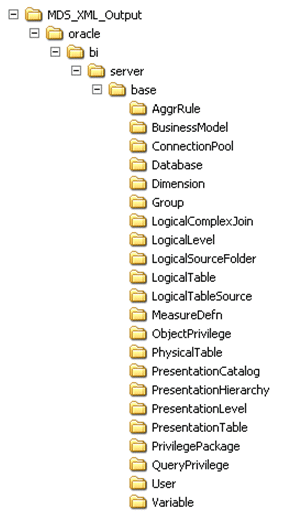About Using a Source Control Management System with the Administration Tool
You can integrate Administration Tool with a third-party source control management systems such as Subversion, Rational ClearCase, or Git during your repository development process.
In the Administration Tool:
-
Convert your binary Oracle BI repository file to a set of MDS XML documents.
You can save your repository in MDS XML format rather than using a single large binary repository file. In the MDS XML format, each repository object such as a connection pool, physical table, or business model is represented in its own XML file. You can manage the set of XML files that make up your repository in your source control management system.
-
Set up a Source Control Management (SCM) configuration file.
Use the SCM Configuration Editor in the Administration Tool to specify commands specific to your SCM system such as add file, delete, and check out and specify environment variables required by your SCM system.
-
Designate your repository as under source control.
The first time you open your MDS XML repository in the Administration Tool, you're prompted to specify whether the repository is a standalone MDS XML repository, or whether it's under source control. Choose Use Source Control to enable SCM integration for this repository in the Administration Tool.
About MDS XML
MDS XML format is used for repositories under source control.
MDS XML represents the Oracle BI Repository across a set of XML files rather than in a single file.
Each repository connection pool is stored in its own file, with an XML representation like the following:
<?xml version="1.0" encoding="UTF-8" ?> <ConnectionPool mdsid="m80ca62c5-0bd5-0000-714b-e31d00000000" name="SampleApp_Lite_Xml" xmlns:xsi="http://www.w3.org/2001/XMLSchema-instance" xmlns="http://www.oracle.com/obis/repository" password="94F9321C85340FC48E4D9093AA941FF28844074B88D5AA6364E4815DEED7F9B 8792EF452219C2155DB68F61EE1555B4FA886F77E060E2E17F45AD8D18CAB2E4D3EFA15B75E 30D8B4BFA8C7B2D70552BD" timeout="4294967295" maxConnDiff="10" maxConn="10" dataSource="VALUEOF(BI_EE_HOME)/sample/SampleAppFiles/Data" type="Default" reqQualifedTableName="false" isSharedLogin="false" isConcurrentQueriesInConnection="false" isCloseAfterEveryRequest="true" xmlRefreshInterval="2147483647" outputType="xml" ignoreFirstLine="false" bulkInsertBufferSize="0" transactionBoundary="0" xmlaUseSession="false" multiThreaded="false" supportParams="false" isSiebelJDBSecured="false" databaseRef="/oracle/bi/server/base/Database/Sample App Lite Data_80ca62c4 -0bcf-0000-714b-e31d00000000.xml#m80ca62c4-0bcf-0000-714b-e31d00000000" > <Description> <![CDATA[ SampleAppLite connection pool to XML datasource. This connection pool points the database to the location where physical XML files are stored. The location uses the value of an RPD variable : BI_EE_HOME. This variable needs to be correctly set in order for the server to connect to the files. ]]> </Description> </ConnectionPool>
The SampleAppLite repository generates MDS XML files in a structure like the following:
Note:
There is no one-to-one relationship between repository objects in the Administration Tool and the set of files produced as XML output. For example, physical columns appear as independent objects in the Administration Tool, but in MDS XML they're considered part of the Physical Table object.
See About the Oracle BI Server MDS XML API in XML Schema Reference for Oracle Business Intelligence Enterprise Edition for full information about the MDS XML schema representation of repository objects.