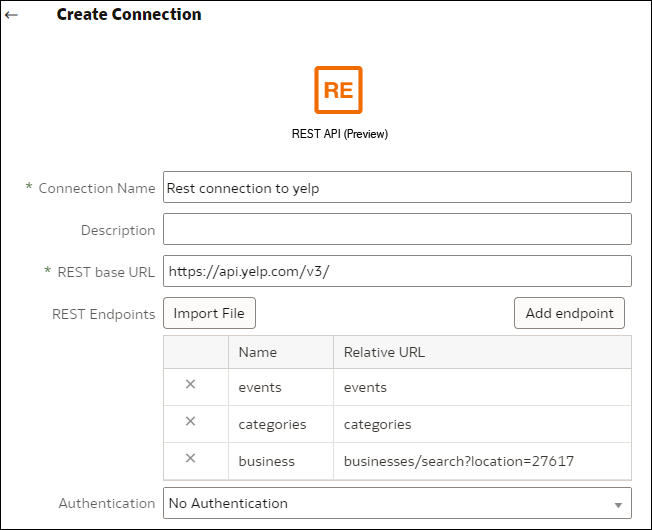Create a Connection to a Data Source with REST Endpoints
You can connect to data sources with REST endpoints and analyze the data. For example, connect to SaaS or PaaS applications or government data such as weather, spatial, or census data.
OAuth2 Authentication Values for REST Enabled Data Sources
When you connect to a REST enabled data source using one of the OAuth2 authentication types (that is, OAuth2 Code, OAuth2 Password Credentials, OAuth2 Implicit, or OAuth2 Client Credentials), you're prompted to specify connection details appropriate for authentication type that you use.
| Connection dialog field or option | Description |
|---|---|
|
Authorize |
Click Authorize to test the connection and request necessary codes and tokens. |
|
Auth URL |
Enter the URL for the authentication page in the target application. For example, |
|
Client ID |
Enter the Client ID that you copy from your target application, such as Chimp, which is typically a string of integers and letters. |
|
Client Secret |
Enter the Client Secret that you copy from your target application, such as Chimp, which is typically a string of integers and letters. |
|
Password |
Enter the password used to log into your target application. |
|
Scope |
Enter |
|
Token URL |
Enter the authorization URL provided by the target application. For example, |
|
Username |
Enter the username used to log into your target application. |