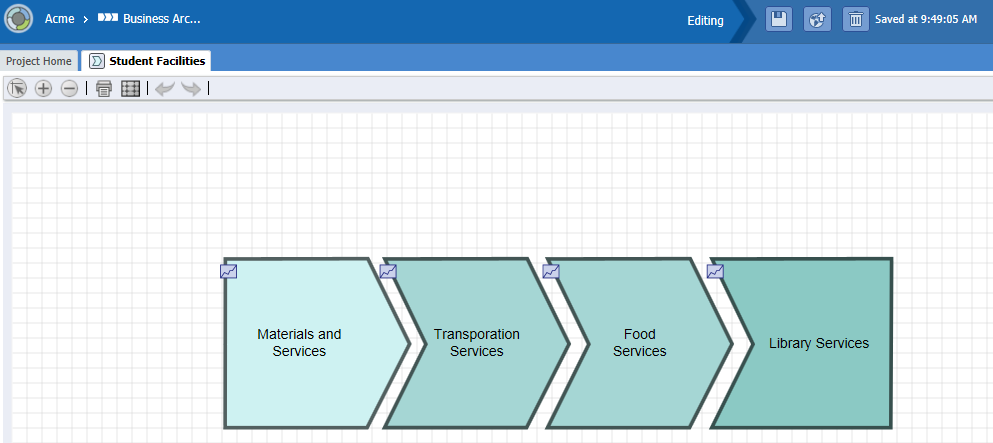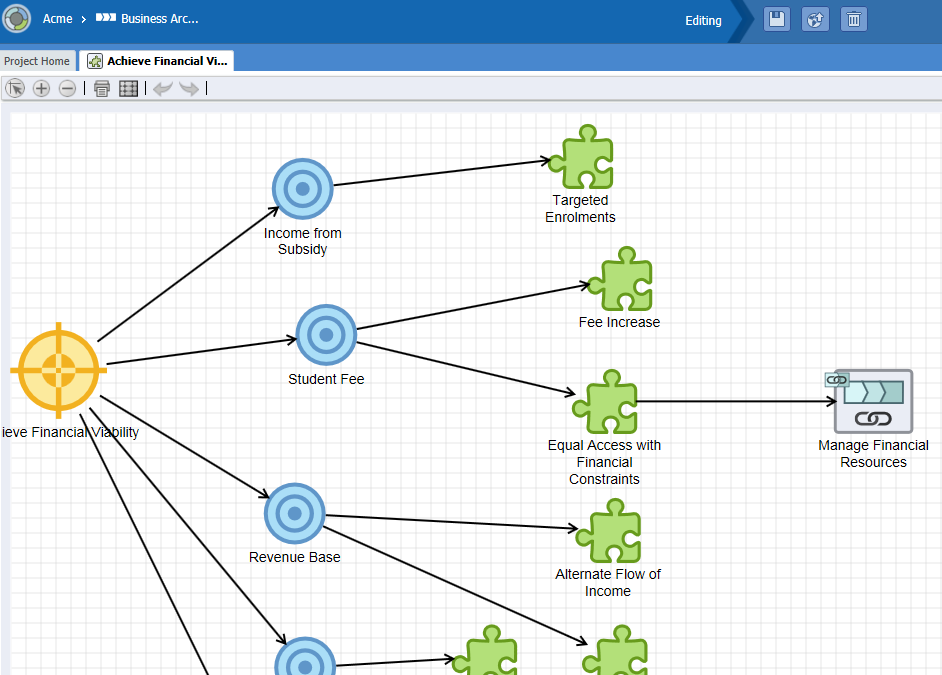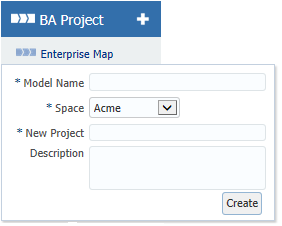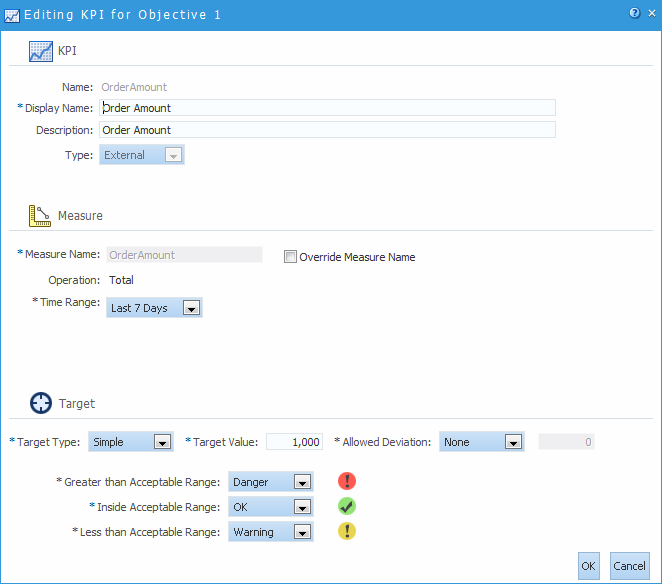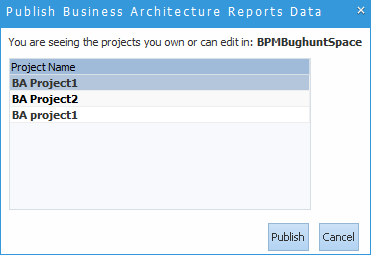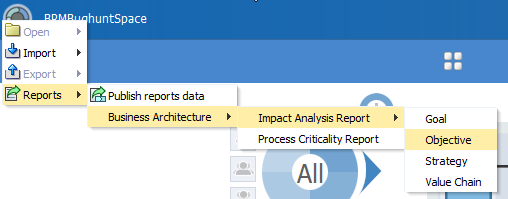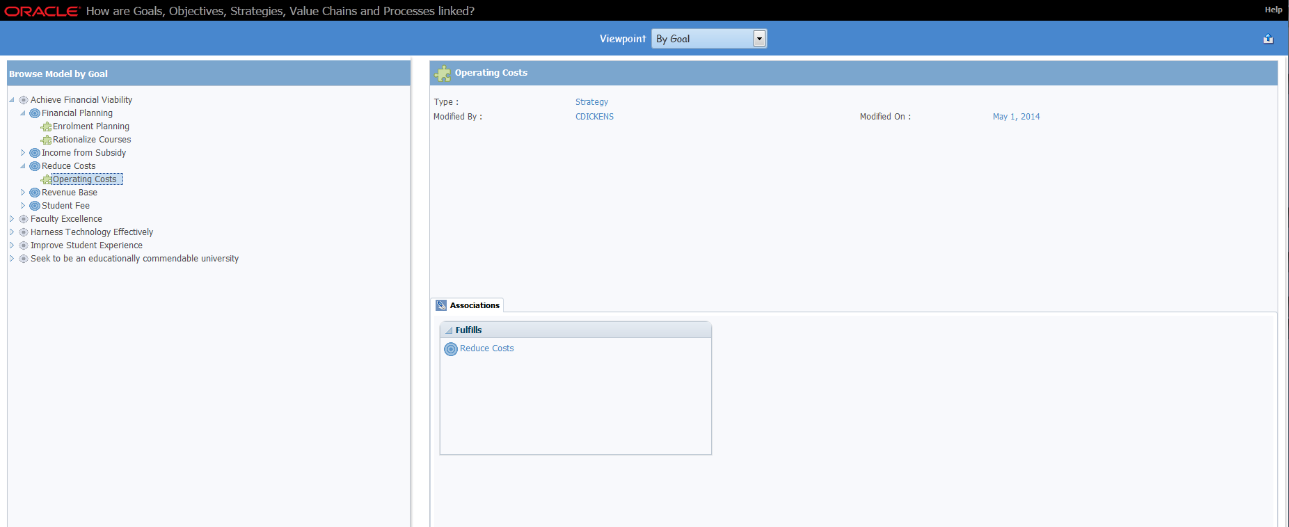4 Performing Process Analysis and Discovery with Business Architecture
Using Oracle Business Process Composer, you can perform process analysis and discovery to determine how to improve the efficiency of processes within your organization. Learn how to work with Business Architecture (BA) projects and generate reports.
4.1 Introduction to Business Architecture
Business Architecture is a methodology for performing high-level analysis of the business processes within your organization. These processes can be high-level processes that span an entire organization or specific, low-level processes performed within a specific group.
Business Architecture uses a top-down approach that allows for discovery of your organization's processes. You can define and evaluate high-level goals and map them to specific strategies for achieving them. You can also run reports on Business Architecture components to evaluate performance.
Oracle Business Process Composer provides a full-feature tool for performing analysis, refinement, and optimization of your business processes. This allows the business model to drive the IT development process by translating requirements into specific Business Process Model and Notation (BPMN) processes.
To create high-level models of your organization's processes, Oracle Business Process Composer provides capabilities for creating and editing the following:
-
Enterprise Maps
-
Value Chain Models
-
Strategy Models
These components are described in the following sections.
4.1.1 Introduction to Enterprise Maps
Enterprise Maps provide a bird's eye view of your organization. They are models that show key process areas that reflect key business functions or services. The Enterprise Map is the entry point for process decomposition. Generally, there is only one Enterprise Map for the entire organization.This level defines the top-level business functions or process areas of the enterprise such as Marketing, Sales, Human Resources, and so on. Each top-level business further navigates down to a Value Chain Model into the next level, as shown in Figure 4-1.
Figure 4-1 Business Architecture Project - Enterprise Map
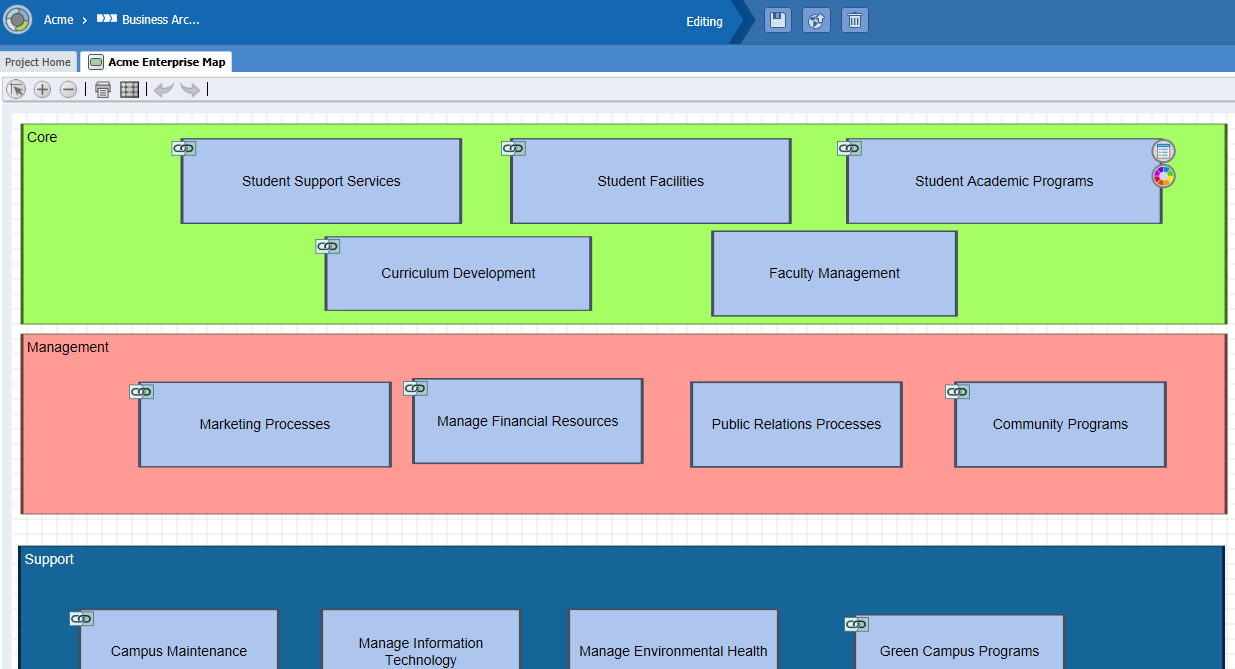
Description of "Figure 4-1 Business Architecture Project - Enterprise Map"
Enterprise Maps contain the following elements:
-
Lanes: Provide a method for grouping process areas together within an Enterprise Map.
Each Enterprise Map is created with three default lanes. These correspond to common divisions of process areas within an organization. The default lanes are:
-
Core: Core process areas are the areas that are essential to an organization.
For example, a company that produces x may have purchasing, manufacturing, and sales.
-
Management: Management process areas are areas related to the management of an organization.
-
Support: Support process areas are areas that assist or enhance the core and management process areas in an organization.
When creating models of the process areas in your own organization, you can change the names of default lanes. You can also add additional lanes as necessary.
-
-
Process Areas: Process areas correspond to the business functions of services.
You can add one or more process areas to a lane. Each process area can be linked to a Value Chain Model, which provides more details about the specific procedures for each process area.
You can assign organization units to lanes and process areas.
You can also add attachments that provide additional information about your model and provide comments that make your processes easier to read.
4.1.2 Introduction to Value Chain Models
Value Chain Models allow you to specify more detail about your process. A Value Chain Model is a series of activities within an organization that perform a specific task. Value Chain Models contain a series of value chain steps, which represent different stages of the process, as shown in Figure 4-2.
Each value chain step corresponds to a more detailed process performed by a smaller group. Each value chain step can be broken down into a separate Value Chain Model, creating a hierarchical group of value chain models. Alternatively, a sub-step can be linked to a BPMN process. BPMN processes define process flows that outline the IT requirements for implementing a process.
Within a Value Chain Model, you can also define key performance indicators (KPIs). KPIs are metrics that allow you to track important business information for an organization. For more information about using KPIs to track business data, see Tracking Business Data in Your Application .
Value Chain Models are not required to have a start or an end step. In fact, they are not required to have any step at all (they can be blank).
Each link within a Value Chain Model can be linked to the following:
-
Another Value Chain Model. This can be a Value Chain Model within the current BA project.
-
A BPMN process. This process must be within a Business Process Management (BPM) project that you have permission to edit.
Note:
You can only link to a BA or BPM project within the space containing the current project.
4.1.3 Introduction to Strategy Models
Strategy Models help to define the corporate objectives and goals of an organization and create a strategy for achieving them. Strategy Models allow you to break a goal down into a series of actionable steps. They allow you to map high-level goals down to low-level business processes and tasks performed and implemented by an IT organization, as shown in Figure 4-3.
Strategy Models contain the following components:
-
Goal: Defines the desired end result specified by the strategy model.
-
Objective: A goal can be broken down into one or more objectives.
For example, the goal of achieving faculty excellence in an educational institute can be broken down into impacted objectives such as size and quality of the faculty, faculty compensation, and so on. The objectives are hierarchial, which means that an objective can be broken down into child objectives.
-
Strategy: Defines the plan to achieve an objective.
For example, the objective of financial compensation can be achieved by using strategies for faculty salaries and perk benefits. Although strategies define how objectives are achieved, they are still high-level. The specific details for achieving an objective can be further refined by linking to a Value Chain Model.
-
Value Chain: This is a reference to a Value Chain in this or another BA project.
It references (or links) to the value chain that defines the details of how this strategy is implemented. The Value Chain reference can also reference a BPMN process within a BPM project.
4.1.4 Using KPIs to Analyze Performance
KPIs define how an organization's performance is tracked against its objectives. Working with Key Performance Indicators (KPIs) describes how to use KPIs.
4.2 Introduction to the BA Project Welcome Page
The BA Project Welcome Page provides access to information about a BA project and access to common project-related features.
Figure 4-4 shows the Project Welcome Page for the Business Architecture for Education example project.
Figure 4-4 Business Architecture Project Welcome Page
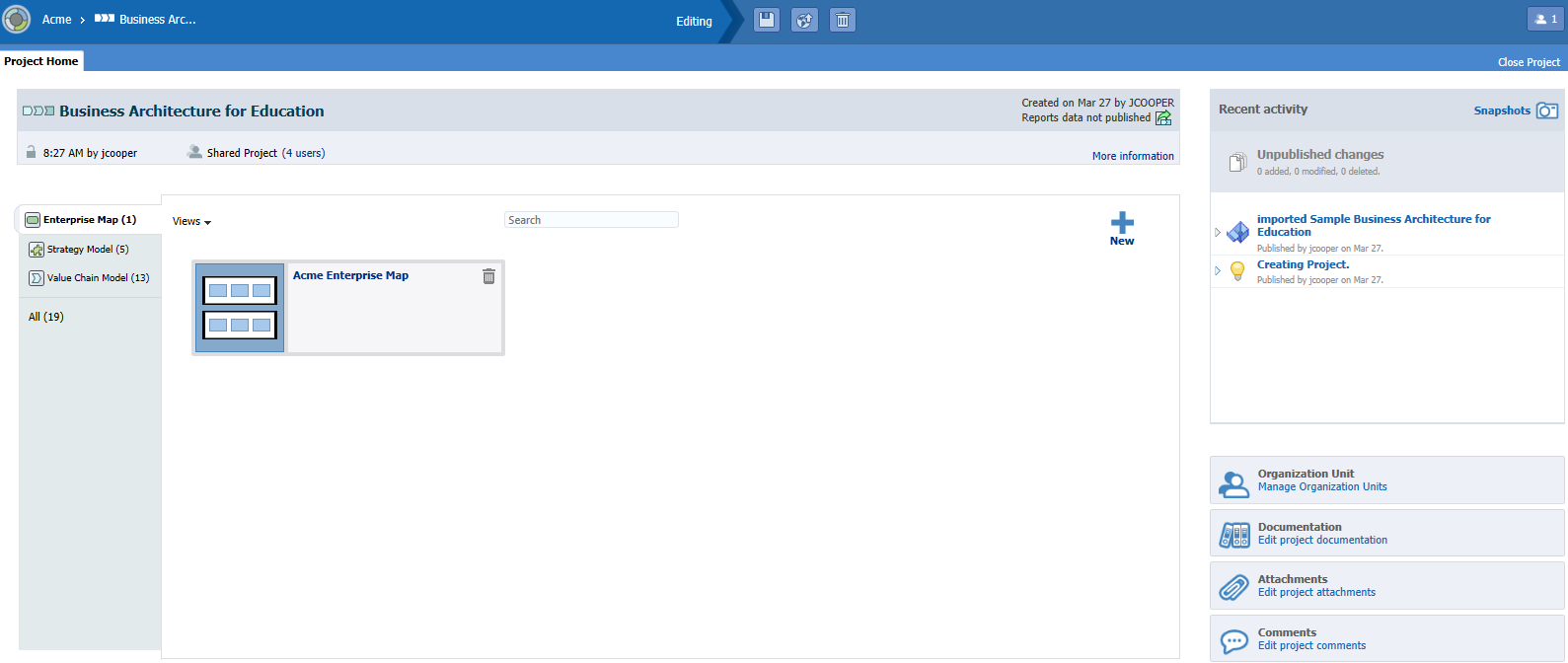
Description of "Figure 4-4 Business Architecture Project Welcome Page"
Use the Oracle Business Process Composer BA Project Welcome page to perform the following types of tasks:
-
Edit and view a project's general information
-
Create and manage project components
-
Edit and publish BA projects
-
Access the Quickstart menu
For more information about sharing projects, saving projects, discarding changes, and other general functions, see Creating and Managing BA and BPM Projects.
The Oracle Business Process Composer BA Project Welcome page is divided into the following sections:
-
Project toolbar
-
Project Information panel
-
Recent Activity panel
-
Project Component pane
-
Quickstart menu
4.2.1 Introduction to the Project Toolbar
The Oracle Business Process Composer BA project toolbar is located across the top of page and provides access to the Oracle Business Process Composer BA projects main menu as well as allowing you to save and publish your projects.
The toolbar provides access to the functions listed in Table 4-1.
Table 4-1 Oracle Business Process Composer BA Project Welcome Page - Toolbar
| Toolbar Element | Description |
|---|---|
|
Main Menu |
Click to access the BA Project Welcome Page's main menu. From here you can use the Main Menu to:
|
|
Viewing Mode |
-- |
|
Edit |
Click this icon to toggle to the edit mode. When you first open a shared project, it opens in view mode. If the project isn't locked by another participant, you can click this icon to change to the edit mode if you have the correct permissions. |
|
Editing Mode |
-- |
|
Save |
Click to save the current project and continue editing. |
|
Publish |
Click to publish the project data. Publishing a project makes the changes you have recently made available to other participants. |
|
Discard |
Click to discard changes made to this project since the last publication. |
|
Participants |
Displays the project type. In this case the project type is Private. |
|
Close Project |
Click to close the current project and return to the Oracle Business Process Composer Application Welcome page. |
4.2.2 Introduction to the Project Information Panel
The project information panel displays general information about the project, as shown in Figure 4-5.
Figure 4-5 BA Project Welcome Page- Information Panel

Description of "Figure 4-5 BA Project Welcome Page- Information Panel"
This pane displays the following information:
-
Title Bar: Displays the name, creation date, and name of the user who created the project.
Click the icon located below the user name to publish reports data.
-
Lock: Displays the time and name of the user who is currently editing the project and has locked the project.
-
Type: Displays the project type.
If the project is shared, it displays a link to the Team dialog where you can change the roles of team members.
-
More Information: Click to display more general information.
Click Hide Details to hide the additional information.
-
Description: Displays the project description.
Descriptions are one or two sentence expansions of the title to help a user distinguish between projects of similar or same titles.
Click the link to edit the description.
4.2.3 Introduction to the Recent Activity Panel
The recent activity browser provides a history of the major changes made to the current BA project.
Snapshots
Snapshots are created from the latest published project. Click the Snapshots link to open the Snapshot dialog where you can create and view the snapshots for this BPM project. Snapshots allow you to create backups of your projects and view the changes made to a project over time.Snapshots provide a record of the changes made to a project during the development life-cycle. For more information about snapshots, see Working with Project Snapshots.
4.2.4 Introduction to the Project Component Pane
Use the project component pane to view and create the following project components:
-
Enterprise Maps
-
Strategy Models
-
Value Chain Models
Listed to the right-hand side of each of the project components is the number of components created for this project. Located below the list of project components is the number for All.
4.2.5 Introduction to the Quickstart Menu
Use the Quickstart menu to quickly access the following common functionality within Oracle Business Process Composer:
-
Organization Unit: Opens the Organization Units dialog, which allows you to create and browse the organization units defined for a project.
-
Documentation: Opens the Documentation tab within the project properties panel, which allows you to view and edit project-level documentation.
Project documentation can be a one or two sentence an expansion of title or information that is required for comprehension.
-
Attachments: Opens the Attachments tab within the project properties panel, which you can use to attach supplementary documents that are important to your BA project.
From the attachments tab, you can view, add or delete attachments.
-
Comments: Opens the Comments tab within the project properties panel and can be used to add brief comments.
Comments are permanently attached to a project and should be used when it is important to keep a record.
4.2.6 Working with Enterprise Maps
Create and edit Enterprise Maps from the Project Welcome page.
You can create an Enterprise Map:
-
for an existing BA project
-
for a new project
4.2.6.1 Creating an Enterprise Map for an Existing BA Project
Use the Enterprise Map link on the BA Project Welcome page to create an Enterprise Map for and existing project.
To create an Enterprise Map for an existing BA project:
- Open your BA project.
- From the BA Project Welcome page, click the Enterprise Map link.
- Click New, then enter a name and description for the Enterprise Map.
- Click Save.
To open an Enterprise Map, click the name of the Enterprise Map in the Business Architecture Welcome page.
4.2.6.2 Creating an Enterprise Map for New BA Project
Use the Enterprise Map dialog to create an Enterprise Map for a new project.
To create an Enterprise Map for a new BA project:
4.2.6.3 How to Add Lanes and Process Areas to an Enterprise Map
Using the Enterprise Map editor, you can add lanes and process areas to an Enterprise Map.
To add a lane to an Enterprise Map or process area:
- From the component palette, click and drag a lane or process area to the position in the Enterprise Map editor canvas.
- To resize the lane or process area, click it, then click and drag one of the corners.
- To reposition the lane or process area, click and drag it to the new position.
- To rename the lane or process area, double click the name, then enter a new one.
4.2.6.4 How to Assign and Organization Unit to a Lane or Process Area
Organization units enable you to define the groups within your organization that perform the work defined in your process models. You can assign an organization unit to a lane or process area.
To assign an organization unit to a lane or process area:
4.2.7 Working with Value Chain Models
Using the Value Chain Editor, you can create and edit Value Chain Models.
If you intend to have a strategy implemented through a value chain, you must create an empty value chain model and link to it from the value chain in the strategy model. If you link the value chain model to the strategy, the value chain model does not display in the impact analysis report.
4.2.7.2 How to Assign BPM Projects or Value Chain Models to a Step within a Chain
To assign a BPM Project or Value Chain Model to a step within a chain:
4.2.8 Working with Strategy Models
New Strategy Models can be created from the Oracle Business Process Composer Application Welcome Page or the BA Project Welcome page. You can then use the Strategy Model Editor to edit Strategy Models.
4.2.8.1 Creating a Strategy Model from the Business Architecture Welcome Page
To create a Strategy Model from the Business Architecture Welcome page:
- Open your BA project.
- Go to the Project Component pane and click Strategy Models.
- Click New, then enter a name for the Strategy Model.
- Click Save.
4.2.8.2 Creating a Strategy Model from the Application Welcome Page
To create a Strategy Model from the Application Welcome page:
- Access the Application Welcome page.
- Click Strategy Model from the BA Project panel.
- Enter a name for the Strategy Model.
- Select the Oracle Business Process Composer space where you want to create the Strategy Model.
- Enter a name for the new BA project.
- Click Create.
4.2.8.4 Creating Value Chain References
To create a Value Chain reference:
- Drag and drop a Value Chain reference to the canvas.
- Right click on the Value Chain reference and select properties.
- In Properties dialog there is a field called Link, click on browse button and select an already created Value Chain Model.
4.2.9 Working with Key Performance Indicators (KPIs)
Use Oracle Business Process Composer to create, edit, and delete KPIs. For more information about working with KPIs see Working with Key Performance Indicators (KPIs).
4.2.9.1 How to Create a KPI
You can create KPIs within a BA project on:
-
Strategy Model: Objective, Strategy, or Value Chain Model
-
Value Chain Model: Value Chain Step
To create a KPI:
4.3 Working with Business Architecture Reports
Oracle Business Process Composer also allows you to run reports on a BA project to view how the various components work together.
Business Architecture allows you to model the processes within your organization using Enterprise Maps, Value Chain Models, and Strategy Models.
4.3.1 How to Publish Report Data
Before you can generate a Business Architecture report, you must publish the report data for your BA project. Additionally, you must publish any changes you have made to your project before publishing the report data.
Note:
Ensure that BAM connection is up and running before you publish report data. For more information, see Extending the SOA Domain to Include Oracle Business Activity Monitoring in the Enterprise Deployment Guide for Oracle SOA Suite guide.To publish report data:
You can publish report data from the Oracle Business Process Composer Application Welcome page.
4.3.2 How to Generate BA Reports
After you have published the report data, you can generate reports from the Oracle Business Process Composer Application Welcome page. The report types available are:
-
Process Criticality report
-
Impact Analysis report
To generate BA reports:
4.3.2.1 Interpreting the Impact Analysis and Process Criticality Reports
Impact Analysis Report
The Impact Analysis report is based on Strategy Model that shows different properties and hierarchy of BA components, as shown in Figure 4-10.
The Impact Analysis report uses published data stored in the Oracle BPM repository.
Process Criticality Report
The Process Criticality report is based on the Value Chain Models within a project. Oracle Business Process Composer displays a row for each Value Chain Model, as shown in Figure 4-11.
Figure 4-11 Sample Process Criticality Report
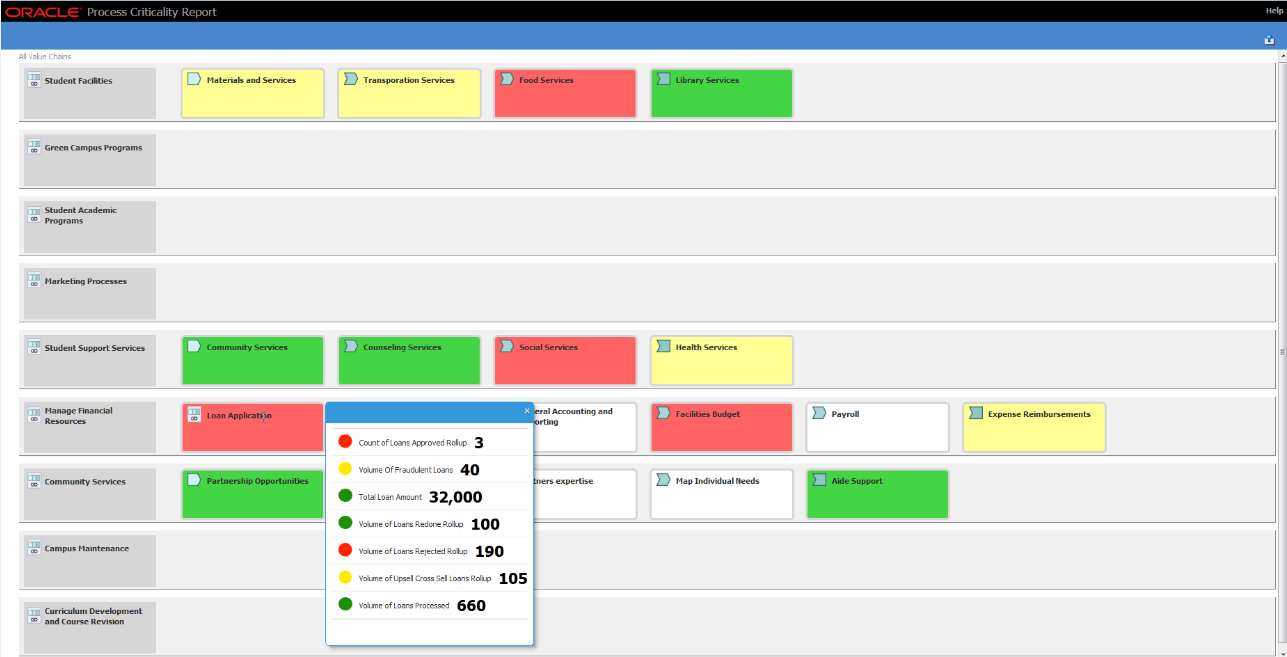
Description of "Figure 4-11 Sample Process Criticality Report"
Business Architecture leverages Oracle Business Activity Monitoring (Oracle BAM) for KPI evaluation, which is an important feature of Process Criticality report. Therefore, the Process Criticality report uses published data stored in the Oracle Business Activity Monitoring (Oracle BAM) repository.
In order to publish data for this report, you must have the Oracle BAM server running. To enable Oracle BAM, the processMetrics system bean must be also enabled.
For more information about enabling the processMetrics system bean in Oracle BAM, see Monitoring Business Activity with Oracle BAM, "Integrating with Oracle Business Process Management", Enabling Process Metrics.