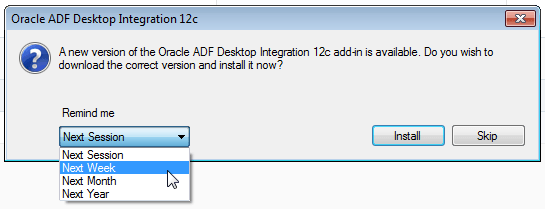24 Verifying the Version of the ADF Desktop Integration Add-in
ADF Desktop Integration verifies whether a new version of the add-in is available on the server each time that a business user establishes a session with the Fusion web application from the runtime integrated Excel workbook.
If a new version is available, ADF Desktop Integration displays the dialog shown in Figure 24-1. If a new version is not available, no dialog appears to the business users.
If the business user clicks:
-
Install: ADF Desktop Integration initiates the download of the installer from the server to update the add-in to the matching server version
-
Skip: ADF Desktop Integration attempts to continue to function normally. The dialog appears the next time the business user starts a session with the integrated Excel workbook that connects to the Fusion web application unless the business user chooses a later reminder time from the Remind Me dropdown list, as shown in Figure 24-1.
Always using a add-in version that matches the server version is highly recommended to avoid unexpected behavior or errors. If business users skip the installation of a newer add-in version of ADF Desktop Integration, they can install at a later time by clicking the Check for updates link that appears in the About dialog of the integrated Excel workbook, as shown in Figure 24-2.
Figure 24-2 Check for Updates Link for Business Users
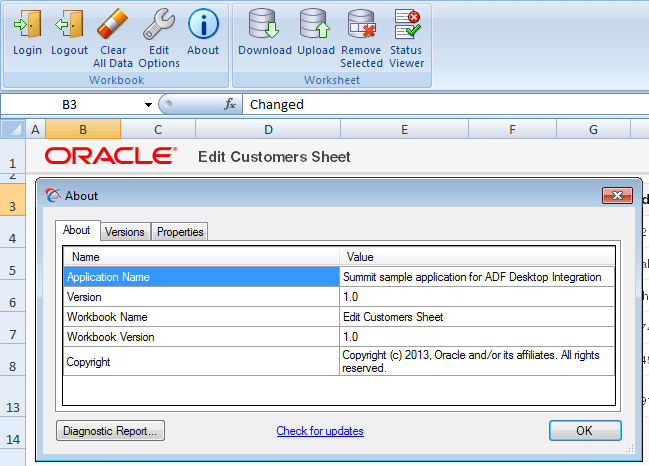
For scenarios where you do not want business users to install a newer add-in version or they cannot because they do not have the required privileges to install software on their machines, the default behavior where ADF Desktop Integration displays an option to install a newer version can be disabled. When you disable the option to install a newer add-in version, the Add-in Version Check dialog appears and informs the business user of the mismatch, but does not present an option to install a newer version. Figure 24-3 shows this dialog. Furthermore, the About dialog shown in Figure 24-2 will no longer have a Check for updates link to start an install process. For information about how to disable the option to upgrade, see How to Disable the Install Option on the Client-Server Version Check Dialog.
Figure 24-3 Add-in Version Check Dialog without Install Option
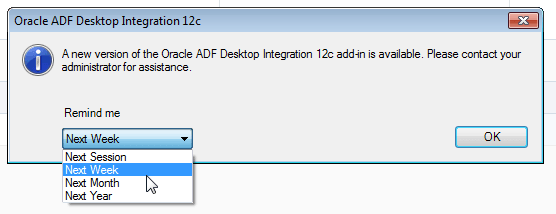
Note that:
-
ADF Desktop Integration performs the add-in version verification every time that the integrated Excel workbook establishes a session with the Fusion web application.
-
The version of ADF Desktop Integration running on the server can change at any time (for example, server upgrade), but ADF Desktop Integration only performs the add-in version verification when the user session is re-established.
-
Consider employing other mechanisms for situations where business users cannot install a version that matches the server version. For example, automatically push out software updates from a centrally-managed IT source to make sure that the matching version of the add-in software is installed.
How to Disable the Install Option on the Add-in Version Check Dialog
By default, ADF Desktop Integration displays an option to business users to install a newer add-in version from the Add-in Version check dialog. You can disable this option so that ADF Desktop Integration informs business users of the mismatch, as shown in Figure 24-3, but does not permit business users to install a newer add-in version. Disabling this option is not recommended. However, it may be useful in cases where business users do not have permission to install software.
Before you begin:
It may be helpful to have an understanding of how ADF Desktop Integration checks whether a new version of the add-in is available from the server. See Verifying the Client Version of ADF Desktop Integration.
To disable the install option on the Add-in Version Check dialog: