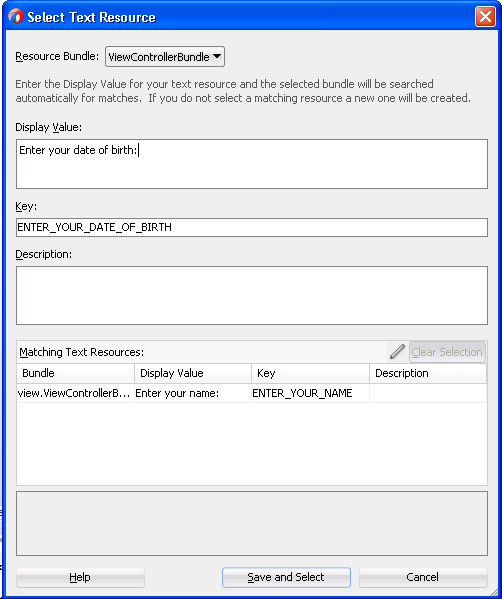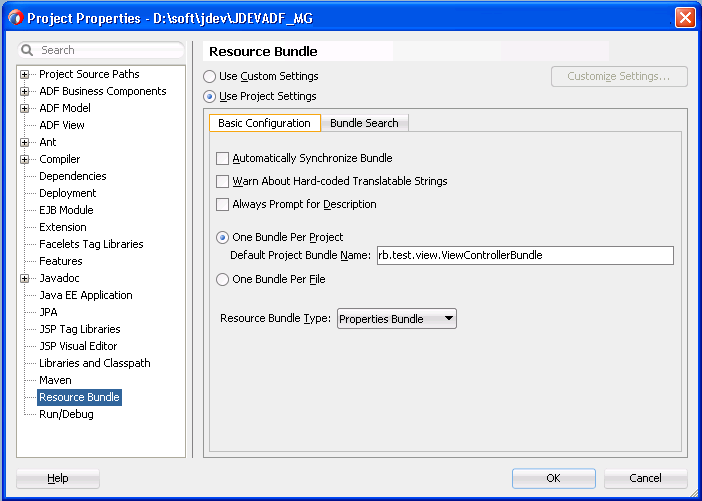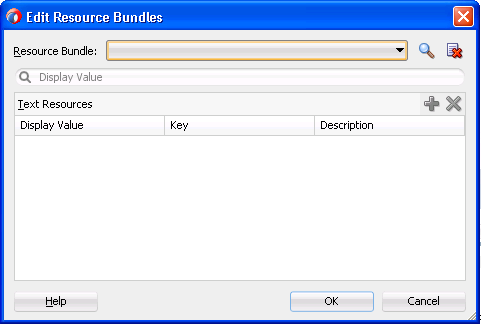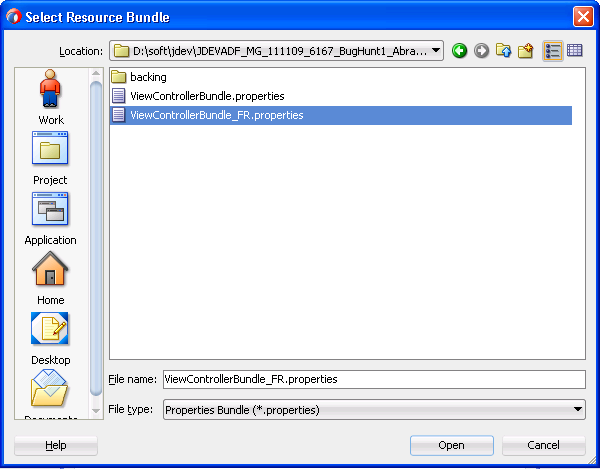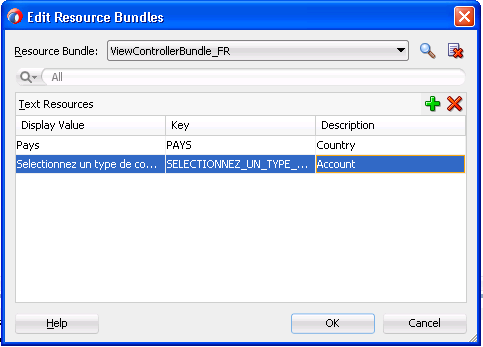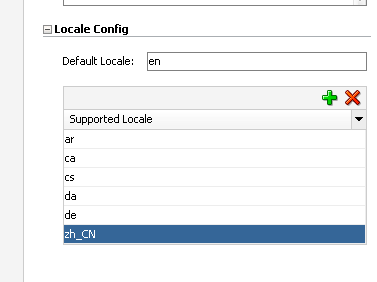36 Internationalizing and Localizing Pages
This chapter includes the following sections:
About Internationalizing and Localizing ADF Faces Pages
JDeveloper simplifies the process of providing locale-specific resources, such as the translatable text displayed by the ADF Faces components, as well as text for messages, by grouping the text in a base resource bundle that you may version for any number of locales.
Internationalization is the process of designing and developing products for easy adaptation to specific local languages and cultures. Localization is the process of adapting a product for a specific local language or culture by translating text and adding locale-specific components. A successfully localized application will appear to have been developed within the local culture. JDeveloper supports easy localization of ADF Faces components using the abstract class java.util.ResourceBundle to provide locale-specific resources.
When your application will be viewed by users in more than one country, you can configure your JSF page or application to use different locales so that it displays the correct language for the language setting of a user's browser. For example, if you know your page will be viewed in Italy, you can localize your page so that when a user's browser is set to use the Italian language, text strings in the browser page appear in Italian.
ADF Faces components may include text that is part of the component, for example the af:table component uses the resource string af_table.LABEL_FETCHING for the message text that displays in the browser while the af:table component fetches data during the initial load of data or while the user scrolls the table. JDeveloper provides automatic translation of these text resources into 28 languages. These text resources are referenced in a resource bundle. You must enable support for each language that you want your application to support by specifying the <supported-locale> element in the faces-config.xml file. For example, if you set the browser to use the language in Italy, and you add <supported-locale>it</supported-locale> to the faces-config.xml file, any text contained within the components automatically displays in Italian. For more information, see How to Register a Locale for Your Application.
For any text you add to a component, for example if you define the label of an af:button component by setting the text attribute, you must provide a resource bundle that holds the actual text, create a version of the resource bundle for each locale, and add a <locale-config> element to define default and support locales in the application's faces-config.xml file. You must also add a <resource-bundle> element to your application's faces-config.xml file in order to make the resource bundles available to all the pages in your application. Once you have configured and registered a resource bundle, the Expression Builder displays the key from the bundle, making it easier to reference the bundle in application pages.
To simplify the process of creating text resources for text you add to ADF Faces components, JDeveloper supports automatic resource bundle synchronization for any translatable string in the visual editor. When you edit components directly in the visual editor or in the Properties window, text resources are automatically created in the base resource bundle. For more information, see Using Automatic Resource Bundle Integration in JDeveloper.
Note:
Any text retrieved from the database is not translated. This document explains how to localize static text, not text that is stored in the database.
Internationalizing and Localizing Pages Use Cases and Examples
Assume, for example, that you have a panel box with a title of My Purchase Requests. Rather than set the literal string, My Purchase Requests, as the value of the af:panelBox component's text attribute, you bind the value of the text attribute to a key in the UIResources resource bundle. The UIResources resource bundle is registered in the faces-config.xml file for the application, as shown in the following example.
<resource-bundle> <base-name>resources.UIResources</base-name> <var>res</var> </resource-bundle>
The resource bundle is given a variable name (in this case, res) that can then be used in EL expressions. On the page, the text attribute of the af:panelBox component is then bound to the myDemo.pageTitle key in that resource bundle, as shown in the folloiwng example.
<af:panelBox text="#{res['myDemo.pageTitle']}"
....
id="pb1">
The UIResources resource bundle has an entry in the English language for all static text displayed on each page in the application, as well as for text for messages and global text, such as generic labels. Example 36-1 shows the keys for the myDemo page. Example 36-2 shows the resource bundle version for the Italian (Italy) locale, UIResources_it. Note that there is no entry for the selection facet's title, yet it was translated from Select to Seleziona automatically. That is because this text is part of the ADF Faces table component's selection facet.
Note that text in the banner image and data retrieved from the database are not translated.
Example 36-1 Resource Bundle Keys for the myDemo Page Displayed in English
#myDemo Screen
myDemo.pageTitle=My Purchase Requests
myDemo.menubar.openLink=Open Requests
myDemo.menubar.pendingLink=Requests Awaiting customer
Example 36-2 Resource Bundle Keys for the myDemo Page Displayed in Italian
#myDemo Screen myDemo.pageTitle=Miei Ticket myDemo.menubar.openLink=Ticket Aperti myDemo.menubar.pendingLink=Ticket in Attesa del Cliente
Additional Functionality for Internationalizing and Localizing Pages
You may find it helpful to understand other ADF Faces features before you internationalize or localize your application. Additionally, once you have internationalized or localized your application, you may find that you need to add functionality such as accessibility or render ADF Faces components from right to left. Following are links to other functionality that you can use.
-
Using parameters in text: You can use the ADF Faces EL format tags if you want the text displayed in a component to contain parameters that will resolve at runtime. For more information, see How to Use the EL Format Tags.
-
Pseudo-classes: ADF skins support a number of pseudo-classes that you can use to change how an application renders in a particular locale. For example, the
:rtlpseudo-class renders ADF Faces components from right to left. This may be useful if your application is localized into languages, such as Arabic and Hebrew, that read from right to left. For more information, see Customizing the Appearance Using Styles and Skins. -
Accessibility: You can make the pages in your application accessible. For more information, see Developing Accessible ADF Faces Pages.
-
Global resource strings: The default resource bundle stores the global resource strings that ADF Faces components support and the resource strings that are specific to individual components. For information about these resource strings, see the Tag Reference for Oracle ADF Faces Skin Selectors.
-
Touch Devices: ADF Faces components may behave and display differently on touch devices. For more information, see Creating Web Applications for Touch Devices Using ADF Faces
-
Drag and Drop: You can configure your components so that the user can drag and drop them to another area on the page. For more information, see Adding Drag and Drop Functionality
Using Automatic Resource Bundle Integration in JDeveloper
JDeveloper simplifies the process of creating text resources that you add to ADF Faces components, using a text resource editor to synchronize translatable strings with the base resource bundle.
JDeveloper supports the automatic creation of text resources in the default resource bundle when editing ADF Faces components in the visual editor. To treat user-defined strings as static values, clear the Automatically Synchronize Bundle checkbox in the Project Properties dialog, as described in How to Set Resource Bundle Options.
Automatic resource bundle integration can be configured to support one resource bundle per page or project.
You can edit translatable text strings using the Select Text Resource dialog shown in Figure 36-1. The dialog can be accessed from the Properties window by clicking the icon that appears when you hover over the property field of a translatable property and select Select Text Resource from the context menu. For more information on using this dialog, see How to Create an Entry in a JDeveloper-Generated Resource Bundle.
How to Set Resource Bundle Options
You can set resource bundle options for your project in the Project Properties dialog.
Before you begin:
It may help to understand how JDeveloper manages resource bundles. For more information, see Using Automatic Resource Bundle Integration in JDeveloper.
You may also find it helpful to understand functionality that can be added using other Oracle ADF features. For more information, see Additional Functionality for Internationalizing and Localizing Pages.
To set resource bundle options for a project:
What Happens When You Set Resource Bundle Options
JDeveloper generates one or more resource bundles of a particular type based on the selections that you make in the resource bundle options part of the Project Properties dialog, as illustrated in Figure 36-2. It generates a resource bundle the first time that you invoke the Select Text Resource dialog, as illustrated in Figure 36-1.
Assume, for example, that you select the One Bundle Per Project checkbox and the List Resource Bundle value from the Resource Bundle Type dropdown list. The first time that you invoke the Select Text Resource dialog, JDeveloper generates one resource bundle for the project. The generated resource bundle is a Java class named after the default project bundle name in the Project Properties dialog (for example, ViewControllerBundle.java).
JDeveloper generates a resource bundle as an .xlf file if you select the XML Localization Interchange File Format (XLIFF) Bundle option and a .properties file if you select the Properties Bundle option.
By default, JDeveloper creates the generated resource bundle in the view subdirectory of the project's Application Sources directory.
How to Create an Entry in a JDeveloper-Generated Resource Bundle
JDeveloper generates one or more resource bundles based on the values you select in the resource bundle options part of the Project Properties dialog. It generates a resource bundle the first time that you invoke the Select Text Resource dialog from a component property in the Properties window.
JDeveloper writes key-value pairs to the resource bundle based on the values that you enter in the Select Text Resource dialog. It also allows you to select an existing key-value pair from a resource bundle to render a runtime display value for a component.
Before you begin:
It may help to understand how JDeveloper manages resource bundles. For more information, see Using Automatic Resource Bundle Integration in JDeveloper.
You may also find it helpful to understand functionality that can be added using other Oracle ADF features. For more information, see Additional Functionality for Internationalizing and Localizing Pages.
To create an entry in the resource bundle generated by JDeveloper:
What Happens When You Create an Entry in a JDeveloper-Generated Resource Bundle
JDeveloper writes the key-value pair that you define in the Select Text Resource dialog to the resource bundle. The options that you select in the resource bundle options part of the Project Properties dialog determine what type of resource bundle JDeveloper writes the key-value pair to. For more information, see What Happens When You Set Resource Bundle Options.
The component property for which you define the resource bundle entry uses an EL expression to retrieve the value from the resource bundle at runtime. For example, an af:inputText component's Label property may reference an EL expression similar to the following:
#{viewcontrollerBundle.Label1}
where viewcontrollerBundle references the resource bundle and Label1 is the key for the runtime value.
Manually Defining Resource Bundles and Locales
The ADF application supports creating resource bundles as a Java class, property file, or XLIFF file when you need to define text resources outside of the JDeveloper editors.
A resource bundle contains a number of named resources, where the data type of the named resources is String. A bundle may have a parent bundle. When a resource is not found in a bundle, the parent bundle is searched for the resource. Resource bundles can be either Java classes, property files, or XLIFF files. The abstract class java.util.ResourceBundle has two subclasses:
-
java.util.PropertyResourceBundle -
java.util.ListResourceBundle
A java.util.PropertyResourceBundle is stored in a property file, which is a plain-text file containing translatable text. Property files can contain values only for String objects. If you need to store other types of objects, you must use a java.util.ListResourceBundle class instead.
For more information about using XLIFF, see http://docs.oasis-open.org/xliff/xliff-core/xliff-core.html
To add support for an additional locale, replace the values for the keys with localized values and save the property file, appending a language code (mandatory) and an optional country code and variant as identifiers to the name, for example, UIResources_it.properties.
The java.util.ListResourceBundle class manages resources in a name and value array. Each java.util.ListResourceBundle class is contained within a Java class file. You can store any locale-specific object in a java.util.ListResourceBundle class. To add support for an additional locale, you create a subclass from the base class, save it to a file with a locale or language extension, translate it, and compile it into a class file.
The ResourceBundle class is flexible. If you first put your locale-specific String objects in a java.util.PropertyResourceBundle file, you can still move them to a ListResourceBundle class later. There is no impact on your code, because any call to find your key will look in both the java.util.ListResourceBundle class and the java.util.PropertyResourceBundle file.
The precedence order is class before properties. So if a key exists for the same language in both a class file and a property file, the value in the class file will be the value presented to you. Additionally, the search algorithm for determining which bundle to load is as follows:
-
(baseclass)+(specific language)+(specific country)+(specific variant)
-
(baseclass)+(specific language)+(specific country)
-
(baseclass)+(specific language)
-
(baseclass)+(default language)+(default country)+(default variant)
-
(baseclass)+(default language)+(default country)
-
(baseclass)+(default language)
For example, if your browser is set to the Italian (Italy) locale and the default locale of the application is US English, the application attempts to find the closest match, looking in the following order:
-
it_IT
-
it
-
en_US
-
en
-
The base class bundle
Tip:
The getBundle method used to load the bundle looks for the default locale classes before it returns the base class bundle. If it fails to find a match, it throws a MissingResourceException error. A base class with no suffixes should always exist as a default. Otherwise, it may not find a match and the exception is thrown.
You must create a base resource bundle that contains all the text strings that are not part of the components themselves. This bundle should be in the default language of the application. You can create a resource bundle as a property file, as an XLIFF file, or as a Java class. After a resource bundle file has been created, you can edit the file using the Edit Resource Bundles dialog.
How to Create a Resource Bundle as a Property File or an XLIFF File
You can create a resource bundle as a property file or as an XLIFF file.
Before you begin:
It may help to understand what types of resource bundle you can create. For more information, see Manually Defining Resource Bundles and Locales.
You may also find it helpful to understand functionality that can be added using other Oracle ADF features. For more information, see Additional Functionality for Internationalizing and Localizing Pages.
To create a resource bundle as a property file or an XLIFF file:
How to Create a Resource Bundle as a Java Class
You can create a resource bundle as a Java class.
Before you begin:
It may help to understand what types of resource bundle you can create. For more information, see Manually Defining Resource Bundles and Locales.
You may also find it helpful to understand functionality that can be added using other Oracle ADF features. For more information, see Additional Functionality for Internationalizing and Localizing Pages.
To create a resource bundle as a Java class:
Example 36-3 Base Resource Bundle Java Class
package sample;
import java.util.ListResourceBundle;
public class MyResources extends ListResourceBundle {
@Override
protected Object[][] getContents() {
return contents;
}
static final Object[][] contents {
{"button_Search", "Search"},
{"button_Reset", "Reset"}
};
}
How to Edit a Resource Bundle File
After you have created a resource bundle property file, XLIFF file, or Java class file, you can edit it using the source editor.
Before you begin:
It may help to understand what types of resource bundles you can define and edit. For more information, see Manually Defining Resource Bundles and Locales.
You may also find it helpful to understand functionality that can be added using other Oracle ADF features. For more information, see Additional Functionality for Internationalizing and Localizing Pages.
To edit a resource bundle after it has been created:
How to Register a Locale for Your Application
You must register the locales that you want your application to support in the application's faces-config.xml file.
Before you begin:
It may help to understand how you can manually manage resource bundles. For more information, see Manually Defining Resource Bundles and Locales.
You may also find it helpful to understand functionality that can be added using other Oracle ADF features. For more information, see Additional Functionality for Internationalizing and Localizing Pages.
To register a locale for your application:
How to Register a Resource Bundle in Your Application
You must register the resource bundles that you want your application to use in the application's faces-config.xml file.
Before you begin:
It may help to understand how you can manually manage resource bundles. For more information, see Manually Defining Resource Bundles and Locales.
You may also find it helpful to understand functionality that can be added using other Oracle ADF features. For more information, see Additional Functionality for Internationalizing and Localizing Pages.
To register a resource bundle:
How to Use Resource Bundles in Your Application
You set your page encoding and response encoding to all supported languages and you bind to the resource bundle.
Before you begin:
It may help to understand how you can manually manage resource bundles. For more information, see Manually Defining Resource Bundles and Locales.
You may also find it helpful to understand functionality that can be added using other Oracle ADF features. For more information, see Additional Functionality for Internationalizing and Localizing Pages.
To use a base resource bundle on your page:
Example 36-4 Binding Using adfBundle
<af:button text="#{adfBundle['project.EmpMsgBundle'] ['Deptno_LABEL']}"
What You May Need to Know About ADF Skins and Control Hints
If you use an ADF skin and have created a custom resource bundle for the skin, you must also create localized versions of the resource bundle. Similarly, if your application uses control hints to set any text, you must create localized versions of the generated resource bundles for that text.
What You May Need to Know About Overriding a Resource Bundle in a Customizable Application
An override bundle is a resource bundle with key-value pairs that differ from the base resource bundle that you want to use in a customizable application that you develop using the Oracle Metadata Services (MDS) framework. If you create an override bundle, you need to configure your application's adf-config.xml file to support the overriding of the base resource bundle. For example, if you have a base resource bundle with the name oracle.demo.CustAppUIBundle, you configure an entry in your application's adf-config.xml file, as shown in Example 36-5, to make it overrideable. Once it is marked as overriden, any customizations of that bundle will be stored in your customizable application's override bundle. The override bundle is maintained in both the default role in JDeveloper and in the customizable application. To avoid having to manage this override bundle in two locations, Oracle recommends that you:
-
Create a separate resource bundle from the base resource bundle using JDeveloper's default role
-
Add the key-value pairs that you want to override in your customizable application from the base resource bundle to this separate resource bundle
In the customizable application you pick these key-value pairs from the separate resource bundle. This makes sure that you do not create new key-value pairs in your customizable application's override bundle and that only the customizable application uses the override bundle.
For more information about the adf-config.xml file, see Configuration in adf-config.xml. For more information about creating customizable applications using MDS, see the "Customizing Applications with MDS" chapter of Developing Fusion Web Applications with Oracle Application Development Framework.
Example 36-5 Entry for Override Bundle in adf-config.xml File
<?xml version="1.0" encoding="UTF-8" ?>
<adf-config xmlns="http://xmlns.oracle.com/adf/config"
xmlns:config="http://xmlns.oracle.com/bc4j/configuration"
xmlns:adf="http://xmlns.oracle.com/adf/config/properties">
...
<adf-resourcebundle-config xmlns="http://xmlns.oracle.com/adf/resourcebundle/config">
<applicationBundleName>oracle/app.../xliffBundle/FusionAppsOverrideBundle</applicationBundleName>
<bundleList>
<bundleId override="true">oracle.demo.CustAppUIBundle</bundleId>
</bundleList>
</adf-resourcebundle-config>
</adf-config>
Configuring Pages for an End User to Specify Locale at Runtime
You can configure the ADF application to support end user selection of the locale-specific resource bundles at runtime.
You can configure an application so end users can specify the locale at runtime rather than the default behavior where the locale settings of the end user's browser determine the runtime locale. Implement this functionality if you want your application to allow end users to specify their preferred locale and save their preference.
How to Configure a Page for an End User to Specify Locale
Create a new page or open an existing page. Configure it so that:
-
It references a backing bean to store locale information
-
An end user can invoke a control at runtime to update the locale information in the backing bean
-
The
localeattribute of thef:viewtag references the backing bean
Before you begin:
It may help to understand the configuration options available to you. For more information, see Configuring Pages for an End User to Specify Locale at Runtime.
You may also find it helpful to understand functionality that can be added using other Oracle ADF features. For more information, see Additional Functionality for Internationalizing and Localizing Pages.
To configure a page for an end user to specify locale:
-
Create a page with a backing bean to store locale information.
For more information, see How to Create JSF Pages.
-
Provide a control (for example, a
selectOneChoicecomponent) that an end user can use to change locale.For example, in the Components window, from the Text and Selection panel, drag a Choice component and drop it onto the page.
-
Bind the control to a backing bean that stores the locale value, as illustrated in the following example.
<af:selectOneChoice label="Select Locale" binding="#{backingBeanScope.backing_changeLocale.soc1}" id="soc1"> <af:selectItem label="French" value="FR" binding="#{backingBeanScope.backing_changeLocale.si1}" id="si1"/> ... </af:selectOneChoice> -
Bind the
localeattribute of thef:viewtag to the locale value in the backing bean.-
In the Structure window for the JSF page, right-click the
f:viewtag and choose Go to Properties. -
In the Properties window, expand the Common section and choose Expression Builder from the context menu that appears when you click the icon that appears when you hover over the Locale field.
-
In the Expression Builder, bind to the locale value in the backing bean, as shown in Figure 36-8.
Figure 36-8 Expression Builder Binding the Locale Attribute to a Backing Bean
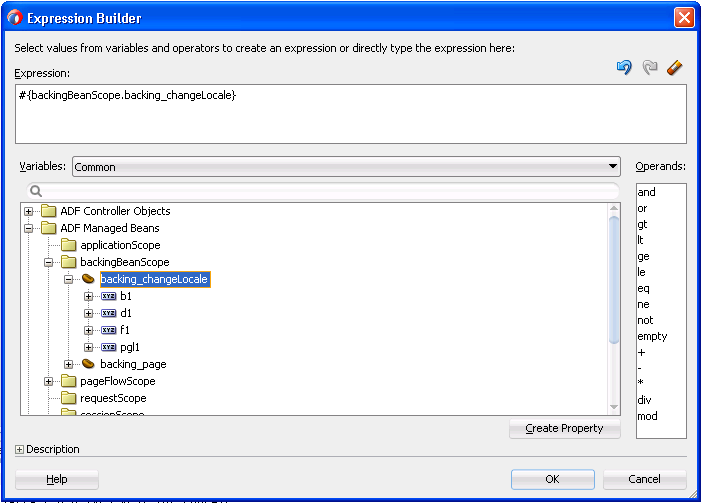
Description of "Figure 36-8 Expression Builder Binding the Locale Attribute to a Backing Bean"
-
-
Save the page.
What Happens When You Configure a Page to Specify Locale
JDeveloper generates a reference to the backing bean for the command component that you use to change the locale. Example 36-6 shows an example using the selectOneChoice component. JDeveloper also generates the required methods in the backing bean for the page. Example 36-7 shows extracts for the backing bean that correspond to Example 36-6.
Example 36-6 selectOneChoice Component Referencing a Backing Bean
<af:selectOneChoice label="Select Locale"
binding="#{backingBeanScope.backing_changeLocale.soc1}"
id="soc1">
<af:selectItem label="French" value="FR"
binding="#{backingBeanScope.backing_changeLocale.si1}"
id="si1"/>
...
</af:selectOneChoice>
Example 36-7 Backing Bean Methods to Change Locale
package view.backing;
...
import oracle.adf.view.rich.component.rich.input.RichSelectOneChoice;
public class ChangeLocale {
...
...
private RichSelectOneChoice soc1;
...
...
...
public void setD2(RichDocument d2) {
this.d2 = d2;
}
...
public void setSoc1(RichSelectOneChoice soc1) {
this.soc1 = soc1;
}
public RichSelectOneChoice getSoc1() {
return soc1;
}
public void setSi1(RichSelectItem si1) {
this.si1 = si1;
}
...
}
What Happens at Runtime: How an End User Specifies a Locale
At runtime, an end user invokes the command component you configured to change the locale of the application. The backing bean stores the updated locale information. Pages where the locale attribute of the f:view tag reference the backing bean render using the locale specified by the end user.
The locale specified by the end user must be registered with your application. For more information about specifying a locale and associated resource bundles, see How to Register a Locale for Your Application.
Configuring Optional ADF Faces Localization Properties
The ADF application provides properties that can assist in translation for a specific locale beyond text resources.
Along with providing text translation, ADF Faces also automatically provides other types of translation, such as currency codes and support for bidirectional rendering (also known as BiDi support). The application will automatically be displayed appropriately, based on the user's selected locale. However, you can also manually set the following localization settings for an application in the trinidad-config.xml file:
-
<currency-code>: Defines the default ISO 4217 currency code used byoracle.adf.view.faces.converter.NumberConverterto format currency fields that do not specify a currency code in their own converter. -
<number-grouping-separator>: Defines the separator used for groups of numbers (for example, a comma). ADF Faces automatically derives the separator from the current locale, but you can override this default by specifying a value in this element. If set, this value is used byoracle.adf.view.faces.converter.NumberConverterwhile it parses and formats. -
<decimal-separator>: Defines the separator used for the decimal point (for example, a period or a comma). ADF Faces automatically derives the separator from the current locale, but you can override this default by specifying a value in this element. If set, this value is used byoracle.adf.view.faces.converter.NumberConverterwhile it parses and formats. -
<right-to-left>: Defines the direction in which text appears in a page. ADF Faces supports bidirectional rendering and automatically derives the rendering direction from the current locale, but you can explicitly set the default page rendering direction by using the valuestrueorfalse. -
<formatting-locale>: Defines the date and number format appropriate to the selected locale. By default, ADF Faces will format dates and numbers in the same locale used for localized text. If you want dates and numbers formatted in a different locale, you can use an IANA-formatted locale (for example, ja, fr-CA). The contents of this element can also be an EL expression pointing at an IANA string or ajava.util.Localeobject. -
To set the time zone used for processing and displaying dates, and the year offset that should be used for parsing years with only two digits, use the following elements:
-
<time-zone>: By default, ADF Faces uses the time zone used by the application server if no value is set. If needed, you can use an EL expression that evaluates to aTimeZoneobject. This value is used byorg.apache.myfaces.trinidad.converter.DateTimeConverterwhile converting strings toDate. -
<two-digit-year-start>: This value is specified as a Gregorian calendar year and is used byorg.apache.myfaces.trinidad.converter.DateTimeConverterto convert strings toDate. This element defaults to the year 1950 if no value is set. If needed, you can use a static integer value or an EL expression that evaluates to anIntegerobject.
-
For more information about the elements that you can configure in the trinidad-config.xml file, see Configuration in trinidad-config.xml.
How to Configure Optional Localization Properties
You can configure optional localization properties by entering elements in your application's trinidad-config.xml file.
Before you begin:
It may help to understand what optional localization properties you can modify. For more information, see Manually Defining Resource Bundles and Locales.
You may also find it helpful to understand functionality that can be added using other Oracle ADF features. For more information, see Additional Functionality for Internationalizing and Localizing Pages.
To configure optional localization properties:
- In the Applications window, expand the WEB-INF node and double-click trinidad-config.xml.
- In the Trinidad Configuration Elements page of the Components window, drag the localization element that you want to configure and drop it inside the
<trinidad-config>element. - Enter the desired value.
Example 36-8 shows a sample trinidad-config.xml file with all the optional localization elements set.
Example 36-8 Configuring Currency Code and Separators for Numbers and Decimal Point
<!-- Set the currency code to US dollars. -->
<currency-code>USD</currency-code>
<!-- Set the number grouping separator to period for German -->
<!-- and comma for all other languages -->
<number-grouping-separator>
#{view.locale.language=='de' ? '.' : ','}
</number-grouping-separator>
<!-- Set the decimal separator to comma for German -->
<!-- and period for all other languages -->
<decimal-separator>
#{view.locale.language=='de' ? ',' : '.'}
</decimal-separator>
<!-- Render the page right-to-left for Arabic -->
<!-- and left-to-right for all other languages -->
<right-to-left>
#{view.locale.language=='ar' ? 'true' : 'false'}
</right-to-left>
<formatting-locale>
#{request.locale}
</formatting-locale>
<!-- Set the time zone to Pacific Daylight Savings Time -->
<time-zone>PDT</time-zone>