Deploying Applications
The following sections are included:
Note:
For information on client configurations, see Client Configurations.Oracle Forms Services in Action
This topic describes the steps to run Forms Services in Oracle Fusion Middleware and how the configuration files are used.
Be aware that if you run an out-of-the-box Forms URL with no arguments the user will be shown the default test-form, which displays the Forms version number information. If it is desired that this information not be displayed, the administrator can simply modify the [default] config section in the Forms Web Configuration so that a different form is specified (or no form is specified at all, in which case users will get an error message when they try that URL rather than seeing the form that includes the version number). For example, assume Oracle HTTP Server (OHS) is running on port 7777 on a computer called example.com. Also assume no modifications have been made to the standard configuration created during the Oracle Fusion Middleware installation process.
When a user runs an Oracle Forms Services application, the following sequence of events occur:
- The user calls Forms using a URL:
http://example.com:7777/forms/frmservlet?config=myapp&form=hrappIn this example, the top level form module to be run is called hrapp using the configuration section called myapp.
- Oracle HTTP Server listener receives the request. It finds
/formspath in the URL and forwards the request to the correct Oracle WebLogic Managed Server based on the WebLogic handler mappings. The mapping is defined informs.conf.Note:
Using Oracle HTTP Server in front of WebLogic Server is optional. Choosing to do so will require thatforms.confbe configured post installation. The included example within the file can be used as an example of appropriate settings. Once settings have been saved, the file should be moved to the OHS configuration file directory that contains other.conffiles, see Enabling Oracle HTTP Server with Oracle Forms Services. - Oracle WebLogic Managed Server maps the request to the Oracle Forms Services application that has a context root named
/forms. It maps the request to the Forms servlet using the frmservlet mapping specified in theapplication.xmlfile. - The Forms servlet running on the Oracle WebLogic Managed Server processes the request. The Forms servlet:
- Opens the servlet configuration file (
formsweb.cfgby default), which is located in$DOMAIN_HOME/config/fmwconfig/servers/WLS_FORMS/applications/formsapp_12.2.1/config. - Determines which configuration section to use in the
formsweb.cfgfile. In this example, the URL contains the query parameterconfig=myapp, therefore, the [myapp] section is used. - Determines which template file (for example, baseHTML, basejnlp, or basesaa.txt) file to use, based on:
- which client configuration (for example, browser, web start, or FSAL) made the request;
- what platform the user is running; and
- the settings of various parameters in the
formsweb.cfgfile.
- Reads the template file, and returns the contents as an HTML, JNLP, or text (based on the client configuration choice) after performing variable substitutions as follows:
Whenever a variable (like
%myParam%) is encountered, the Forms servlet looks for a matching URL query parameter (for example,&myParam=xxx), or, failing that, looks for a matching parameter in theformsweb.cfgfile. If a matching parameter is found, the variable (%myParam%) is replaced with the parameter value.In this example, the template file contains the text
%form%. This is replaced with the value "hrapp".
- Opens the servlet configuration file (
- Depending on which template file the Forms servlet selected, the page returned to the client contains an applet, object embed, or jnlp tag to start the Forms applet. The Forms client runs in the JVM environment provided by Oracle Java plug-in, Web Start, or standalone Java executable, depending on the request type.
- To start the Forms applet, its Java code must first be loaded. The location of the applet is specified by the applet codebase and archive parameters.
The virtual path definition in the
weblogic.xmlfile for/forms/javaallows the applet code to be loaded from the Web server.Note:
The Forms applet code is only loaded over the network the first time the user runs an Oracle Forms Services application or if a newer version of Oracle Forms Services is installed on the Web server. Otherwise, it is loaded from the Java cache on the local disk. - Once the Oracle Forms Services applet is running, it starts a Forms session by contacting the Forms Listener servlet at URL
http://example.com:7777/forms/lservlet. - The Oracle HTTP Server listener receives the request. It forwards the request to Oracle WebLogic Managed Server, since the path
/forms/lservletmatches a servlet mapping in theweb.xmlfile (the one for the Forms Listener servlet). - The Forms Listener servlet (lservlet) starts a Forms run-time process (
frmweb.exeorfrmweb) for the Forms session. - Communication continues between the Forms applet and the Forms run-time process, through the Listener Servlet, until the Forms session ends.
- The attribute value in a URL (such as the name of the form to run) is passed to the Forms run-time process. Part of the serverArgs value in the template file is
%form%, which is replaced by "hrapp". Therefore, the run-time process runs the form in the file "hrapp.fmx".This file must be present in any of the directories named in the
FORMS_PATHenvironment setting, which is defined in the environment file (default.envby default). - The Forms sessions end when either of the following occurs:
- The top-level form is exited (for example, by the PL/SQL trigger code which calls the "exit_form" built-in function). The user is prompted to save changes if there are unsaved changes.
exit_form(no_validate)exits the form without prompting. - If the user quits the session without first saving pending changes, all changes will be lost.
- The top-level form is exited (for example, by the PL/SQL trigger code which calls the "exit_form" built-in function). The user is prompted to save changes if there are unsaved changes.
Application Deployment
Once you have created your application in Forms Developer, you are ready for application Web deployment. Oracle Forms Services accesses an application in Oracle Fusion Middleware through a specified URL.
The URL then accesses the HTTP Listener, which communicates with the Listener Servlet. The Listener Servlet starts a Forms run-time process (frmweb.exe on Windows or frmweb on UNIX and Linux) for each Forms Services session.
For information about how Forms Services run, see Oracle Forms Services in Action.
The following section are included:
Deploying Your Application
To deploy a basic form with the default parameters set up by Oracle Fusion Middleware Config Wizard:
Specifying Parameters
There are two ways to predefine parameter values for your Oracle Forms Services applications. You can define parameters by:
-
Editing your application settings in the default section of the Web Configuration page of Fusion Middleware Control. The default configuration section displays the default values that are used by Oracle Forms Services.
-
Managing (adding, editing, copying, deleting) other system and user parameter values in the named application configuration section (see Creating Configuration Sections in Fusion Middleware Control). For example, in the configuration section you create for
myApp, you can add or change these parameters and their values, as shown in the following table.Table -3 Example Configuration Section: Parameter Values for myApp
Parameter Name Parameter Value baseHTML
mybase.htm
baseHTMLjpi
mybasejpi.htm
form
hrapp.fmx
userid
scott/tiger@orcl
Note:
Parameters specified in the named configuration section of a Web Configuration override the settings in the default section.
Note:
System Parameters cannot be overridden in the URL, while user parameters can.
Creating Configuration Sections in Fusion Middleware Control
Within the configuration sections you created in step 2 of Deploying Your Application, you can specify parameters for your Oracle Forms Services applications. You can specify any application and system parameters that are available in the default section for Web Configuration page.
For example, you can set the look and feel of the application to the Oracle look and feel by setting the lookAndFeel parameter to the value of oracle and clicking Apply.
You can also override the default parameter values in the named configuration section. For example, to predefine the connect information of an application to <username>/<password>@orcl, the parameter value for userid must be set in the named configuration section by changing the parameter value of userid to <username>/<password>@orcl.
For other parameters that you can edit, see Forms Configuration Parameters.
Editing the URL to Access Oracle Forms Services Applications
You can directly type parameters in the URL that accesses your Oracle Forms Services application. Using the previous example, instead of specifying the form parameter in your configuration file, you could also type it into the URL as follows:
http://example.com:9001/forms/frmservlet?config=my_application&form=hrapp
You can use the ampersand (&) to call a combination of a form and named configuration parameters. In the above example, you are calling the form "hrapp" with the parameter settings you specified in "my_application".
Note:
Parameters specified in the URL override the parameters set in the configuration section, see Managing URL Security for Applications.
Specifying Special Characters in Values of Runform Parameters
Certain considerations apply if values passed to runform parameters contain special characters. This section describes these considerations, and compares the default behavior in this release with the behavior in prior releases.
Runform parameters are those that are specified in the serverArgs applet parameter of the template HTML file. The value specified for the serverArgs parameter in the template HTML file, after variable substitution, is sometimes referred to as the command-line parameters string. It consists of a series of blank-separated name=value pairs. The name must consist solely of alphanumeric or underscore characters. The value portion of a name=value pair can be an arbitrary string.
Default Behavior in the Current Release
The value of a runform parameter can be specified in one of three places:
-
In the value of the
serverArgsparameter in the template HTML file (for example, base.htm). -
In the value of a variable specified in the configuration file (for example,
formsweb.cfg), which is substituted (directly or recursively) for a variable reference in (1). Such values are typically maintained using Fusion Middleware Control; see Configuring Forms Services. -
As an attribute value in a URL, which is substituted directly for a variable reference in (1) or (2).
For case (3), URL syntax rules (as enforced by the browser and the application server) require that certain characters be entered as URL escape sequences ('%' followed by 2 hexadecimal digits representing the ASCII value of the character, for a total of three characters).
This requirement includes the % character itself (which must be entered as %25). In addition, Oracle Forms Services currently requires that the quote character ('"') be entered as %22, even if the browser and the application server allow a quote to be entered without escaping.
URL syntax rules also allow a space to be entered as a + (as an alternative to the URL escape sequence %20). However in the value of the otherparams configuration parameter, a + is treated specially; it separates name=value pairs as opposed to indicating a space embedded in the value of a runform parameter.
For example, if a runform application has user parameters param1 and param2, and you want to assign them the values 'a b' and 'c d', you do so by incorporating the following into a URL:
&otherparams=param1=a%20b+param2=c%20d
When specifying runform parameters in the template HTML files or in the configuration files (cases (1) and (2)), Forms requires URL escape sequences in some circumstances, allows them in others, and forbids them in still others.
Outside of the values of runform parameters, URL escape sequences must not be used. For example, the = in a name=value pair must always be specified simply as =, and the space that separates two adjacent name=value pairs must always be specified simply as " " (a single space character).
Within the value of a runform parameter, space (' ') must be specified as a URL escape sequence (%20). The HTML delimiter character (specified in the configuration file) must also be specified as a URL escape sequence. And when the runform parameter is specified in the template HTML file (case (1)), quote ('"') must also be specified as a URL escape sequence (%22).
Any other 7-bit ASCII character may also be specified as a URL escape sequence, although this is not required (except possibly for %, as noted below). Certain additional restrictions apply to the % character. These include:
-
If the HTML delimiter is
%(the default), then an occurrence of%within the value of a runform parameter must be escaped (specified as%25). (This actually follows from the requirement stated above, that the HTML delimiter character be escaped). Furthermore, variable names must never begin with two hexadecimal digits that represent a 7-bit ASCII value (that is, two hexadecimal digits, the first of which is in the range 0-7). -
If the HTML delimiter is not
%, then an occurrence of%must be escaped if it is immediately followed by an octal digit and then a hexadecimal digit. It is recommended that other occurrences of '%' also be escaped; but this is not a requirement.
(You might choose to ignore this recommendation if you have existing template HTML files or configuration files created in prior releases, which use an HTML delimiter other than '%', and which contain '%' in runform parameter values).
Behavior in Previous Releases
Release 9.0.4 and later behave the same as the current release except that a quote must be escaped (%22) within the value of a runform parameter in a configuration file, and in the template HTML file.
Releases before 9.0.4 did not allow URL escape sequences in runform parameter values specified in the template HTML file or the configuration file (cases (1) and (2) above). In all three cases, it was difficult or impossible to specify certain special characters, notably space, quote, and apostrophe. Also, certain transformations were applied to the parameter value before passing it to runform. Most notably, if a value began and ended with an apostrophe, these were typically stripped off. However, these transformations were not well-defined, and they differed between the Web and client/server environments.
Obtaining the Behavior of Prior Releases in the Current Release
If your applications are dependent on the behavior of prior releases, you can obtain that behavior in the current release, by simply setting the value of the escapeparams variable to False in the configuration file (this can be accomplished using Fusion Middleware Control).
If you want to obtain the old behavior only for selected applications, you can specify different values for the escapeparams variable in different configuration sections. Applications that require the old behavior can specify a configuration section in which the escapeparams variable is set to False; applications that require (or tolerate) the behavior in the current release can specify a configuration section in which the escapeparams variable is set to True.
Considerations for Template Files
If you are creating your own template files, consider the following:
- It is recommended that a reference to the
escapeparamsvariable (the string%escapeparams%, if '%' is the HTML delimiter character) appear at the beginning of the value of theserverArgsapplet parameter, followed by a space. See the shippedbase.htmfile for an example. - References to the
escapeparamsvariable must appear nowhere else in the template file. If you choose to enclose the value of theserverArgsapplet parameter in apostrophes instead of quotes, then within the value of a runform parameter in your template file, apostrophes must be escaped (%27). Quotes do not require escape sequences. - It is permissible to omit the reference to the
escapeparamsvariable from the beginning of the value of theserverArgsapplet parameter. This results in the behavior of prior releases, regardless of the value specified in the configuration file for theescapeparamsvariable.
Considerations for Static HTML Pages
Note:
The use of static HTML or JNLP is not recommended. It is recommended that all calls to Forms applications be routed through the Forms Servlet (frmservlet). Not doing so may result in unpredictable behavior.
The basic rule is that your static HTML must look like the HTML generated by the Forms servlet. Specifically, the value of the serverArgs applet parameter must begin with the string escapeparams=true (case-insensitive).
Also, in the value portion of each name=value pair, in the value of the serverArgs applet parameter, certain characters must be specified by a URL escape sequence, as listed in the following table.
Table -4 URL Escape Sequences for Static HTML pages
| Characters that must be escaped | URL Escape Sequence |
|---|---|
|
newline ' \n ' |
%0a |
|
space ' ' |
%20 |
|
quote ' " ' |
%22 |
|
percent ' % ' |
%25 |
|
apostrophe ' ' ' |
%27 |
|
left parenthesis ' ( ' |
%28 |
|
right parenthesis ' ) ' |
%29 |
It is also permissible to escape other 7-bit ASCII characters in the value portion of a name=value pair.
Here's an example of what the serverArgs applet parameter might look like in static HTML. This is for a form named "my form" (quotes not included), which is being passed the value "foo'bar" (quotes again not included) to the user-defined parameter named myparam.
<PARAM NAME="serverArgs" VALUE="escapeparams=true module=my%20form userid=scott/tiger@mydb myparam=foo%27bar">
Oracle Forms Application Deployment Services
The Forms Application Deployment Services (FADS) simplifies the process of packaging applications, deploying, configuring, and storing archived copies of the applications.
The Forms Application Deployment Services allow administrators or developers to package applications, deploy, configure, and store archived copies of the applications with the click of a button. To deliver and deploy a Forms application, you need to create an application package that contains Forms executable files, such as fmx, mmx, and plx files. In addition to generating executable files, applications may also require additional custom files, such as jars and html and possibly unique configuration settings.
Note:
The FADS web interface supports 100MB maximum archive (.far) file size limit. Any attempt to deploy files larger than 100MB may result in timeout errors and failed deployment. For large files, use the provided command line utility instead of the Web interface.The followings sections are included:
Accessing FADS
To work with FADS, you can use the web interface or the command line interface.
Accessing the Web Interface
FADS is deployed to the WebLogic Server Administration Server. Therefore, to access FADS the WebLogic Server Administration Server must be running and accessible. To ensure the highest degree of security, we recommend that you enable SSL on the WebLogic Server Administration Servers. See Using Oracle Forms Services with the HTTP Listener and Oracle WebLogic Server.To access the FADS web interface, use a URL similar to the following:
http://example.com:7001/fadsui
Note:
Some of the ADF errors and warnings related to FADS that appear in Admin Server logs can be ignored; unless FADS is not functioning properly.Accessing the Command Line Interface
FADSCLI is the command line interface that allows users to connect and interact with the Forms Application Deployment Services running on the latest Oracle Fusion Middleware 12c domain.
By default, the FADS Command Line Interface connects to the server in non-SSL mode.
To use SSL mode, you can connect to the WebLogic Administration Server SSL port by passing the additional argument ssl=true to the various FADSCLI options. When running in SSL mode, the certificate has to be imported on the client side JVM, where you are running FADSCLI. Refer to the Java documentation on importing certificate to the Java keystore.
FADSCLI includes the FADSCLI scripts and its libraries. It is located in FMW ORACLE_HOME, in the following directory ORACLE_HOME/forms/fads/fads-client.
For information about the various FADSCLI options, see FADSCLI Options.
Using the Forms Applications Packager
You need to create an application package before you can deploy it using FADS. Use the Forms Application Packager (FAP) command line utility to package Forms Applications Archive files, referred to as FAR files.
The Forms Application Packager searches for the Forms artifacts under the artifacts directory and generates the FAR files. These FAR files can then be deployed to FADS running on the latest Oracle Fusion Middleware 12c release domain.
The following topics are included:
Obtaining the Forms Applications Packager
The Forms Application Packager searches for the Forms artifacts under the artifacts directory and generates the FAR files. These FAR files can then be deployed to FADS running on the latest Oracle Fusion Middleware 12c release domain. Before you can use the Forms Application Packager, download the client tools set from the web interface. The FAP utility is included in this set.
fa_packager.sh and fa_packager.cmd), and its dependent libraries. The Forms Application Packager utility is available:
- In the
$FMW_HOME/forms/fads/fads-clientdirectory, in current Oracle Fusion Middleware 12c release, and Oracle Forms Standalone Builder 12c installation. - For download from the Forms Application Deployment Services web interface. Navigate to the <username> (for example, weblogic) drop down menu on the upper right side and select the Download Client Tools option.
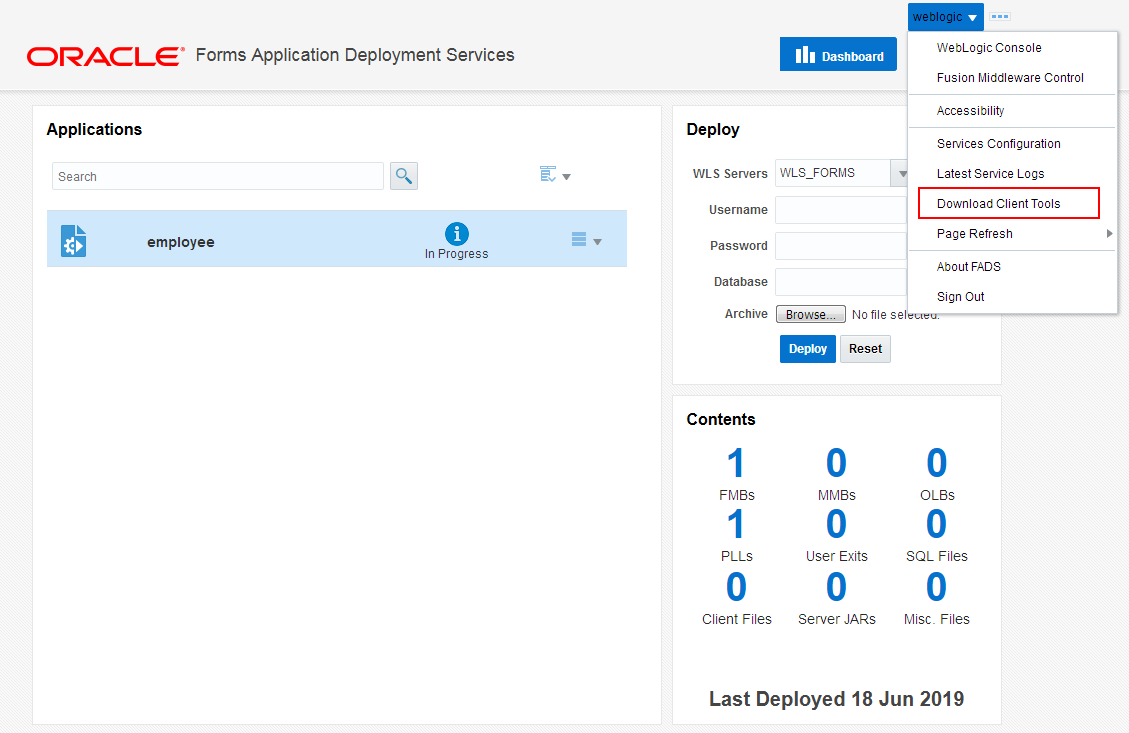
Description of the illustration fads_download-fap-menu.pngThe Client Tools download includes both the Forms Application Packager utility and the FADS Command-line Interface (FADSCLI).
Creating an Application Package
Use the various Forms Applications Packager arguments to create the application package.
Here is the syntax to use the Forms Applications Packager.
fa_packager.sh appName=<app_name> appVersion=<app_version> artifactDirs=<artifact_dirs>
outputDir=<output_dir> preserveDir=<preserve_dir> startForm=<startForm> ignoreExt=<ignore extn list>The Forms Applications Packager arguments should always be passed in the same order as listed in the syntax. Refer Table -5 for more information on the arguments.
Table -5 Forms Application Packager Arguments
| Argument | Description | Mandatory/Optional | Notes |
|---|---|---|---|
|
|
Forms Application name |
Mandatory |
The first argument always needs to be the Forms Application Name. Example: sales |
|
|
Forms Application version |
Mandatory |
The second argument always needs to be the Forms Application Name. This is the Forms Application version and it has not nothing to do with the Forms Product version. Example: 1.0 |
|
|
Forms Applications Artifacts directory It is the directory where the Forms Application artifacts (Forms, Menus, PLSQL libraries, Object libraries) reside. Optionally, Forms applications related configuration can be included into the FAR file by creating the configuration contents in the files. as shown in Table -6. |
Mandatory |
The third argument always needs to be the artifacts directory. Avoid creating one top-level directory for all the Forms applications. Example: if you have Forms Applications Sales, Finance and Human Resources. Create a separate top-level directory for each one of these applications and pass that directory path as the artifacts directory. When specifying optional configuration files, place the files under the top level directory of the artifacts directory. The Forms Application Packager will pick up the configuration from these files and include it in the FAR file. |
|
|
It is the directory where the FAR files are generated. |
Optional Note: When preserve_dir argument is used then output_dir becomes mandatory. |
When used, it should always be the forth argument passed to the FA packager. If you provide the output directory, then fa_packager will generate the far files under this directory. If you don’t provide this argument then fa_packger will generate the far files under the current directory. |
|
|
It is a boolean argument (true/false) with a default value of false. It indicates if the directory structure from the artifact directory needs to be preserved in the FAR files. |
Optional |
When used, it should always be the fifth argument passed to the FA packager. |
Table -6 Forms Applications Related Configuration Files
| File | Notes | Destination Forms Configuration Files |
|---|---|---|
|
|
The contents of this file will be added to formsweb.cfg during deployment by FADS.
|
|
|
|
The contents of this file will be added to a new env file during deployment by FADS.
|
|
|
|
The contents of this file will be added to jvmcontrollers.cfg during deployment by FADS. |
|
|
|
The contents of this file will be added to Registry.dat |
|
Understanding FAR File Contents
This topic describes the contents of the FAR files.
The contents of the FAR file which are generated by the Forms Application Packager, are shown in Table -7:
Table -7 FAR File Contents
| Name | Description |
|---|---|
|
Forms_application.xml |
It is the FADS deployment descriptor, which contains all the metadata relevant to the packaged Forms Application. |
|
fmb directory |
Includes all the Forms (fmb) files from the Forms Application artifacts directory. |
|
mmb directory |
Includes all the Menus (mmb) files from the Forms Application artifacts directory. |
|
pll directory |
Includes all the PLSQL libraries (pll) files from the Forms Application artifacts directory. |
|
olb directory |
Includes all the Object libraries (olb) files from the Forms Application artifacts directory. |
|
sql directory |
Includes all the SQL files files from the Forms Application artifacts directory. |
|
user_exits directory |
Includes all the User Exit libraries (.so and .dll for Windows platform) files from the Forms Application artifacts directory. |
|
client_jars directory |
Includes the following artifacts from the Forms Application artifacts directory:
|
|
java_importer directory |
If the Forms application has any Java Importer related jar files those should be placed under a directory named java_importer and placed under the top level directory under the Forms Application artifacts directory. |
|
misc_files directory |
Includes all Microsoft Word (*.doc, *.docx) files, Portable Document Format (*.pdf) files and Text (*.txt) files from the Forms Application artifacts directory. |
|
webutil 32-bit files directory |
Includes all the 32-bit webutil files. The top-level
|
|
webutil 64-bit files directory |
Includes all the 64-bit webutil files. The top-level
|
Note:
If the preserve_dir argument is passed, none of the directories, shown in Table -7, will be created. The sub-directories similar to the sub-directories under the artifacts directory will be created in the FAR file.Application Package Deployment
After you create the application package, you can deploy it using FADS.
The following topics are included:
Using the Web Interface
The FADS web interface helps you to quickly deploy applications.
The following topics are included:
Understanding the UI
The FADS web interface includes the Dashboard and Archives tabs. You can also use the drop-down menu to access the configuration options.
Dashboard Tab
The Dashboard tab of the FADS web interface is displayed when you initially log on. As the name suggests, this tab allows you to deploy applications and view the deployment progress and status. 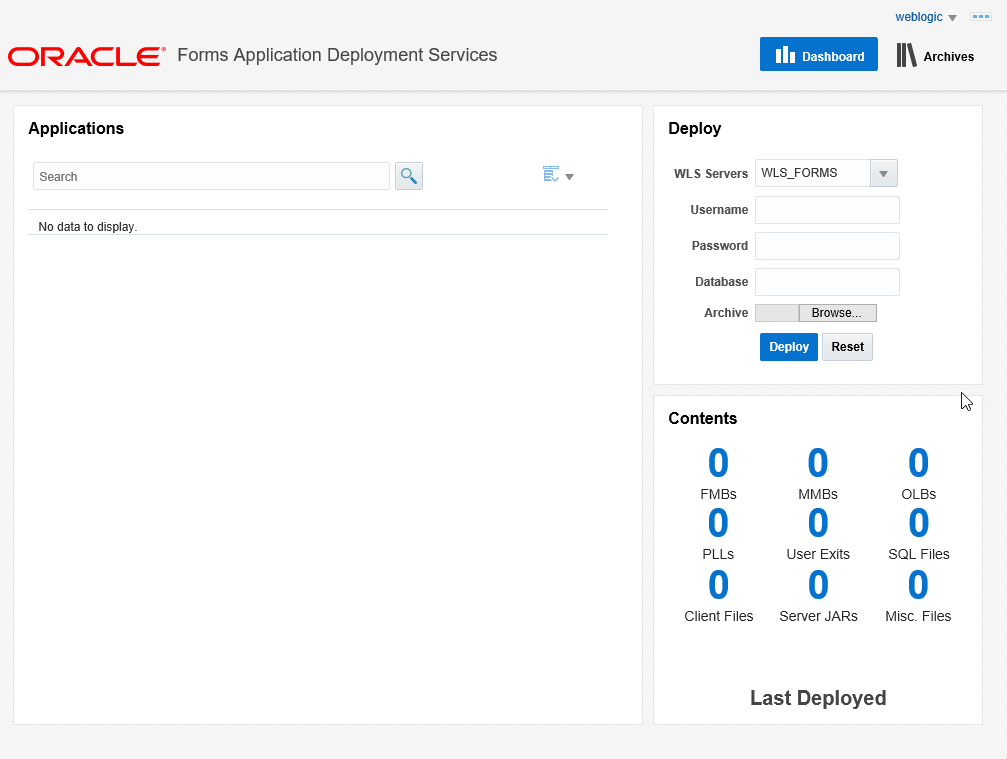
Description of the illustration fads_dashboard-png.png
Archives Tab
The Archives tab lists all applications deployed earlier. You can review the archive name, application name and version, and date. Use the Search field to locate a specific application in the list. For a selected application in the list, you can view details, deploy, stop deployment, delete, or download. 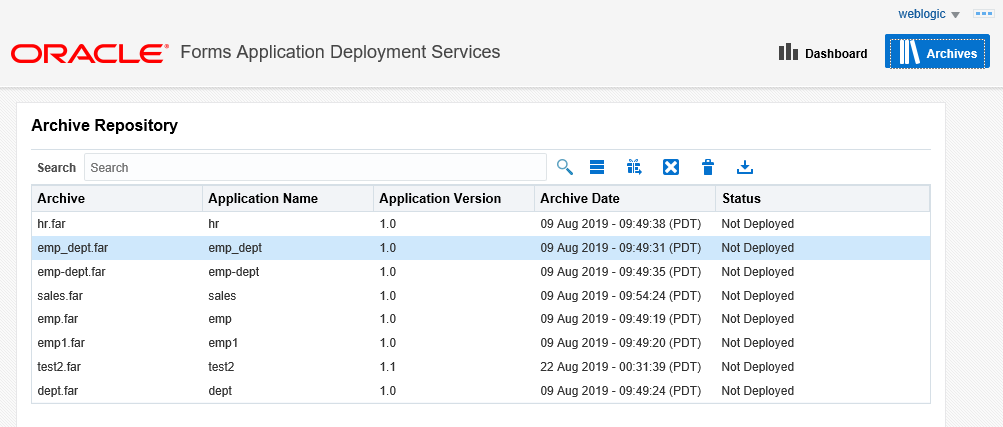
Description of the illustration fads_archives.png
<username> Drop-Down Menu
The <username> drop-down menu (for example, weblogic) includes multiple options. Using these options you can view service configuration, download tools, view logs, and specify page refresh interval.
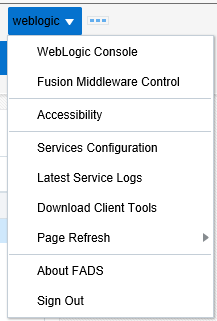
Description of the illustration fads_config.png
Click the Services Configuration option to view the Services Configuration page that lists FADS-related configuration settings. The page includes the Environment, Settings, and Rules sections that are prepopulated. 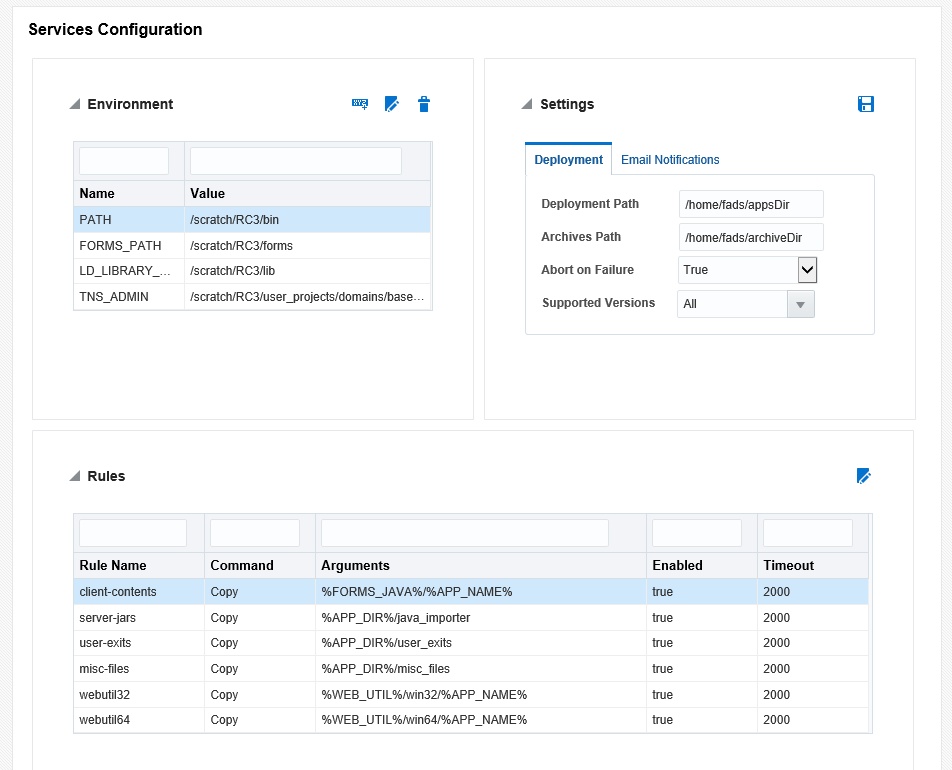
Description of the illustration fads_serv_config.png
Using the Command Line Interface
Use the FADS command line interface to deploy multiple applications and to schedule deployment of applications.
- Multiple applications simultaneously
- Updates to multiple existing applications simultaneously
- Schedule nightly or regular updates for selected applications
Table -8 List of FADSCLI Options
| Option | Description |
|---|---|
|
|
Displays all the Forms applications deployed to the FMW domain through the Forms Application Deployment Services. |
|
|
Displays all the Forms Application Archive (far) files that reside in the Archives Repository in Forms Application Deployment Services. |
|
|
Deploys a given Forms Application Archive (far) file to the Forms Application Deployment Services running on the FMW domain. |
|
|
It is batch mode of deployment, where it deploys all the Forms Application Archive (far) files, under a given archives directory to the Forms Application Deployment Services running on the FMW domain. |
|
|
Deploys a Forms Application Archive file residing in the Archives Repository to to the Forms Application Deployment Services running on the FMW domain. |
|
|
Undeploys / deletes a Forms application that is currently deployed to the Forms Application Deployment Services. |
|
|
Describes the contents of a Forms Application that is currently deployed to the Forms Application Deployment Services. |
|
|
Deploys a Forms Application Archive file residing in the Archives Repository |
|
|
Downloads the deployment logs of a a Forms Application that is deployed to the Forms Application Deployment Services. |
|
|
Deletes a Forms Application Archive file residing in the Archives Repository. |
For more information on these options, see FADSCLI Options.
FADSCLI Options
This topic describes the options available for FADSCLI.
Help
The following script describes Help for FADSCLI.
sh-4.1$ ./fadscli.sh
fadscli Help :
------------------------------------------------------------------------------------------------------------------------------
options | description
------------------------------------------------------------------------------------------------------------------------------
listApps | displays all the applications deployed to the FMW domain
listArchives | displays all the far files that reside in the archives repository
deployApp | deploys the far file to the FMW domain
deployApps | deploys all the far files in the local archives directory (archivedir) to the FMW domain
deployArchive | deploys the far file (archivename) from the archive repository to the FMW domain
undeployApp | undeploys/deletes the Forms application from the FMW domain
describeApp | describes the contents of an application that is deployed on the FMW domain
deleteArchive | deletes the archive from the archive repository
downloadLog | gets the deployment logs of an application that is deployed to the FMW domain
downloadArchive | downloads an archive from the archive repository
Usage :
fadscli.sh option hostname=hostname portno=portno username=username password=password
-----------------------------o-p-t-i-o-n-s-----a-r-g-u-m-e-n-t-s--------------------------------------------------------------
fadscli.sh listApps hostname=<hostname> portno=<portno> username=<username> password=<password>
fadscli.sh listArchives hostname=<hostname> portno=<portno> username=<username> password=<password>
fadscli.sh deployApp hostname=<hostname> portno=<portno> username=<username> password=<password> farfile=<path to the far file> dbuser=<dbuser> dbpassword=<dbpassword> dbalias=<dbalias> managedserver=<managedserver1,managedserver2>
fadscli.sh deployApps hostname=<hostname> portno=<portno> username=<username> password=<password> archivedir=<path to the directory containing far files> dbuser=<dbuser> dbpassword=<dbpassword> dbalias=<dbalias> managedserver=<managedserver1,managedserver2>
fadscli.sh deployArchive hostname=<hostname> portno=<portno> username=<username> password=<password> archivename=<archivename> appname=<appname> appversion=<appversion> dbuser=<dbuser> dbpassword=<dbpassword> dbalias=<dbalias> managedserver=<managedserver1,managedserver2>
fadscli.sh undeployApp hostname=<hostname> portno=<portno> username=<username> password=<password> appname=<appname> appversion=<appversion>
fadscli.sh describeApp hostname=<hostname> portno=<portno> username=<username> password=<password> appname=<appname> appversion=<appversion>
fadscli.sh deleteArchive hostname=<hostname> portno=<portno> username=<username> password=<password> archivename=<archivename> appname=<appname> appversion=<appversion>
fadscli.sh downloadLog hostname=<hostname> portno=<portno> username=<username> password=<password> appname=<appname> appversion=<appversion>
fadscli.sh downloadArchive hostname=<hostname> portno=<portno> username=<username> password=<password> archivename=<archivename> appname=<appname> appversion=<appversion>
optional argument: pass argument ssl=true when running HTTPS/SSL
------------------------------------------------------------------------------------------------------------------------------
sh-4.1$
listApps
sh-4.1$ ./fadscli.sh help listApps
listApps : displays all the applications deployed to the FMW domain
usage:
fadscli.sh listApps hostname=<hostname> portno=<portno> username=<username> password=<password>
arguments:
--------------------------------------------------------------
hostname : Weblogic Admin Server hostname
portno : Weblogic Admin Server port (ssl or non-ssl)
username : Weblogic Admin username
password : Weblogic Admin password
listArchives
sh-4.1$ ./fadscli.sh help listArchives
listArchives : displays all the far files that reside in the archives repository
usage:
fadscli.sh listArchives hostname=<hostname> portno=<portno> username=<username> password=<password>
arguments:
--------------------------------------------------------------
hostname : Weblogic Admin Server hostname
portno : Weblogic Admin Server port (ssl or non-ssl)
username : Weblogic Admin username
password : Weblogic Admin password
deployApp
sh-4.1$ ./fadscli.sh help deployApp
deployApp : deploys the far file to the FMW domain
usage:
fadscli.sh deployApp hostname=<hostname> portno=<portno> username=<username> password=<password> farfile=<path to the far file> dbuser=<dbuser> dbpassword=<dbpassword> dbalias=<dbalias> managedserver=<managedserver1,managedserver2>
arguments:
--------------------------------------------------------------
hostname : Weblogic Admin Server hostname
portno : Weblogic Admin Server port (ssl or non-ssl)
username : Weblogic Admin username
password : Weblogic Admin password
farfile : path of the far file that is to be deployed
dbuser : Forms application database username
dbpassword : Forms application database password
dbalias : Forms application database alias
managedserver : Forms Managed Servers where the Forms application should be deployed
deployApps
sh-4.1$ ./fadscli.sh help deployApps
deployApps : deploys all the far files in the local archives directory (archivedir) to the FMW domain
usage:
fadscli.sh deployApps hostname=<hostname> portno=<portno> username=<username> password=<password> archivedir=<path to the directory containing far files> dbuser=<dbuser> dbpassword=<dbpassword> dbalias=<dbalias> managedserver=<managedserver1,managedserver2>
arguments:
--------------------------------------------------------------
hostname : Weblogic Admin Server hostname
portno : Weblogic Admin Server port (ssl or non-ssl)
username : Weblogic Admin username
password : Weblogic Admin password
archivedir : local directory path containing the far files
dbuser : Forms application database username
dbpassword : Forms application database password
dbalias : Forms application database alias
managedserver : Forms Managed Servers where the Forms application should be deployed
deployArchive
sh-4.1$ ./fadscli.sh help deployArchive
deployArchive : deploys the far file (archivename) from the archive repository to the FMW domain
usage:
fadscli.sh deployArchive hostname=<hostname> portno=<portno> username=<username> password=<password> archivename=<archivename> appname=<appname> appversion=<appversion> dbuser=<dbuser> dbpassword=<dbpassword> dbalias=<dbalias> managedserver=<managedserver1,managedserver2>
arguments:
--------------------------------------------------------------
hostname : Weblogic Admin Server hostname
portno : Weblogic Admin Server port (ssl or non-ssl)
username : Weblogic Admin username
password : Weblogic Admin password
archivename : Name of the archive in archive repository
appname : Forms application name
appversion : Forms application version
dbuser : Forms application database username
dbpassword : Forms application database password
dbalias : Forms application database alias
managedserver : Forms Managed Servers where the Forms application should be deployed
undeployApp
sh-4.1$ ./fadscli.sh help undeployApp
undeployApp : undeploys/deletes the Forms application from the FMW domain
usage:
fadscli.sh undeployApp hostname=<hostname> portno=<portno> username=<username> password=<password> appname=<appname> appversion=<appversion>
arguments:
--------------------------------------------------------------
hostname : Weblogic Admin Server hostname
portno : Weblogic Admin Server port (ssl or non-ssl)
username : Weblogic Admin username
password : Weblogic Admin password
appname : Forms application name
appversion : Forms application version
describeApp
sh-4.1$ ./fadscli.sh help describeApp
describeApp : describes the contents of an application that is deployed on the FMW domain
usage:
fadscli.sh describeApp hostname=<hostname> portno=<portno> username=<username> password=<password> appname=<appname> appversion=<appversion>
arguments:
--------------------------------------------------------------
hostname : Weblogic Admin Server hostname
portno : Weblogic Admin Server port (ssl or non-ssl)
username : Weblogic Admin username
password : Weblogic Admin password
appname : Forms application name
appversion : Forms application version
deleteArchive
sh-4.1$ ./fadscli.sh help deleteArchive
deleteArchive : deletes the archive from the archive repository
usage:
fadscli.sh deleteArchive hostname=<hostname> portno=<portno> username=<username> password=<password> archivename=<archivename> appname=<appname> appversion=<appversion>
arguments:
--------------------------------------------------------------
hostname : Weblogic Admin Server hostname
portno : Weblogic Admin Server port (ssl or non-ssl)
username : Weblogic Admin username
password : Weblogic Admin password
archivename : Name of the archive in archive repository
appname : Forms application name
appversion : Forms application version
downloadLog
sh-4.1$ ./fadscli.sh help downloadLog
downloadLog : gets the deployment logs of an application that is deployed to the FMW domain
usage:
fadscli.sh downloadLog hostname=<hostname> portno=<portno> username=<username> password=<password> appname=<appname> appversion=<appversion>
arguments:
--------------------------------------------------------------
hostname : Weblogic Admin Server hostname
portno : Weblogic Admin Server port (ssl or non-ssl)
username : Weblogic Admin username
password : Weblogic Admin password
appname : Forms application name
appversion : Forms application version
downloadArchive
sh-4.1$ ./fadscli.sh help downloadArchive
downloadArchive : downloads an archive from the archive repository
usage:
fadscli.sh downloadArchive hostname=<hostname> portno=<portno> username=<username> password=<password> archivename=<archivename> appname=<appname> appversion=<appversion>
arguments:
--------------------------------------------------------------
hostname : Weblogic Admin Server hostname
portno : Weblogic Admin Server port (ssl or non-ssl)
username : Weblogic Admin username
password : Weblogic Admin password
archivename : Name of the archive in archive repository
appname : Forms application name
appversion : Forms application version