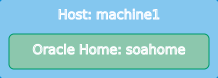6 Using the Lifecycle Management Tools to Install Oracle SOA Suite
Follow these steps to use Apache Groovy to run the install-oraclehome standard action, which will install Oracle SOA Suite into the Infrastructure Oracle home you created.
- Starting FMW Composer
Start FMW Composer from theORACLE_HOME/oracle_common/bindirectory. - Opening the soa-bootstrap-topology-1.0.json File
After you start FMW Composer, open the samplesoa-bootstrap-topology-1.0.jsonfile. You need to provide information about the Oracle home in this file to install SOA Suite. - Editing the soa-bootstrap-topology-1.0.json File
After opening the topology file in Composer, you need to enter environment-specific information in the required fields, such as your Oracle home location, the path to a certified JDK, and the location of the SOA Suite installer jar file. This information will be used to install SOA Suite into your Oracle home. - Using Apache Groovy to Run the install-oraclehome Standard Action
After editing thesoa-boostrap-topology-1.0.jsonfile, use Apache Groovy to run thecreate-oracle-home.groovyscript. This script executes the install-oraclehome action and installs SOA Suite into your Oracle home based on the information you provided in the topology file.
Opening the soa-bootstrap-topology-1.0.json File
After you start FMW Composer, open the sample soa-bootstrap-topology-1.0.json file. You need to provide information about the Oracle home in this file to install SOA Suite.
This file is located in the path_to_example_directory/create-domain-example/models/topologies directory.
Editing the soa-bootstrap-topology-1.0.json File
After opening the topology file in Composer, you need to enter environment-specific information in the required fields, such as your Oracle home location, the path to a certified JDK, and the location of the SOA Suite installer jar file. This information will be used to install SOA Suite into your Oracle home.
Using Apache Groovy to Run the install-oraclehome Standard Action
After editing the soa-boostrap-topology-1.0.json file, use Apache Groovy to run the create-oracle-home.groovy script. This script executes the install-oraclehome action and installs SOA Suite into your Oracle home based on the information you provided in the topology file.
The create-oracle-home.groovy file is located in the create-domain-example directory.
To run the action: