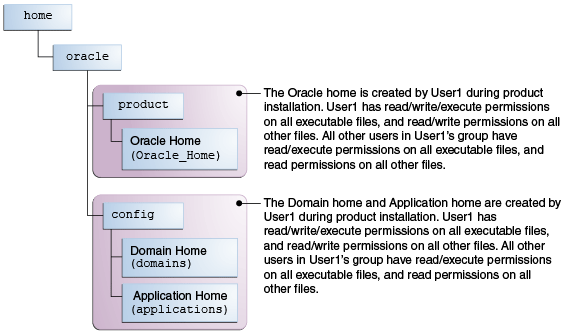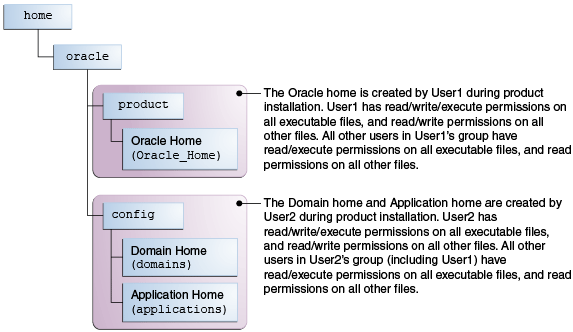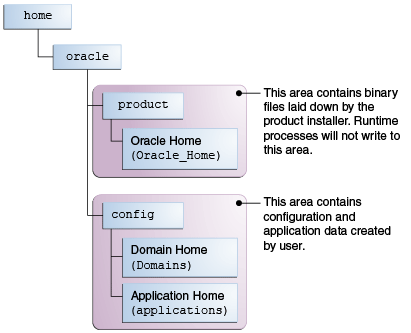2 Preparing to Install and Configure Oracle HTTP Server
To prepare for your Oracle HTTP Server installation, verify that your system meets the basic requirements, then obtain the correct installation software.
- Selecting an Oracle HTTP Server Installation Type
You must decide whether to install Oracle HTTP Server collocated with an existing WebLogic Server or in a standalone domain. - Roadmap for Installing and Configuring Oracle HTTP Server in a Collocated Domain
This roadmap provides steps required to install and configure Oracle HTTP Server in a Collocated domain. - Roadmap for Installing and Configuring Oracle HTTP Server in a Standalone Domain
This roadmap provides the steps required to install and configure Oracle HTTP Server in a standalone domain. - Roadmap for Verifying Your System Environment
Before you begin the installation and configuration process, you must verify your system environment. - Obtaining the Product Distribution
The Oracle HTTP Server distributionis available as a standalone executable installation program that includes a Java Runtime Environment.
Selecting an Oracle HTTP Server Installation Type
You must decide whether to install Oracle HTTP Server collocated with an existing WebLogic Server or in a standalone domain.
Use the following flowchart to decide which of the two primary Oracle HTTP Server domain options to configure.
Figure 2-1 Oracle HTTP Server Domain Options
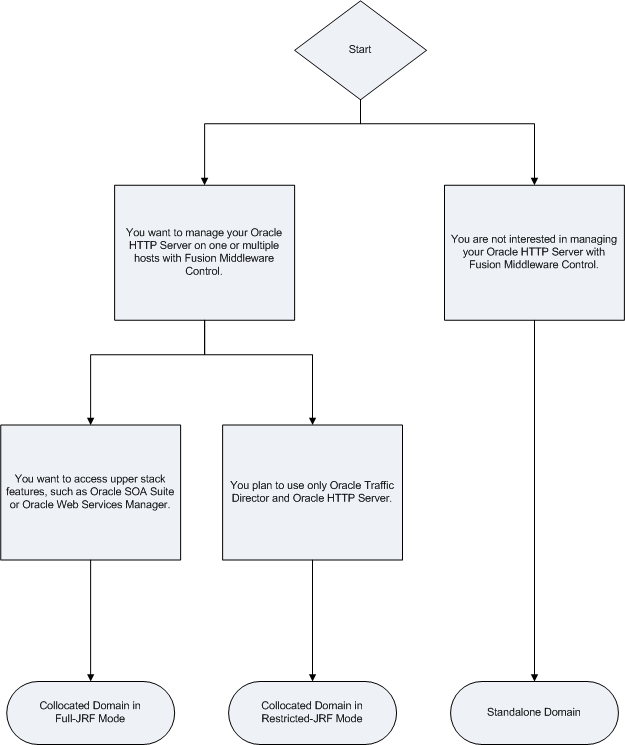
Description of "Figure 2-1 Oracle HTTP Server Domain Options"
Parent topic: Preparing to Install and Configure Oracle HTTP Server
Roadmap for Installing and Configuring Oracle HTTP Server in a Collocated Domain
This roadmap provides steps required to install and configure Oracle HTTP Server in a Collocated domain.
Table 2-1 Roadmap for Oracle HTTP Server Installation Configured in a Collocated Domain
| Task | Description | For More Information |
|---|---|---|
|
Install and configure the Oracle Fusion Middleware Infrastructure standard installation topology. |
Before beginning the Oracle HTTP Server installation, you must install and configure Oracle Fusion Middleware Infrastructure. |
See Installing the Infrastructure Software in Oracle Fusion Middleware Installing and Configuring the Oracle Fusion Middleware Infrastructure. |
|
Make sure all processes associated with the Oracle Fusion Middleware Infrastructure domain are shut down. |
If your Node Manager, Administration Server, Managed Servers, or any other servers are up and running, then you must shut them down before you can begin installing and configuring Oracle HTTP Server in a WebLogic Server domain. |
Stopping an Oracle Fusion Middleware Environment in Administering Oracle Fusion Middleware. Methods for Installing Multiple Products in the Same Domain in Planning an Installation of Oracle Fusion Middleware. |
|
Verify your system environment. |
Before beginning the installation, verify that the minimum system and network requirements are met. |
|
|
Check for any mandatory patches that will be required before or after the installation. |
Review the Oracle Fusion Middleware Infrastructure release notes to see if there are any mandatory patches required for the software products you are installing. |
See Install and Configure in Release Notes for Oracle Fusion Middleware Infrastructure. |
|
Obtain the appropriate distribution. |
To create the topology described in this guide, obtain the Oracle HTTP Server distribution. |
|
|
Determine your installation directories. |
Verify that the installer can access or create the required installer directories. Also, verify that the directories exist on systems that meet the minimum requirements. |
|
|
Install Oracle HTTP Server. |
Run the installation program to install the software. On the Installation Type screen, select Collocated HTTP Server (Managed through WebLogic server). The installer then transfers the software to your system and updates the Oracle Fusion Middleware Infrastructure Oracle home to include the Oracle HTTP Server binaries. |
|
|
Update the existing Infrastructure domain. |
Use the configuration wizard to extend the Infrastructure domain to include an Oracle HTTP Server instance. During this step, choose whether you want the Full-JRF or Restricted-JRF operation mode. See About Full-JRF and Restricted-JRF Modes for more information about these modes. Note: If you have not configured Oracle Fusion Middleware Infrastructure yet, then you can configure it at the same time as Oracle HTTP Server. |
|
|
Review post-configuration administration and configuration tasks. |
Discover additional tools and resources to administer your domain and configure your domain to be highly available. |
Parent topic: Preparing to Install and Configure Oracle HTTP Server
Roadmap for Installing and Configuring Oracle HTTP Server in a Standalone Domain
This roadmap provides the steps required to install and configure Oracle HTTP Server in a standalone domain.
Table 2-2 Roadmap for Oracle HTTP Server Installation Configured in a Standalone Domain
| Task | Description | For More Information |
|---|---|---|
|
Verify your system environment. |
Before beginning the installation, verify that the minimum system and network requirements are met. |
|
|
Obtain the appropriate distribution. |
To create the topology described in this guide, obtain the Oracle HTTP Server distribution. |
|
|
Determine your installation directories. |
Verify that the product and config directories are created, are accessible by the installer, and exist on systems that meet the minimum requirements. |
|
|
Install Oracle HTTP Server. |
Run the installation program to install the software. On the Installation Type screen, select Standalone HTTP Server (Managed independently of WebLogic server). The installer then transfers the software to your system and creates the Oracle home directory. |
|
|
Create an Oracle HTTP Server Standalone Domain. |
Use the configuration wizard to create and configure an Oracle HTTP Server in a standalone domain. |
|
|
Review post-configuration administration and configuration tasks. |
Discover additional tools and resources to administer your domain and configure your domain to be highly available. |
Parent topic: Preparing to Install and Configure Oracle HTTP Server
Roadmap for Verifying Your System Environment
Before you begin the installation and configuration process, you must verify your system environment.
Table 2-3 identifies important tasks and checks to perform to ensure that your environment is prepared to install and configure Oracle HTTP Server.
Table 2-3 Roadmap for Verifying Your System Environment
| Task | Description | Documentation |
|---|---|---|
|
Verify certification and system requirements. |
Verify that your operating system is certified and configured for installation and configuration. |
See Verifying Certification, System, and Interoperability Requirements. |
|
Identify a proper installation user. |
Verify that the installation user has the required permissions to install and configure the software. |
|
|
Select the installation and configuration directories on your system. |
Verify that you can create the necessary directories to install and configure the software, according to the recommended directory structure. |
See Understanding Directories for Installation and Configuration. |
|
Install a certified JDK. |
The installation program for the distribution requires a certified JDK present on your system. |
See About JDK Requirements for an Oracle Fusion Middleware Installation. |
|
Install and configure a database for mid-tier schemas. |
To configure your WebLogic domain, you must have access to a certified database that is configured for the schemas required by Oracle HTTP Server. |
See About Database Requirements for an Oracle Fusion Middleware Installation. |
- Verifying Certification, System, and Interoperability Requirements
Oracle recommends that you use the certification matrix and system requirements documents with each other to verify that your environment meets the requirements for installation. - Selecting an Installation User
The user who installs and configures your system must have the required permissions and privileges. - Understanding Directories for Installation and Configuration
During the installation and domain configuration process, you must plan on providing the locations for these directories: Oracle home, Domain home, and the Application home. - About JDK Requirements for an Oracle Fusion Middleware Installation
Most Fusion Middleware products are in.jarfile format. These distributions do not include a JDK. To run a.jardistribution installer, you must have a certified JDK installed on your system. - About Database Requirements for an Oracle Fusion Middleware Installation
Many Oracle Fusion Middleware products require database schemas prior to configuration. If you do not already have a database where you can install these schemas, you must install and configure a certified database.
Parent topic: Preparing to Install and Configure Oracle HTTP Server
Verifying Certification, System, and Interoperability Requirements
Oracle recommends that you use the certification matrix and system requirements documents with each other to verify that your environment meets the requirements for installation.
-
Verifying that your environment meets certification requirements:
Make sure that you install your product on a supported hardware and software configuration. See the certification document for your release on the Oracle Fusion Middleware Supported System Configurations page.
Oracle has tested and verified the performance of your product on all certified systems and environments. Whenever new certifications are released, they are added to the certification document right away. New certifications can be released at any time. Therefore, the certification documents are kept outside the documentation libraries and are available on Oracle Technology Network.
-
Using the system requirements document to verify certification:
Oracle recommends that you use the Oracle Fusion Middleware System Requirements and Specifications document to verify that the certification requirements are met. For example, if the certification document indicates that your product is certified for installation on 64-Bit Oracle Linux 6.5, use this document to verify that your system meets the required minimum specifications. These include disk space, available memory, specific platform packages and patches, and other operating system-specific requirements. System requirements can change in the future. Therefore, the system requirement documents are kept outside of the documentation libraries and are available on Oracle Technology Network.
-
Verifying interoperability among multiple products:
To learn how to install and run multiple Fusion Middleware products from the same release or mixed releases with each other, see Oracle Fusion Middleware 12c Interoperability and Compatibility in Understanding Interoperability and Compatibility.
Parent topic: Roadmap for Verifying Your System Environment
Selecting an Installation User
The user who installs and configures your system must have the required permissions and privileges.
- About User Permissions
The user who installs a Fusion Middleware product owns the files and has certain permissions on the files. - About Non-Default User Permissions on UNIX Operating Systems
Changing the default permission setting reduces the security of the installation and your system. Oracle does not recommend that change the default permission settings. - Verifying that the Installation User has Administrator Privileges on Windows Operating Systems
To update the Windows Registry, you must have administrator privileges.
Parent topic: Roadmap for Verifying Your System Environment
About User Permissions
The user who installs a Fusion Middleware product owns the files and has certain permissions on the files.
-
Read and write permissions on all non-executable files (for example,
.jar,.properties, or.xml). All other users in the same group as the file owner have read permissions only. -
Read, write, and execute permissions on all executable files (for example,
.exe,.sh, or.cmd). All other users in the same group as the file owner have read and execute permissions only.
This means that someone other than the person who installs the software can use the installed binaries in the Oracle home directory to configure a domain or set of Fusion Middleware products.
During configuration, the files generated by the configuration process are owned by the user who ran the Configuration Wizard. This user has the same permissions as described above for the installation user. However, security-sensitive files are not created with group permissions. Only the user that created the domain has read and write permissions and can administer the domain.
Consider the following examples:
-
Example 1: A Single User Installs the Software and Configures the Domain
This example explains the file permissions where the same user installs the software and configures the domain.
To ensure proper permissions and privileges for all files, Oracle recommends that the same owner perform both tasks: install the Oracle Fusion Middleware product and configure the WebLogic Server domain by using the Configuration Wizard.
Figure 2-2 Directory Structure when a Single User Installs the Software and Configures the Domain
If the user who creates the domain is different than the user who installed the software, then both users must have the same privileges, as shown in the next example.
-
Example 2: The Oracle Home Directory and Domain are Created by Different Users
This example explains the file permissions where one user creates the Oracle home and another user configures the domain.
Figure 2-3 Directory Structure when Different Users Install the Software and Configure the Domain
Note:
Certain domain files do not have group permissions. For example,cwallet.sso.
Consider the following points before you run the installer:
-
On UNIX operating systems, Oracle recommends that you set
umaskto027on your system before you install the software. This ensures that the file permissions are set properly during installation. Use the following command:umask 027You must enter this command in the same terminal window from which you plan to run the product installer.
-
On UNIX operating systems, do not run the installation program as a
rootuser. If you run the installer as a root user, the startup validation may fail and you cannot continue the installation. -
When you manage a product installation (for example, applying patches or starting managed Servers), use the same user ID that you used to install the product.
-
On Windows operating systems, you must have administrative privileges to install the product. See Verifying the Installation User has Administrator Privileges on Windows Operating Systems.
Parent topic: Selecting an Installation User
About Non-Default User Permissions on UNIX Operating Systems
Changing the default permission setting reduces the security of the installation and your system. Oracle does not recommend that change the default permission settings.
If other users require access to a particular file or executable, use the UNIX sudo command or other similar commands to change the file permissions.
Refer to your UNIX operating system Administrator's Guide or contact your operating system vendor, if you need further assistance.
Parent topic: Selecting an Installation User
Verifying that the Installation User has Administrator Privileges on Windows Operating Systems
To update the Windows Registry, you must have administrator privileges.
By default, users with the administrator privilege sign in to the system with regular privileges, but can request elevated permissions to perform administrative tasks.
To perform a task with elevated privileges:
Parent topic: Selecting an Installation User
Understanding Directories for Installation and Configuration
During the installation and domain configuration process, you must plan on providing the locations for these directories: Oracle home, Domain home, and the Application home.
- Understanding the Recommended Directory Structure
Oracle recommends specific locations for the Oracle Home, Domain Home, and Application Home. - About the Oracle Home Directory
When you install any Oracle Fusion Middleware product, you must use an Oracle home directory. - About the Domain Home Directory
The Domain home is the directory where domains that you configure are created. - About the Application Home Directory
The Application home is the directory where applications for domains you configure are created. - Installing Multiple Products in the Same Domain
There are two methods to install and configure multiple products in one domain. This is also known as extending a domain. - Preparing for Shared Storage
Oracle Fusion Middleware allows you to configure multiple WebLogic Server domains from a single Oracle home. This allows you to install the Oracle home in a single location on a shared volume and reuse the Oracle home for multiple host installations.
Parent topic: Roadmap for Verifying Your System Environment
Understanding the Recommended Directory Structure
Oracle recommends specific locations for the Oracle Home, Domain Home, and Application Home.
Oracle recommends a directory structure similar to the one shown in Figure 2-4.
Figure 2-4 Recommended Oracle Fusion Middleware Directory Structure
A base location (Oracle base) should be established on your system (for example, /home/oracle) and from there, two separate branches should be created. The product directory should contain the product binary files and all of the Oracle home directories. The config directory should contain your domain and application data.
Oracle recommends that you do not keep your configuration data anywhere underneath the Oracle home; if you upgrade your product to another major release, you will be required to create a new Oracle home for binaries. You must also make sure that your configuration data exist in a location to which the binaries in the Oracle home have access.
The /home/oracle/product (for the Oracle home) and /home/oracle/config (for the application and configuration data) directories are used in examples throughout the documentation; be sure to replace these directories with the actual directories on your system.
About the Oracle Home Directory
When you install any Oracle Fusion Middleware product, you must use an Oracle home directory.
This directory is a repository for common files that are used by multiple Fusion Middleware products installed on the same machine. These files ensure that Fusion Middleware operates correctly on your system. They facilitate checking of cross-product dependencies during installation. For this reason, you can consider the Oracle home directory a central support directory for all Oracle Fusion Middleware products installed on your system.
Fusion Middleware documentation refers to the Oracle home directory as ORACLE_HOME.
Oracle Home Considerations
Keep the following in mind when you create the Oracle home directory and install Fusion Middleware products:
-
Do not include spaces in the name of your Oracle home directory; the installer displays an error message if your Oracle home directory path contains spaces.
-
You can install only one instance of each Oracle Fusion Middleware product in a single Oracle home directory. If you need to maintain separate versions of a product on the same machine, each version must be in its own Oracle home directory.
Although you can have several different products in a single Oracle home, only one version of each product can be in the Oracle home.
Multiple Home Directories
Although in most situations, a single Oracle home directory is sufficient, it is possible to create more than one Oracle home directory. For example, you need to maintain multiple Oracle home directories in the following situations:
-
You prefer to maintain separate development and production environments, with a separate product stack for each. With two directories, you can update your development environment without modifying the production environment until you are ready to do so.
-
You want to maintain two different versions of a Fusion Middleware product at the same time. For example, you want to install a new version of a product while keeping your existing version intact. In this case, you must install each product version in its own Oracle home directory.
-
You need to install multiple products that are not compatible with each other. See Oracle Fusion Middleware 12c (12.2.1.4.0) Interoperability and Compatibility in Understanding Interoperability and Compatibility .
Note:
If you create more than one Oracle home directory, you must provide non-overlapping port ranges during the configuration phase for each product.About the Domain Home Directory
The Domain home is the directory where domains that you configure are created.
The default Domain home location is ORACLE_HOME/user_projects/domains/domain_name. However, Oracle strongly recommends that you do not use this default location. Put your Domain home outside of the Oracle home directory, for example, in /home/oracle/config/domains. The config directory should contain domain and application data. Oracle recommends a separate domain directory so that new installs, patches, and other operations update the ORACLE_HOME only, not the domain configuration.
See Understanding the Recommended Directory Structure for more on the recommended directory structure and locating your Domain home.
Fusion Middleware documentation refers to the Domain home directory as DOMAIN_HOME and includes all folders up to and including the domain name. For example, if you name your domain exampledomain and locate your domain data in the /home/oracle/config/domains directory, the documentation would use DOMAIN_HOME to refer to /home/oracle/config/domains/exampledomain.
About the Application Home Directory
The Application home is the directory where applications for domains you configure are created.
The default Application home location is ORACLE_HOME/user_projects/applications/domain_name. However, Oracle strongly recommends that you locate your Application home outside of the Oracle home directory; if you upgrade your product to another major release, you must create a new Oracle home for binaries.
See Understanding the Recommended Directory Structure for more on the recommended directory structure and locating your Application home..
Fusion Middleware documentation refers to the Application home directory as APPLICATION_HOME and includes all folders up to and including the domain name. For example, if you name your domain exampledomain and you locate your application data in the /home/oracle/config/applications directory, the documentation uses APPLICATION_HOME to refer to /home/oracle/config/applications/exampledomain.
Installing Multiple Products in the Same Domain
There are two methods to install and configure multiple products in one domain. This is also known as extending a domain.
-
Method 1.
Install and configure Product A, including creating the schemas and starting all servers in the domain to verify a successful domain configuration.
This is the method used in all installation guides in the Fusion Middleware library. You can repeat this process for as many products as necessary. It allows you to validate one product at a time and add more products incrementally.
To install Product B in the same domain as Product A:
-
Stop all servers to prevent any updates to the domain while you add the new product.
See Starting and Stopping Oracle Fusion Middleware in Administering Oracle Fusion Middleware.
-
Follow the instructions in the installation guide for Product B, including creating the necessary schemas.
-
Run the Configuration Wizard to configure the domain.
During configuration, the Configuration Wizard automatically detects the components that have been installed and offers you the option to extend the existing Product A domain to include Product B.
-
-
Method 2.
Install all of the required products, then create the schemas for all of the products. After you create the schemas, configure the domain by using the necessary product templates, then start all the servers.
This method of creating a multi-product domain may be slightly faster than Method 1; however, the installation guides in the Fusion Middleware library do not provide specific instructions for this method of domain creation.
See Also:
-
To update WebLogic domains, see Updating WebLogic Domains in Creating WebLogic Domains Using the Configuration Wizard.
-
For important information regarding the ability of Oracle Fusion Middleware products to function with previous versions of other Oracle Fusion Middleware, Oracle, or third-party products, see Oracle Fusion Middleware 12c (12.2.1.4.0) Interoperability and Compatibility in Understanding Interoperability and Compatibility.
Preparing for Shared Storage
Oracle Fusion Middleware allows you to configure multiple WebLogic Server domains from a single Oracle home. This allows you to install the Oracle home in a single location on a shared volume and reuse the Oracle home for multiple host installations.
If you plan to use shared storage in your environment, see Using Shared Storage in High Availability Guide for more information.
About JDK Requirements for an Oracle Fusion Middleware Installation
Most Fusion Middleware products are in .jar file format. These distributions do not include a JDK. To run a .jar distribution installer, you must have a certified JDK installed on your system.
Make sure that the JDK is installed outside of the Oracle home. If you install the JDK under the Oracle home, you may encounter problems when you try to perform tasks in the future. Oracle Universal Installer validates that the Oracle home directory is empty; the install does not progress until you specify an empty directory. Oracle recommends that you locate your JDK installation in the /home/oracle/products/jdk directory.
Platform-specific distributions have a .bin (for UNIX operating systems) or .exe (for Windows operating systems) installer; in these cases, a platform-specific JDK is in the distribution and you do not need to install a JDK separately. However, you may need to upgrade this JDK to a more recent version, depending on the JDK versions that are certified.
Always verify the required JDK version by reviewing the certification information on the Oracle Fusion Middleware Supported System Configurations page. For 12c (12.2.1.4.0), the certified JDK is 1.8.0_211 and later.
To download the required JDK, navigate to the following URL and download the Java SE JDK:
http://www.oracle.com/technetwork/java/javase/downloads/index.html
Parent topic: Roadmap for Verifying Your System Environment
About Database Requirements for an Oracle Fusion Middleware Installation
Many Oracle Fusion Middleware products require database schemas prior to configuration. If you do not already have a database where you can install these schemas, you must install and configure a certified database.
To find a certified database for your operating system, see the certification document for your release on the Oracle Fusion Middleware Supported System Configurations page on the Oracle Technology Network (OTN).
To make sure that your database is properly configured for schema creation, see Repository Creation Utility Requirements in the Oracle Fusion Middleware System Requirements and Specifications document.
After your database is properly configured, you use the Repository Creation Utility (RCU) to create product schemas in your database. This tool is available in the Oracle home for your Oracle Fusion Middleware product. See About the Repository Creation Utility in Creating Schemas with the Repository Creation Utility.
Parent topic: Roadmap for Verifying Your System Environment
Obtaining the Product Distribution
The Oracle HTTP Server distributionis available as a standalone executable installation program that includes a Java Runtime Environment.
To locate and download the Oracle HTTP Server distribution, see Obtaining Product Distributions in Planning an Installation of Oracle Fusion Middleware.
Parent topic: Preparing to Install and Configure Oracle HTTP Server