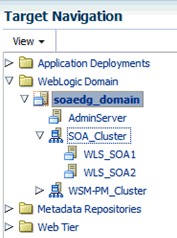14 Extending the Domain with Oracle SOA Suite
Variables Used When Configuring Oracle SOA Suite
While extending the domain with Oracle SOA Suite, you are referencing the directory variables listed in this section.
The values for several directory variables are defined in File System and Directory Variables Used in This Guide.
-
ORACLE_HOME
-
ASERVER_HOME
-
MSERVER_HOME
-
APPLICATION_HOME
-
DEPLOY_PLAN_HOME
-
WEB_DOMAIN_HOME
-
JAVA_HOME
-
ORACLE_RUNTIME
In addition, you reference the following virtual IP (VIP) address that are defined in Reserving the Required IP Addresses for an Enterprise Deployment:
-
ADMINVHN
Actions in this chapter are performed on the following host computers:
-
WCPHOST1
-
WCPHOST2
-
WEBHOST1
-
WEBHOST2
-
WCCHOST1
-
WCCHOST2
Synchronizing the System Clocks
Verify that the system clocks on each host computer are synchronized.
Oracle recommends the use of the Network Time Protocol (NTP). See Configuring a Host to Use an NTP (time) Server.
To verify the time synchronization, query the NTP service by running the chronyc
-n tracking command on each host.
Sample output:
$chronyc -n tracking
Reference ID : A9FEA9FE (169.254.169.254)
Stratum : 3
Ref time (UTC) : Tue Jan 14 15:28:01 2025
System time : 0.000043127 seconds fast of NTP time
Last offset : +0.000034640 seconds
...Installing the Software for an Enterprise Deployment
The procedure to install the software for an enterprise deployment is explained in this section.
Starting the Oracle SOA Suite Installer on WCCHOST1
To start the installation program:
When the installation program appears, you are ready to begin the installation.
Navigating the Installation Screens
The installation program displays a series of screens, in the order listed in the following table.
If you need additional help with any of the installation screens, click the screen name.
| Screen | Description |
|---|---|
|
This screen introduces you to the product installer. |
|
|
Use this screen to automatically search My Oracle Support for available patches or automatically search a local directory for patches that you have already downloaded for your organization. |
|
|
Use this screen to specify the location of your Oracle home directory. For more information about Oracle Fusion Middleware directory structure, see Selecting Directories for Installation and Configuration in Planning an Installation of Oracle Fusion Middleware. |
|
|
Use this screen to select the type of installation and consequently, the products and feature sets you want to install.
|
|
|
This screen verifies that your system meets the minimum necessary requirements. If there are any warning or error messages, you can refer to one of the documents in the Roadmap for Verifying Your System Environment section in Installing and Configuring the Oracle Fusion Middleware Infrastructure. |
|
|
Use this screen to verify the installation options that you selected. Click Install to begin the installation. |
|
|
This screen allows you to see the progress of the installation. Click Next when the progress bar reaches 100% complete. |
|
|
Review the information on this screen, then click Finish to dismiss the installer. |
Installing Oracle SOA Suite on the Other Host Computers
If you have configured a separate shared storage volume or partition for the products mount point and ORACLE_HOME on WCCHOST2, then you must also perform the product installation on WCCHOST2.
See Shared Storage Recommendations When Installing and Configuring an Enterprise Deployment.
To install the software on the other host computers in the topology, log in to each host, and use the instructions in Starting the Infrastructure Installer on WCCHOST1 and Navigating the Infrastructure Installation Screens to create the Oracle home on the appropriate storage device.
Verifying the Installation
After you complete the installation, you can verify it by successfully completing the following tasks.
Reviewing the Installation Log Files
Review the contents of the installation log files to make sure that no problems were encountered. For a description of the log files and where to find them, see Understanding Installation Log Files in Installing Software with the Oracle Universal Installer.
Checking the Directory Structure
The contents of your installation vary based on the options that you select during the installation.
The addition of Oracle SOA Suite adds the following directory and sub-directories. Use the ls --format=single-column command to verify the directory structure.
ls --format=single-column /u01/oracle/products/fmw/soa bam bin bpm common integration jlib modules plugins readme.txt reports soa
For more information about the directory structure you should see after installation, see What are the Key Oracle Fusion Middleware Directories? in Understanding Oracle Fusion Middleware.
Viewing the Contents of Your Oracle Home
You can also view the contents of your Oracle home by using the viewInventory script. See Viewing the contents of an Oracle home in Installing Software with the Oracle Universal Installer.
Creating the Oracle SOA Suite Database Schemas
Before you can configure an Oracle SOA Suite domain, you must install the required schemas in a certified database for use with this release of Oracle Fusion Middleware.
Navigating the RCU Screens to Create the Schemas
Schema creation involves the following tasks:
-
Task 7, "Verifying the Tablespaces for the Required Schemas"
-
Task 9, "Reviewing Completion Summary and Completing RCU Execution"
- Task 1 Introducing RCU
-
Click Next.
- Task 2 Selecting a Method of Schema Creation
-
If you have the necessary permission and privileges to perform DBA activities on your database, select System Load and Product Load. This procedure assumes that you have the necessary privileges.
If you do not have the necessary permission or privileges to perform DBA activities in the database, you must select Prepare Scripts for System Load on this screen. This option generates a SQL script, which can be provided to your database administrator to create the required schema. See Understanding System Load and Product Load in Creating Schemas with the Repository Creation Utility.
Click Next.
- Task 3 Providing Database Connection Details
-
Provide the database connection details for RCU to connect to your database.
-
In the Database Type, select Oracle Database enabled for edition-based redefinition.
Note:
Oracle Database enabled for edition-based redefinition (EBR) is recommended to support Zero Down Time upgrades. For more information, see https://www.oracle.com/database/technologies/high-availability/ebr.html. -
In the Host Name field, enter the SCAN address of the Oracle RAC Database.
-
Enter the Port number of the RAC database scan listener, for example 1521.
-
Enter the RAC Service Name of the database.
-
Enter the User Name of a user that has permissions to create schemas and schema objects, for example SYS.
-
Enter the Password of the user name that you provided in step 5.
-
If you have selected the SYS user, ensure that you set the role to SYSDBA.
-
Click Next to proceed, then click OK on the dialog window confirming that connection to the database was successful.
-
- Task 4 Specifying a Custom Prefix and Selecting Schemas
-
Choose Select existing prefix, and then select the prefix you used when you created the initial domain.
From the list of schemas, select the SOA Suite schema. This automatically selects SOA Infrastructure. In addition, the following dependent schemas have already been installed with the Infrastructure and are grayed out:
-
Common infrastructure Services
-
Oracle Platform Security Services
-
User Messaging Service
-
Audit Services
-
Audit Services Append
-
Audit Services Viewer
-
Metadata Services
-
Weblogic Services
The custom prefix is used to logically group these schemas together for use in this domain only; you must create a unique set of schemas for each domain as schema sharing across domains is not supported.
Tip:
For more information about custom prefixes, see Understanding Custom Prefixes in Creating Schemas with the Repository Creation Utility.
For more information about how to organize your schemas in a multi-domain environment, see Planning Your Schema Creation in Creating Schemas with the Repository Creation Utility.
Click Next to proceed, then click OK on the dialog window to confirm that prerequisite checking for schema creation was successful.
-
- Task 5 Specifying Schema Passwords
-
Specify how you want to set the schema passwords on your database, then specify and confirm your passwords. Ensure that the complexity of the passwords meet the database security requirements before you continue. RCU proceeds at this point even if you do not meet the password polices. Hence, perform this check outside RCU itself.
Tip:
You must make a note of the passwords that you set on this screen; you need them later on during the domain creation process.
Click Next.
- Task 6 Specifying Custom Variables
-
Specify the custom variables for the SOA Infrastructure schema.
For the enterprise deployment topology, enter
LARGEfor the Database Profile custom variable; if you plan to use Oracle Healthcare, then enterYESfor the Healthcare Integration variable. See About the Custom Variables Required for the SOA Suite Schemas in Installing and Configuring Oracle SOA Suite and Business Process Management.Click Next.
- Task 7 Verifying the Tablespaces for the Required Schemas
-
On the Map Tablespaces screen, review the information, and then click Next to accept the default values.
Click OK in the confirmation dialog box.
Click Next.
- Task 8 Creating Schemas
-
Review the summary of the schemas to be loaded, and click Create to complete schema creation.
Note:
If failures occurred, review the listed log files to identify the root cause, resolve the defects, and then use RCU to drop and recreate the schemas before you continue.
- Task 9 Reviewing Completion Summary and Completing RCU Execution
-
When you reach the Completion Summary screen, verify that all schema creations have been completed successfully, and then click Close to dismiss RCU.
Verifying Schema Access
Verify schema access by connecting to the database as the new schema users created by the RCU. Use SQL*Plus or another utility to connect, and provide the appropriate schema names and passwords entered in the RCU.
For example:
./sqlplus FMW1412_SOAINFRA/<soainfra_password> SQL*Plus: Release 23.0.0.0.0 - for Oracle Cloud and Engineered Systems on Wed Sep 11 14:20:00 2024 Version 23.5.0.24.07 Copyright (c) 1982, 2024, Oracle. All rights reserved. Connected to: Oracle Database 23ai EE Extreme Perf Release 23.0.0.0.0 - for Oracle Cloud and Engineered Systems Version 23.5.0.24.07 SQL>
Note:
If the database is a pluggable database (PDB), the apropriate TNS alias that points to the PDB must be used in thesqlplus command.
Configuring SOA Schemas for Transactional Recovery
After you have installed the Oracle SOA Suite schemas successfully, use the procedure in this section to configure the schemas for transactional recovery.
This procedure sets the appropriate database privileges so that the Oracle WebLogic Server transaction manager can query the schemas for transaction state information and issue the appropriate commands, such as commit and rollback, during recovery of in-flight transactions after a WebLogic Server is unexpectedly unavailable.
These privileges should be granted to the owner of the SOAINFRA schema, which you defined when you created the schemas with the RCU.
To configure the SOA schemas for transactional recovery privileges:
Extending the Enterprise Deployment Domain with Oracle SOA Suite
Perform the following tasks to extend the existing enterprise deployment domain with the Oracle SOA Suite software.
Note:
For an improved footprint and to optimize startup, only core adapters are targeted to the SOA cluster (MFT Cluster if you are configuring MFT) after the Configuration Wizard session. You must target the second-tier adapters manually, if required. See Targeting Adapters Manually.
Extending the domain involves the following tasks:
Starting the Configuration Wizard
Start the Configuration Wizard as the first step to extend the existing enterprise deployment domain.
Note:
SSL store customizations were added to the
setUserOverridesLate.sh in the domain creation chapter. Any
customizations added to this file are preserved when a domain is extended and
are carried over to remote servers when using the pack and unpack
commands.However, if you added any additional customizations to the
setDomainEnv.sh script in the domain (such as custom
libraries, JAVA command line options for starting the servers or environment
variables), those will be overwritten by the configuration wizard when you
extend the domain. Add all the startup parameters that apply to all servers in a
domain to the setUserOverridesLate.sh file. This will preserve
them across extensions.
To start the Configuration Wizard:
Navigating the Configuration Wizard Screens to Extend the Domain with Oracle SOA Suite
Follow the instructions in these sections to extend the domain for Oracle SOA Suite with static clusters.
Extending the Domain with Static Clusters
Follow the instructions in this section to extend the domain for Oracle SOA Suite, with static clusters.
Note:
This procedure assumes that you are extending an existing domain. If your needs do not match the instructions given in the procedure, ensure that you make your selections accordingly, or refer to the supporting documentation for additional details.
Domain creation and configuration includes the following tasks:
-
Task 1, "Selecting the Domain Type and Domain Home Location"
-
Task 6, "Providing the GridLink Oracle RAC Database Connection Details"
-
Task 18, "Reviewing Your Configuration Specifications and Configuring the Domain"
-
Task 19, "Writing Down Your Domain Home and Administration Server URL"
- Task 1 Selecting the Domain Type and Domain Home Location
-
On the Configuration Type screen, select Update an existing domain.
In the Domain Location field, select the value of the ASERVER_HOME variable, which represents the complete path to the Administration Server domain home that you created in Creating the Initial Infrastructure Domain for an Enterprise Deployment.
For more information about the directory location variables, see File System and Directory Variables Used in This Guide.
For more information about the other options on this screen, see Configuration Type in Creating WebLogic Domains Using the Configuration Wizard.
- Task 2 Selecting the Configuration Template
-
On the Templates screen, make sure Update Domain Using Product Templates is selected, then select the following templates:
-
Oracle SOA Suite - 14.1.2.0.0 [soa]
For more information about the options on this screen, see Templates in Creating WebLogic Domains Using the Configuration Wizard.
-
- Task 3 Configuring High Availability Options
-
This screen appears for the first time when you create a cluster that uses Automatic Service Migration or JDBC stores or both. After you select HA Options for a cluster, all subsequent clusters that are added to the domain by using the Configuration Wizard, automatically apply HA options (that is, the Configuration Wizard creates the JDBC stores and configures ASM for them).
On the High Availability Options screen:
-
Select Enable Automatic Service Migration with Database Basis.
-
Set JTA Transaction Log Persistence to JDBC TLog Store.
-
Set JMS Server Persistence to JMS JDBC Store.
Note:
Oracle recommends that you use JDBC stores, which leverage the consistency, data protection, and high availability features of an oracle database and makes resources available for all the servers in the cluster. So, the Configuration Wizard steps assume that the JDBC persistent stores are used along with Automatic Service Migration.
When you choose JDBC persistent stores, additional unused File Stores are automatically created but are not targeted to your clusters. Ignore these File Stores.
If, for any reason, you want to use Files Stores, you can retain the default values for TLOGs and JMS persistent store options in this screen and configure them in a shared location later. See Task 9, "Selecting Advanced Configuration". Shared location is required to resume JMS and JTA in a failover scenario.
You can also configure TLOGs and JMS persistent stores manually in a post step. For information about the differences between JDBC and Files Stores, and for specific instructions to configure them manually, see Using Persistent Stores for TLOGs and JMS in an Enterprise Deployment.
Click Next.
-
- Task 4 Specifying the Database Configuration Type
-
On the Database Configuration Type screen, select RCU Data.
All fields are prepopulated, because you already configured the domain to reference the Fusion Middleware schemas that are required for the Infrastructure domain. In the RCU Data screen:
-
Verify that Vendor is Oracle and Driver is *Oracle's Driver (Thin) for Service Connections; Versions: Any.
-
Verify that Connection Parameters is selected.
-
Verify and ensure that credentials in all the fields are the same as those provided during the configuration of Oracle Fusion Middleware Infrastructure.
Click Get RCU Configuration after you finish verifying the database connection information. The following output in the Connection Result Log indicates that the operation is successful.
Connecting to the database server...OK Retrieving schema data from database server...OK Binding local schema components with retrieved data...OK Successfully Done.
Tip:
For more information about the RCU Data option, see Understanding the Service Table Schema in Creating Schemas with the Repository Creation Utility.
For more information about the other options on this screen, see Datasource Defaults in Creating WebLogic Domains Using the Configuration Wizard.
-
- Task 5 Specifying JDBC Component Schema Information
-
On the JDBC Component Schema screen, select all the SOA schemas in the table.
When you select the schemas, the fields on the page are activated and the database connection fields are populated automatically.
Click Convert to GridLink , and then click Next.
- Task 6 Providing the GridLink Oracle RAC Database Connection Details
-
On the GridLink Oracle RAC Component Schema screen, provide the information that is required to connect to the RAC database and component schemas, as shown in the following table.
Element Description and Recommended Value Service Name
Verify that the service name for the Oracle RAC database is appropriate. For example,
soaedg.example.com.SCAN, Host Name, and Port
Select the SCAN check box.
In the Host Name field, enter the Single Client Access Name (SCAN) Address for the Oracle RAC database.
In the Port field, enter the SCAN listening port for the database (for example,
1521).ONS Host and Port
These values are not required when you are using an Oracle 12c database or higher versions because the ONS list is automatically provided from the database to the driver.
Enable Fan
Verify that the Enable Fan check box is selected, so that the database can receive and process FAN events.
- Task 7 Testing the JDBC Connections
-
Use the JDBC Component Schema Test screen to test the data source connections that you have just configured.
A green check mark in the Status column indicates a successful test. If you encounter any issues, see the error message in the Connection Result Log section of the screen, fix the problem, then try to test the connection again.
For more information about the other options on this screen, see Test Component Schema in Creating WebLogic Domains Using the Configuration Wizard.
- Task 8 Keystore
-
Use this screen to specify details about the keystore to be used in the domain.
For a typical enterprise deployment, you can leave the default values.
See Keystore in Creating WebLogic Domains Using the Configuration Wizard.
- Task 9 Selecting Advanced Configuration
-
To complete domain configuration for the topology, select Topology on the Advanced Configuration screen.
Note:
JDBC stores are recommended and selected in Task 3, "Configuring High Availability Options" so there is no need to configure File Stores.
If you choose File Stores in Task 3, "Configuring High Availability Options", you have to select the File Stores option here to configure them in a shared location in
ORACLE_RUNTIME/domain_name/SOA_Cluster/jms. Shared location is required to resume JMS and JTA in a failover scenario. - Task 10 Configuring Managed Servers
-
On the Managed Servers screen, a new Managed Server for Oracle SOA Suite appears in the list of servers. This server was created automatically by the Oracle SOA Suite configuration template that you selected in Task 2, "Selecting the Configuration Template".
Perform the following tasks to modify the default Oracle SOA Suite Managed Server and create a second Oracle SOA Suite Managed Server:
-
Rename the default Oracle SOA Suite Managed Server to
WLS_SOA1. -
Click Add to create a new Oracle SOA Suite Managed Server, and name it
WLS_SOA2.Tip:
The server names recommended here are used throughout this document; if you choose different names, be sure to replace them as needed.
-
Use the information in the following table to fill in the rest of the columns for each Oracle SOA Suite Managed Server.
For more information about the options on the Managed Server screen, see Managed Servers in Creating WebLogic Domains Using the Configuration Wizard.
Table 14-1 Lists the Information to Provide for Each SOA Managed Server on the Configuration Wizard Managed Servers Screen
Server Name Listen Address Listen Port SSL Listen Port Administration Port Server Groups WLS_SOA1
WCCHOST1
Disabled
8001
9006
SOA-MGD-SVRS-ONLY
WLS_SOA2
WCCHOST2
Disabled
8001
9006
SOA-MGD-SVRS-ONLY
-
- Task 11 Configuring a Cluster
-
In this task, you create a cluster of Managed Servers to which you can target the Oracle SOA Suite software.
Use the Clusters screen to create a new cluster:
-
Click the Add button.
-
Specify
SOA_Clusterin the Cluster Name field. -
From the Dynamic Server Groups drop-down list, select
Unspecified.
Note:
By default, server instances in a cluster communicate with one another by using unicast. If you want to change your cluster communications to use multicast, refer to Considerations for Choosing Unicast or Multicast in Administering Clusters for Oracle WebLogic Server.
For more information about the options on this screen, see Clusters in Creating WebLogic Domains Using the Configuration Wizard.
-
- Task 12 Assigning Server Templates
-
Click Next to continue.
- Task 13 Configuring Dynamic Servers
-
Verify that all dynamic server options are disabled for clusters that are to remain as static clusters. To configure dynamic servers:
-
Confirm that the Dynamic Cluster, Calculated Listen Port, and Calculated Machine Names checkboxes on this screen are unchecked.
-
Confirm the Server Template selection is Unspecified.
-
Click Next.
-
- Task 14 Assigning Managed Servers to the Cluster
-
Use the Assign Servers to Clusters screen to assign
WLS_SOA1andWLS_SOA2to the new clusterSOA_Cluster:-
In the Clusters pane, select the cluster to which you want to assign the servers; in this case,
SOA_Cluster. -
In the Servers pane, assign
WLS_SOA1toSOA_Clusterby doing one of the following:-
Click
WLS_SOA1Managed Server once to select it, and then click on the right arrow to move it beneath the selected cluster in the Clusters pane. -
Double-click
WLS_SOA1to move it beneath the selected cluster in the clusters pane.
-
-
Repeat to assign
WLS_SOA2toSOA_Cluster.
For more information about the options on this screen, see Assign Servers to Clusters in Creating WebLogic Domains Using the Configuration Wizard.
-
- Task 15 Configuring Coherence Clusters
-
Use the Coherence Clusters screen to configure the Coherence cluster that is automatically added to the domain. Leave the port number value at
9991, as it was defined during the initial Infrastructure domain creation.For Coherence licensing information, see Oracle Coherence Products in Oracle Fusion Middleware Licensing Information User Manual.
- Task 16 Verifying the Existing Machines
-
Click Next to proceed.
- Task 17 Assigning Servers to Machines
-
Use the Assign Servers to Machines screen to assign the Oracle SOA Suite Managed Servers you just created to the corresponding machines in the domain.
Assign
WLS_SOA1toWCCHOST1, and assignWLS_SOA2to WCCHOST2.For more information about the options on this screen, see Assign Servers to Machines in Creating WebLogic Domains Using the Configuration Wizard.
- Task 18 Reviewing Your Configuration Specifications and Configuring the Domain
-
The Configuration Summary screen contains detailed configuration information for the domain that you are about to extend. Review the details of each item on the screen and verify that the information is correct.
If you need to make any changes, you can go back to any previous screen if you need to make any changes, either by using the Back button or by selecting the screen in the navigation pane.
Click Update to execute the domain extension.
In the Configuration Progress screen, click Next when it finishes.
For more information about the options on this screen, see Configuration Summary in Creating WebLogic Domains Using the Configuration Wizard.
- Task 19 Writing Down Your Domain Home and Administration Server URL
-
The Configuration Success screen shows the following items about the domain that you just configured, including:
-
Domain Location
-
Administration Server URL
Make a note of both these items, because you need them later; you need the domain location to access the scripts used to start the Administration Server, and you need the Administration Server URL to access the WebLogic Remote Console and Oracle Enterprise Manager Fusion Middleware Control.
Click Finish to dismiss the Configuration Wizard.
If the Admin Server was running during the domain extension process, restart the server before you continue.
-
- Task 20 Start the Administration Server
-
Start the Administration Server to ensure that the changes that you have made to the domain have been applied.
After you complete extending the domain with static clusters, go to Targeting Adapters Manually.
Targeting Adapters Manually
Only core adapters are targeted to the SOA cluster after you run the Configuration Wizard. You must target second-tier adapters manually, on a need basis.
Note:
Some of these adapters may not be available with the default installation. See Oracle Technology Network for Adapter availability.-
MSMQAdapter
-
SocketAdapter
-
OracleBamAdapter
-
CoherenceAdapter
-
SAPAdapter
-
SiebelAdapter
-
ERPAdapter
-
Oracle SalesCloudAdapter
-
RightNowAdapter
-
EloquaAdapter
-
NetSuiteAdapter
-
LdapAdapter
-
JDEWorldAdapter
To target a second-tier adapter manually:
Propagating the Extended Domain to the Domain Directories and Machines
After you have extended the domain with the Oracle WebCenter Portal instances, and you have restarted the Administration Server on WCCHOST1, you must then propagate the domain changes to the domain directories and machines.
Table 14-2 summarizes the steps required to propagate the changes to all the domain directories and machines.
Note that there is no need to propagate the updated domain to the WEBHOST1 and WEBHOST2 machines because there are no changes to the Oracle HTTP Server instances on those host computers.
Table 14-2 Summary of Tasks Required to Propagate the Domain Changes to Domain Directories and Machines
| Task | Description | More Information |
|---|---|---|
|
Pack up the Extended Domain on WCCHOST1 |
Use the When you pack up the domain, create a template JAR file called |
|
|
Unpack the Domain in the Managed Servers directory on WCPHOST1 |
Unpack the template JAR file in the Managed Servers directory on WCPHOST1 local storage. |
Unpacking the Domain in the Managed Servers Domain Directory on WCPHOST1 |
|
Unpack the Domain on WCPHOST2 Unpack the Domain on WCCHOST1 and WCCHOST2 |
Unpack the template JAR file in the Managed Servers directory on the WCPHOST2local storage. Unpack the JAR file, later, in the Managed Services directory on WCCHOST1 and WCCHOST2 local storage. |
Packing Up the Extended Domain on WCCHOST1
Use the following steps to create a template JAR file that contains the domain configuration information:
Unpacking the Domain in the Managed Servers Domain Directory on WCCHOST1
To copy the updated domain configuration information from the Administration Server domain directory to the Managed Servers domain directory:
Unpacking the Domain on WCCHOST2
-
Log in to WCCHOST2.
-
If you have not already, create the recommended directory structure for the Managed Server domain on the WCCHOST2 storage device.
Use the examples in File System and Directory Variables Used in This Guide as a guide.
-
Make sure that the
create_domain.jaraccessible to WCCHOST2.For example, if you are using a separate shared storage volume or partition for WCCHOST2, then copy the template to the volume or partition mounted to WCCHOST2.
-
Run the
unpackcommand to unpack the template in the domain directory onto the local storage, as follows:cd ORACLE_COMMON_HOME/common/bin ./unpack.sh -domain=MSERVER_HOME \ -overwrite_domain=true \ -template=/full_path/
create_domain.jar\ -log_priority=DEBUG \ -log=/tmp/unpack.log \ -app_dir=APPLICATION_HOMENote:
The
-overwrite_domainoption in theunpackcommand allows you to unpack a managed server template into an existing domain and existing applications directories. For any file that is overwritten, a backup copy of the original is created. If any modifications had been applied to the start scripts and ear files in the managed server domain directory, they must be restored after this unpack operation.Additionally, to customize server startup parameters that apply to all servers in a domain, you can create a file called
setUserOverridesLate.shand configure it to, for example, add custom libraries to the WebLogic Server classpath, specify additional JAVA command-line options for running the servers, or specify additional environment variables. Any customizations that you add to this file are preserved during domain upgrade operations, and are carried over to remote servers when you use thepackandunpackcommands.In this example:
-
Replace MSERVER_HOME with the complete path to the domain home to be created on the local storage disk. This is the location where the copy of the domain is unpacked.
-
Replace
/full_path/with the complete path and file name of the domain template jar file that you created when you ran the pack command to pack the domain on the shared storage device.create_domain.jar -
Replace APPLICATION_HOME with the complete path to the Application directory for the domain on shared storage. See File System and Directory Variables Used in This Guide.
Tip:
For more information about the
packandunpackcommands, see Overview of the Pack and Unpack Commands in Creating Templates and Domains Using the Pack and Unpack Commands. -
-
Change directory to the newly created MSERVER_HOME directory and verify that the domain configuration files were copied to the correct location on the WCCHOST2 local storage device.
-
Repeat this procedure for WCPHOST1 and WCPHOST2.
Restarting and Validating Pre-existing Managed Servers
It is necessary to restart the managed servers for the pre-existing components after the domain has been extended and unpacked to the MSERVER_HOME directories on all of the servers.
Modifying the Upload and Stage Directories to an Absolute Path in an Enterprise Deployment
After you configure the domain and unpack it to the Managed Server domain directories on all the hosts, verify and update the upload and stage directories for Managed Servers in the new clusters. Also, update the upload directory for the AdminServer to have the same absolute path instead of relative, otherwise deployment issues can occur.
This step is necessary to avoid potential issues when you perform remote deployments and for deployments that require the stage mode.
To update the directory paths for the Deployment Stage and Upload locations, complete the following steps:
-
Log in to the WebLogic Remote Console to access the provider of this domain.
-
In the left navigation tree, expand Domain, and then Environment.
-
Click Lock & Edit.
-
Navigate to and edit the appropriate objects for your cluster type.
-
For Static Clusters, navigate to Servers and click the name of the Managed Server you want to edit.
-
For Dynamic Clusters, navigate to Clusters > Server Templates, and click on the name of the server template to be edited.
-
-
For each new Managed Server or Server Template to be edited:
-
Click the Configuration tab, and then click the Deployment tab.
-
Verify that the Staging Directory Name is set to the following:
MSERVER_HOME/servers/server_or_template_name/stage
Replace
MSERVER_HOMEwith the full path for theMSERVER_HOMEdirectory.If you use static clusters, update with the correct name of the Managed Server that you are editing.
If you use dynamic clusters, leave the template name intact. For example:
/u02/oracle/config/domains/wcpedg_domain/servers/XYZ-server-template/stage -
Update the Upload Directory Name to the following value:
ASERVER_HOME/servers/AdminServer/uploadReplace
ASERVER_HOMEwith the directory path for the ASERVER_HOME directory. -
Click Save.
-
Return to the Summary of Servers or Summary of Server Templates screen as applicable.
-
-
Repeat the previous steps for each of the new managed servers.
-
Navigate to and update the Upload Directory Name value for the AdminServer:
-
Navigate to Servers, and select the AdminServer.
-
Click the Configuration tab, and then click the Deployment Tab.
-
Verify that the Staging Directory Name is set to the following absolute path:
ASERVER_HOME/servers/AdminServer/stage -
Update the Upload Directory Name to the following absolute path:
ASERVER_HOME/servers/AdminServer/uploadReplace
ASERVER_HOMEwith the directory path for theASERVER_HOMEdirectory. -
Click Save.
-
-
When you have modified all the appropriate objects, click Activate Changes.
Note:
If you continue directly with further domain configurations, a restart to enable the stage and upload directory changes is not strictly necessary at this time.Starting and Validating the WLS_SOA1 Managed Server
Now that you have extended the domain, started the Administration Server, and propagated the domain to the other hosts, you can start the newly configured Oracle SOA Suite Managed Servers.
This process involves three tasks as described in the following sections.
Adding the SOAAdmin Role to the Administrators Group
Before you validate the Oracle SOA Suite configuration on the WLS_SOA1 Managed Server, add the SOAAdmin administration role to the enterprise deployment administration group (WCPAdministrators).
To perform this task, refer to Configuring Roles for Administration of an Enterprise Deployment.
Starting and Validating the WLS_SOA2 Managed Server
After you validate the successful configuration and startup of the WLS_SOA1 Managed Server, you can start and validate the WLS_SOA2 Managed Server.
To start and validate the WLS_SOA2 Managed Server, use the procedure in Starting and Validating the WLS_SOA1 Managed Serverfor WLS_SOA2 Managed Server.
For validation of the URL, enter the following URL in your web browser and log in by using the enterprise deployment administrator user (weblogic_wcp):
https://WCCHOSt2:8001/soa-infra
Configuring the Web Tier for the Extended Domain
The following sections describe how to configure the Oracle HTTP Server instances so they route requests for both public and internal URLs to the proper clusters in the enterprise topology.
Configuring Oracle HTTP Server for SOA in an Oracle WebCenter Portal Enterprise Deployment
When integrating SOA with WebCenter Portal for workflow functionality both internal and end-user access to the SOA Suite resources should be configured.
Use the following procedure to configure the Oracle HTTP Server instances in the web tier, so they route requests correctly to the Oracle SOA Suite cluster. This procedure assumes that you have performed the Oracle HTTP Server configuration tasks described in Configuring Oracle HTTP Server to Route Requests to the Application Tier.
Configure the virtual host configuration files so that requests are routed properly to the Oracle SOA Suite clusters:
Post-Configuration Steps for Oracle SOA Suite
After you install and configure Oracle SOA Suite, consider the following post-configuration tasks.
Configuring Oracle Adapters for Oracle SOA Suite
If the Oracle SOA Suite applications that you are developing take advantage of any of the Oracle adapters for Oracle SOA Suite, then you should make sure that the adapters are configured to work efficiently and securely in the enterprise topology.
See the following topics for more information.
Enabling High Availability for Oracle File and FTP Adapters
If the Oracle SOA Suite applications that you are developing or deploying require the Oracle File and FTP Adapters, you must configure the adapters for high availability in the enterprise deployment topology.
Use the following sections to complete this task.
Understanding the Oracle File and FTP Adapter Configuration
The Oracle File and FTP adapters enable a BPEL process or an Oracle Mediator to read and write files on private file systems and on remote file systems through the File Transfer Protocol (FTP).
When configured properly, these adapters support high availability for an active-active topology with Oracle BPEL Process Manager and Oracle Mediator service engines for both inbound and outbound operations.
For general information about this task, see Configuring Oracle File and FTP Adapters in Understanding Technology Adapters. The instructions provided here are specific to the Oracle SOA Suite enterprise deployment.
Note:
The File Adapter picks up a file from the inbound directory, processes it, and then outputs a file to the output directory. Because the File Adapter is non-transactional, files can be processed twice. As a result, it is possible to get duplicate files when there is failover in the RAC backend or in the SOA managed servers.
Configuring the Oracle File Adapter in the WebLogic Remote Console
To make the Oracle File Adapter highly available, first modify the Oracle File Adapter deployment descriptor for the connection-instance that corresponds to eis/HAFileAdapter.
To configure adapters, perform the following steps in the WebLogic Remote Console:
-
Create a deployment plan directory on shared storage (if it does not exist) as follows:
mkdir -p $DEPLOY_PLAN_HOME/soaedg_domain - Create a fileadapter control directory in the shared runtime folder
as follows:
mkdir -p /u01/oracle/runtime/soaedg_domain/SOA_Cluster/fadapter - In the Monitoring Tree, navigate to Deployments > Application Management > File Adapter.
-
Click Create Plan (if it does not already have a plan) and use the
DEPLOY_PLAN_HOME/domain_name/as its directory. -
After the new plan is displayed under the File Adapter, in the Monitoring Tree navigate to Deployments > Application Management > File Adapter.
-
Select Configuration > Outbound Connection Pool Groups.
- Navigate to javax.resource.cci.ConnectionFactory > Outbound Connection Pool Instances.
-
Navigate to eis/HAFileAdapter > Properties.
-
Modify the values of the properties described in the following table:
Table 14-3 The following table describes modified parameters
Parameter Description controlDir
Enter the directory where you want the control files to be stored. You must set it to a shared location if multiple WebLogic Server instances run in a cluster. Structure the directory for shared storage as follows:
ORACLE_RUNTIME/domain_name/cluster_name/fadapter
inboundDataSource
Set the value to
jdbc/SOADataSource.outboundDataSource
Set the value to
jdbc/SOADataSource.outboundDataSourceLocal
Set the value to
jdbc/SOALocalTxDataSource. This is the data source where the schemas that corresponds to high availability are precreated.outboundLockTypeForWrite
Set the value to
oracleif you are using Oracle Database. By default the Oracle File and FTP Adapters use an in-memory mutex to lock outbound write operations. You must choose from the following values for synchronizing write operations:-
memory: The Oracle File and FTP Adapters use an in-memory mutex to synchronize access to the file system. -
oracle: The adapter uses Oracle Database sequence. -
db: The adapter uses a pre-created database table (FILEADAPTER_MUTEX) as the locking mechanism. You must use this option only if you are using a schema other than the Oracle Database schema. -
user-defined: The adapter uses a user-defined mutex. To configure the user-defined mutex, you must implement the mutex interface:oracle.tip.adapter.file.Mutexand then configure a new binding-property with the nameoracle.tip.adapter.file.mutexand value as the fully qualified class name for the mutex for the outbound reference.
workingDirectory
Retain the default value.
-
-
Redeploy the Adapter using the console.
-
In the Monitoring Tree, navigate to Deployments > Application Management.
-
Select the FileAdapter deployment check box.
-
Click Update/Redeploy > Redeploy - Deployment Source and Plan on Server (it is not possible to use Update - Deployment Plan on Server because these are non-dynamic changes).
Ensure that the deployment plan is correct in the Plan Path filed.
-
-
Click Done.
Wait for the operation to complete.
-
After the operation is complete, check the values entered in the Monitoring > Deployments > Application Management > FileAdapter > Deployment plan.
Editing the JCA File Within the Composite Application
After you have configured the FileAdapter deployment in the Administration Console, you can edit the .jca file that is included in the composite applications to be deployed so that they can use the connection factory that was configured in the previous steps, as shown in Example 14-1.
Note:
The location attribute is set to eis/HAFileAdapter for the connection factory.
Example 14-1 Example of the File Adapter .JCA File Modifications for an Enterprise Deployment
<adapter-config name="FlatStructureOut"
adapter="File Adapter"
xmlns="http://platform.integration.oracle/blocks/adapter/fw/metadata">
<connection-factory location="eis/HAFileAdapter" adapterRef=""/>
<endpoint-interaction portType="Write_ptt"
operation="Write">
<interaction-spec className="oracle.tip.adapter.file.outbound.FileInteractionSpec">
<property../>
<property../>
</interaction-spec>
</endpoint-interaction>
</adapter-config>Configuring the Oracle FTP Adapter
If your application requires an FTP Adapter, then repeat the procedures Configuring the Oracle File Adapter in the Administration Console and Editing the JCA File Within the Composite Application, with the following differences:
-
Locate the FtpAdapter deployment in the list of deployments in the Administration Console.
-
Click FtpAdapter to display the Settings for the FtpAdapter page.
-
Click Configuration.
-
Click Outbound Connection Pools.
-
Expand javax.resource.cci.ConnectionFactory to see the configured connection factories.
-
Click eis/Ftp/HAFtpAdapter.
The Outbound Connection Properties for the connection factory appears.
-
Click Lock & Edit.
-
Modify the adapter properties for high availability. See **INTERNAL XREF ERROR**.
-
Update the ControlDir property so it points to the following location:
ORACLE_RUNTIME/domain_name/cluster_name/ftpadapter
-
Enter a shared storage location for the deployment plan. The directory structure is as follows:
DEPLOY_PLAN_HOME/
wcpedg_domain/FtpAdapterPlan.xml
Enabling High Availability for Oracle JMS Adapters
When the Oracle JMS adapter communicates with multiple servers in a cluster, the adapter's connection factory property FactoryProperties must list available servers. If it does not list servers, the connection is established to only one random server. If that particular server goes down, no further messages are processed.
To avoid this issue, you can use the “cluster name” syntax in the FactoryProperties of the adapter instead of using the static list of members. The cluster name syntax is as follows:
cluster:t3://cluster_nameWhen you use cluster:t3://cluster_name, the invocation fetches the complete list of members in the cluster at any given time, thus avoiding any dependencies on the initial servers and accounting for every member that is alive in the cluster at that point of time. Note that you can use this cluster syntax only when the cluster is in the same domain.
- Create a deployment plan directory on shared storage (if it does not
exist) as follows:
Copy
mkdir -p $DEPLOY_PLAN_HOME/soaedg_domain -
In the Monitoring Tree , navigate to Deployments > Application Management > JMS Adapter.
- Create Plan (if it does not already have a plan) and use the
DEPLOY_PLAN_HOME/domain_name/as its directory. -
After the new plan is displayed under the JMS Adapter, in the Monitoring Tree navigate to Deployments > Application Management > JMS Adapter.
-
Navigate to Configuration > Outbound Connection Pool Groups.
-
Navigate to oracle.tip.adapter.jms.IJmsConnectionFactory> Outbound Connection Pool Instances.
-
Click eis/wls/Queue > Properties.
- Click the FactoryProperties field (click the
corresponding cell under Property value), enter the following, all in one line,
separated by semicolons. Adjust the values to match your cluster name, username
and
password:
java.naming.factory.initial=weblogic.jndi.WLInitialContextFactory; java.naming.provider.url=cluster:t3s://SOA_Cluster; java.naming.security.principal=soaedgadmin; java.naming.security.credentials=<password>
- Click Save after you update the properties.
- Redeploy the Adapter using the console.
- Navigate to Monitoring > Deployments > Application Management.
- Select the JMSAdapter deployment check box.
- Click Update/Redeploy > Redeploy - Deployment Source and Plan on Server (not possible to use Update - Deployment Plan on Server because these are non dynamic changes)
Ensure that the deployment plan is correct in the Plan Path filed.
- Click Done.
Wait for the operation to complete.
-
After the operation is complete, check the values entered in the Monitoring > Deployments > Application Management > JMSAdapter > Deployment plan.
Enabling High Availability for the Oracle Database Adapter
To ensure High Availability while leveraging the Oracle Database Adapter, the Logical Delete Polling Strategy is used normally as it performs better than a physical delete. However, when you have a clustered environment where multiple nodes are polling for the same data, a single record might get processed more than once. To avoid this problem, Oracle Database Adapter uses a distributed polling technique that uses an Oracle Database feature called skip locking.
If you were using the Logical Delete Polling Strategy approach previously, you can remove (in db.jca) or clear (Logical Delete Page of wizard) the MarkReservedValue, and you automatically get skip locking.
The benefits of using skip locking over a reserved value include:
-
Skip locking scales better in a cluster and under load.
-
All work is in one transaction (as opposed to update/reserve, then commit, then select in a new transaction), so the risk of facing a non-recoverable situation in a high availability environment is minimized.
-
No unique MarkReservedValue must be specified. Previously, for this to work you would have to configure a complex variable, such as
R${weblogic.Name-2}-${IP-2}-${instance}.
If you are using Logical Delete polling, and you set MarkReservedValue, skip locking is not used.
For more information, see "Scalability" and "Polling Strategies" in the Oracle Fusion Middleware User's Guide for Technology Adapters.
Backing Up the Configuration
It is an Oracle best practices recommendation to create a backup after you successfully extended a domain or at another logical point. Create a backup after you verify that the installation so far is successful. This is a quick backup for the express purpose of immediate restoration in case of problems in later steps.
The backup destination is the local disk. You can discard this backup when the enterprise deployment setup is complete. After the enterprise deployment setup is complete, you can initiate the regular deployment-specific Backup and Recovery process.
For information about backing up your configuration, see Performing Backups and Recoveries for an Enterprise Deployment.