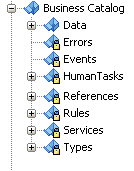8 Using the Business Catalog
Learn how the artifacts in your BPM project are represented in the business catalog and use the business catalog to store and organize the components needed to implement the processes in your BPM Project.
8.1 Introduction to the Business Catalog
The business catalog is a directory within a BPM project that stores the components you use to implement some flow objects in BPMN processes. You can share and reuse the assets in the business catalog across the processes in a BPM project.
The business catalog stores the following types of components:
-
Errors
-
Events
-
Human Tasks
-
Business Rules
-
Service Adapters
-
Synthesized Types
-
BPEL Processes and Mediators
-
Business Objects
-
Business Exceptions
-
Enumerations
Depending on the component you can use them for the implementation of a specific activity or multiple flow objects or to define the data associations of a flow object.
Table 8-1 shows which flow objects use each of the components in the business catalog for their implementation.
Table 8-1 Flow Object Implementation
| Component | Flow Objects |
|---|---|
|
Error |
|
|
Business exception |
|
|
Event |
|
|
Human Task |
User task |
|
Business Rule |
Business rule task |
|
Service Adapter |
|
|
Mediator |
|
|
BPEL Process |
|
|
Business Object |
You can use them as arguments in the data associations of the following:
|
|
Enumerations |
You can use the attribute of an enumeration as arguments in the data associations of the following:
|
Depending on the type of component, the business catalog uses two different ways of storing them. You can divide the components by the way the business catalog stores them into the following categories:
-
Non-Synthesized Components
-
Synthesized Components
8.1.1 Non-Synthesized Components
The business catalog stores a file with information about these components. When you open a BPM project, the business catalog reads the file it created to load the component.
The following components are not synthesized:
-
Business objects
-
Exceptions
-
Modules
-
Customized services and references
-
Enumerations
8.1.2 Synthesized Components
The business catalog generates the component structure dynamically based on an SOA component included in the SOA composite or an XML type or element. You cannot modify these components. Depending on the type of component they appear on a different predefined module. You cannot move the component to another module. To modify or store the component in another module, you must customize the service or the type.
The business catalog does not store any type of file for synthesized components. It generates the structure of synthesized components dynamically based on the XML or SOA component they represent.
You cannot modify synthesized components or move them to another module. Because these components are dynamically generated, they automatically reflect any change you make to the XML schema or SOA component they are based on.
The following components are synthesized:
-
Synthesized Types
-
Business Rules
-
Human Tasks
-
BPEL Processes
-
Mediators
8.1.3 Adding Components to the Business Catalog
The way you add a component to the business catalog varies according to the type of component.
-
Errors: When you add a service or a reference to your BPMN Project, if the operations they contain can generate errors, then these errors appear in the Errors predefined module.
-
Events: When you add events to the SOA Composite, they appear in the Events predefined module. See Introduction to Communication Between Processes Using Signal Events, for more information on how to use events in a BPM project.
-
Human Tasks: The existing Human Tasks included in the SOA Composite and the new ones you add automatically appear as components in the HumanTask predefined module. This component is generated from the Human Task you added. See Working with Human Tasks for more information.
-
Business Rules: The existing Business Rules included in the SOA Composite and the new ones you add automatically appear as components in the BusinessRules predefined module. This component is generated from the Business Rule you added. See Using Business Rules for more information.
-
Service Adapters: The existing Service Adapters in the SOA Composite and the new ones you add, appear in the Services and References predefined modules. See Working with Services and References for more information.
-
BPEL Processes and Mediators: The BPEL Processes and Mediators included in the SOA Composite and the new ones you add, automatically appear as components in the Services and References predefined modules. See Introduction to Oracle Mediator in Oracle BPM and Introduction to BPEL Processes in Oracle BPM for more information.
-
Synthesized Types: When you add a service or a reference that requires one or more arguments, if the data type of those arguments does not exist in the Types predefined module, then Studio automatically adds them. See Introduction to Services and References for more information. You can customize a synthesized type to change its name and move it to a user-defined module. See Customizing Synthesized Types for more information on how to customize a synthesized type.
-
Business Objects: There are different ways of adding Business Objects to the business catalog. See Modeling Business Objects for more information.
-
Enumerations: You can add enumerations in any custom module in the Business Catalog. See Creating an Enumeration for more information on how to create enumerations.
Note:
If you add a component that references resources that are missing or corrupted, the business catalog shows this missing dependencies with an error node. The label of the node displays the path of the resource. For more information on the missing resource place the mouse over the node to display the tooltip, or build the BPM project. Building the BPM project enables you to find the component that requires the missing resources.
8.1.4 Using Modules to Organize Business Components
You can organize the Business Objects in the business catalog into different groups using modules. Generally you group all the related components into a module.
In the Sales Quote example you can create a module named Quotes to store all the components used to manage the information about the quotes used in the process.
You can nest modules. Nesting modules enables you to create a hierarchical structure that reflects the organization of your components.
In the Sales Quote example you might want to group all the modules that handle the information in the project into a single module. To do this you can create a module named Data that contains modules like Quotes and Contracts.
Organizing components using modules has the following benefits:
-
It improves the readability of your project. Ideally the name of the module provides information about the components it contains.
-
It makes it easier to locate a specific component.
-
If needed, you can use the same name to identify different components that belong to different modules.
You cannot add Business Objects in the root level of the business catalog. You must always create a module where you can store your Business Objects.
It is a good practice to name the modules using a descriptive identifier. This makes it easier to find a component and makes your project easier to understand for other developers.
8.1.4.1 Predefined Modules
The business catalog contains the following predefined modules:
-
Errors: Stores the errors that the operations in the services and references in your project define.
-
Events: Stores the Events that you add to the SOA Composite.
-
HumanTasks: Stores the Human Tasks that you add to your project.
-
References: Stores the interfaces you can use to define the interface of your BPMN process.
-
Rules: Stores the Business Rules that you add to your project.
-
Services: Stores the components that you can use to implement the flow object in your BPMN process.
-
Types: Stores the types that Studio generates when you add a service or a reference that require arguments of types that do not exist in the business catalog.
These modules are a permanent part of the business catalog and you cannot remove or rename them. Studio does not allow you to create new top level modules with these names.
You cannot create new modules within these predefined modules. Because the components stored in them are synthesized, you cannot rename them or move them to other modules.
8.2 Adding a New Module
The business catalog enables you to create new modules to store and organize the Business Objects in your project.
You can add a module at the root level of the business catalog or within another module.
8.2.1 How to Add a New Module
You can create a new module to store the new components you create and the customized services and references.
To add a new module:
- In the Applications window, right-click the Components node or a user-defined existing module.
- Select New.
- Select Module.
- Enter a name to identify the module.
- Click OK.
8.3 Deleting a Module
You can delete the custom modules in the business catalog. You cannot delete the predefined modules.
When you delete a module, you also delete all the components within the module.
8.3.1 How to Delete a Module
You can delete those modules that you do not use or need.
To delete a module:
8.4 Customizing Synthesized Types
You can customize a synthesized type to change its name for a more descriptive name that helps process analysts and process developers understand the use of the component.
When you customize a type you must also provide a user-defined module in which to store the customized type.
8.4.1 How to Customize a Synthesized Type
You can customize a synthesized type to change its name and move it to a user defined module.
To customize a synthesized type:
8.5 Creating an Enumeration
You can use enumerations to model a collection of values of the same type. Enumerations enable you to check and restrict the values of a certain argument in compile time, avoiding bugs and errors in runtime.
When you type the name of the enumeration the Simple Expression Editor autocomplete shows you the list of available attributes and their value. From this list you can select the attribute you want to use.
8.5.1 How to Create an Enumeration
You can create an enumeration to model a collection of values.
To create an enumeration:
8.5.2 How to Add Attributes to an Enumeration
After you create the enumeration you must add the attributes that make part of the collection you are modeling, and assign them values.
To add an attribute to an Enumeration:
8.5.3 Using an Enumeration in a Simple Expression
The following sample code shows you how to use an enumeration in a simple expression. The enumeration in the example is a collection of colors. The code in the example is accessing the value of the red attribute, a string that represents the color value in the hexadecimal RGB format:
Example 8-1 Enumeration Use in a Simple Expression
Module.Color.red