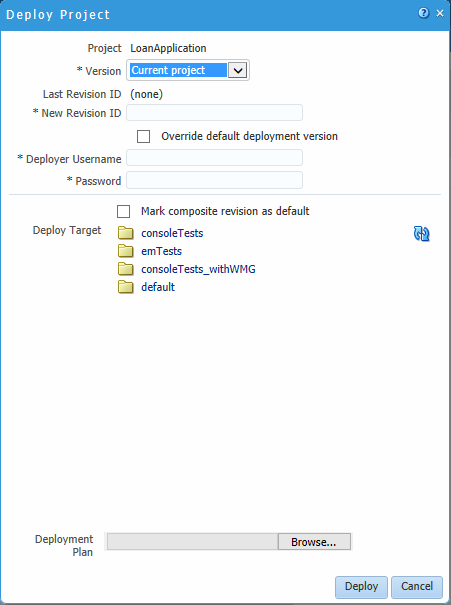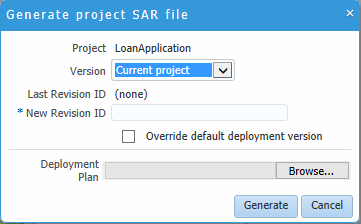19 Deploying a BPM Project
You can use Oracle Business Process Composer to deploy a project to the Oracle BPM runtime. Deployment is available only within the same environment where the Oracle Business Process Composer application is installed. Users who have been granted permission can deploy projects directly to runtime.
19.1 Who Can Deploy Projects?
Users who are granted project owner permissions can use Oracle Business Process Composer to deploy projects directly to Oracle BPM runtime. When the Deploy Project screen appears, enter the SOA admin role credentials. Without SOA admin credentials, deployment fails with an unexpected error.
19.2 How to Deploy a Project to Runtime
Project owners can deploy projects directly to Oracle BPM runtime.
To deploy a project to runtime:
The project is deployed to Oracle BPM runtime. The project is available from the list of deployed projects in the project browser.
19.3 How to Edit a Deployed Project
You cannot use Oracle Business Process Composer to edit deployed Oracle BPM projects. To edit a deployed project you must be granted the SOA Designer role and use SOA Composer.
For more information about editing deployed projects, see "Using SOA Composer with Oracle Business Rules at Runtime" in Designing Business Rules with Oracle Business Process Management.
19.4 How to Generate a Project SAR File
You can generate a project as a SOA archive (SAR) file from Oracle Business Process Composer. Your system administrator can use this file to deploy a project using the Oracle Enterprise Manager administration console.
To generate a project SAR file:
19.5 How to Generate a Deployment Plan
A deployment plan is an XML configuration file that is used when deploying a BPM project from Oracle BPM Studio. Oracle Business Process Composer generates any unexpected errors when generating the XML file of the deployment plan.
Note:
You should validate your project before creating a deployment plan. Oracle Business Process Composer does not perform any validation when generating the deployment plan.
To generate a deployment plan:
- From the main menu, select Deployment.
- Select Generate Deployment Plan.
- Select a location on your local file system, then click OK.