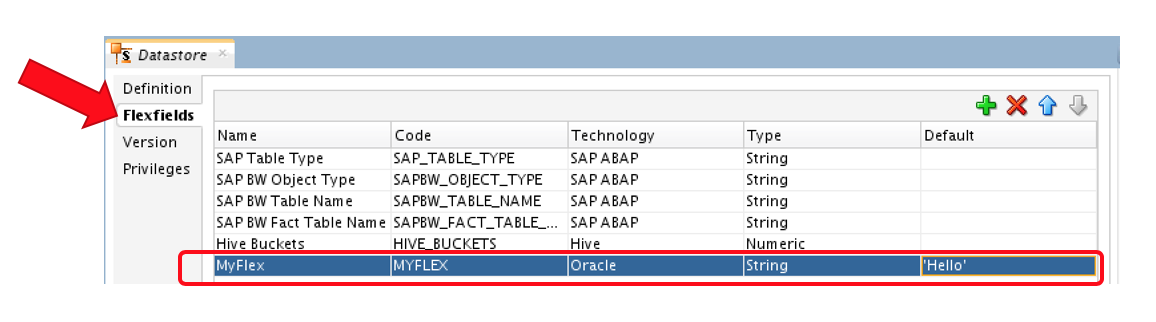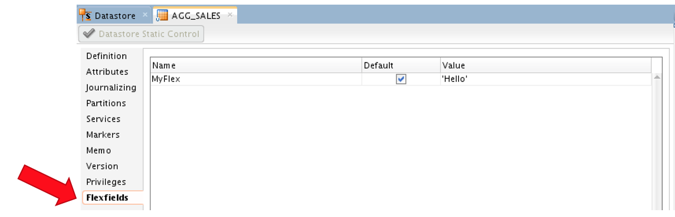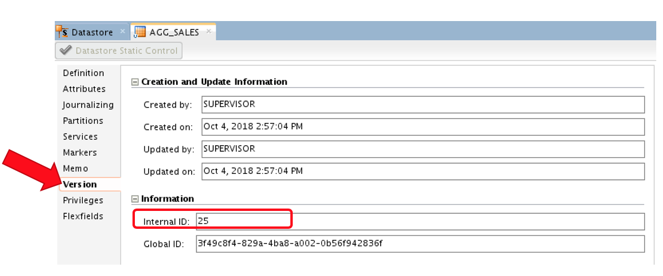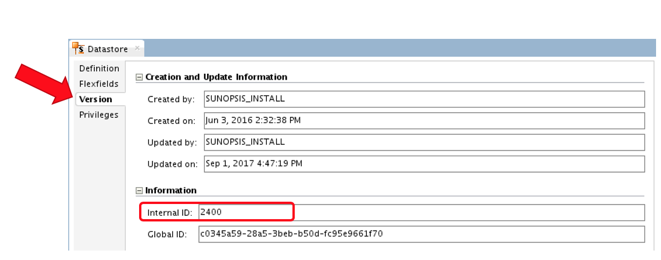18 Using Flexfields
This chapter gives an introduction to flexfields and describes how to work with flexfields in Oracle Data Integrator.
This chapter includes the following sections:
Introduction to Flexfields
Flexfields are user-defined fields, which enable you to customize the properties of ODI objects.
Flexfields are set for each object type through the Flexfield tab of each Object’s window. Flexfields exist only for certain object types, objects that do not have a Flexfield tab do not support them. When accessing object properties through ODI substitution methods, if you specify the Flexfield Code, ODI will substitute the Code by the flexfield value for the object type.
Creating Flexfields
To create such flexfields,
-
Navigate to the Security module under Objects accordion.
-
Select an Object and right click -> Open or you can double click the object, to edit the parameters of the object
-
Select the Flexfields tab and click the Add icon
 present at the top right Toolbars pane, to add a new flexfield
present at the top right Toolbars pane, to add a new flexfield
Note:
Flexfieds can be technology specific, or can be visible for all technologies. For example - The flexfield highlighted below will only be visible for Oracle Datastores because the object on which we have added a flexfield is a datastore, and we are limiting this flexfield to Oracle technology. -
Enter the required details such as Name, Code, Technology, Type and Default value for the newly created flexfield and click OK.
The new flexfield is created and once you have created the flexfield you can then populate it with values in Designer module.