Matching performance options
The following techniques may be used to maximize matching performance:
Optimized Clustering
Matching performance may vary greatly depending on the configuration of the match processor, which in turn depends on the characteristics of the data involved in the matching process. The most important aspect of configuration to get right is the configuration of clustering in a match processor.
In general, there is a balance to be struck between ensuring that as many potential matches as possible are found and ensuring that redundant comparisons (between records that are not likely to match) are not performed. Finding the right balance may involve some trial and error - for example, assessment of the difference in match statistics when clusters are widened (perhaps by using fewer characters of an identifier in the cluster key) or narrowed (perhaps by using more characters of an identifier in a cluster key), or when a cluster is added or removed.
The following two general guidelines may be useful:
-
If you are working with data with a large number of well-populated identifiers, such as customer data with address and other contact details such as email addresses and phone numbers, you should aim for clusters with a maximum size of 20 for every million records, and counter sparseness in some identifiers by using multiple clusters rather than widening a single cluster.
-
If you are working with data with a small number of identifiers, for example, where you can only match individuals or entities based on name and approximate location, wider clusters may be inevitable. In this case, you should aim to standardize, enhance and correct the input data in the identifiers you do have as much as possible so that your clusters can be tight using the data available. For large volumes of data, a small number of clusters may be significantly larger. For example, Oracle Watchlist Screening uses a cluster comparison limit of 7m for some of the clustering methods used when screening names against Sanctions List. In this case, you should still aim for clusters with a maximum size of around 500 records if possible (bearing in mind that every record in the cluster will need to be compared with every other record in the cluster - so for a single cluster of 500 records, there will be 500 x 499 = 249500 comparisons performed).
See the Clustering for more information about how clustering works and how to optimize the configuration for your data.
Disabling Sort/Filter options in Match processors
By default, sorting, filtering and searching are enabled on all match results to ensure that they are available for user review. However, with large data sets, the indexing process required to enable sorting, filtering and searching may be very time-consuming, and in some cases, may not be required.
If you do not require the ability to review the results of matching using the Review Application, and you do not need to be able to sort or filter the outputs of matching in the Results Browser, you should disable sorting and filtering to improve performance. For example, the results of matching may be written and reviewed externally, or matching may be fully automated when deployed in production.
The setting to enable or disable sorting and filtering is available both on the individual match processor level, available from the Advanced Options of the processor (for details, see Sort/Filter options for match processors in the "Advanced options for match processors" topic in Enterprise Data Quality Online Help), and as a process or job level override.
To override the individual settings on all match processors in a process, and disable the sorting, filtering and review of match results, untick the option to Enable Sort/Filter in Match processors in a job configuration, or process execution preferences:
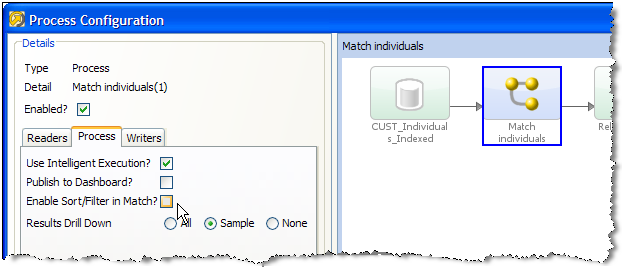
Minimizing Output
Match processors may write out up to three types of output:
-
Match (or Alert) Groups (records organized into sets of matching records, as determined by the match processor. If the match processor uses Match Review, it will produce Match Groups, whereas if if uses Case Management, it will produce Alert Groups.)
-
Relationships (links between matching records)
-
Merged Output (a merged master record from each set of matching records)
By default, all available output types are written. (Merged Output cannot be written from a Link processor.)
However, not all the available outputs may be needed in your process. For example you should disable Merged Output if you only want to identify sets of matching records.
Note that disabling any of the outputs will not affect the ability of users to review the results of a match processor.
To disable Match (or Alert) Groups output:
-
Open the match processor on the canvas and open the Match sub-processor.
-
Select the Match (or Alert) Groups tab at the top.
-
Uncheck the option to Generate Match Groups report, or to Generate Alert Groups report.
Or, if you know you only want to output the groups of related or unrelated records, use the other tick boxes on the same part of the screen.
To disable Relationships output:
-
Open the match processor on the canvas and open the Match sub-processor.
-
Select the Relationships tab at the top.
-
Uncheck the option to Generate Relationships report.
Or, if you know you only want to output some of the relationships (such as only Review relationships, or only relationships generated by certain rules), use the other tick boxes on the same part of the screen.
To disable Merged Output:
-
Open the match processor on the canvas and open the Merge sub-processor.
-
Uncheck the option to Generate Merged Output.
Or, if you know you only want to output the merged output records from related records, or only the unrelated records, use the other tick boxes on the same part of the screen.
Streaming Inputs
Batch matching processes require a copy of the data in the EDQ repository in order to compare records efficiently.
As data may be transformed between the Reader and the match processor in a process, and in order to preserve the capability to review match results if a snapshot used in a matching process is refreshed, match processors always generate their own snapshots of data (except from real time inputs) to work from. For large data sets, this can take some time.
For more information, see the "Real-Time matching" topic in the Enterprise Data Quality Online Help).
Where you want to use the latest source data in a matching process, therefore, it may be advisable to stream the snapshot rather than running it first and then feeding the data into a match processor, which will generate its own internal snapshot (effectively copying the data twice). See Streaming a Snapshot above.
Cache Reference Data for Real-Time Match processes
It is possible to configure Match processors to cache Reference Data on the EDQ server, which in some cases should speed up the Matching process. You can enable caching of Reference Data in a real-time match processor in the Advanced Options of the match processor.
For more information, see Understanding Enterprise Data Quality and Enterprise Data Quality Online Help.