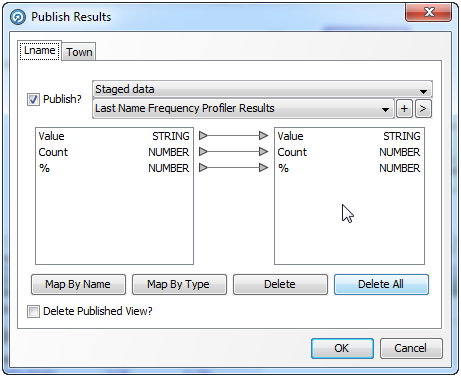Publishing Result Views to Staged Data
EDQ can publish (or 'write') top-level Results Views of processors to Staged Data.
Note:
'Top-level' here means the first summary view of results. Interim results views that are accessed by drilling down on the top-level results views cannot be published. Data views also cannot be published in this way - data in a process is written to Staged Data using a Writer.
The publishing of Results Views to Staged Data has three purposes:
-
To export Results Views to a target Data Store
-
To use Results View data in further processing (for example in a Lookup)
-
To allow users of the Server Console UI to view selected process results
Published Results Views are written to Staged Data on process execution.
To set up a Results View to be written to Staged Data:
Note that if the processor outputs multiple top-level Results Views, as in the Frequency Profiler example above, the Publish Results dialog shows multiple tabs, one for each view. You can choose to publish any or all of the processor views.