1.7 Securing your GGSA Instance
Connect to your newly created instance using ssh, and open the README.txt in the home directory. This file includes the passwords for MySQL root user and the GGSA Admin user. Additionally it includes the passwords for GGSA DB schema and a OSA Demo Database in MySQL, which you have the option to change. To change the password for GGSA DB schema, update the password in /u01/app/osa/osa-base/etc/jetty-osa-datasource.xml and restart GGSA.
Change MySQL Root/Admin Password
Note down or copy the MySQL admin password from README.txt file in home directory. You can change the MySQL root/admin password as shown in the commands below.
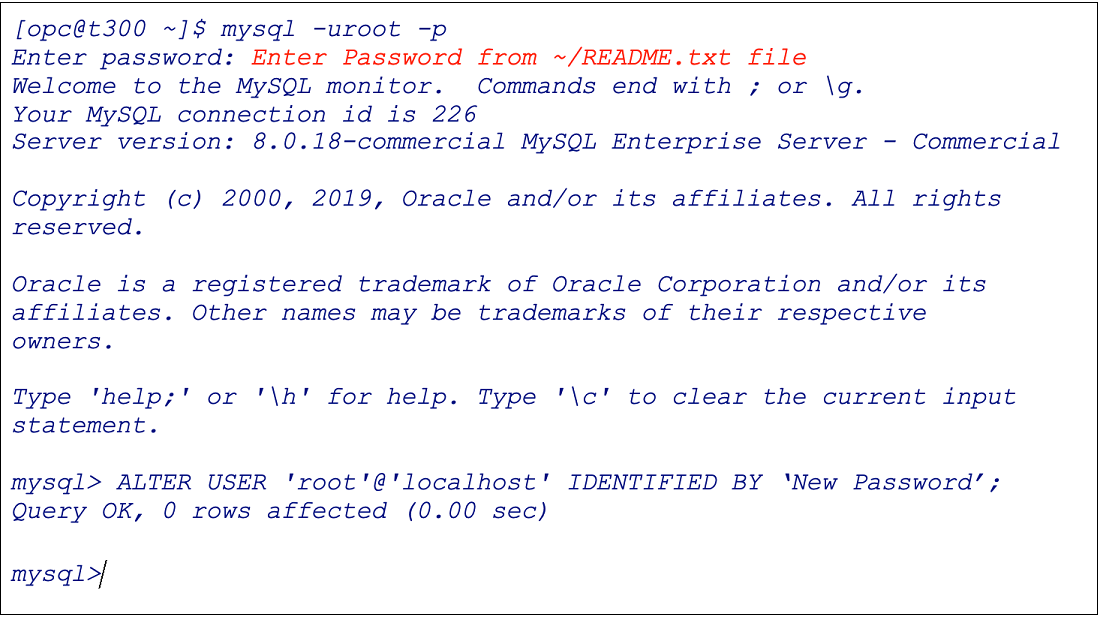
Note:
Similarly you can change OSA_DEMO user password withmysql -u OSA_DEMO -p.
Change GGSA Admin Password
Note down or copy the GGSA admin password to clipboard from README.txt file in home directory.
You can change the Admin password in the User Management tab of the System Settings screen on the UI.
Setup Spark Admin User and Password for Spark console
You can set the sparkadmin user and password in the Environment tab of the System Settings screen on the UI. You will need this to access the Spark Console.