4.5.2.4 Exporting and Importing a Pipeline and Its Dependent Artifacts
The export and import features let you migrate your pipeline and its contents between Oracle Stream Analytics systems (such as development and production). You also have the option to migrate only select artifacts. You can import a pipeline developed with the latest version of Oracle Stream Analytics. On re-import, the existing metadata is overwritten with the newly imported metadata if the pipeline is not published. You can delete the imported artifacts by right-clicking them and selecting Delete.
To export a pipeline:
- On the Catalog page, hover the mouse over, or select the pipeline that you want to export to another GGSA instance.
- Click the Export option that appears to your right side on the screen.
- The selected pipeline and its dependent artifacts are exported as a JSON zip file, to your computer's default
Downloadsfolder.
To import a pipeline:
- Go to the GGSA instance to which you want to import the exported metadata.
- On the Catalog page, click Import.
- In the Import dialog box, click Select, to locate and select the exported zip file on your computer.
- On the Import Resources tab, you can select an existing connection from the catalog, or use the imported connection.
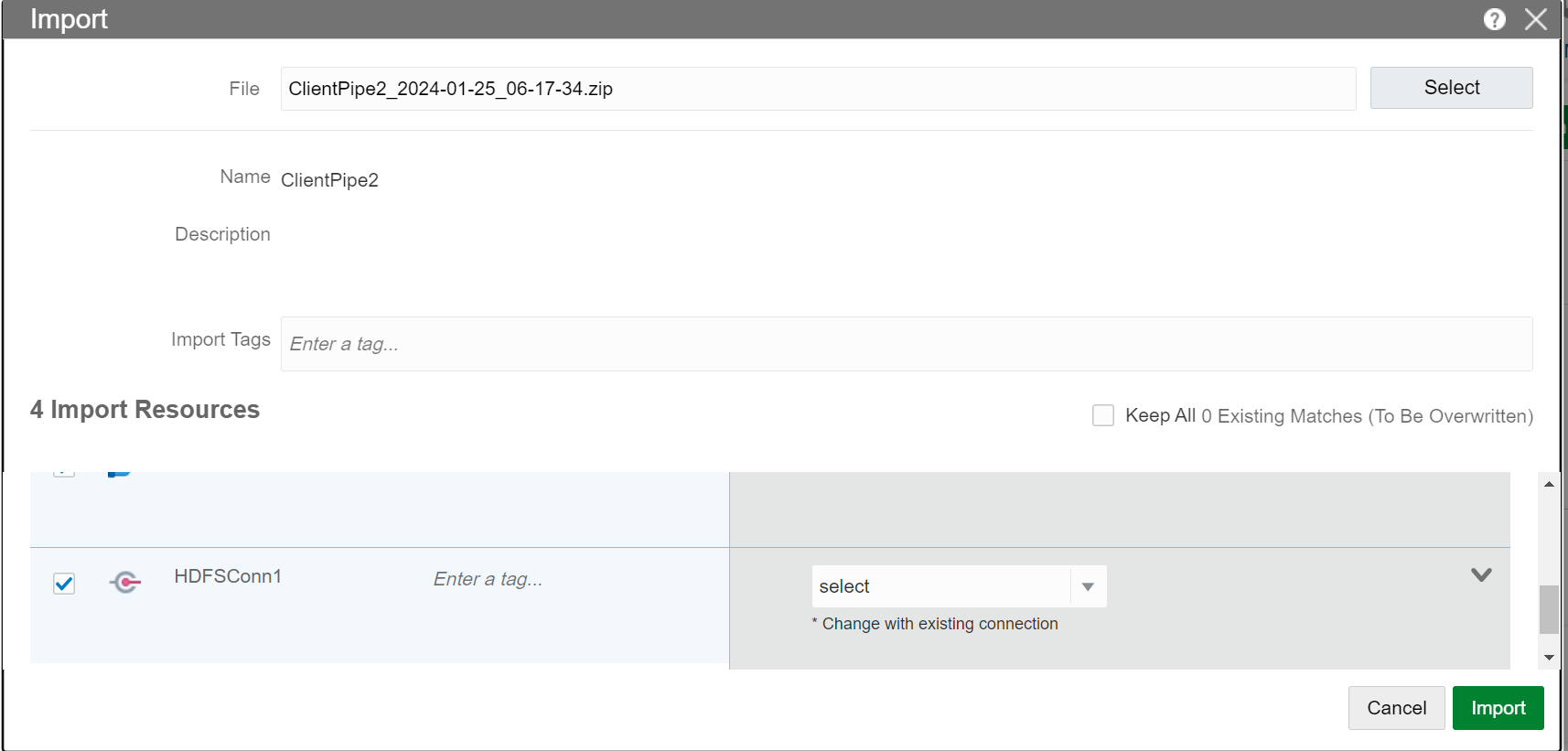
- Click Import.
The imported pipeline and its dependent artifacts are available on the Catalog page.
Note:
- Each pipeline should have a unique name. If you are importing an updated version of a pipeline, you can retain the same name. If you are importing a new pipeline and if a pipeline with the same name already exists in the catalog, change the name of the pipeline that you are importing.
- If you have already exported a pipeline with the same name, update the pipeline name as below:
- Create a directory
exportUpdate. - Copy the exported zip, say
exportNameUpdateExample.zip, to the folderexportUpdate. - Unzip the file
exportNameUpdateExample.zip. - Open the json file in edit mode.
- Search for pipeline/ artifact name in the json file. For example, if
Nano pipelinewas the name given to the pipeline, update it toNano pipeline updated. - Update the json file in
exportNameUpdateExample.zip. - Import this zip.
- The pipeline is automatically assigned a name, using the display name.
- The draft pipeline and publish pipeline topic are created as below:
sx_Nanopipelineupdated_Nano_Stream_draftsx_Nanopipelineupdated_Nano_Stream_public
- Create a directory