7 Deploying Applications in WebLogic Server
Application deployment refers to the process of making an application or module available for processing client requests in a WebLogic Server domain.
This chapter includes the following topics:
Overview of the Deployment Process
Application deployment encompasses several discrete tasks, such as preparing and configuring applications for deployment, exporting and redeploying applications to new environments, and managing deployed applications.
See the following topics in Deploying Applications to Oracle WebLogic Server:
Java EE 7 Deployment Implementation
WebLogic Server implements the Java EE 7 specification. Java EE 7 includes a deployment specification, JSR-88, that describes a standard API used by deployment tools and application server providers to configure and deploy applications to an application server.
WebLogic Server implements both the JSR-88 Service Provider Interface (SPI) plug-in and model plug-in to comply with the Java EE deployment specification. You can use a basic Java EE deployment API deployment tool with the WebLogic Server plug-ins (without using WebLogic Server extensions to the API) to configure, deploy, and redeploy Java EE applications and modules to WebLogic Server. The WebLogic Server configuration generated by a Java EE deployment API configuration process is stored in a deployment plan and one or more generated WebLogic Server deployment descriptor files, as shown in Figure 7-1.
Figure 7-1 Configuring Applications with the Java EE Deployment API
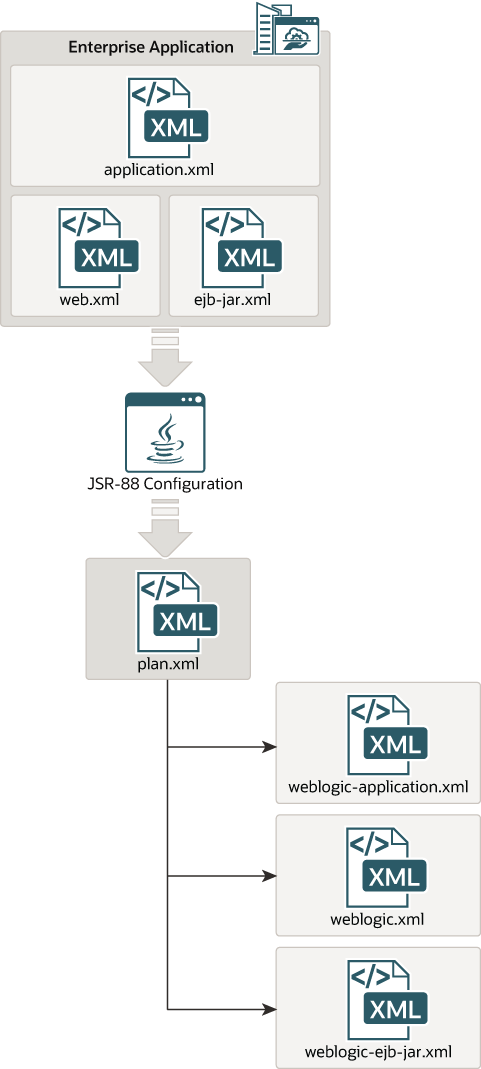
Description of "Figure 7-1 Configuring Applications with the Java EE Deployment API "
WebLogic Server deployment descriptors are generated as needed to store WebLogic Server configuration data.
The WebLogic Server deployment plan generated by a Java EE deployment API deployment tool identifies the WebLogic Server deployment descriptors that were generated for the application during the configuration session.
Although the Java EE deployment API provides a simple, standardized way to configure applications and modules for use with a Java EE-compliant application server, the specification does not address many deployment features that were available in previous WebLogic Server releases. For this reason, WebLogic Server provides important extensions to the Java EE deployment API specification to support capabilities described in WebLogic Server Deployment Features in Deploying Applications to Oracle WebLogic Server.
Fast Track Deployment Guide
Complete Installing and Configuring Oracle WebLogic Server and Coherence before using the Fast Track procedures described in the following sections:
Java EE Deployment
To deploy a Java EE application or module:
- Make sure that the Java EE application or module does not require additional resources such as named JDBC data sources or JMS queues. If the application requires external resources, you must configure them in the target WebLogic Server domain before deploying the application.
- Copy the archive file or exploded archive directory for the Java EE application or module into the
/autodeploydirectory of the examples server domain directory,ORACLE_HOME/user_projects/domains/wl_server/autodeploy. - Start the Examples WebLogic Server instance.
- Access the application using either a Java client or the configured URI for the application.
Auto-Deployment
When running in development mode, WebLogic Server automatically deploys applications copied into the /autodeploy subdirectory of the domain directory. Auto-deployment is a simple and quick method of deploying an application for testing or evaluation. See Auto-Deploying Applications in Development Domains in Deploying Applications to Oracle WebLogic Server.
Deploying Multiple Applications
When you use the WebLogic Server Administration Console to deploy multiple applications, upon installing the applications, they are listed in the Console's Deployments page in the "distribute Initializing" state. After activating changes, they are listed in the "Prepared" state. To deploy the applications, select the application names on the Deployments page and click Start.
System Administrator Tools
System Administrators can use the following tools to get started:
-
WebLogic Server Administration Console
The WebLogic Server Administration Console is a browser-based web application that allows you to configure and monitor your WebLogic Server domain, server instances, and running applications and their associated resources. You can also use the WebLogic Server Administration Console to create new server instances and clusters and tune application descriptors. See Oracle WebLogic Server Administration Console Online Help.
After you log into the Console using the credentials you provided during installation, click the Help button or How do I ...? links for additional information.
-
Configuration Wizard
Use the WebLogic Server Configuration Wizard to create new domains, and to create templates for automating domain configuration. See Creating WebLogic Domains Using the Configuration Wizard.
JSP/HTML Deployment
To deploy a simple JSP or HTML file:
The JSP or HTML file has been automatically deployed from a directory
preconfigured to target the Examples Server. mainWebApp is deployed
by default and you can place your own JSP and HTML files into the
mainWebApp exploded directory in order to quickly view or test
them.
Coherence Deployment
WebLogic Server supports the deployment of Coherence applications that are packaged as Grid ARchive (GAR) modules. GAR modules contain the artifacts that are required for a Coherence application. GAR modules are deployed as standalone modules, packaged within enterprise applications, and as shared libraries. For details on packaging and deploying Coherence applications, see Deploying Coherence Applications in Developing Oracle Coherence Applications for Oracle WebLogic Server.
Roadmap for Deploying Applications in WebLogic Server
The WebLogic Server documentation set includes several introductory, procedural, and reference topics, including examples, that help you understand how to deploy applications in the WebLogic Server environment.
Table 7-1 Roadmap for Deploying Applications in WebLogic Server
| Major Task | Subtasks and Additional Information |
|---|---|
|
Learning more about application deployment |
|
|
Packaging applications |
|
|
Using deployment tools |
|
|
Advanced topics |
|
|
Reference |