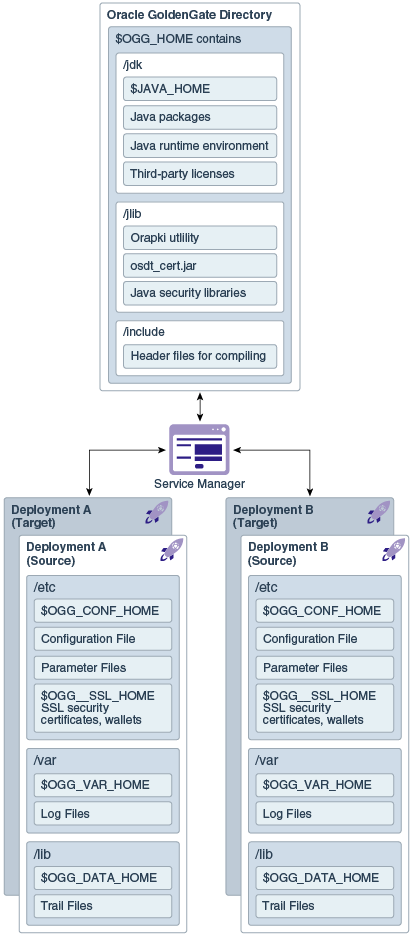1 Installing Oracle GoldenGate Microservices
The Oracle GoldenGate Microservices Architecture (MA) installation with an Oracle Database is a three-step process:
-
Install the Oracle GoldenGate MA.
-
Set the necessary environment variables.
-
Deploy an Oracle GoldenGate instance using the configuration assistant.
MA is installed using OUI. You can also use a command line silent installation using OUI.
The installer registers the Oracle GoldenGate home directory with the central inventory that is associated with the selected database. The inventory stores information about all Oracle software products installed on a host if the product was installed using OUI.
Disk space is also required for the Oracle
GoldenGate Bounded Recovery feature. Bounded Recovery is a component of the
general Extract checkpointing facility. It caches long-running open
transactions to disk at specific intervals to enable fast recovery upon a
restart of Extract. At each bounded recovery interval (controlled by the
BRINTERVAL option of the BR parameter)
the disk required is as follows: for each transaction with cached data, the
disk space required is usually 64k plus the size of the cached data rounded
up to 64k. Not every long-running transaction is persisted to disk. For
complete information about Bounded Recovery, see the BR
parameter in Reference for Oracle GoldenGate.
Topics:
- Prerequisites
Learn about what you need to do before installing. - Performing an Interactive Installation with OUI
Interactive installation provides a graphical user interface that prompts for the required installation information. - Performing a Silent Installation with OUI
Silent installation from the command line interface can be performed if your system does not have an X-Windows or graphical interface or you want to perform the installation in an automated way.
Parent topic: Installing Oracle GoldenGate for Oracle Databases
Prerequisites
Learn about what you need to do before installing.
Topics:
- Setting ORACLE_HOME and ORACLE_SID
- What are the Key Microservices Architecture Directories and Variables?
The Microservices Architecture is designed with a simplified installation and deployment directory structure.
Parent topic: Installing Oracle GoldenGate Microservices
Setting ORACLE_HOME and ORACLE_SID
Make certain that the ORACLE_HOME and ORACLE_SID system environment variables are set to the correct Oracle instance. The Oracle GoldenGate processes refer to them when connecting to the database.
- Specifying Oracle Variables on UNIX and Linux Systems
- Specifying Oracle Variables on Windows Systems
Parent topic: Prerequisites
Specifying Oracle Variables on UNIX and Linux Systems
If there is one instance of Oracle Database on the system, set the ORACLE_HOME and ORACLE_SID environment variables at the system level. If you cannot set them that way, use the following SETENV statements in the parameter file of every Extract and Replicat group that will be connecting to the instance. The SETENV parameters override the system settings and allow the Oracle GoldenGate process to set the variables at the session level when it connects to the database.
SETENV (ORACLE_HOME =path_to_Oracle_home_location)SETENV (ORACLE_SID =SID)
If there are multiple Oracle instances on the system with Extract and Replicat processes connecting to them, you must use a SETENV statement in the parameter file of each process group. As input to the SETENV parameter, use the ORACLE_HOME and ORACLE_SID environment variables to point Oracle GoldenGate to the correct Oracle instance. For example, the following parameter file excerpts shows two Extract groups, each capturing from a different Oracle instance.
Group 1:
EXTRACT edbaa SETENV (ORACLE_HOME = "/home/oracle/ora/product") SETENV (ORACLE_SID = "oraa") USERIDALIAS tiger1 RMTHOST sysb RMTTRAIL /home/ggs/dirdat/rt TABLE hr.emp; TABLE hr.salary;
Group 2:
EXTRACT orab SETENV (ORACLE_HOME = "/home/oracle/ora/product") SETENV (ORACLE_SID = "orab") USERIDALIAS tiger1 RMTHOST sysb RMTTRAIL /home/ggs/dirdat/st TABLE fin.sales; TABLE fin.cust;
Parent topic: Setting ORACLE_HOME and ORACLE_SID
Specifying Oracle Variables on Windows Systems
If there is one instance of Oracle on the system, the Registry settings for ORACLE_HOME and ORACLE_SID should be sufficient for Oracle GoldenGate. If those settings are incorrect in the Registry and cannot be changed, you can set an override as follows.
-
On the Desktop or Start menu, right-click My Computer, and then select Properties.
-
In Properties, click the Advanced tab.
-
Click Environment Variables.
-
Under System Variables, click New.
-
For the Variable Name, enter
ORACLE_HOME. -
For the Variable Value, enter the path to the Oracle binaries.
-
Click OK.
-
Click New again.
-
For the Variable Name, enter
ORACLE_SID. -
For the Variable Value, enter the instance name.
-
Click OK.
If there are multiple Oracle instances on the system with Extract and Replicat processes connecting to them, use these steps:
- Use the preceding procedure (single Oracle instance on system) to set the
ORACLE_HOMEandORACLE_SIDsystem variables to the first Oracle instance. - Start all of the Oracle GoldenGate processes that will connect to that instance.
- Edit the existing
ORACLE_HOMEandORACLE_SIDvariables to specify the new information., then repeat the procedure for the next Oracle instance. - Start the Oracle GoldenGate processes that will connect to that instance.
- Repeat the edit and startup procedure for the rest of the Oracle instances.
Parent topic: Setting ORACLE_HOME and ORACLE_SID
What are the Key Microservices Architecture Directories and Variables?
The Microservices Architecture is designed with a simplified installation and deployment directory structure.
This directory structure is based on the Linux Foundation Filesystem Hierarchy Standard. Additional flexibility has been added to allow parts of the deployment subdirectories to be placed at other locations in the file system or on other devices, including shared network devices. The design is comprised of a read only home directory where you install Oracle GoldenGate and create a custom deployment specific directories as in the following:
The following table describes the key MA directories and the variables that are used when referring to those directories in an Oracle GoldenGate installation. When you see these variables in an example or procedure, replace the variable with the full path to the corresponding directory path in your enterprise topology.
| Directory Name | Variable | Description | Default Directory Path |
|---|---|---|---|
|
Oracle Database home |
|
The Oracle Database home that is created on a host computer is the directory that you choose to install the product. This read-only directory contains binary, executable, and library files for the product. |
|
|
Oracle GoldenGate home |
|
The Oracle GoldenGate home that is created on a host computer is the directory that you choose to install the product. This read-only directory contains binary, executable, and library files for the product. |
|
|
Deployment configuration home |
|
The location in which each deployment information and configuration artifacts are stored. |
|
|
Deployment security home |
|
The location in which each deployment security artifacts (certificates, wallets) are stored. |
|
|
Deployment data home |
|
The location in which each deployment data artifacts (trail files) are stored. |
|
|
Deployment variable home |
|
The location in which each deployment logging and reporting processing artifacts are stored. |
|
|
Deployment |
|
The location in which your deployment configuration files are stored including parameter files. |
|
You can change the default location of all of these to customize where you want to store these files.
In a configuration where the OGG_VAR_HOME is a local directory and the OGG_HOME is a shared read-only remote directory, many deployments with local OGG_VAR_HOME can share one read-only shared OGG_HOME.
This directory design facilitates a simple manual upgrade. To upgrade, you stop the services and then set the OGG_HOME in the web interface (or via a REST command) and then restart the processes. On the restart, Oracle GoldenGate picks up the updated environment variables. You simply switch a deployment to use a new Oracle GoldenGate release by changing the OGG_HOME directory path in your Service Manager to a new Oracle GoldenGate home directory, which completes the upgrade. You then must restart the MA servers, Extract processes, and Replicat processes.
In addition to many of the Oracle GoldenGate Classic Architecture Programs and Utilities, the following table describes the programs and utilities exclusive to the MA.
| Name | Description | Default Directory |
|---|---|---|
|
|
The Admin Client is a standalone command line interface used to create processes, rather than using the MA UI. |
|
|
|
The Administration Server supervises, administers, manages, and monitors processes operating within an Oracle GoldenGate deployment for both active and inactive processes. |
|
|
|
A Distribution Server is a service that functions as a networked data distribution agent in support of conveying and processing data and commands in a distributed deployment. |
|
|
|
Extract data process. |
|
|
|
The MA Configuration Assistant. |
|
|
|
Utility to manage public key infrastructure elements, such as wallets and certificate revocation lists, |
|
|
|
The Performance Metrics Server uses the metrics service to collect and store instance deployment performance results. |
|
|
|
A Receiver Server is the central control service that handles all incoming trail files. |
|
|
|
Replicat data process. |
|
|
|
A Service Manager acts as a watchdog for other services available with the MA. |
|
|
|
|
|
|
|
The MA HTML pages for all servers. |
|
|
|
The various help files that support the MA HTML pages for all servers. |
|
|
|
An SQL directory that contains the |
|
|
|
A utility directory that contains the |
|
Parent topic: Prerequisites
Performing an Interactive Installation with OUI
Interactive installation provides a graphical user interface that prompts for the required installation information.
These instructions apply to new installations and upgrades.
Parent topic: Installing Oracle GoldenGate Microservices
Performing a Silent Installation with OUI
Silent installation from the command line interface can be performed if your system does not have an X-Windows or graphical interface or you want to perform the installation in an automated way.
Silent installations ensure that multiple users in your organization use the same installation options when installing Oracle products.
Silent installations are driven by
using a response file. Response files can be saved
by selecting the Save Response File
option during an interactive Oracle
Universal Installer session or by editing the
oggcore.rsp template located in
the response directory after unzipping the
binaries.
The Oracle GoldenGate response file
contains a standard set of Oracle configuration
parameters in addition to parameters that are
specific to Oracle GoldenGate. These parameters
correspond to the fields in the interactive
session. The response file location is
unzipped_directory/fbo_gg_Linux_x64_services_shiphome/Disk1/response.
To perform the installation using a response file, issue the following command:
unzipped_directory/fbo_gg_Linux_x64_services_shiphome/Disk1/runInstaller -silent -nowait -responseFile absolute_path_to_response_fileParent topic: Installing Oracle GoldenGate Microservices