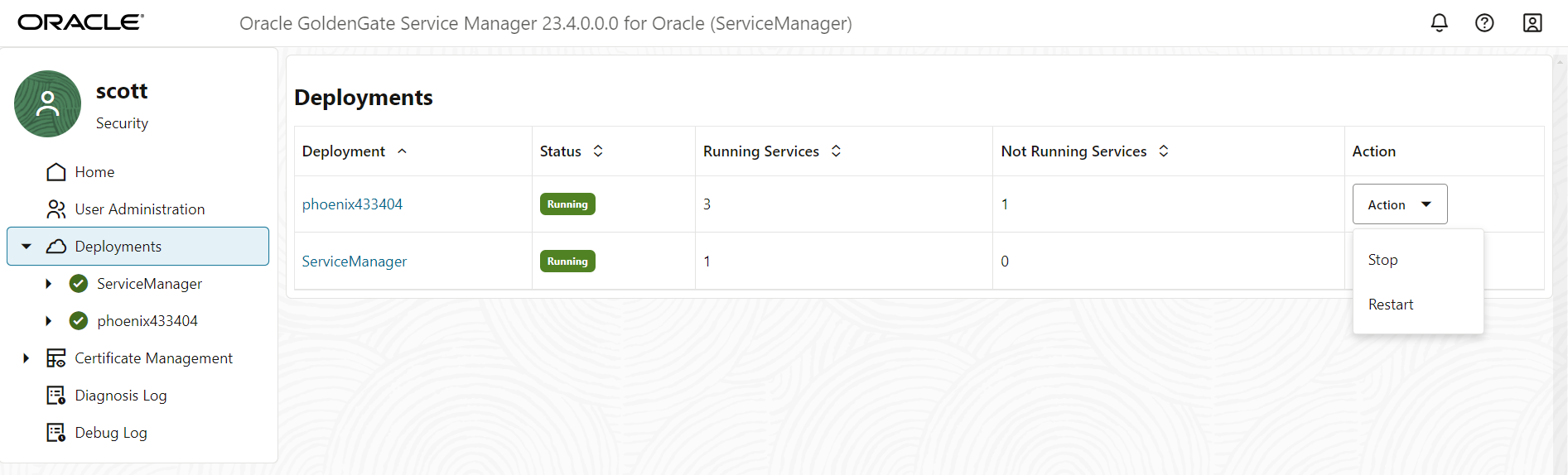Change the State of a Deployment
The state of a deployment is visible from the Status column of the Deployments section of the Service Manager home page. It is either in Running or Stopped state.
Note:
If the Service Manager is registered as a system daemon, then the Service Manager along with the other servers are automatically started when the host server is (re)started.
To change the state of a deployment: