2 Creating an Application By Using the Database Application Tables Connector
Learn about onboarding applications using the connector and the prerequisites for doing so.
2.1 Process Flow for Creating an Application By Using the Connector
From Oracle Identity Governance release 12.2.1.3.0 onward, connector deployment is handled using the application onboarding capability of Identity Self Service.
Figure 2-1 is a flowchart depicting high-level steps for creating an application in Oracle Identity Governance by using the connector installation package.
Figure 2-1 Overall Flow of the Process for Creating an Application By Using the Connector
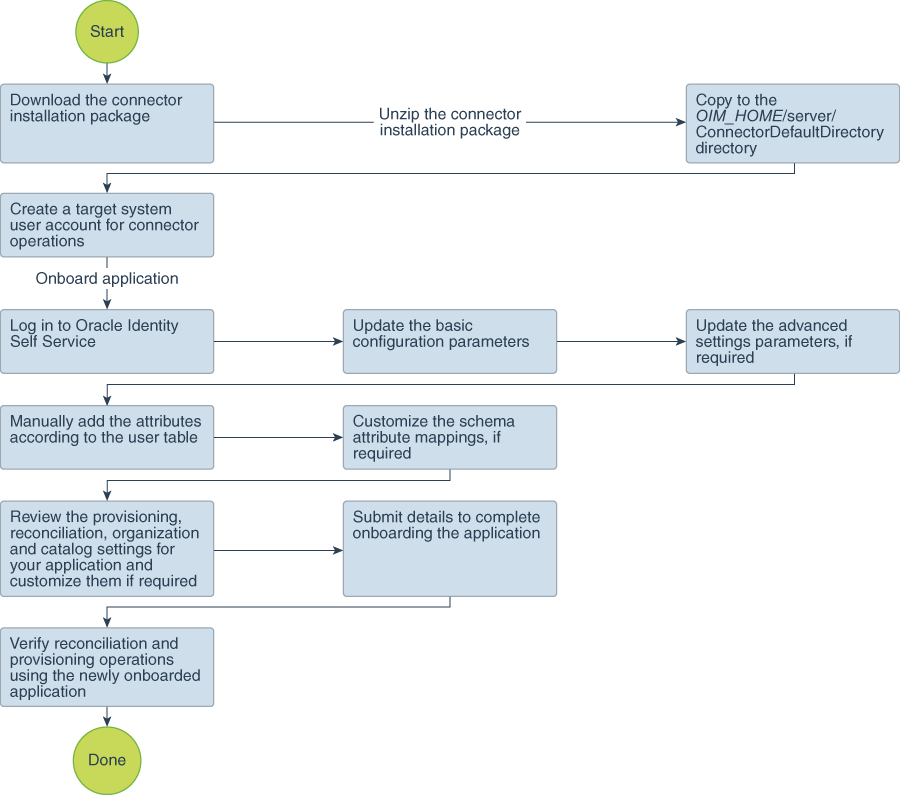
Description of "Figure 2-1 Overall Flow of the Process for Creating an Application By Using the Connector"
2.2 Prerequisites for Creating an Application By Using the Connector
Learn about the tasks that you must complete before you create the application.
2.2.1 Downloading the Connector Installation Package
You can obtain the installation package for your connector on the Oracle Technology Network (OTN) website.
2.2.2 Creating a Target System User Account for Database Application Tables Connector Operations
Oracle Identity Governance uses a target system user account to provision to and reconcile data from the target system.
- For reconciliation: The user account must have permissions to run SELECT statements on the tables that must be managed by this connector.
- For provisioning: The user account must have permissions to perform select, insert, update, and delete operations on the tables to be managed by this connector.
- If you are configuring the connector to use custom stored procedures to perform connector operations, then the user account must have execute permissions on the relevant stored procedures. See the target system documentation for the procedure to create a target system user account with the preceding permissions required for performing connector operations.
2.3 Creating an Application By Using the Connector
You can onboard an application into Oracle Identity Governance from the connector package by creating a Target application or Authoritative application. To do so, you must log in to Identity Self Service and then choose the Applications box on the Manage tab.
Note:
For detailed information on each of the steps in this procedure, see Creating Applications of Oracle Fusion Middleware Performing Self Service Tasks with Oracle Identity Governance.
- Create an application in Identity Self Service. The high-level steps are as follows:
- Verify reconciliation and provisioning operations on the newly created application.
Note:
- For Application on Boarding: Export the HANA Database JDBC Driver, for
example,
ngdbc-2.4.64.jarto OIM_SEVER_CLASSPATH. - For Connector Installation: To run the DBAT Generator, copy the HANA
Database JDBC Driver, for example,
ngdbc-2.4.64.jarto the dbat-generator-RELEASE_NUMBER/lib/ directory.
Note:
For Connector installation, under the Configuration section, update DBATConfiguration.groovy file with below parameters:- JDBC driver class name
Sample value for SAP HANA DB:
'jdbcDriver': 'com.sap.db.jdbc.Driver', - JDBC URL template of the target database
Sample value for SAP HANA DB:
'jdbc:sap://acmedb.com:30015',
| Parameter | Type | Mandatory | Required for JDBC Driver Configuration? | Required for DataSource Configuration? | Default Value | Description |
|---|---|---|---|---|---|---|
| sapHanaDb | Boolean | Yes | No | No | NA | This property suggests sapHanaDb parameter
support, if using for sapHanaDb only.
Sample
value: |
For more information on connector installation, see Installing the Connector of Oracle Identity Manager Connector Guide for Database Application Tables.