2 Prerequisites for Creating and Configuration Applications for Disconnected and Connected Resources
Learn about the tasks that you must complete before you create an application for a disconnected resource and before you configure flat files for a connected application.
2.1 Process Flow for Creating an Application for a Disconnected Resource
From Oracle Identity Governance release 12.2.1.4.0 onward, connector creation and deployment is handled using the application onboarding capability of Identity Self Service.
Figure 2-1 is a flowchart depicting high-level steps for creating an application for a disconnected resource by using the connector installation package.
Figure 2-1 Overall Flow of the Process for Creating an Application for a Disconnected Resource
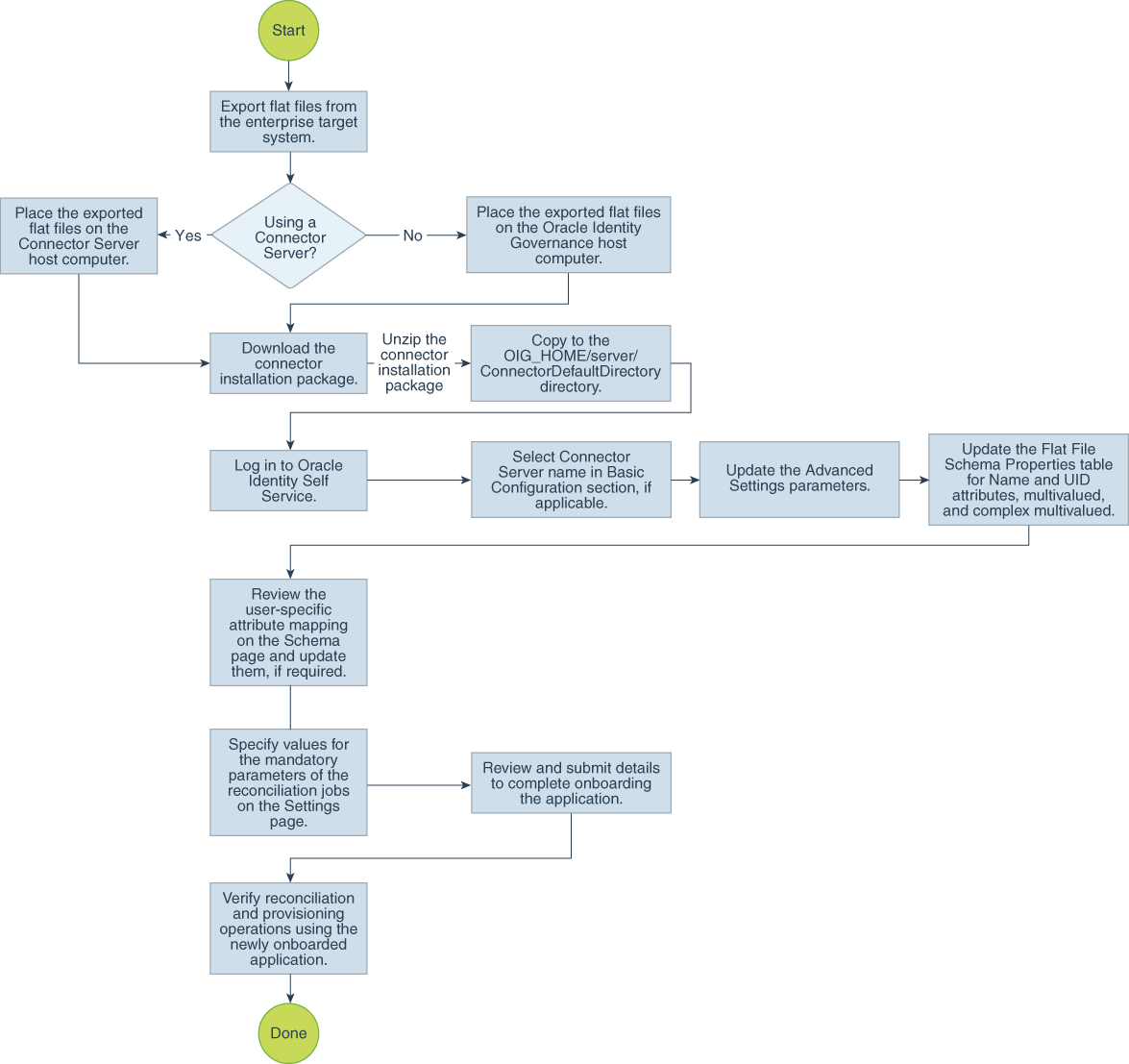
Description of "Figure 2-1 Overall Flow of the Process for Creating an Application for a Disconnected Resource"
2.2 Process Flow for Configuring an Application for a Connected Resource
From Oracle Identity Governance release 12.2.1.4.0 onward, connector creation and deployment is handled using the application onboarding capability of Identity Self Service.
Figure 2-2 is a flowchart depicting high-level steps for configuring a flat file application in Oracle Identity Governance for a connected resource by using the connector installation package.
Figure 2-2 Overall Flow of the Process for Configuring an Application for a Connected Resource
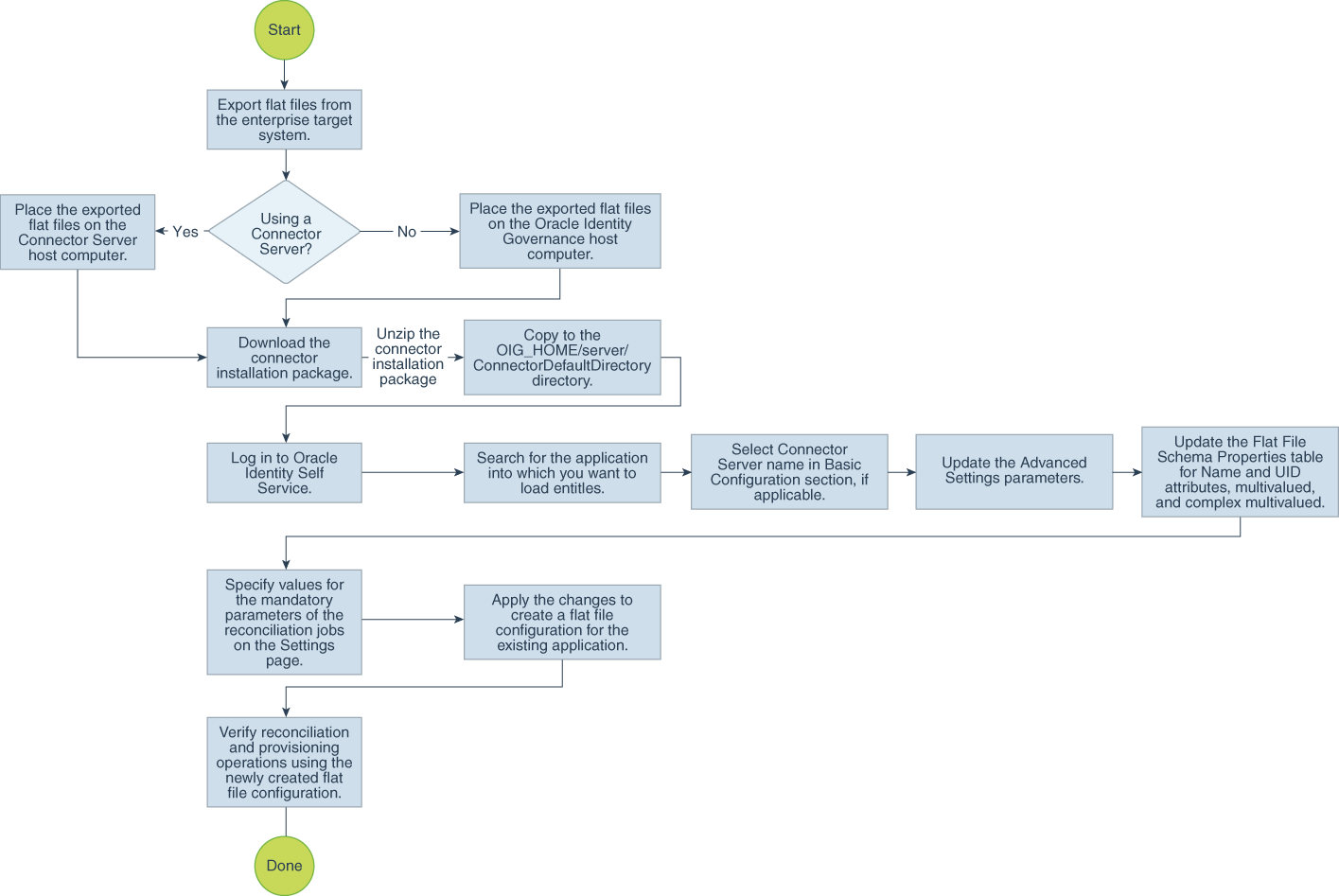
Description of "Figure 2-2 Overall Flow of the Process for Configuring an Application for a Connected Resource"
2.3 Installing the Prerequisite Software
To configure flat files and load entities into a resource for which a predefined connector is available, ensure that you have created the application for the predefined connector in Oracle Identity Governance.
Note:
Creating an application for the predefined connector is a prerequisite only if you are configuring flat files for a connected resource.2.4 Exporting Flat Files
From your enterprise target system, you must export the flat file that contains the records that you want to reconcile into Oracle Identity Governance.
Ensure that you export all the flat files for user management and entitlement management. For example, export the flat file containing user account data and export one flat file each for every entitlement (groups, or roles, or departments) that you may have. Ensure that you place all your exported flat files at a location that is accessible from the computer hosting Oracle Identity Governance.
If you are using a Connector Server, then all the exported flat files must be present on the computer on which the Connector Server is installed.
2.5 Configuring the Flat File for Reconciliation of Complex Multivalued Data
The Flat File connector supports the reconciliation of complex multivalued data in the form of child forms containing single and multiple fields.
To ensure that the connector reconciles complex multivalued data, ensure that the child form data is in the same flat file as the parent form data. In other words, every line in the flat file must represent a single record which includes the parent and the child form data. The child form values must be separated by customizable delimiters.
In the following example, the sample multivalued data is presented in the following format:
AccountID,FirstName,LastName,Email,Languages,Roles
"111","John","Doe","john.doe@example.com","English;French;Spanish","Administrator#6-Dec-2013;Backup Operator#7-Nov-2013"
Here, Languages and Roles are multivalued data. Languages is a multivalued field without subfields. Roles is a complex multivalued field with subfields like ROLENAME#STARTDATE.