5 Using the Connector
You can use the connector for performing reconciliation and provisioning operations after configuring it to meet your requirements.
This chapter is discusses the following topics:
Note:
These sections provide both conceptual and procedural information about configuring the connector. It is recommended that you read the conceptual information before you perform the procedures.5.1 Configuring Reconciliation
You can configure the connector to specify the type of reconciliation and its schedule.
This section provides information on the following topics related to configuring reconciliation:
5.1.1 Performing Full Reconciliation and Incremental Reconciliation
Full reconciliation involves reconciling all existing user records from the target system into Oracle Identity Governance. After you create the application, you must first perform full reconciliation.
At the end of the reconciliation run, the connector automatically sets the Latest Token parameter of the job for user record reconciliation to the time stamp at which the run ended. From the next run onward, the connector considers only records created or modified after this time stamp for reconciliation. This is incremental reconciliation.
You can switch from incremental reconciliation to full reconciliation whenever you want to ensure that all target system records are reconciled in Oracle Identity Governance. To perform a full reconciliation run, ensure that no values are specified for the following parameters of the jobs for reconciling user records:
-
Filter
-
Latest Token
Note:
Incremental reconiliation leverages AWS CloudTrail capability. Hence, there can be a slight delay for the changes to reflect on CloudTrail.5.1.2 Performing Limited Reconciliation
By default, all target system records are reconciled during the current reconciliation run. You can customize this process by specifying the subset of target system records that must be reconciled.
Limited or filtered reconciliation is the process of limiting the number of records being reconciled based on a set filter criteria. By default, all target system records that are added or modified after the last reconciliation run are reconciled during the current reconciliation run. You can customize this process by specifying the subset of added or modified target system records that must be reconciled. You do this by creating filters for the reconciliation module.
This connector provides a Filter Query parameter (a reconciliation job parameter) that allows you to use various filter conditions to filter the target system records. When you specify a value for the Filter Query parameter, the connector reconciles only the target system records that match the filter criterion into Oracle Identity Governance.
The following are filters that are supported by the Amazon Web Services connector:
-
Filter Account using UserName
For example, UserName=Alex
Here any user with UserName Alex is reconciled.
-
Filter Account using Path
-
For example, Path=/
Here all users with path as / is reconciled.
-
For example, Path=/Oracle/
Here all users with path under Oracle folder and sub folder are reconciled.
-
For example, Path=/Ora
Here all users with path, folder starting with Ora (for example Oracle or OracleAdmin) and sub folder users are reconciled.
-
Note:
Amazon Web Services connector does not support any other filters.For detailed information about ICF Filters, see ICF Filter Syntax in Oracle Fusion Middleware Developing and Customizing Applications for Oracle Identity Manager.
5.2 Configuring Reconciliation Jobs
Configure reconciliation jobs to perform reconciliation runs that check for new information on your target system periodically and replicates the data in Oracle Identity Governance.
You can apply this procedure to configure the reconciliation jobs for users and entitlements.
5.3 Performing Provisioning Operations
You create a new user in Identity Self Service by using the Create User page. You provision or request for accounts on the Accounts tab of the User Details page.
To perform provisioning operations in Oracle Identity Governance:
- Log in to Identity Self Service.
- Create a user as follows:
- In Identity Self Service, click Manage. The Home tab displays the different Manage option. Click Users. The Manage Users page is displayed.
- From the Actions menu, select Create. Alternatively, you can click Create on the toolbar. The Create User page is displayed with input fields for user profile attributes.
- Enter details of the user in the Create User page and click Submit.
- On the Account tab, click Request Accounts.
- In the Catalog page, search for the application instance for the connector that you configured earlier, click Add to Cart, and then click Next.
- Specify value for fields in the application form and then click Update.
- Click Submit.
See Also:
Creating a User in Oracle Fusion Middleware Performing Self Service Tasks with Oracle Identity Governance for details about the fields on the Create User page5.4 Performance Recommendation for the Amazon Web Services connector
You can improve the performace of full and incremental reconciliation operations.
To improve the full reconciliation performance, in the Advanced configuration
settings, set the value for PolicyGroup and PasswordLastUsed
configuration attributes to False. With this configuration change,
the values for Inherited policies in the child policy table and Password
Last Used attributes in the account form will show as blank.
To improve the filter reconciliation performance, it is recommended to use USERNAME as the filter value. Path filter will take more time due to extra calls based on the users for the specified path.
5.5 Uninstalling the Connector
Uninstalling the connector deletes all the account-related data associated with its resource objects.
If you want to uninstall the connector for any reason, then run the Uninstall
Connector utility. Before you run this utility, ensure that you set values for
ObjectType and ObjectValues properties in the
ConnectorUninstall.properties file. For example, if you want to delete resource
objects, scheduled tasks, and scheduled jobs associated with the connector, then
enter "ResourceObject", "ScheduleTask", "ScheduleJob" as the
value of the ObjectType property and a semicolon-separated list of
object values corresponding to your connector as the value of the
ObjectValues property.
Note:
If you set values for theConnectorName and Release properties along
with the ObjectType and ObjectValue properties,
then the deletion of objects listed in the ObjectValues property is
performed by the utility and the Connector information is skipped.
For more information, see Uninstalling Connectors in Oracle Fusion Middleware Administering Oracle Identity Governance.
5.6 Connector Objects Used for Groups Management
Learn about the objects that are used by the connector to perform group management operations such as create, update, and delete.
5.6.1 Lookup Definitions for Groups Management
The lookup definitions for Groups are automatically created in Oracle Identity Governance after you create the application by using the connector.
5.6.1.1 Lookup.AWS.GM.Configuration
The Lookup.AWS.GM.Configuration lookup definition holds mappings between process form fields (Code Key values) and target system attributes (Decode). This lookup definition is preconfigured and is used during group provisioning operations.
Table 5-1 Entries in the Lookup.AWS.GM.Configuration Lookup Definition
| Code Key | Decode | Description |
|---|---|---|
| Provisioning Attribute Map | Lookup.AWS.GM.ProvAttrMap | This entry holds the name of the lookup definition that stores attribute mappings between Oracle Identity Manager and the target system. This lookup definition is used during provisioning operations. |
| Recon Attribute Map | Lookup.AWS.GM.ReconAttrMap | This entry holds the name of the lookup definition that stores attribute mappings between Oracle Identity Manager and the target system. This lookup definition is used during reconciliation. |
5.6.1.2 Lookup.AWS.GM.ProvAttrMap
The Lookup.AWS.GM.ProvAttrMap definition holds mappings between process form fields (Code Key values) and target system attributes (Decode). This lookup definition is preconfigured and is used during group provisioning operations.
Table 5-2 Entries in the Lookup.AWS.GM.ProvAttrMap Lookup Definition
| Group Field on Oracle Identity Manager | Amazon Web Services Connector Field |
|---|---|
| CreateDate[WRITEBACK] | CreateDate |
| GroupId[WRITEBACK] | __UID__ |
| GroupName | __NAME__ |
| Arn[WRITEBACK] | Arn |
| Path[WRITEBACK] | Path |
5.6.1.3 Lookup.AWS.GM.ReconAttrMap
The Lookup.AWS.GM.ReconAttrMap definition holds mappings between resource object fields (Code Key values) and target system attributes (Decode). This lookup definition is pre-configured and is used during target resource group reconciliation runs.
Table 5-3 Entries in the Lookup.AWS.GM.ReconAttrMap Lookup Definition
| Group Field on Oracle Identity Manager | Amazon Web Services Connector Field |
|---|---|
| CreateDate | CreateDate |
| Arn | Arn |
| GroupName | __NAME__ |
| GroupId | __UID__ |
| OIM Org Name |
Organization Name Note: This is a connector attribute. The value of this attribute is used internally by the connector to specify the organization of the groups in Oracle Identity Manager. |
| Path | Path |
5.6.2 Reconciliation Rules and Action Rules for Groups Management
Reconciliation rules are used by the reconciliation engine to determine the identity to which Oracle Identity Governance must assign a newly discovered account on the target system. Reconciliation action rules define that actions the connector must perform based on the reconciliation rules.
5.6.2.1 Reconciliation Rule for Groups
The following is the process-matching rule for groups:
Rule name: AWS Group Recon Rule
Rule element: Organization Name Equals OIM Org Name
In this rule element:
- Organization Name is the Organization Name field of the OIM User form.
- OIM Org Name is the organization name of the groups in Oracle Identity Manager. OIM Org Name is the value specified in the Organization Name attribute of the AWS Group Recon scheduled job
5.6.2.2 Reconciliation Action Rules for Groups
The following table lists the action rules for groups reconciliation.
Table 5-4 Action Rules for Reconciliation
| Rule Condition | Action |
|---|---|
| No Matches Found | Assign To Authorizer With Least Load |
| One Entity Match Found | Establish Link |
| One Process Match Found | Establish Link |
5.6.2.3 Viewing Reconciliation Rules
After you deploy the connector, you can view the reconciliation rule for reconciliation by performing the following steps:
Note:
Perform the following steps:
- Log in to the Oracle Identity Manager Design Console.
- Expand Development Tools.
- Double-click Reconciliation Rules.
- Search for the AWS Group Recon Rule.
The following figure shows the reconciliation rule for groups.
Figure 5-1 Reconciliation Rule for Groups
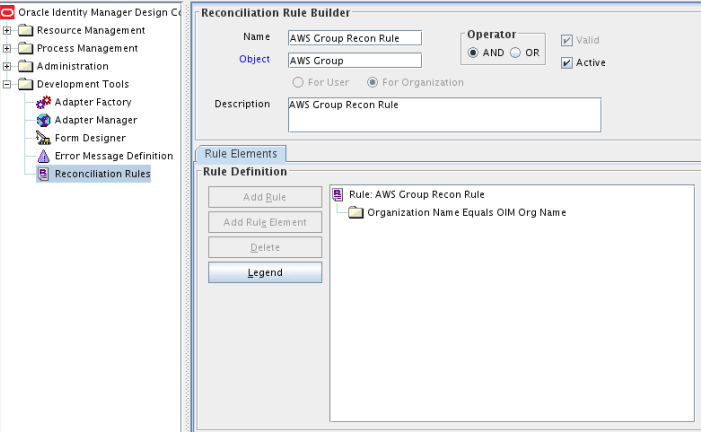
5.6.2.4 Viewing Reconciliation Action Rules
After you create the application by using connector, you can view the reconciliation action rules for groups by performing the following steps:
- Log in to the Design Console.
- Expand Resource Management, and double-click Resource Objects.
- Search for and open the AWS Group resource object.
- Click the Object Reconciliation tab, and then click the Reconciliation Action Rules tab. The Reconciliation Action Rules tab displays the action rules defined for this connector.
The following figure shows the reconciliation action rules for groups.
Figure 5-2 Reconciliation Action Rules for Groups
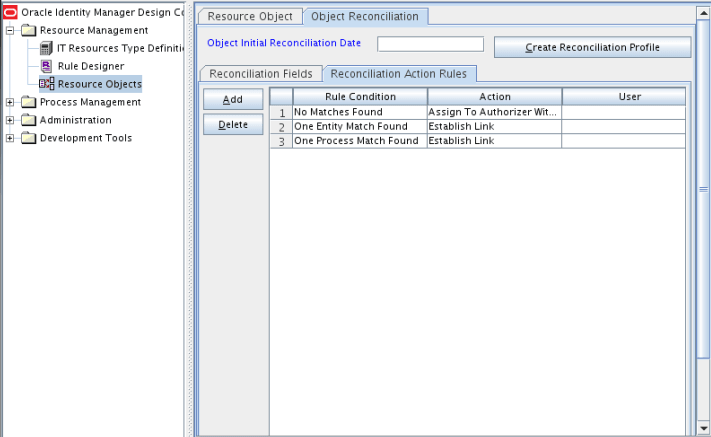
5.6.3 Reconciliation Scheduled Jobs for Groups Management
After you create an application, reconciliation scheduled jobs are automatically created in Oracle Identity Governance. You must configure these scheduled jobs to suit your requirements by specifying values for its attributes.
You must specify values for the attributes of the following scheduled job:
5.6.3.1 AWS Group Recon
You use the AWS Group Recon scheduled job to reconcile group data from the target system.
Table 5-5 Attributes of the AWS Group Recon Scheduled Job
| Attribute | Description |
|---|---|
| Resource Object Name |
This attribute holds the name of the resource object used for reconciliation. Default value: Note: You must not change the default value. |
| IT Resource Name |
Enter the name of the IT resource for the target system installation from which you want to reconcile user records. Default value: |
| Organization Name | Enter the name of the Oracle Identity Manager organization in which reconciled groups must be created or updated. |
| Filter |
This attribute holds the ICF Filter written using ICF-Common Groovy DSL. Filter suffix: equalTo('GroupName', '<GroupName>') Sample value: equalTo('GroupName','AWSGroup') In this example, the record whose Group Name AWSGroup is reconciled. |
| Batch Size | Enter the number of records that must be included in each batch fetched from the target system. |
| Scheduled Task Name |
Name of the scheduled task used for reconciliation. Default value: |
| Object Type |
This attribute holds the name of the object type for the reconciliation run. Default value: Note: Do not change the default value. |
5.6.3.2 AWS Group Delete Recon
You use the AWS Group Recon scheduled job to reconcile group data from the target system.
The following table describes the attributes of this scheduled job.
Table 5-6 Attributes of the AWS Group Recon Scheduled Job
| Attribute | Description |
|---|---|
| Resource Object Name |
This attribute holds the name of the resource object used for reconciliation. Default value: Note: You must not change the default value. |
| IT Resource Name |
Enter the name of the IT resource for the target system installation from which you want to reconcile user records. Default value: |
| Organization Name | Enter the name of the Oracle Identity Manager organization in which reconciled groups must be created or updated. |
| Filter |
This attribute holds the ICF Filter written using ICF-Common Groovy DSL. Filter suffix: equalTo('GroupName', '<GroupName>') Sample value: equalTo('GroupName','AWSGroup') In this example, the record whose Group Name AWSGroup is reconciled. |
| Batch Size | Enter the number of records that must be included in each batch fetched from the target system. |
| Scheduled Task Name |
Name of the scheduled task used for reconciliation. Default value: |
| Object Type |
This attribute holds the name of the object type for the reconciliation run. Default value: Note: Do not change the default value. |