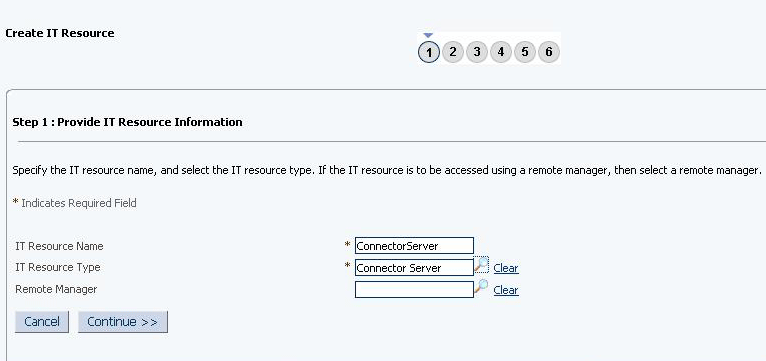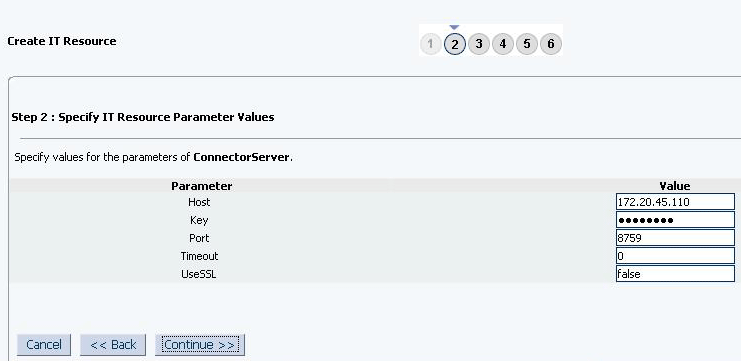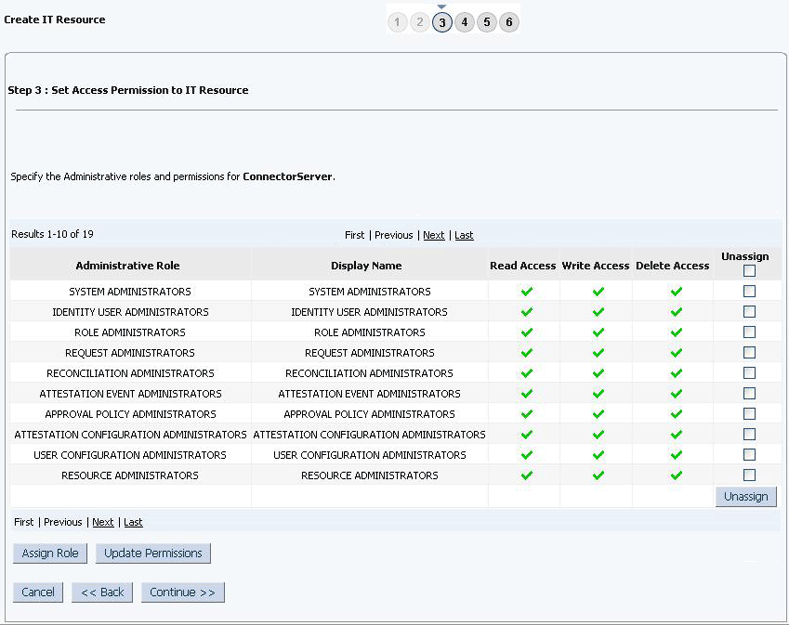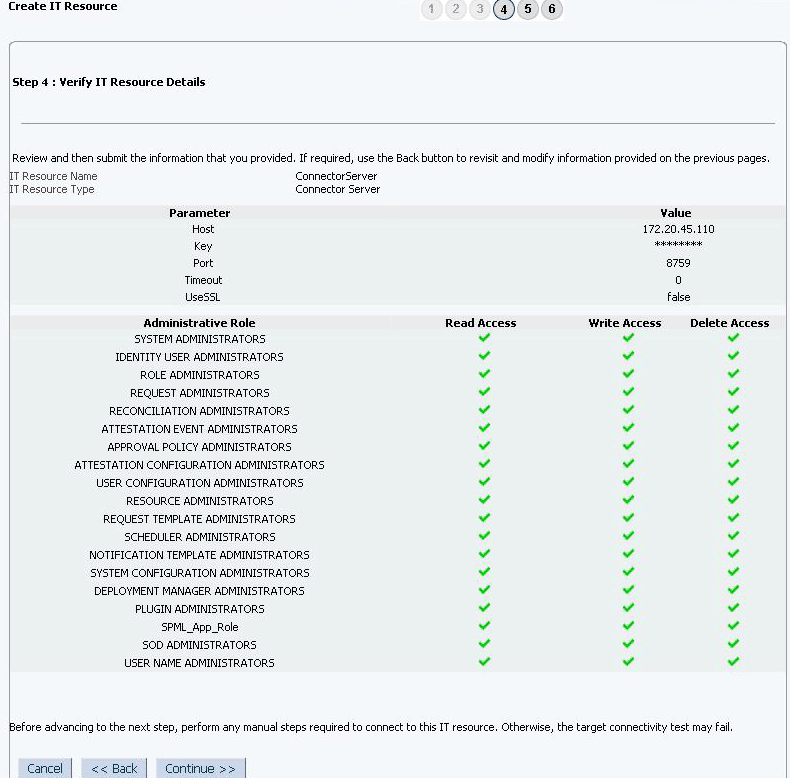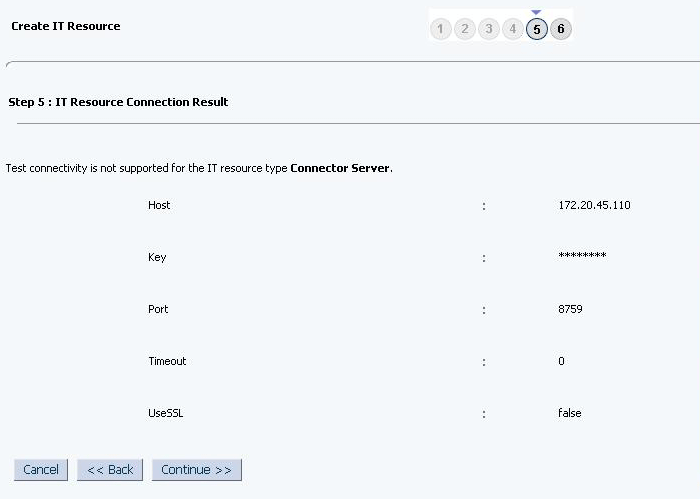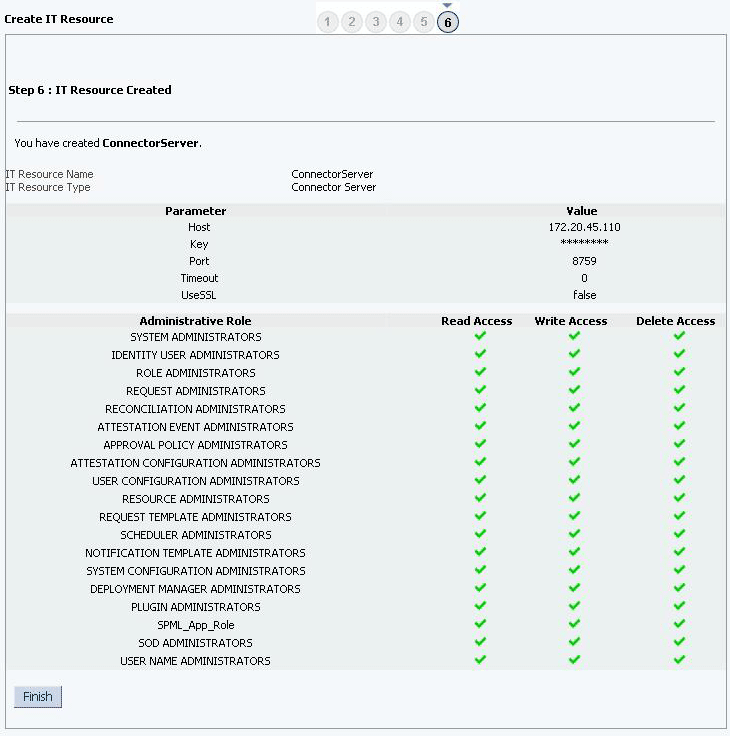4 Performing the Postconfiguration Tasks for the Google Apps Connector
These are the tasks that you can perform after creating an application in Oracle Identity Governance.
4.1 Configuring Oracle Identity Governance
During application creation, if you did not choose to create a default form, then you must create a UI form for the application that you created by using the connector.
Note:
Perform the procedures described in this section only if you did not choose to create the default form during creating the application.The following topics describe the procedures to configure Oracle Identity Governance:
4.1.1 Creating and Activating a Sandbox
You must create and activate a sandbox to begin using the customization and form management features. You can then publish the sandbox to make the customizations available to other users.
See Creating a Sandbox and Activating a Sandbox in Oracle Fusion Middleware Developing and Customizing Applications for Oracle Identity Governance.
4.1.2 Creating a New UI Form
You can use Form Designer in Oracle Identity System Administration to create and manage application instance forms.
See Creating Forms By Using the Form Designer in Oracle Fusion Middleware Administering Oracle Identity Governance.
While creating the UI form, ensure that you select the resource object corresponding to the newly created application that you want to associate the form with. In addition, select the Generate Entitlement Forms check box.
4.1.3 Publishing a Sandbox
Before publishing a sandbox, perform this procedure as a best practice to validate all sandbox changes made till this stage as it is difficult to revert the changes after a sandbox is published.
-
In Identity System Administration, deactivate the sandbox.
-
Log out of Identity System Administration.
-
Log in to Identity Self Service using the xelsysadm user credentials and then activate the sandbox that you deactivated in Step 1.
-
In the Catalog, ensure that the application instance form for your resource appears with correct fields.
-
Publish the sandbox. See Publishing a Sandbox in Oracle Fusion Middleware Developing and Customizing Applications for Oracle Identity Governance.
4.1.4 Updating an Existing Application Instance with a New Form
For any changes that you do in the schema of your application in Identity Self Service, you must create a new UI form and update the changes in an application instance.
To update an existing application instance with a new form:
-
Create and activate a sandbox.
-
Create a new UI form for the resource.
-
Open the existing application instance.
-
In the Form field, select the new UI form that you created.
-
Save the application instance.
-
Publish the sandbox.
See Also:
-
Creating a Sandbox and Activating a Sandbox in Oracle Fusion Middleware Developing and Customizing Applications for Oracle Identity Governance
-
Creating Forms By Using the Form Designer in Oracle Fusion Middleware Administering Oracle Identity Governance
-
Publishing a Sandbox in Oracle Fusion Middleware Developing and Customizing Applications for Oracle Identity Governance
4.2 Harvesting Entitlements and Sync Catalog
You can populate Entitlement schema from child process form table, and harvest roles, application instances, and entitlements into catalog. You can also load catalog metadata.
To harvest entitlements and sync catalog:
- Run the scheduled jobs for lookup field synchronization listed in .
- Run the Entitlement List scheduled job to populate Entitlement Assignment schema from child process form table.
- Run the Catalog Synchronization Job scheduled job. See for more information about this scheduled job.
See Also:
-
Reconciliation Jobs for a list of jobs for entitlements (lookup field synchronization)
-
Predefined Scheduled Tasks in Oracle Fusion Middleware Administering Oracle Identity Governance for information about the Entitlement List and Catalog Synchronization Job scheduled jobs
4.3 Managing Logging
Oracle Identity Governance uses Oracle Java Diagnostic Logging (OJDL) for recording all types of events pertaining to the connector. OJDL is based on java.util.logger.
The following topics provide detailed information about logging:
4.3.1 Understanding Log Levels
When you enable logging, Oracle Identity Governance automatically stores in a log file information about events that occur during the course of provisioning and reconciliation operations.
ODL is the principle logging service used by Oracle Identity Governance and is based on java.util.logger. To specify the type of event for which you want logging to take place, you can set the log level to one of the following:
-
SEVERE.intValue()+100
This level enables logging of information about fatal errors.
-
SEVERE
This level enables logging of information about errors that might allow Oracle Identity Governance to continue running.
-
WARNING
This level enables logging of information about potentially harmful situations.
-
INFO
This level enables logging of messages that highlight the progress of the application.
-
CONFIG
This level enables logging of information about fine-grained events that are useful for debugging.
-
FINE, FINER, FINEST
These levels enable logging of information about fine-grained events, where FINEST logs information about all events.
These message types are mapped to ODL message type and level combinations as shown in Table 4-2.
Table 4-1 Log Levels and ODL Message Type:Level Combinations
| Java Level | ODL Message Type:Level |
|---|---|
|
SEVERE.intValue()+100 |
INCIDENT_ERROR:1 |
|
SEVERE |
ERROR:1 |
|
WARNING |
WARNING:1 |
|
INFO |
NOTIFICATION:1 |
|
CONFIG |
NOTIFICATION:16 |
|
FINE |
TRACE:1 |
|
FINER |
TRACE:16 |
Table 4-2 Log Levels and ODL Message Type:Level Combinations
| Java Level | ODL Message Type:Level |
|---|---|
|
SEVERE.intValue()+100 |
INCIDENT_ERROR:1 |
|
SEVERE |
ERROR:1 |
|
WARNING |
WARNING:1 |
|
INFO |
NOTIFICATION:1 |
|
CONFIG |
NOTIFICATION:16 |
|
FINE |
TRACE:1 |
|
FINER |
TRACE:16 |
|
FINEST |
TRACE:32 |
The configuration file for OJDL is logging.xml, which is located at the following path:
DOMAIN_HOME/config/fmwconfig/servers/OIM_SERVER/logging.xml
Here, DOMAIN_HOME and OIM_SERVER are the domain name and server name specified during the installation of Oracle Identity Governance.
4.4 Creating the IT Resource for the Connector Server
Perform the procedure described in this section only if you have deployed the connector bundle remotely in a Connector Server.
To create the IT resource for the Connector Server: