26 Configuring Reports
You can configure and use reports when standalone BI Publisher is deployed.
This chapter describes how to configure Oracle Identity Manager reports. It contains the following topics:
26.1 What are Oracle Identity Governance Reports?
Oracle Identity Governance reports enable you to use Oracle BI Publisher as the reporting solution for Oracle Identity Management products.
Note:
Oracle Identity Governance reports are classified based on the functional areas, for instance, Access Policy Reports, Request and Approval Reports, Password Reports, and so on. It is no longer named Operational and Historical.
Oracle Identity Governance reports provide a restricted-use license for Oracle BI Publisher and easy-to-use reporting packages for multiple Oracle Identity Management products.
As shown in Figure 26-1, Oracle Identity Governance reports use Oracle BI Publisher to query and report on information in Oracle Identity Management product databases. With minimal setup, Oracle Identity Governance reports provide a common method to create, manage, and deliver Oracle Identity Governance reports.
Figure 26-1 Oracle Identity Manager Reports Architecture
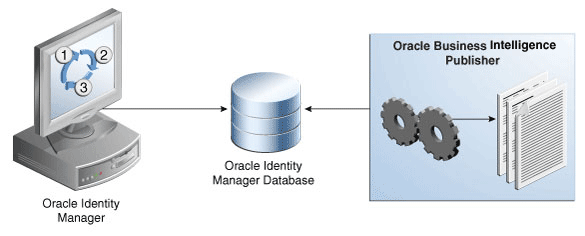
Description of "Figure 26-1 Oracle Identity Manager Reports Architecture"
The report templates included in Oracle Identity Governance reports are standard Oracle BI Publisher templates. However, you can customize each template to change its look and feel. If schema definitions for an Oracle Identity Management product are available, you can use that information to create your own custom reports.
Note:
Oracle strongly recommends creating back-up copies of the original default report templates before customizing them.
26.2 What is Oracle BI Publisher?
Oracle BI Publisher is an Oracle's enterprise reporting solution and provides a single reporting environment to author, manage, and deliver all of your reports and business documents.
Utilizing a set of familiar desktop tools, such as Microsoft Word, Microsoft Excel, or Adobe Acrobat, you can create and maintain report layouts based on data from diverse sources, including Oracle Identity Management products.
Note:
Oracle Business Intelligence Publisher Documentation to learn more about Oracle BI Publisher functionality.
26.3 BI Publisher Licensing
BI Publisher is included when you separately license Oracle Identity Manager.
Oracle Identity Manager can be separately licensed, independent of any Oracle Application Server or WebLogic edition. BI Publisher is included when you separately license Oracle Identity Manager:
-
Shipped BI Publisher reports. Layout changes are allowed, AND
-
Shipped or newly created BI Publisher reports that are modified to access data from the existing Identity Management schema that has not been customized.
26.4 Installing and Configuring Oracle BI Publisher
Install Oracle BI software and configure Business Intelligence Publisher with new schema option.
26.5 Integrating Standalone BI Publisher with Oracle Identity Governance
After installing and configuring standalone Business Intelligence, you integrate the same with Oracle Identity Governance to run and view Oracle Identity Governance reports.
26.6 Configuring Oracle Identity Governance Reports
After standalone BI Publisher is integrated with Oracle Identity Governance, you can deploy the predefined reports for using them.
26.7 Configuring Data Sources for Running Oracle Identity Governance Reports
For running and viewing Oracle Identity Governance reports using BI Publisher, Oracle Identity Governance JDBC connection and BPEL-based JDBC connection is required.
This section describes how to configure data sources for running Oracle Identity Governance reports. It contains the following topics:
26.7.1 Configuring Oracle Identity Governance JDBC Connection
To configure Oracle Identity Governance JDBC connection:
26.7.2 Configuring BPEL-Based JDBC Connection
You can configure a secondary source for BPEL-based reports.
This section describes how to configure BPEL-based JDBC connection. It contains the following topics:
26.7.2.1 About Reports With Secondary Data Source
In BI Publisher, only one data source can be assigned to a report. The first data source is the Oracle Identity Manager data source. The following reports have a secondary data source, which connects to the BPEL database to retrieve BPEL data:
-
Task Assignment History
-
Request Details
-
Request Summary
-
Approval Activity
26.8 Generating Oracle Identity Governance Reports
Oracle Identity Governance reports can be generated against the sample data source, Oracle Identity Governance JDBC data source, or BPEL-based JDBC data source.
This section describes how to generate Oracle Identity Governance reports. It contains the following topics:
Note:
BI Publisher can be accessed through the Identity Self Service for viewing the certification reports. But for all other reports, you must open BI publisher explicitly to access the Oracle Identity Governance 12c reports.
26.8.1 Generating the Reports Against the Sample Data Source
After you create a Sample Data Source, you can generate sample reports against it by performing the following steps:
26.8.2 Generating Reports Against the Oracle Identity Governance JDBC Data Source
To generate reports against the OIG JDBC data source, navigate to Oracle Identity Governance reports by logging in to Oracle BI Publisher, and select an output format for the report you want to generate.
To generate reports against the Oracle Identity Governance JDBC data source:
-
Log in to Oracle BI Publisher.
-
Navigate to Oracle Identity Governance reports. To do so:
-
In the BI Publisher Home page, under Browse/Manage, click Catalog Folders. Alternatively, you can click Catalog at the top of the page.
The Catalog page is displayed with a tree structure on the left side of the page and the details on the right.
-
On the left pane, expand Shared Folders, and navigate to Oracle Identity Governance. All the objects in the Oracle Identity Governance folder are displayed.
You are ready to navigate to BI Publisher 12c and use the Oracle Identity Governance BI Publisher reports.
-
-
Click View for the report you want to generate.
-
Select an output format for the report and click View.
The report is generated.
Note:
Oracle Business Intelligence Publisher Documentation to learn more about Oracle BI Publisher.
26.8.3 Generating Reports Against the BPEL-Based JDBC Data Source
Some reports have a secondary data source, which is BPEL-based JDBC data source.
This section describes how to generate reports against the BPEL-based JDBC data source. It contains the following topics:
26.8.3.1 Reports With Secondary Data Source
The following four reports have a secondary data source, which connects to the BPEL database to retrieve BPEL data:
-
Task Assignment History
-
Request Details
-
Request Summary
-
Approval Activity
These reports have a secondary data source, which is the BPEL-based JDBC Data Source, and is called BPEL JDBC.
26.8.3.2 Generating the Reports Against the BPEL-Based JDBC Data Source
To generate reports against the BPEL-based JDBC data source:
-
Ensure that a BPEL data source exists in BI Publisher. This BPEL Data Source must point to the BPEL database. See Configuring BPEL-Based JDBC Connection for more information about creating a BPEL data source.
-
Log in to Oracle BI Publisher.
-
Navigate to Oracle Identity Manager reports. To do so:
-
In the BI Publisher Home page, under Browse/Manage, click Catalog Folders. Alternatively, you can click Catalog at the top of the page.
The Catalog page is displayed with a tree structure on the left side of the page and the details on the right.
-
On the left pane, expand Shared Folders, and navigate to Oracle Identity Manager. All the objects in the Oracle Identity Manager folder are displayed.
You are ready to navigate to BI Publisher 12c and use the Oracle Identity Manager BI Publisher reports.
-
-
Click Open for the report you want to generate.
-
Select an output format for the report, and click Apply.
The report is generated based on the BPEL-based JDBC data source.
26.9 Configuring Certification Reports
Certification reports are implemented in Oracle BI Publisher. When using a standalone deployment of BI Publisher, Oracle Identity Manager reports must be deployed on BI Publisher.
This section describes how to configure certification reports. It contains the following topics:
Note:
-
Oracle Identity Manager reports must be deployed on BI Publisher. See Generating Certification Reports in Performing Self Service Tasks with Oracle Identity Governance for information about the default certification reports and generating certification reports.
-
If BI Publisher credentials and URL are not configured in Oracle Identity Manager, then the Reports tab in the Dashboard and the Export to PDF or Excel option in the Certification page are not available.
26.9.1 Configuring the BI Publisher URL
Update the value of the BIPublisherURL attribute with BI Publisher URL for the DiscoveryConfig.Discovery mbean in Oracle Enterprise Manager.
To configure BI Publisher URL:
- Login to Oracle Enterprise Manager.
- Click Identity and Access.
- Select OIM cluster, OIM node, System MBean Browser.
- In the System MBean Browser, navigate to Application Defined MBeans, oracle.iam, Server: oim server, Application: oim, XMLConfig, Config, XMLConfig.DiscoveryConfig, Discovery.
- Update the value of the BIPublisherURL attribute with BI Publisher URL.
- Click Apply.
26.9.2 Enabling Certification Reports
Select or deselect the Enable Certification Reports option to enable or disable certification reports.
To enable the generation of certification reports, after configuring BI Publisher credentials and URL, go to the certification configuration screen in Identity System Administration, and select the Enable Certification Reports option.
26.9.3 Enabling the Display of the Reports Tab
The Reports tab can be displayed in the Detailed Information section of the Dashboard.
To configure the display of the Reports tab in the Detailed Information section of the Dashboard:
- Log in to Oracle Identity Self Service.
- Click the Compliance tab.
- Click the Identity Certification box, and select Certification Configuration. The Certification Configuration page is displayed.
- Select the Enable Certification Reports option.
- Click Save.