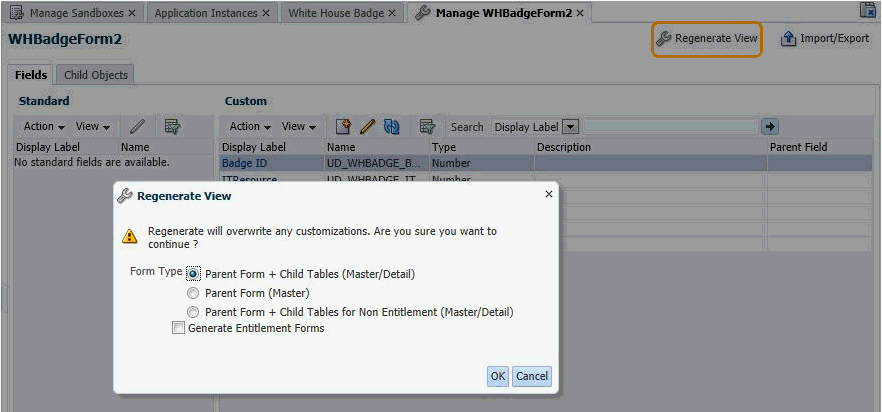5 Managing Forms
This chapter contains the following sections:
Note:
Before you start performing the procedures described in this section, it is recommended that you review Managing Sandboxes in Developing and Customizing Applications for Oracle Identity Governance for information about creating, activating, and publishing sandboxes.
5.1 Creating Forms By Using the Form Designer
Creating forms involve creating and activating a sandbox, creating the form by using Form Designer, and exporting and publishing the sandbox.
To create forms by using the Form Designer:
-
Login to Oracle Identity System Administration.
-
Create and activate a sandbox. A warning message is displayed if no sandbox is activated. For detailed instructions on creating and activating a sandbox, see Managing Sandboxes in Developing and Customizing Applications for Oracle Identity Governance
-
In the left pane, under Provisioning Configuration, click Form Designer. The Form Designer page is displayed.
-
From the Actions menu, select Create. Alternatively, click Create on the toolbar. The Create Form page is displayed.
-
In the Resource Type field, specify a resource object with which you want to associate the form. To do so:
-
Click the lookup icon next to the Name field. The Search and Select: Name dialog box is displayed.
-
In the Name field, enter the name of the resource object you want to search. You can leave this field blank if you want to display all resource objects.
-
Click Search. The resource objects that match the search condition are displayed.
-
Select the resource object that you want to associate with the form, and click OK. The resource object name is displayed in the Name field of the Create Form page.
-
-
In the Form Name field, enter a form name.
-
In the Available form fields section, a list of form field names along with description and Display Name are displayed. These fields are available for the form you are creating. For each available form field, you can select the Bulk Update option. Selecting this option makes the form field available for updating the entities in bulk.
-
(Optional) By default, the Parent Form + Child Tables (Master/Detail) option is selected. You can select a different Form Type option.
-
(Optional) Select the Generate Entitlement Forms option if you want to associate the new form with the entitlements. Using this form, users can provide additional information that might help an approver during the approval process. The following is a sample screenshot:
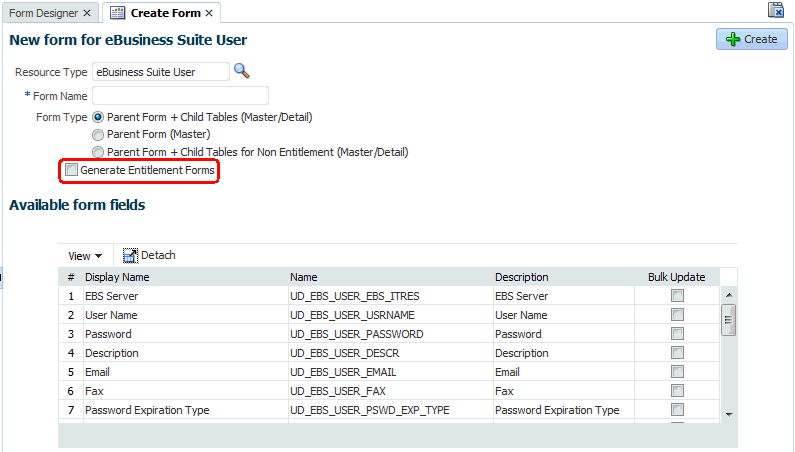
Note:
The Generate Entitlement Forms option is displayed only for complex entitlements. A complex entitlement is represented by child object having at least two attributes, one of them marked as Entitlement attribute.
-
Click Create. A message is displayed stating that the form is created.
-
If required, you can export the sandbox to store all the changes made in your sandbox. For detailed instructions on exporting a sandbox, see Managing Sandboxes in Developing and Customizing Applications for Oracle Identity Governance
-
Publish the sandbox. For detailed instructions on publishing a sandbox, see Managing Sandboxes in Developing and Customizing Applications for Oracle Identity Governance
5.2 Searching Forms By Using the Form Designer
Searching forms involve specifying the resource object associated with the form as the search condition.
To search forms by using the Form Designer:
- In Oracle Identity System Administration, under Provisioning Configuration, click Form Designer. The Form Designer page is displayed.
- From the Resource Type list, select the type of resource object associated with the form.
- Click Search. The forms that match your search condition are displayed. For each form, the search result displays the form name, form type, and resource type.
5.3 Modifying Forms By Using the Form Designer
Modifying forms involve creating and activating a sandbox, searching and opening the form in Form Designer, modifying the form attributes, and exporting and publishing the sandbox.
To modify a form by using the Form Designer: