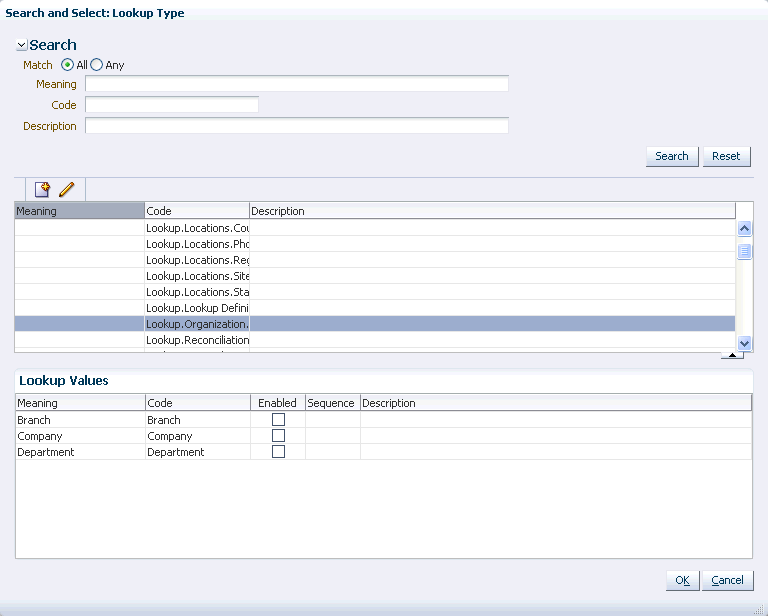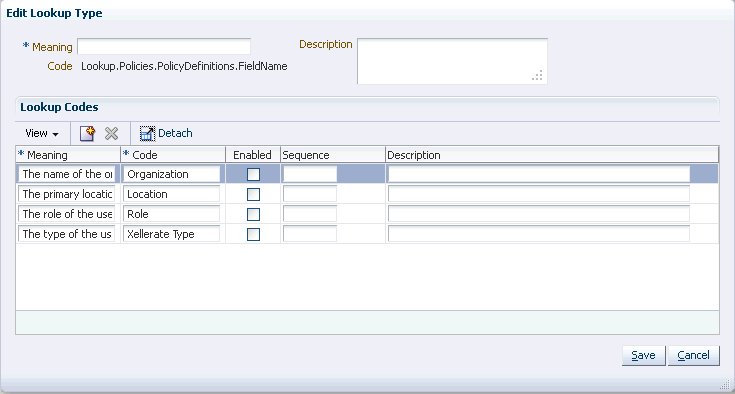14 Managing Lookups
This chapter describes how to manage lookups in Oracle Identity Manager by using the Form Designer in the Oracle Identity System Administration.
The Form Designer in the Oracle Identity System Administration enables you to perform the following:
14.1 Searching a Lookup Type
Use the Search and Select: Lookup Type Window to search for lookup types.
To search for a lookup type:
14.2 Creating a Lookup Type
Use the Create Lookup Type dialog box to create a new lookup type.
To create a lookup type:
-
Open the Search and Select: Lookup Type window.
-
Click the Create Lookup Type icon on the toolbar. The Create Lookup Type dialog box is displayed, as shown in Figure 14-2:
Figure 14-2 The Create Lookup Type Dialog Box
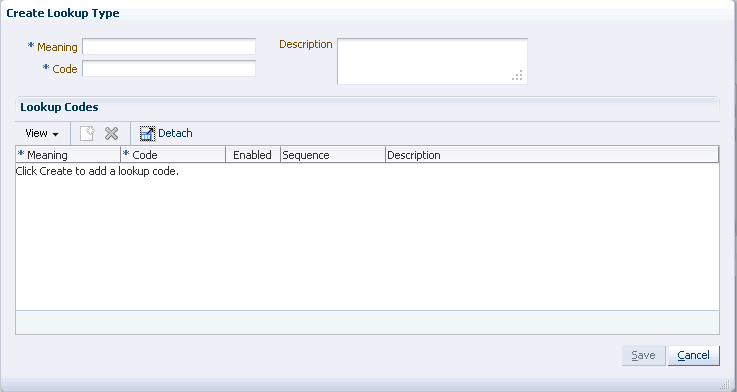
Description of "Figure 14-2 The Create Lookup Type Dialog Box" -
Enter values in the Meaning and Code fields. These are mandatory fields. For a description of the Meaning and Code fields, see step 4 in Searching a Lookup Type.
Note:
In a clustered Oracle Identity Governance setup, when you try to create a new lookup type by entering a value in the Meaning field, the following error is displayed:
"IAM-0120030:A system error #1528299731519 has occurred. Please contact System Administrator."
The log file also shows the following:
oracle.jbo.AttrSetValException: JBO-27020: The set method for attribute "Meaning" in LookupTypes cannot be resolved. at oracle.jbo.server.EntityImpl.setAttribute(EntityImpl.java:2230) at oracle.jbo.server.ViewRowStorage.setAttributeValue(ViewRowStorage.java:2554) at oracle.jbo.server.ViewRowStorage.setAttributeInternal(ViewRowStorage.java:2354) at oracle.jbo.server.ViewRowImpl.setAttributeInternal(ViewRowImpl.java:1691) ..... Caused By: java.lang.NullPointerException at oracle.jbo.server.DBTransactionImpl.addPendingEvent(DBTransactionImpl.java:6030) at oracle.jbo.server.EntityCache.deliverEntityEvent(EntityCache.java:1737)
To resolve this issue, perform the following steps:
-
Stop all SOA Managed servers and OIM Managed servers.
-
On each OIM Managed server, add the java option
-Doracle.adfm.useSharedTransactionForFrame=falsein the$DOMAIN_HOME/bin/setDomainEnv.shfile, as shown:if [ "${SERVER_NAME}" = "<OIM_SERVER_NAME>" ] ; then JAVA_OPTIONS="${JAVA_OPTIONS} -Doracle.adfm.useSharedTransactionForFrame=false" export JAVA_OPTIONS fi -
Restart the SOA Managed servers, and then restart the OIM Managed servers.
-
-
In the Description field, optionally enter a description of the lookup type.
-
Create one or more lookup codes for the lookup type. To do so:
-
In the Lookup Codes section, click the Create Lookup Code icon. A row is added to the Lookup Codes section in which you can specify values for the attributes of the lookup code.
-
Enter values for the Meaning, Code, and Description attributes.
-
Select the checkbox in the Enabled column if you want to enable the lookup code.
-
Repeat steps a to cto create as many lookup codes you want. To remove a lookup code, you can select the row for the code, and click the Remove Lookup Code icon.
-
-
Click Save. The lookup type is created.
14.3 Modifying a Lookup Type
Use the Edit Lookup Type dialog box to edit an existing lookup type.
To modify a lookup type:
Note:
PurgeCache utility must be run after updating lookup definition, without which you must re-save lookup UDF in a sandbox before the new lookup values can be used. This is also applicable to predefined fields and their lookup definitions. Therefore, PurgeCache utility must be run to purge cache for all categories.
See Purging the Cache in Performance and Tuning Guide for information about purging the cache.