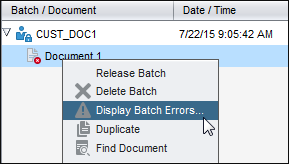A Troubleshooting
This appendix contains the following section:
A.1 Handling batch errors
You may occasionally encounter errors as you work with batches and release them. You may be able to resolve some common errors based on the error explanation provided. In other cases, you may need to contact your Capture workspace manager and provide the batch name and error displayed. This section lists some error examples.
For information on configuring logging, see How do I set batch logging?.
Errors while working on batches
-
If you perform a database lookup and no records are found, the client displays the message, "No results were returned by the Database Lookup".
-
When trying to view a non-image document in an associated application, if there is an error attempting to open the document in the associated application, the client displays the error message: "Failed to open document in an associated application. There may be no application associated to this document type".
Errors after releasing batches
-
If an error occurs for a batch after you release it, such as during a post-processing step, the batch may display again in your batch pane, locked to you. (Note that a post-process may have renamed the batch.) You can right-click the document error icon and choose Display Batch Errors from the menu to view the error details.
-
If you released a batch without completing all required metadata fields in each document, an error occurs if Capture is set to commit the batch as a post-processing step. Typically, Capture commits all documents and removes them from the batch. However, documents that contain errors remain in the batch. To resolve the error, open the batch, complete all required metadata fields in all documents (an asterisk * is displayed to the left of their names), and release the batch again.
Figure A-2 Viewing Batch Processing Errors
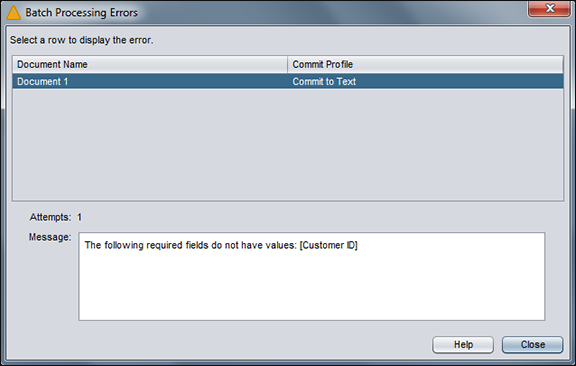
Description of "Figure A-2 Viewing Batch Processing Errors"