3 Understanding Content Management
Content management is a process that helps you administer content within your organization from creation to archival or deletion. The content can be of any format, such as, documents, images, video, audio, and so on. Different aspects of content management are detailed here.
This chapter covers the following topics:
3.1 Managing Unstructured Documents
Unstructured documents are all the documents, files, e-mails, memos, images, videos, slide presentations or other work product that fill your inbox and clutter your desk. Filing them in a drawer or letting them sit in your e-mail might get them out of your way, but often they are filled with critical information. Oracle WebCenter Content allows you to take those documents and the information they contain and organize them, making them easy to find, access, and share.
3.2 Understanding Uploading, Checking In, and Checking Out Documents
To organize unstructured content, you upload documents to Oracle WebCenter Content. Many times a document that has been uploaded to Oracle WebCenter Content needs to be revised. Oracle WebCenter Content controls access and tracks changes to documents, providing access to a history of document revisions.
3.2.1 Uploading documents
Uploading is the process of getting new documents into Oracle WebCenter Content. You can upload an electronic file by browsing a file system or upload a physical document by scanning it in. Documents are uploaded into the context of a library or folder already set up in Oracle WebCenter Content. When it is uploaded, the document is assigned information, or metadata, that is associated with the folder or library. The metadata becomes the document properties, and can be used to find documents in Oracle WebCenter Content.
3.2.2 Can I upload documents to Oracle Content Management Cloud Service?
If your Oracle WebCenter Content Server is integrated with Oracle Content Management Cloud Service, you can upload documents to the cloud server directly. For more information, seeUploading Content to Oracle Content Management Cloud Service .
3.2.3 Checking out documents
Check-out is the process of locking a document so that no other users can revise it. Only one user at a time can check out a file; however, multiple users can continue to view the released file. There are two approaches to checking out files manually:
-
For content items that could be revised by other users, it is a good idea to check out the file as soon as you know that you must edit it to prevent other users from checking in a new revision with potentially conflicting changes.
-
For content items that are unlikely to be revised by other users, you can make revisions to a copy of the file, check out the content item, and immediately check it back in with the edited file.
Note:
You must have write permission to the document to check it out or undo a check‐out.
Checking out from Oracle Content Management Cloud Service
If your Oracle WebCenter Content Server is integrated with Oracle Content Management Cloud Service, you can copy or move documents between the two content servers, but you cannot check content out from the Oracle Content Management Cloud Service directly. However, you can upload new revisions of a document directly from Oracle Content Management Cloud user interface.
3.3 Understanding Document Metadata Properties
Metadata, also called document properties, or content information, is information about a document, such as the title, author, release date, who can access the document and its metadata, and so on. You can use metadata to find documents in Oracle WebCenter Content, much as you would search for books in a library by author or subject. When you upload a document, you assign some metadata values, while Oracle WebCenter Content assigns some metadata values automatically. The metadata is stored in a database that works with Oracle WebCenter Content.
3.3.1 When do I use document metadata properties?
You use document properties for the following reasons:
-
To secure documents to control access. Security Group is a required metadata field anytime you upload a document. In some cases, the security group may be set for you automatically.
-
To refine access. Access control lists are optional metadata that can control who has access to folders or documents at the folder or document level.
-
To categorize documents. Document type is a required field that helps you organize documents.
-
To track multiple revisions of documents. A revision history is useful when you need to see how a document has changed.
-
To track who uploaded or edited the document and when.
-
To find documents. Metadata associated with a document can be easily searched and used to filter documents so that you can find the one document you need out of many managed by Oracle WebCenter Content.
For more information about document metadata properties, see Understanding Document Properties.
3.4 Understanding How to Find Documents
A critical reason for managing unstructured content is so that you can find pertinent information quickly. To do this, Oracle WebCenter Content uses a powerful combination of browsing through libraries, searching for metadata and filtering results. If your system is configured to do so, Oracle WebCenter Content also indexes the full text of a document, making it available for searching.
3.4.1 Library and folder context
Documents uploaded to Oracle WebCenter Content can be unfiled, meaning that they are not uploaded to any library or folder, or organized in the context of a library and folder. If you know in what context documents are organized, it is easy to browse for them using the Library and Folder options in the side bar. For more information on libraries, see Understanding Libraries.
3.4.2 Metadata search
You can search for documents using the metadata values associated with the documents. This is useful when:
-
The documents you are looking for are not filed in the context of a library or folder.
-
You do not know how the documents are organized.
-
You want to refine your search within the context of how the documents are organized.
When searching using metadata values, you can use a search operator to narrow or broaden your search criteria.
3.4.3 Metadata search operators for a database metadata search
If you use a search form rather than the search box, you can use search operators to refine the search criteria. These operators are listed as options in lists to the left of each field.
The following table describes the search terms used and provides examples for use.
| Operator | Description | Example |
|---|---|---|
|
Finds content items with the specified string anywhere in the metadata field. This operator has the same effect as placing a wildcard before and after the search term. This is the default operator. This operator is not available for implementations that use Oracle Text Search. |
When you enter |
|
|
Finds items with the exact specified value in the metadata field. |
When you enter |
|
|
Finds items with the specified value at the beginning of the metadata field. This operator has the same effect as placing a wildcard after the search term when using the Matches operator. |
When you enter |
|
|
Contains |
Finds items with the specified whole word or phrase in the metadata field. This operator is available only for Oracle Text Search, or for Oracle Database and Microsoft SQL Server database with the optional DBSearchContainsOpSupport component enabled. For more information, see your administrator. |
When you enter |
|
Finds items with the specified value at the end of the metadata field. This operator has the same effect as placing a wildcard before the search term when using the Matches operator. |
When you enter |
|
|
Not Substring |
Finds content items that do not have the specified string anywhere in the metadata field. |
When you enter |
|
Not Matches |
Finds items that do not have the exact specified value in the metadata field. |
When you enter |
3.4.4 Metadata search case sensitivity
Case sensitivity for metadata searches varies depending on how your system administrator has configured Content Server.
Note:
For information about your specific configuration, see your system administrator.
-
Microsoft SQL Server: If Content Server is using database searching with Microsoft SQL Server, metadata searches can be case sensitive or insensitive, depending on how the database is set up.
-
Oracle Database: If Content Server is using database searching with Oracle Database, metadata searches are always case sensitive and full-text searches are not case-sensitive.
-
IBM DB2: If Content Server is using database searching with IBM DB2, metadata searches are case sensitive.
3.4.5 What is full-text searching?
Full-text searching enables you to find a content item based on the text contained in the file itself. When you check in a content item into Content Server, the indexer stores all of the words in the Web-viewable version of the content item (PDF, HTML, text, or other supported file formats) in an index. A full-text search compares the search expression with the index and returns any content items and discussions that contain the search text.
You can include the following in a full-text search expression:
-
Strings: partial words (such as addr)
-
Words: individual whole words (such as addresses)
-
Phrases: multiple-word phrases (such as new addresses)
-
Operators: logic applied to words and phrases (such as news AND addresses)
For more information, see Full-text search rules.
Search terms can be highlighted in the returned text, provided Content Server is using Oracle Database full-text search and your administrator has enabled the functionality. Forward (>>) and back (<<) navigation links bracket the highlighted text. Click the links to go to the next and previous result in the text.
3.4.6 Full-text search rules
To refine your full-text search criteria:
-
You can use wildcards in full-text search queries.
-
You can use search operators in full-text search queries.
For more information, see Oracle database full-text search operators.
-
You can use Internet-Style Search Syntax.
-
When you perform a full-text search, the search finds the word you specify and words that have the same stem. For example, searching for the word
addressfinds files with the wordaddress,addressing,addresses, oraddressedin them. To limit the search to the word you specify, place the word in double quotation marks (for example,"address"). -
You can sort full-text search results by the number of occurrences of the search terms and the proximity of the search terms when you use an operator such as <NEAR>. Select the Score option from the Sort By list on the Oracle WebCenter Content.
Note:
You can sort the results using the Score option only if you are using the Oracle 11g database search solution and have installed the Oracle Text Search option.
3.4.7 Full-text search case sensitivity
Case sensitivity for full-text searches varies depending on how your system administrator has configured Content Server. By default, full-text searches with Oracle Database are not case sensitive. Full-text searches with Microsoft SQL Server vary based on how the database is set up.
If your Content Server configuration includes an optional search engine, case sensitivity depends on the search engine. For information about your specific configuration, see your system administrator.
Note:
Generally, you should use all lowercase search strings to find all of the files that match your search expression. Use mixed-case search strings only if you are looking for a specific combination of lowercase and uppercase.
3.4.8 Oracle database full-text search operators
Use the following operators to refine your Oracle Database full-text search expression.
Note:
For clarity, the operators are shown in uppercase, but they can also be in lowercase.
| Operator | Description | Example |
|---|---|---|
|
Finds content items that contain all of the specified terms. |
|
|
|
Finds content items that contain at least one of the specified terms. |
|
|
|
Finds content items that contain the term that precedes the operator (if any), and ignores content items that contain the term that follows it. |
|
|
|
Finds content items that contain the specified terms near to each other. Terms that are closer receive a higher score. |
|
|
|
Finds content items that contain the phrase specified in the parenthesis. |
|
3.5 Understanding How a Document is Processed Within Oracle WebCenter Content
Oracle WebCenter Content must process documents when they are uploaded or checked in. This process includes:
-
Determining the metadata options based on the document context.
-
Assigning values to the metadata that are either provided automatically by the system or manually by the person who uploaded the document.
-
Converting the document if necessary using the conversion options specified by a system administrator. Conversion options may provide one or more types of web-viewable options for the document so that people throughout the organization have access to see it even though they may not have the native application that created the document.
-
Storing the documents and web-viewable conversions based on rules defined by a system administrator. Native and converted documents can be stored in a database, on a file system, or using a combination of the two.
-
Routing a document through a workflow if it meets the criteria to do so. Workflow criteria are defined by a system administrator and documents that meet the defined criteria are automatically routed.
Releasing a Document
Once a document has been processed successfully, it is indexed by Oracle WebCenter Content so that others with proper access can find the document. The document or its metadata only are indexed when the document meets all of the following criteria:
-
The document converts successfully or passes through without conversion if no conversion is necessary
-
The document is approved at all steps of a workflow (if any)
-
The document reaches its release date
Once a document is released, you can:
-
Find the document by browsing or searching
-
Retrieve the web-viewable file, the native file, the metadata, or any combination of these
Figure 3-1 Revision Process
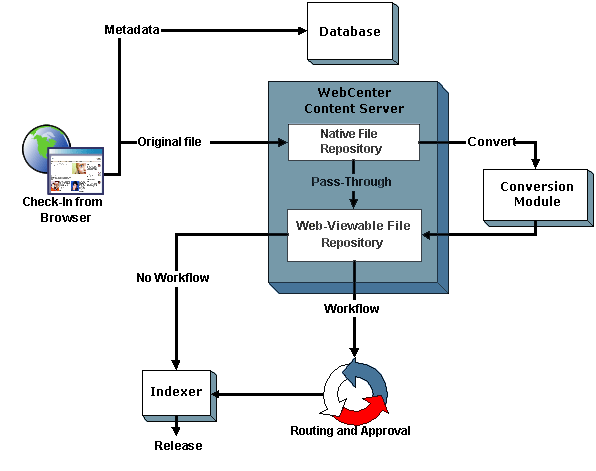
3.5.1 Revision status
A document changes status several times when it is uploaded or revised. It is useful to know what types of status there are in case you have difficulty finding a document or need to locate a document that is not yet released.
| Status | Description |
|---|---|
|
The document has a revision in the system but has not been sent for conversion. |
|
|
The document is being converted to web-viewable format or is being indexed, or has failed conversion or indexing. |
|
|
The document is waiting to be released on its specified release date. |
|
|
The revision is available in Oracle WebCenter Content. |
|
|
The revision is in a workflow and is being reviewed. |
|
|
The revision is at the initial contribution step of a workflow. |
|
|
The revision is in a basic workflow and is waiting for approval of all revisions in the workflow. |
|
|
The revision is no longer available for viewing in Oracle WebCenter Content. (The revision is not removed from the repository, but only an administrator can access it.) |
|
|
The revision has been deleted and is waiting to be completely removed from Oracle WebCenter Content during the next indexing cycle. |
3.5.2 What is a revision history?
Each time you check out a document and check it back in, Oracle WebCenter Content creates a new revision of that document. The new revision has the same content ID as the previous revision, but the native file and the metadata can be the same or different. The system stores the previous versions of a document, so you can review them as necessary.
3.5.3 What is expired content?
A document can have an expiration date that specifies when the document is no longer accessible through the standard interface for searching or viewing. All revisions of the document expire when the document expires.
To determine if a document has expired, use the Expired Content page in the Content Management tray.
When a document expires, it and its revisions are not deleted from the repository, but they can be accessed only from the Repository Manager by an administrator unless Notification of Expiration is in use.
3.6 Understanding Document Security
Document security determines who can view a document, who can edit it, and who can modify the document properties. Access is controlled by a combination of roles and security groups created by a system administrator, and access control lists you define when uploading a document. Optionally, an account can be set up to refine security. For more information, see Understanding Document Security.
3.7 Understanding Library and Folder Security
Security can be set at library and folder levels as well as the document level. Security is inherited from the containing library unless it is set independently. For more information, see Library and folder security.