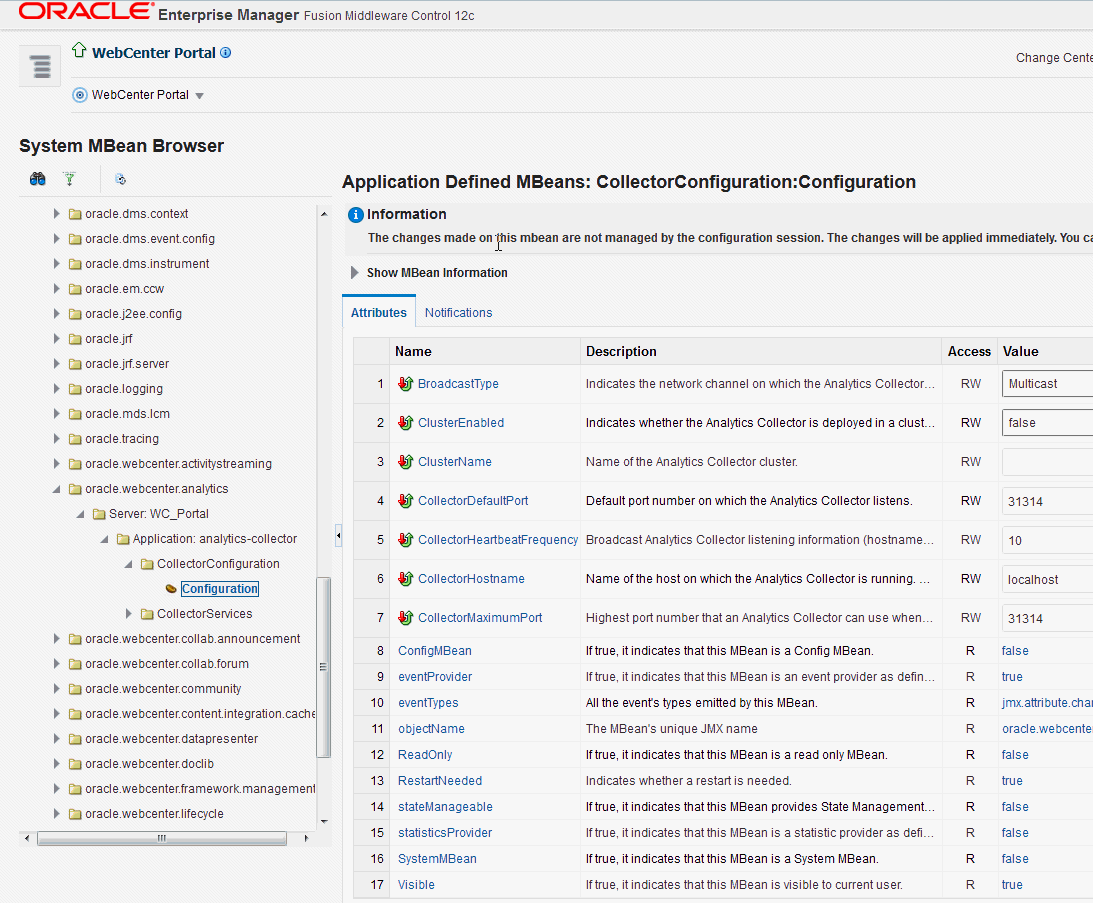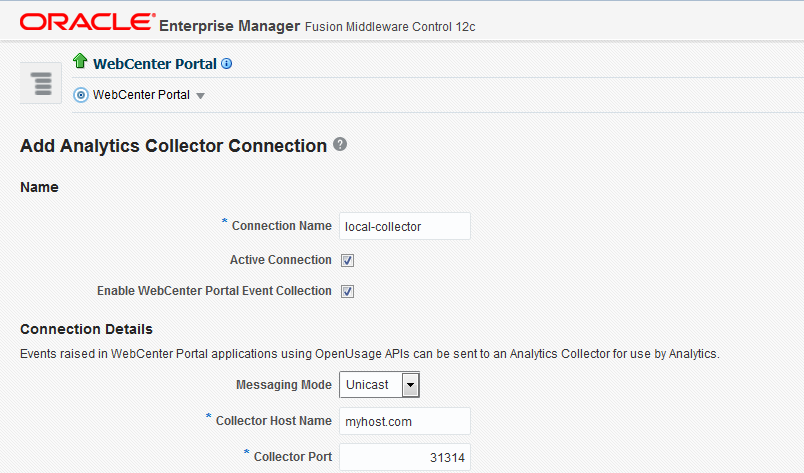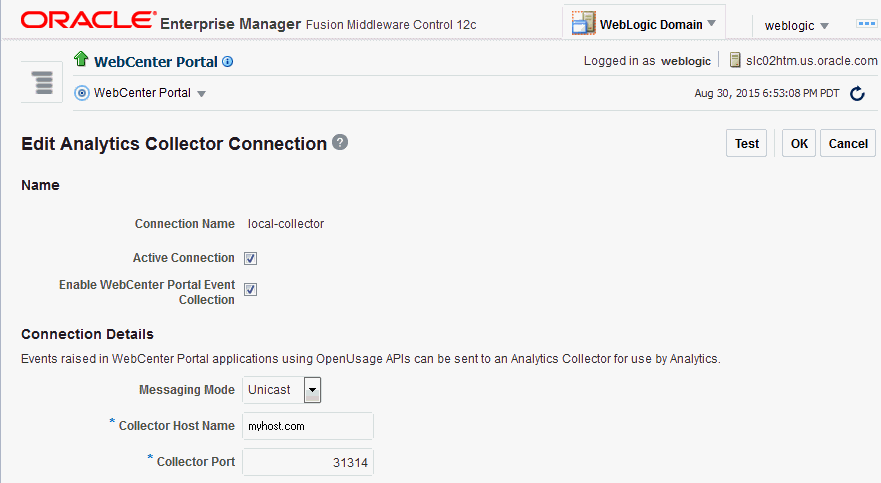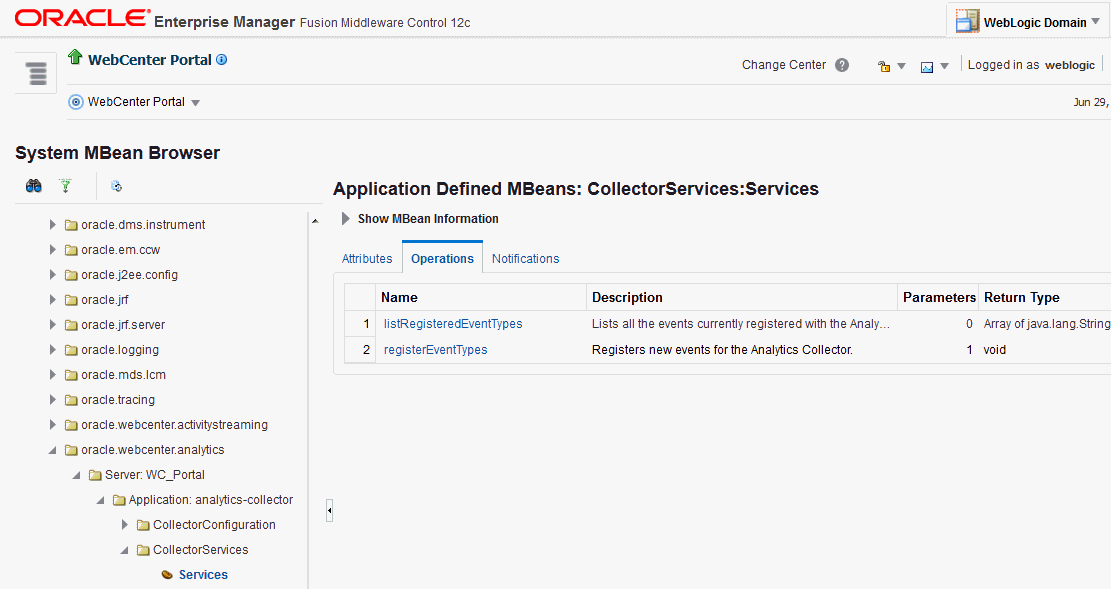7 Managing Analytics
Always use Fusion Middleware Control or the WLST command-line tool to review and configure back-end services for WebCenter Portal. Any configuration changes that you make post-deployment are stored in the MDS metadata store as customizations. Any changes that you make to Analytics Collector configuration are stored in the Analytics database.
Note:
Changes that you make to Analytics configuration through Fusion Middleware Control or using WLST are not dynamic so you must restart the managed server on which the Analytics Collector or portal application is deployed for your changes to take effect.
Permissions:
To perform the tasks in this chapter, you must be granted the WebLogic Server Admin role through the Oracle WebLogic Server Administration Console and the Administrator role granted through WebCenter Portal Administration.
For more information about roles and permissions, see Understanding Administrative Operations, Roles, and Tools.
Topics:
About Analytics in WebCenter Portal
Analytics allows WebCenter Portal administrators and business users to track and analyze portal usage. Analytics provides the following basic functionality:
-
Usage Tracking Metrics: Analytics collects and reports metrics for common portal functions, including community, page, and portlet visits.
-
Behavior Tracking: Users can analyze portal metrics to determine usage patterns, such as portal visit duration and usage over time.
-
User Profile Correlation: Users can correlate metric information with user profile information. Usage tracking reports can be viewed and filtered by user profile data such as country, company, or state. For more information, see Query Options in Building Portals with Oracle WebCenter Portal.
An overview of Analytics components and ready-to-use task flows are described in the following sections:
Analytics Components
The following figure illustrates components for Analytics in WebCenter Portal:
-
WC_Portal– The managed server on which Oracle WebCenter Portal and the Analytics Collector is deployed are deployed. -
Event Data– Analytics tracks and collects a defined set of events. A comprehensive set of the most common events are provided out-of-the-box. -
Open Usage API – The OpenUsage API sends metrics to the Analytics Collector using UDP (User Datagram Protocol).
-
Analytics Collector – The Analytics Collector component gathers event data.
Analytics Collectors can be clustered to provide increased scalability and reliability.
-
Analytics Database – The Analytics database (ACTIVITIES) stores metrics gathered from portal and non-portal events.
-
Analytics Task Flows – Analytics provides a series of task flows to report metrics for common portal functions.
-
MDS – The Metadata Service (MDS) repository that stores task flow customizations.
Figure 7-1 Analytics Components
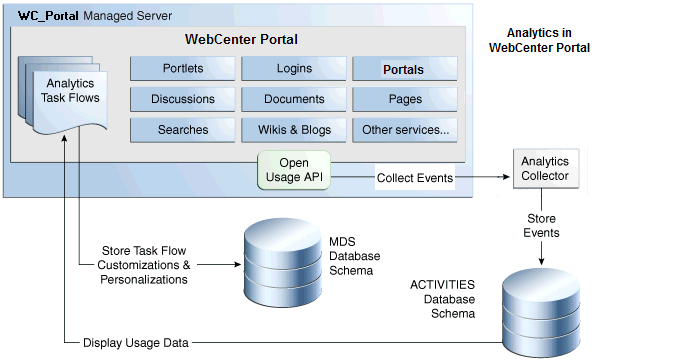
Analytics Task Flows
Table 7-1 lists the Analytics task flows available with WebCenter Portal. For detailed information about these task flows and how to use them, see About Analytics in Building Portals with Oracle WebCenter Portal.
Table 7-1 Analytics Task Flows in WebCenter Portal
| Analytics Task Flows | Description |
|---|---|
|
WebCenter Portal Traffic |
A summarized view for common events within the portal. |
|
Page Traffic |
Displays the number of page visits and the number of unique users that visited any page within the portal. |
|
Login Metrics |
Reports portal logins. |
|
Portlet Traffic |
Displays usage data for a portlet. |
|
Portlet Response Time |
Displays performance data for a portlet. |
|
Portlet Instance Traffic |
Displays usage data for a portlet instance. When the same portlet displays on several different pages, each placement is considered as a portlet instance. |
|
Portlet Instance Response Time |
Displays performance data for a portlet instance. |
|
Search Metrics |
Tracks portal searches. |
|
Wiki Metrics |
Tracks most popular/least popular wikis. |
|
Blog Metrics |
Tracks most popular/least popular blogs. |
|
Discussion Metrics |
Tracks most popular/least popular discussions. Note: Oracle WebCenter Portal has deprecated the support for Jive features (announcements and discussions). If you have upgraded from a prior release to Release 12c (12.2.1.4.0), Jive features remain available in your upgraded instance but Oracle support is not provided for these features. In the next release, Jive features will not be available even in the upgraded instances |
|
Portal Traffic |
Displays usage data for a portal. |
|
Portal Response Time |
Displays page performance data for a portal. |
Configuration Roadmap for Analytics
The flow chart in Figure 7-2 and tasks in Table 7-2 provide an overview of the prerequisites and tasks required to get Analytics working in WebCenter Portal.
Figure 7-2 Configuring Analytics for Use in WebCenter Portal
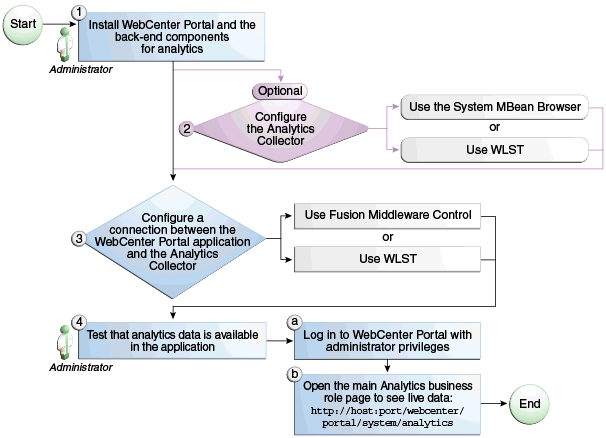
Table 7-2 Configuring Analytics for Use in WebCenter Portal
| Actor | Task | Link |
|---|---|---|
|
Administrator |
1. Install Oracle WebCenter Portal and the Oracle WebCenter Portal Analytics Collector component |
See About Oracle WebCenter Portal Installation in Installing and Configuring Oracle WebCenter Portal |
|
Administrator |
2. (Optional) Configure Analytics Collector settings using either of the following tools:
|
|
|
Administrator |
3. Configure a connection between the Oracle WebCenter Portal and the Analytics Collector using either of the following tools:
|
|
|
WebCenter Portal Administrator |
4. Test that analytics data is available in WebCenter Portal
|
Analytics Prerequisites
This section includes the following topics:
Analytics – Installation
The Analytics Collector is an optional installation option for Oracle WebCenter Portal. To install this product, select Oracle WebCenter Portal Analytics Collector in the Fusion Middleware Configuration Wizard. For detailed installation instructions, see About Oracle WebCenter Portal Installation in Installing and Configuring Oracle WebCenter Portal.
The Analytics schema (ACTIVITIES) and the WebCenter Portal schema (WEBCENTER) can be installed on the same database or on separate databases.
Analytics – Configuration
The Analytics Collector is configured to receive events out-of-the-box, using installation defaults. If the default values are not suitable for your installation or you have a cluster, you may configure different values using WLST or MBeans Browser. For more information, see Configuring Analytics Collector Settings.
Out-of-the-box, WebCenter Portal is not configured to send events to the Analytics Collector. If you want to collect usage and performance metrics for WebCenter Portal you must register the Analytics Collector and enable event collection. For more information, see Registering an Analytics Collector for Your Application. Once connected, analytics data is collected and displays in your application (through Analytics task flows) without further configuration.
Analytics – Security Considerations
In WebCenter Portal, resource catalogs display Analytics task flows only to users with appropriate permissions:
-
Administrators – Users with the
Administratorrole have access to all Analytics task flows -
Portal Managers – Within a particular portal, members with the
Portal Managerrole have access to Analytics task flows that display usage data for that portal only
Analytics usage data is valuable for portal analysis but might be regarded as private or sensitive to portal users. To protect security and privacy interests associated with usage metrics WebCenter Portal administrators and individual portal managers must manage page security such that only appropriate, specified users have access to pages that expose analytics data. See About Analytics in Building Portals with Oracle WebCenter Portal.
Configuring Analytics Collector Settings
During installation, the Analytics Collector is configured to receive events using the following default values:
-
Collector Host Name - localhost
-
Default Port - 31314
-
Maximum Port Number - 31314
-
Broadcast Type - Unicast
-
Clustering - The clustering settings do not apply. Clustering is not supported in this version.
Note:
If the database used by WebCenter Portal uses a National Character Set set to something other than AL16UTF16, the Analytics startup listener may fail to start. The National Character Set option is configure through the Database Configuration Assistant when the database is created. Oracle recommends that you keep the National Character Set set to its default value of AL16UTF16 to avoid potential issues.
If these default values are not suitable for your installation or you have a cluster, you can configure suitable values using WLST or the MBeans Browser in Fusion Middleware Control:
These Analytics Collector configuration settings are stored in the Analytics database (ACTIVITIES).
Setting Analytics Collector Properties Using WLST
Use the WLST command setAnalyticsCollectorConfig to set event collection properties for the Analytics Collector. For command syntax and examples, see setAnalyticsCollectorConfig in WebCenter WLST Command Reference
Reference.
Note:
To start using the property values you must restart the managed server on which the Analytics Collector application is deployed (WC_Portal).
Registering an Analytics Collector for Your Application
Events raised in WebCenter Portal using OpenUsage APIs can be sent to an Analytics Collector for use by Analytics. If you intend to use any of the features or task flows provided by these tools you must connect WebCenter Portal to an Analytics Collector.
While you can register multiple Analytics Collector connections for WebCenter Portal, only one Analytics Collector is used (i.e., the default (or active) connection).
To start using a new configuration you must restart the managed server on which WebCenter Portal is deployed.
This section includes the following subsections:
Registering an Analytics Collector Using Fusion Middleware Control
To register an Analytics Collector for WebCenter Portal:
Registering an Analytics Collector Using WLST
Use the WLST command createAnalyticsCollectorConnection to create an Analytics Collector connection for WebCenter Portal. To update an existing connection, use setAnalyticsCollectorConnection. For command syntax and examples, see createAnalyticsCollectorConnection and setAnalyticsCollectorConnection in WebCenter WLST Command Reference
Reference.
Note:
To start using the new connection, ensure that isEnabled=1 and default=1, and then restart the managed server on which WebCenter Portal is deployed.
Disabling WebCenter Portal Event Collection
If you do not want to collect events raised using OpenUsage APIs, you can stop event transmission temporarily or permanently.
This section includes the following subsections:
Disabling WebCenter Portal Event Collection Using Fusion Middleware Control
To disable event collection for WebCenter Portal:
Disabling WebCenter Portal Event Collection Using WLST
To disable event collection using WLST, run the setAnalyticsCollectorConnection command with the isEnabled argument set to 0 (false). For command syntax and examples, see setAnalyticsCollectorConnection in WebCenter WLST Command Reference
Reference.
Validating Analytic Event Collection
- Set the log level for the logger
com.plumtree.analyticsto FINEST. - After this change, the events reaching the Analytics Collector will
be the service log file,
[DOMAIN_HOME]/servers/WC_Portal/logs/analytics-collector/service.log.Event messages are similar to the following:[2021-02-26T02:27:44.327-08:00] [WC_Portal] [TRACE] [] [com.plumtree.analytics.collector.AnalyticsPmbListenerWrapper.eventDump] [tid: PMB Message Processor] [ecid: d7eccb85-4094-4782-9a7d-6c74f7d96574-00000095,0] [APP: analytics-collector] [partition-name: DOMAIN] [tenant-name: GLOBAL] [SRC_CLASS: com.plumtree.analytics.logging.Log] [SRC_METHOD: fine] Event = [[ EVENT_TYPE: {HTTP://WWW.ORACLE.COM/ANALYTICS/WC}LOGINS VERSION: 3.0.XXXX AS_DIMENSION_USER.USERID: monty CLIENT_IP.IP: 10.191.255.82 USER_AGENT.AGENT: Mozilla/5.0 (Macintosh; Intel Mac OS X 10.15; rv:78.0) Gecko/20100101 Firefox/78.0 APPLICATION.NAME: webcenter PROPERTY_VERSION: 3.0.XXXX REFERRER.URL: http://den00stq.us.oracle.com:8888/webcenter/system/welcome.jsp?wc.contentSource= SESSION_ID: 376590077 ]]
To display analytics collector configuration information, enter the following URL:
http://hostname:WC_Portal_port/collectorThis page lists the following:
-
Collector Default Port
-
Collector Max Port
-
Collector Server Name
-
Broadcast Type
-
Cluster Enabled
-
Cluster Name
-
Partitioning Enabled
-
Time Dimension for This Year
-
Space Dimension Exists (for WebCenter Portal)
Viewing the Current WebCenter Portal's Analytic Event List
Use the Systems MBeans Browser in Fusion Middleware Control to see which events an Analytics Collector is configured to collect.
To display the current list of analytics events:
Alternatively, use the WLST command listAnalyticsEventTypes. For command syntax and examples, see listAnalyticsEventTypes in WebCenter WLST Command Reference
Reference.
Purging Analytics Data
For information about purging analytics data, see Purging Oracle WebCenter Portal's Analytics Data in Administering Oracle Fusion Middleware.
Partitioning Analytics Data
For information about partitioning analytics data, see Partitioning Oracle WebCenter Portal's Analytics Data in Administering Oracle Fusion Middleware.