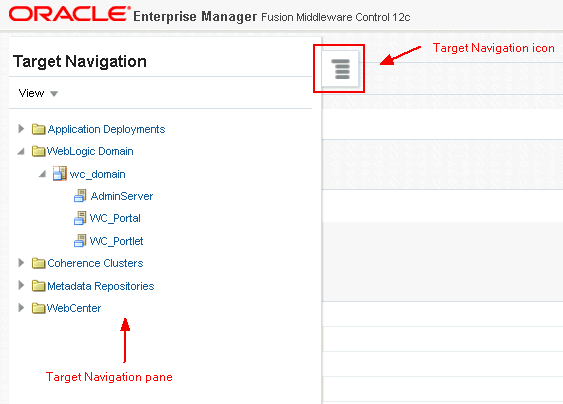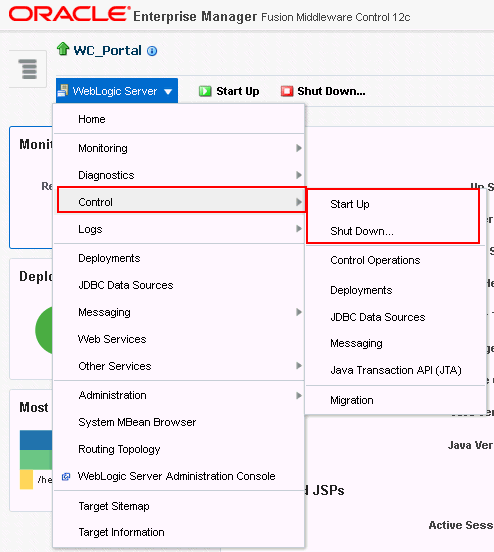4 Starting and Stopping Managed Servers and Applications for Oracle WebCenter Portal
There are exceptions. Portlet producer and external application registrations are dynamic. Any new portlet producers and external applications that you register are immediately available in WebCenter Portal. Also, any changes to existing connections take effect immediately.
Note:
Oracle WebCenter Portal has deprecated the support for Jive features (announcements and discussions). If you have upgraded from a prior release to Release 12c (12.2.1.4.0), Jive features remain available in your upgraded instance but Oracle support is not provided for these features. In the next release, Jive features will not be available even in the upgraded instances
This chapter includes the following topics:
Permissions:
To perform the tasks in this chapter, you must be granted the WebLogic Server Admin, or Operator role through the Oracle WebLogic Server Administration Console.
See also, Understanding Administrative Operations, Roles, and Tools.
Note:
You can perform all start and stop operations from the Oracle WebLogic Server Administration Console too. See Starting and Stopping Servers in Administering Server Startup and Shutdown for Oracle WebLogic Server.
Node Manager must be running before you can start and stop administration servers, managed servers, and WebCenter Portal through Fusion Middleware Control or Oracle WebLogic Server Administration Console. Alternatively, you can start administration servers or managed servers from the command line using the startWeblogic.sh or startManagedWebLogic.sh scripts, respectively.
Starting Node Manager
Node Manager must be running before you can start and stop administration servers, managed servers, and WebCenter Portal through Fusion Middleware Control or Oracle WebLogic Server Administration Console.
For information on how to start Node Manager with startNodeManager.sh, see Using Node Manager in Administering Node Manager for
Oracle WebLogic Server.
Starting and Stopping Managed Servers for WebCenter Portal Application Deployments
This section includes the following sections:
Oracle WebCenter Portal Managed Servers
Most WebCenter Portal configuration changes that you make, through Fusion Middleware Control or using WLST, are not dynamic; you must restart the managed server on which the application is deployed for your changes to take effect.
When you start or restart a managed server, all applications deployed on the managed server start automatically.
Table 4-1 Oracle WebCenter Portal Managed Servers and Applications
| Managed Server | Application(s) |
|---|---|
|
WC_Portal |
webcenter (WebCenter Portal application) webcenter-help (WebCenter Portal Online Help) analytics-collector (Analytics) |
|
WC_Portlet |
wsrp-tools (WSRP Tools) |
|
WC_Collaboration |
owc_discussions (Discussions Server) |
While a specific order in which to start managed servers is not mandated, if you must start multiple managed servers, it is good practice to start the managed server on which WebCenter Portal is deployed last.
Starting and Stopping Managed Servers
To start, stop, or restart a WebCenter Portal managed server through Fusion Middleware Control:
To start and stop WebCenter Portal managed servers using command line tools, see Starting and Stopping Oracle WebLogic Server Instances in Administering Oracle Fusion Middleware.
Starting and Stopping the WebCenter Portal Application
You can start, restart, and shut down WebCenter Portal by using Fusion Middleware Control or WLST.
Starting WebCenter Portal Using Fusion Middleware Control
Starting WebCenter Portal makes the application available to its users; stopping it makes it unavailable.
To start WebCenter Portal through Fusion Middleware Control:
Note how the application status changes to Up (Green arrow).
Starting WebCenter Portal Using WLST
Use the WLST command startApplication to start WebCenter Portal. For command syntax and detailed examples, see startApplication in WLST Command Reference for WebLogic
Server.
For information on how to run WLST commands, see Running Oracle WebLogic Scripting Tool (WLST) Commands.
Stopping WebCenter Portal Using Fusion Middleware Control
When you stop the WebCenter Portal application no one can use it. Stopping an application does not remove its source files from the server; you can later restart a stopped application to make it available again.
When you stop WebCenter Portal, the managed server on which the WebCenter Portal application is deployed (WC_Portal) remains available.
To stop a WebCenter Portal application through Fusion Middleware Control:
Note how the status changes to Down (Red arrow).
Stopping WebCenter Portal Using WLST
Use the WLST command stopApplication to stop the WebCenter Portal application. For command syntax and detailed examples, see stopApplication in WLST Command Reference for WebLogic
Server.
For information on how to run WLST commands, see Running Oracle WebLogic Scripting Tool (WLST) Commands.