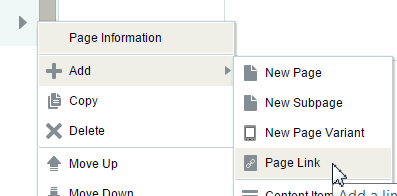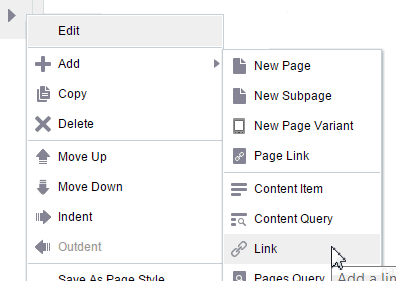38 Enabling Wikis in a Portal
See Also:
For an overview of the different options available in WebCenter Portal for working with portal content and adding content to a portal, see Introduction to Working with Content in a Portal.
Permissions:
To perform the tasks in this chapter, you need the following permissions:
-
To enable the Documents tool to allow for wiki functionality in a portal, you must be the portal manager or member with
Manage Security and ConfigurationorManage Configurationpermission in the portal. -
To create a portal page using the Wiki page style, you must be the portal manager or member with
Basic Services: Edit Page Access, Structure, and Content.
Creating and editing a wiki document, viewing wikis, and creating a personal page using the Wiki page style are tasks available to the knowledge worker with permissions described in Working with Wikis in Using Portals in Oracle WebCenter Portal.
About Wikis
Wikis are web pages that offer in-place editing using HTML or a simple mark-up language called wiki mark-up.
Wikis epitomize the concepts of community and collaboration by allowing all authorized community members to contribute their information to a body of knowledge. Users with sufficient permissions on a wiki can add, revise, or delete content. Wikipedia (http://www.wikipedia.com) is a widely-known example of the use of wikis. Users from all over the world collaborate to create and edit Wikipedia pages, resulting in a rich, dynamic knowledge base for everyone's benefit.
In Oracle WebCenter Portal, you create a wiki page using the Wiki page style, which supports a dedicated wiki page. The wiki page includes a default wiki document, with the same name as the page. The wiki page is automatically added to the portal's navigation.
Wiki and blog functionality in WebCenter Portal requires a connection to a Oracle WebCenter Content Server content repository. However, it is important to be aware that wikis and blogs are managed by WebCenter Portal, not by WebCenter Content Server. Thus, folder settings in WebCenter Content Server have no effect. For example, specifying a default profile on a WebCenter Content Server folder in which wikis or blogs are stored has no effect on the creation of new wiki or blog documents in that folder.
Prerequisites for Enabling Wiki Functionality
For wikis to be available in Oracle WebCenter Portal, several prerequisites must be met.
-
Oracle WebCenter Content Server 12c must be installed and configured. Your system administrator can find information about installing and configuring WebCenter Content Server in Managing Connections to Oracle WebCenter Content Server in Administering Oracle WebCenter Portal.
-
A connection to WebCenter Content Server must be established, as described in Creating a Connection to Oracle WebCenter Content Server in Administering Oracle WebCenter Portal.
-
The Documents tool must be enabled for the portal in which you plan to create wiki documents. For information, see Enabling and Disabling Tools and Services Available to a Portal.
Adding an Existing Wiki to a Portal
If your organization has developed wikis that you want to add to a portal, you can make them accessible to the portal in a number of ways.
-
Add a wiki to an area on an existing page, or on a new blank page to occupy the entire page. See Working with Content in a Portal
-
Add a wiki to the portal navigation. See Adding Items to the Portal Navigation to add a wiki as a navigation item in either of the following ways:
-
If the wiki has been added to a page, add a page link to the portal navigation. When the wiki displays, the availability of editing controls for the end user depends on the container used to add the wiki to the page.
-
Or, add a content item to the navigation, selecting the wiki document from the connected Oracle WebCenter Content Server repository.
-
Creating a New Wiki In a Portal
In Oracle WebCenter Portal you create a wiki by creating a page based on the Wiki page style.
The Wiki page style is a dedicated wiki page with a default wiki document that offers a simplified user interface and a dedicated wiki experience. The Wiki page style is available when the Documents tool is enabled in the portal. You can use the Wiki page style to create either:
-
A personal page in the Home portal. See Creating a Personal Page in Using Portals in Oracle WebCenter Portal and select Wiki as the page style.
-
A portal page in a portal. See Creating a Page or Subpage When Editing a Portal and select Wiki as the page style.
Wikis in WebCenter Portal offer in-place editing features through the Rich Text Editor (RTE), described in Using the Rich Text Editor (RTE) in Using Portals in Oracle WebCenter Portal.
The initial wiki page, containing a default wiki document with default text, looks similar to Figure 38-1.
Figure 38-1 Default Wiki Document Created Using the Wiki Page Style
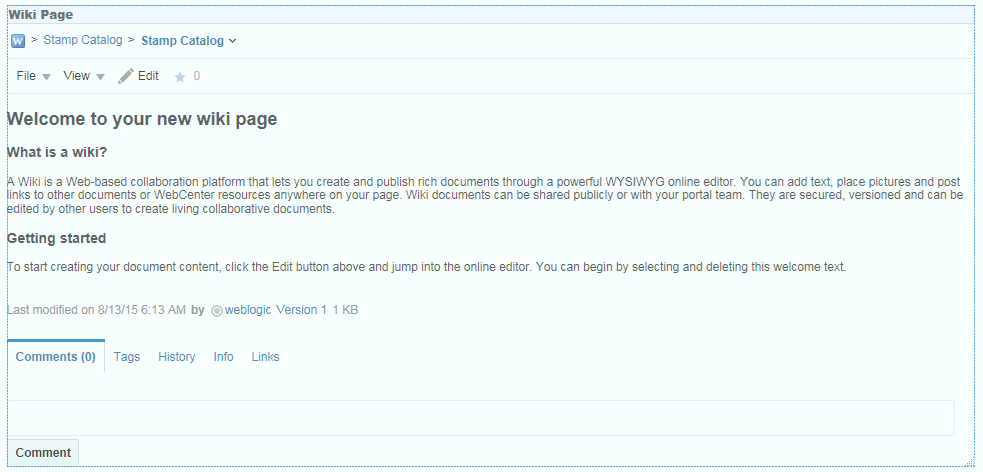
Description of "Figure 38-1 Default Wiki Document Created Using the Wiki Page Style"
In the wiki document, you can replace the default text with the desired content. For information, see Editing a Wiki in Using Portals in Oracle WebCenter Portal. For information about the tasks that can be performed on a wiki besides editing it, see Managing Wiki Documents in Using Portals in Oracle WebCenter Portal.
The breadcrumbs at the top of the wiki document display where the document is created in the document hierarchy.
On the Documents page, you can find the newly created wiki document stored in a separate folder for the wiki page under the root folder, as shown in Figure 38-2. Both the folder and the default wiki document share the same name.
Figure 38-2 Default Wiki Document for a Wiki Page in the Document Hierarchy

Description of "Figure 38-2 Default Wiki Document for a Wiki Page in the Document Hierarchy"
Tip:
http://host:port/webcenter/portal/portalName/DocumentsWorking with Wikis
For information about creating, editing, and managing wikis, see Working with Wikis in Using Portals in Oracle WebCenter Portal.
Wiki Use Case Examples
There are some common scenarios for including wikis in your portal.
Table 38-1 provides solutions to these common scenarios, and refers to documentation that provides the information you need.
Table 38-1 Common Wiki Use Cases
| If I want to .... | What do I need to understand and do? |
|---|---|
|
In my portal navigation, add a link to an existing wiki page in my portal |
By default, portal pages (including wiki pages) are automatically added to the portal navigation when they are published (see Publishing a Portal Page). Personal pages, system pages, and business role pages are not automatically added to the portal navigation. For information about the different types of pages in WebCenter Portal, see What Are Pages? If a wiki page is not shown in the portal navigation, it has likely been hidden. To show the page, edit the properties of the page and select the Visibility property. See Showing or Hiding a Page in the Portal Navigation. If you want to add a wiki page to a second location in the portal navigation:
|
|
In my portal navigation, add a link to an existing wiki page in another portal, choosing whether to show or hide the other portal's navigation when viewing the page |
To create a link to a wiki page that exists in the connected content repository, outside of your portal:
If you enter the URL of the target page as shown in the browser address field, the target page displays within its portal, as shown in this example using top navigation: 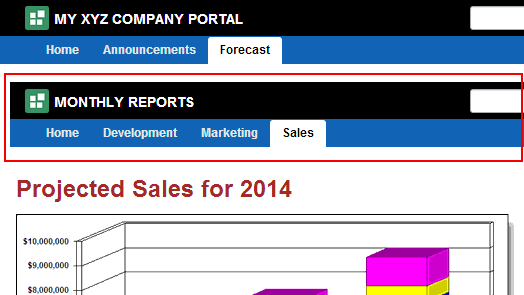 To hide the target portal navigation and show only the target page, edit the target page and copy the value of its Path property (on the Advanced tab of the page properties) into the Path field of the navigation item. When you click the navigation item, the page displays without its enclosing portal, as shown here: 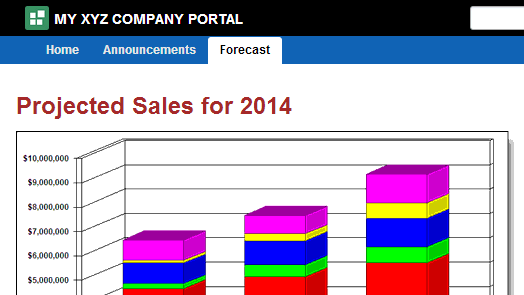 Note: If you add a link to a wiki document rather than a page, you cannot use this method to hide the target portal navigation for the wiki. Instead, add a new page containing the wiki document, then edit the page and copy the value of its Path property (on the Advanced tab of the page properties) into the Path field of the navigation item. |
|
Add a new wiki page to my portal (make the entire page a wiki) |
Create a new wiki page using the Wiki page style. See Creating a Page or Subpage When Editing a Portal. |
|
Display an existing wiki document on a page in my portal |
Edit the page on which you want to add the document. You may wish to add the document to an area on an existing page that includes other components, or to a new blank page to have the document occupy the whole page. See Enabling Document Management. |
|
Add an existing wiki document to a page in my portal, without editing controls |
To add an individual document to a page, without editing controls, add the document in a Content Presenter task flow. See Publishing Content Using Content Presenter. Note: You can expose the page in the portal navigation using a Page Link. Another way to expose a wiki document in the portal navigation, without editing controls when it is viewed, is to add it as a Content Item to the portal navigation. See Adding Items to the Portal Navigation. |