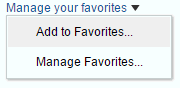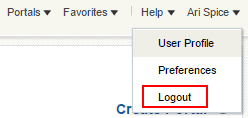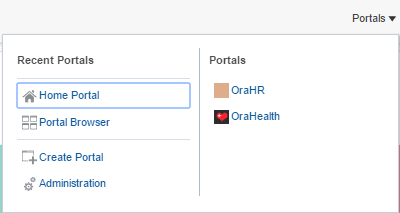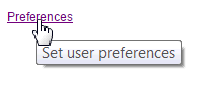B Portal Components
See Table B-1 for a listing of all portal components.
About Portal Components
Portal components are prepackaged, fully functional WebCenter Portal objects, such as the menus and links in the WebCenter Portal user interface, that are available to add to your own pages templates (and pages, if desired). Out-of-the-box, they are available in the Default Page Template Catalog (see About the Built-In Resource Catalogs). To add portal components to a page template, see Editing a Page Template.
Portal components have associated properties that you can use to refine the appearance and behavior of a component instance. See Accessing Portal Component Properties.
Table B-1 lists all available portal components and links to more information about each one.
Table B-1 WebCenter Portal Components
| A to C | C to L | L to P | P to U |
|---|---|---|---|
See Also:
Accessing Portal Component Properties
Note:
While you can add a portal component to any page, these components are intended for use in page templates. Therefore, properties on these components can be set only when they are in a page template.
About Portal
The About Portal component is a link that opens the About Portal dialog with information about the current portal (Figure B-1).
Every portal has associated information, called metadata. Portal metadata includes such information as display name, internal ID, description, current user membership role, user name of the creator, date created, and pretty URL. Users click the About Portal link to access this information.
See Also:
Viewing Information About a Portal in Using Portals in Oracle WebCenter Portal.
Table B-1 lists and describes the Display Options properties associated with the About Portal component.
See Also:
The About Portal component has Style properties you can use to change the component's look and feel. For more information, see Setting Style and Content Style Properties.
Table B-2 About Portal Component Display Options
| Property | Description |
|---|---|
|
|
A URL or relative path to an icon that appears when the component is clicked Use any Web-compatible image from any accessible location. That is, do not put in a path to an image on an external server that requires authentication. Enter a full URL or a path that is relative to the application root. |
|
|
A URL or relative path to an image that appears when the component is disabled See |
|
|
The render mode of the component:
|
|
|
A URL or relative path to an icon that appears when users hover their mouse pointers over the component See |
|
|
A URL or relative path to an icon to represent the active component See |
|
|
A selection of options for placement of the link's associated icon:
|
|
|
The name of the portal to describe in the dialog The default value is Note: If you enter a portal name, be sure to enter the portal's internal name. The portal internal name is the name specified by the Portal URL on the General Settings page of a portal's administration settings. |
|
|
A field for entering tooltip text to display when users hover their mouse pointers over the component |
|
|
Display text for the component The default is |
About WebCenter Portal
The About WebCenter Portal component is a link that opens the About WebCenter Portal dialog with application version and copyright information (Figure B-2).
Figure B-2 About WebCenter Portal Component
Description of "Figure B-2 About WebCenter Portal Component"
The About WebCenter Portal component has many of the same Display Options properties as the About Portal component. Table B-3 lists and describes the Display Options properties associated with the About WebCenter Portal component that are not included in Table B-2 or that have different default values.
See Also:
The About WebCenter Portal component has Style properties you can use to change the component's look and feel. For more information, see Setting Style and Content Style Properties.
Table B-3 About WebCenter Portal Component Display Options
| Property | Description |
|---|---|
|
|
A field for entering tooltip text to display when users hover their mouse pointers over the component. The default is |
|
|
Display text for the component. The default is |
|
|
The component type. The default is |
See Also:
The Display Options dialog provides access to an Expression Language (EL) editor for entering and testing EL values.
If you need EL assistance, an application developer can provide an EL expression; see Expression Language Expressions in Developing for Oracle WebCenter Portal.
Add To Favorites
The Add To Favorites component is a link that opens the Add To Favorites dialog to enable users to add an item to their Favorites menu (Figure B-3).
See Also:
Managing Your Favorites in Using Portals in Oracle WebCenter Portal
For example, users can use this component to add a favorite page, wiki, blog, list, event, task, template, to their Favorites menu.
The Add to Favorites component has many of the same Display Options properties as the About Portal component. Table B-4 lists and describes the properties for which Add to Favorites has different default values than those described in Table B-2.
See Also:
The Add to Favorites component has Style properties you can use to change the component's look and feel. For more information, see Setting Style and Content Style Properties.
Table B-4 Add to Favorites Component Display Options
| Property | Description |
|---|---|
|
|
The display name of the application object to add as a favorite |
|
|
The URL to use to navigate to the application object |
|
|
A field for entering tooltip text to display when users hover their mouse pointers over the component The default is |
|
|
Display text for the component. The default is Add to Favorites. The default is the rendered value of the EL expression |
See Also:
The Display Options dialog provides access to an Expression Language (EL) editor for entering and testing EL values.
If you need EL assistance, an application developer can provide an EL expression; see Expression Language Expressions in Developing for Oracle WebCenter Portal.
Administration
The Administration component is a link that opens the WebCenter Portal administration Settings page (Figure B-4).
Only users with permissions of the Administrator role can see this link once it is placed on a page or page template.
See Also:
For information about WebCenter Portal administration, see About Application Roles and Permissions in Administering Oracle WebCenter Portal.
The Administration component has many of the same Display Options properties associated as the About Portal component. Table B-5 lists the properties that have defaults other than those specified in Table B-2.
See Also:
The Administration component has Style properties you can use to change the component's look and feel. For more information, see Setting Style and Content Style Properties.
Table B-5 Administration Component Display Options
| Property | Description |
|---|---|
|
|
A field for entering tooltip text to display when users hover their mouse pointers over the component The default is |
|
|
Display text for the component The default is |
|
|
The component type The default is |
See Also:
The Display Options dialog provides access to an Expression Language (EL) editor for entering and testing EL values.
If you need EL assistance, an application developer can provide an EL expression; see Expression Language Expressions in Developing for Oracle WebCenter Portal.
Change Membership
The Change Membership component is a link that opens the Change Membership dialog to enable users to request a change to their portal role (Figure B-5).
See Also:
Changing Your Role in a Portal in Using Portals in Oracle WebCenter Portal
The Change Membership component has many of the same properties as the About Portal component. Table B-6 lists the properties that have defaults other than those specified in Table B-2.
See Also:
The Change Membership component has Style properties you can use to change the component's look and feel. For more information, see Setting Style and Content Style Properties.
Table B-6 Change Membership Component Display Options
| Property | Description |
|---|---|
|
|
A field for entering tooltip text to display when users hover their mouse pointers over the component The default value is |
|
|
Display text for the component The default is |
See Also:
The Display Options dialog provides access to an Expression Language (EL) editor for entering and testing EL values.
If you need EL assistance, an application developer can provide an EL expression; see Expression Language Expressions in Developing for Oracle WebCenter Portal.
Contact Administration
The Contact Administration component is a link that opens the Contact Administration dialog where users can enter and send a workflow notification to members with the Administrator role (Figure B-6).
Note:
The Contact Administration component requires a connection to the Oracle BPEL Server included with Oracle SOA Suite. For more information, see Specifying the BPEL Server Hosting WebCenter Portal Workflows in Administering Oracle WebCenter Portal.
Figure B-6 Contact Administration Component
Description of "Figure B-6 Contact Administration Component"
The Contact Administrator component has many of the same properties as the About Portal component. Table B-7 lists the properties that have defaults other than those specified in Table B-2.
See Also:
The Contact Administration component has Style properties you can use to change the component's look and feel. For more information, see Setting Style and Content Style Properties.
Table B-7 Contact Administrator Component Display Options
| Property | Description |
|---|---|
|
|
A field for entering tooltip text to display when users hover their mouse pointers over the component The default value is |
|
|
Display text for the component The default is |
|
|
The component type The default is |
See Also:
The Display Options dialog provides access to an Expression Language (EL) editor for entering and testing EL values.
If you need EL assistance, an application developer can provide an EL expression; see Expression Language Expressions in I.
Copyright Message
The Copyright Message component renders the following text string:
Copyright © 2009, 2015, Oracle and/or its affiliates. All rights reserved.
Figure B-7 shows an example of the Copyright Message component rendered within the user interface.
The Copyright Message component has many of the same properties as the About Portal component. Table B-8 lists the properties that have defaults other than those specified in Table B-2.
See Also:
The Copyright Message component has Style properties you can use to change the component's look and feel. For more information, see Setting Style and Content Style Properties.
Table B-8 Copyright Message Component Display Options
| Property | Description |
|---|---|
|
|
A field for entering CSS style values to define the appearance of the component The default inline style is |
|
|
The component type The default is |
See Also:
The Display Options dialog provides access to an Expression Language (EL) editor for entering and testing EL values.
If you need EL assistance, an application developer can provide an EL expression; see Expression Language Expressions in Developing for Oracle WebCenter Portal.
Create Page
The Create Page component is a link that opens the Create Page dialog (Figure B-8).
See Also:
Creating, Editing, and Publishing a Portal Page and Creating and Managing Personal Pages in Using Portals in Oracle WebCenter Portal
This component is useful for providing an on-the-spot means of creating pages in the current portal or Home portal. Only authorized users can see and use the Create Page link.
The Create Page component has many of the same properties as the About Portal component. Table B-9 lists the properties that have defaults other than those specified in Table B-2.
See Also:
The Create Page component has Style properties you can use to change the component's look and feel. For more information, see Setting Style and Content Style Properties.
Table B-9 Create Page Component Display Options
| Property | Description |
|---|---|
|
|
A field for entering tooltip text to display when users hover their mouse pointers over the component The default is |
|
|
The component's unique identifier, for example |
|
|
Display text for the component The default is |
See Also:
The Display Options dialog provides access to an Expression Language (EL) editor for entering and testing EL values.
If you need EL assistance, an application developer can provide an EL expression; see Expression Language Expressions in Developing for Oracle WebCenter Portal.
Create Portal
The Create Portal component is a link that opens the Create Portal wizard (Figure B-9).
This component is useful for providing an on-the-spot means of creating a portal. Only authorized users can see and use the Create Portal link.
See Also:
For information about creating portals, see Getting Started
The Create Portal component shares many of the same properties as the About Portal component. Table B-10 lists the properties that have defaults other than those specified in Table B-2.
See Also:
The Create Portal component has Style properties you can use to change the component's look and feel. For more information, see Setting Style and Content Style Properties.
Table B-10 Create Portal Component Display Options
| Property | Description |
|---|---|
|
|
A field for entering tooltip text to display when users hover their mouse pointers over the component The default is |
|
|
Display text for the component The default is |
See Also:
The Display Options dialog provides access to an Expression Language (EL) editor for entering and testing EL values.
If you need EL assistance, an application developer can provide an EL expression; see Expression Language Expressions in Developing for Oracle WebCenter Portal.
Current User Profile
The Current User Profile component displays the name of the current user linked to the user's Profile page (Figure B-10).
Figure B-10 Current User Profile Component
Description of "Figure B-10 Current User Profile Component"
Users click the name to open a Profile page with the user's profile details.
See Also:
The Profile page is a customizable business role page that appears in the Home portal for all authenticated users. For more information about business role pages, see About Business Role Pages in Administering Oracle WebCenter Portal. For more information about profiles, see Managing Your Profile in Using Portals in Oracle WebCenter Portal.
The Current User Profile component has many of the same properties as the About Portal component. Table B-11 lists the properties that have defaults other than those specified in Table B-2.
See Also:
The Current User Profile component has Style properties you can use to change the component's look and feel. For more information, see Setting Style and Content Style Properties.
Table B-11 Current User Profile Component Display Options
| Property | Description |
|---|---|
|
|
A field for entering a tooltip to display when users hover their mouse pointers over the component The default is the current user's name. The default is the rendered value of the EL expression |
|
|
Display text for the component The default is the current user's name. The default is the rendered value of the EL expression |
See Also:
The Display Options dialog provides access to an Expression Language (EL) editor for entering and testing EL values.
If you need EL assistance, an application developer can provide an EL expression; see the Expression Language Expressions in Developing for Oracle WebCenter Portal.
Edit Page
The Edit Page component is a link that opens the current page in the page editor (Figure B-11).
Only users who are authorized to edit the current page can see and use the Edit Page link.
See Also:
-
Editing a Personal Page in Using Portals in Oracle WebCenter Portal
The Edit Page component has many of the same properties as the About Portal component. Table B-12 lists the properties that have defaults other than those specified in Table B-2.
See Also:
The Edit Page component has Style properties you can use to change the component's look and feel. For more information, see Setting Style and Content Style Properties.
Table B-12 Edit Page Component Display Options
| Property | Description |
|---|---|
|
|
A field for entering a tooltip to display when users hover their mouse pointers over the component The default is |
|
|
The component's unique identifier, for example |
|
|
Display text for the component The default is |
See Also:
The Display Options dialog provides access to an Expression Language (EL) editor for entering and testing EL values.
If you need EL assistance, an application developer can provide an EL expression; see Expression Language Expressions in Developing for Oracle WebCenter Portal.
Favorites Menu
The Favorites Menu component is a menu with options to open the Add to Favorites and Manage Favorites dialogs (Figure B-12).
See Also:
Managing Your Favorites in Using Portals in Oracle WebCenter Portal
The Favorites Menu component has many of the same properties as the About Portal component. Table B-13 lists the properties that have defaults other than those specified in Table B-2.
See Also:
The Favorites Menu component has Style properties you can use to change the component's look and feel. For more information, see Setting Style and Content Style Properties.
Table B-13 Favorites Menu Component Display Options
| Property | Description |
|---|---|
|
|
A field for entering tooltip text to display when users hover their mouse pointers over the component The default is |
|
|
The component's unique identifier, for example |
|
|
Display text for the component The default is |
See Also:
The Display Options dialog provides access to an Expression Language (EL) editor for entering and testing EL values.
If you need EL assistance, an application developer can provide an EL expression; see Expression Language Expressions in Developing for Oracle WebCenter Portal.
Global Help
The Global Help component is a link that opens WebCenter Portal online help (Figure B-13).
The Global Help component has many of the same properties as the About Portal component. Table B-14 lists the properties that have defaults other than those specified in Table B-2.
See Also:
The Global Help component has Style properties you can use to change the component's look and feel. For more information, see Setting Style and Content Style Properties.
Table B-14 Global Help Component Display Options
| Property | Description |
|---|---|
|
|
A field for entering a tooltip to display when users hover their mouse pointers over the component The default is |
|
|
The component label The default is |
|
|
The component type The default is |
See Also:
The Display Options dialog provides access to an Expression Language (EL) editor for entering and testing EL values.
If you need EL assistance, an application developer can provide an EL expression; see Expression Language Expressions in Developing for Oracle WebCenter Portal.
Home Portal
The Home Portal component is a link to navigate directly to the Home portal (Figure B-14).
See Also:
For information about Home portals, see Exploring WebCenter Portal in Using Portals in Oracle WebCenter Portal.
The Home Portal component has many of the same properties as the About Portal component. Table B-15 lists the properties that have defaults other than those specified in Table B-2.
See Also:
The Home Portal component has Style properties you can use to change the component's look and feel. For more information, see Setting Style and Content Style Properties.
Table B-15 Home Portal Component Display Options
| Property | Description |
|---|---|
|
|
Display text for the component The default is |
|
|
The component type The default is |
See Also:
The Display Options dialog provides access to an Expression Language (EL) editor for entering and testing EL values.
If you need EL assistance, an application developer can provide an EL expression; see Expression Language Expressions in Developing for Oracle WebCenter Portal.
Invite People as Connection
The Invite People as Connection component is a link that opens a page where users can invite other users to connect (Figure B-15).
Figure B-15 Invite People as Connection Component
Description of "Figure B-15 Invite People as Connection Component"
See Also:
For information about Connections, see Managing Your Contacts in Using Portals in Oracle WebCenter Portal.
The Invite People as Connection component has many of the same properties as the About Portal component. Table B-16 lists the properties that have defaults other than those specified in Table B-2.
See Also:
The Invite People as Connection component has Style properties you can use to change the component's look and feel. For more information, see Setting Style and Content Style Properties.
Table B-16 Invite People as Connection Display Options
| Property | Description |
|---|---|
|
|
A field for entering a tooltip to display when users hover their mouse pointers over the component The default is |
|
|
The component label The default is |
See Also:
The Display Options dialog provides access to an Expression Language (EL) editor for entering and testing EL values.
If you need EL assistance, an application developer can provide an EL expression; see Expression Language Expressions in Developing for Oracle WebCenter Portal.
Join Portal
The Join Portal component is a link that opens the Request Membership page to initiate the process of becoming a member of a portal, usually the current portal (Figure B-16).
See Also:
Joining a Portal in Using Portals in Oracle WebCenter Portal
The Join Portal component has many of the same properties as the About Portal component. Table B-17 lists the properties that have defaults other than those specified in Table B-2.
See Also:
The Join Portal component has Style properties you can use to change the component's look and feel. For more information, see Setting Style and Content Style Properties.
Table B-17 Join Portal Component Display Options
| Property | Description |
|---|---|
|
|
A field for entering a tooltip to display when users hover their mouse pointers over the component The default is |
|
|
The component label The default is |
See Also:
The Display Options dialog provides access to an Expression Language (EL) editor for entering and testing EL values.
If you need EL assistance, an application developer can provide an EL expression; see Expression Language Expressions in Developing for Oracle WebCenter Portal.
Leave Portal
The Leave Portal component is a link that opens the Leave Portal dialog to request removal of a user's own membership in the current portal (Figure B-17).
See Also:
Cancelling Your Portal Membership in Using Portals in Oracle WebCenter Portal
The Leave Portal component has many of the same properties as the About Portal component. Table B-18 lists the properties that have defaults other than those specified in Table B-2.
See Also:
The Leave Portal component has Style properties you can use to change the component's look and feel. For more information, see Setting Style and Content Style Properties.
Table B-18 Leave Portal Component Display Options
| Property | Description |
|---|---|
|
|
A field for entering a tooltip to display when users hover their mouse pointers over the component The default is |
|
|
The component label The default is |
See Also:
The Display Options dialog provides access to an Expression Language (EL) editor for entering and testing EL values.
If you need EL assistance, an application developer can provide an EL expression; see Expression Language Expressions in Developing for Oracle WebCenter Portal.
Login
The Login component is a link for navigating to the WebCenter Portal Login screen (Figure B-18).
The Login link appears only to users who are not logged in. That is, if a user is logged in this link is hidden.
The Login component has many of the same properties as the About Portal component. Table B-19 lists the properties that have defaults other than those specified in Table B-2.
See Also:
The Login component has Style properties you can use to change the component's look and feel. For more information, see Setting Style and Content Style Properties.
Table B-19 Login Component Display Options
| Property | Description |
|---|---|
|
|
A field for entering tooltip text to display when users hover their mouse pointers over the component The default is |
|
|
Display text for the component The default is |
|
|
The component type The default is |
See Also:
The Display Options dialog provides access to an Expression Language (EL) editor for entering and testing EL values.
If you need EL assistance, an application developer can provide an EL expression; see Expression Language Expressions in Developing for Oracle WebCenter Portal.
Logout
The Logout component is a link for logging out of WebCenter Portal (Figure B-19).
The Logout link appears only to logged in users. That is, if a user is logged out, this link is hidden.
The Logout component has many of the same properties as the About Portal component. Table B-20 lists the properties that have defaults other than those specified in Table B-2.
See Also:
The Logout component has Style properties you can use to change the component's look and feel. For more information, see Setting Style and Content Style Properties.
Table B-20 Logout Component Display Options
| Property | Description |
|---|---|
|
|
A field for entering tooltip text to display when users hover their mouse pointers over the component The default is |
|
|
Display text for the component The default is |
|
|
The component type The default is |
See Also:
The Display Options dialog provides access to an Expression Language (EL) editor for entering and testing EL values.
If you need EL assistance, an application developer can provide an EL expression; see Expression Language Expressions in Developing for Oracle WebCenter Portal.
Mail Members
The Mail Members component is a link that opens a simple send-mail window with a URL to the portal added in the message body. The To field is prepopulated with member addresses, as specified in their user profiles (Figure B-20).
Such messages are sent to the inboxes of all members of the current portal.
The Mail Members component has many of the same properties as the About Portal component. Table B-21 lists the properties that have defaults other than those specified in Table B-2.
Table B-21 Mail Members Component Display Options
| Property | Description |
|---|---|
|
|
The default is |
See Also:
The Display Options dialog provides access to an Expression Language (EL) editor for entering and testing EL values.
If you need EL assistance, an application developer can provide an EL expression; see Expression Language Expressions in Developing for Oracle WebCenter Portal.
Mail Portal Managers
The Mail Portal Managers component is a link that opens a simple send-mail window with a URL to the portal added in the message body. The To field is prepopulated with portal manager addresses, as specified in their user profiles (Figure B-21).
Figure B-21 Mail Portal Managers Component
Description of "Figure B-21 Mail Portal Managers Component"
Such messages are sent to the inboxes of all users assigned the role Portal Manager for the current portal.
The Mail Portal Managers component shares many of the same properties with the About Portal component. Table B-22 lists the properties that have defaults other than those specified in Table B-2.
See Also:
The Mail Portal Managers component has Style properties you can use to change the component's look and feel. For more information, see Setting Style and Content Style Properties.
Table B-22 Mail Portal Managers Component Display Options
| Property | Description |
|---|---|
|
|
The default is |
See Also:
The Display Options dialog provides access to an Expression Language (EL) editor for entering and testing EL values.
If you need EL assistance, an application developer can provide an EL expression; see Expression Language Expressions in Developing for Oracle WebCenter Portal.
Page Links
The Page Links component is an icon and a link that opens the Links dialog (Figure B-22).
The Links dialog enables users to add personal links to related content to the current page and to navigate to those link targets.
See Also:
Linking Information in WebCenter Portal in Using Portals in Oracle WebCenter Portal
Table B-23 lists and describes the Display Options properties associated with the Page Links component.
Table B-23 Page Links Component Display Options
| Property | Description |
|---|---|
|
|
A unique identifier for the component instance Caution: Never change this property's default value |
|
|
Display text for the component By default, the Page Links component is labeled |
See Also:
The Display Options dialog provides access to an Expression Language (EL) editor for entering and testing EL values.
If you need EL assistance, an application developer can provide an EL expression; see Expression Language Expressions in Developing for Oracle WebCenter Portal.
Portal Logo
The Portal Logo component is a small icon of the current portal's logo. When a page template containing the portal logo component is used to create new pages, the portal logo image shown in Figure B-23 is replaced by the current portal’s logo.
Table B-24 lists the Portal Logo component Display Options properties.
Table B-24 Portal Logo Component Display Options
| Property | Description |
|---|---|
Height |
The vertical height of the logo. |
|
|
A field for entering tooltip text to display when users hover their mouse pointers over the component. The default is |
|
|
The component type. The default is |
Width |
The horizontal width of the logo. |
See Also:
The Display Options dialog provides access to an Expression Language (EL) editor for entering and testing EL values.
If you need EL assistance, an application developer can provide an EL expression; see Expression Language Expressionsin Developing for Oracle WebCenter Portal.
Portal Switcher
The Portal Switcher component is a menu where users can select a portal to which to navigate (Figure B-24).
The Portal Switcher component has many of the same properties as the About Portal component. Table B-25 lists the properties that have defaults other than those specified in Table B-2.
Table B-25 Portal Switcher Component Display Options
| Property | Description |
|---|---|
|
|
A field for entering tooltip text to display when users hover their mouse pointers over the component. The default is |
|
|
Display text for the component. The default is |
See Also:
The Display Options dialog provides access to an Expression Language (EL) editor for entering and testing EL values.
If you need EL assistance, an application developer can provide an EL expression; see Expression Language Expressions in Developing for Oracle WebCenter Portal.
Print Preview
The Print Preview component is a link that opens a print preview of the current page in the browser (Figure B-25).
The Print Preview component has many of the same properties as the About Portal component. Table B-26 lists the properties that have defaults other than those specified in Table B-2.
See Also:
The Print Preview component has Style properties you can use to change the component's look and feel. For more information, see Setting Style and Content Style Properties.
Table B-26 Print Preview Component Display Options
| Property | Description |
|---|---|
|
|
A field for entering tooltip text to display when users hover their mouse pointers over the component The default is |
|
|
Display text for the component The default is |
See Also:
The Display Options dialog provides access to an Expression Language (EL) editor for entering and testing EL values.
If you need EL assistance, an application developer can provide an EL expression; see Expression Language Expressions in Developing for Oracle WebCenter Portal.
Privacy URL
The Privacy URL component is a link that renders the privacy statement (Figure B-26).
The Privacy URL component has many of the same properties as the About Portal component. Table B-27 lists the properties that have defaults other than those specified in Table B-2.
See Also:
The Privacy URL component has Style properties you can use to change the component's look and feel. For more information, see Setting Style and Content Style Properties.
Table B-27 Privacy URL Component Display Options
| Property | Description |
|---|---|
|
|
A field for entering tooltip text to display when users hover their mouse pointers over the component The default is |
|
|
Display text for the component The default is |
|
|
The component type The default is |
See Also:
The Display Options dialog provides access to an Expression Language (EL) editor for entering and testing EL values.
If you need EL assistance, an application developer can provide an EL expression; see Expression Language Expressions in Developing for Oracle WebCenter Portal.
RSS
The RSS component is a link that opens the RSS Manager (Figure B-27).
The RSS Manager enables users to subscribe to news feeds from WebCenter Portal tools and services. For more information, see Adding RSS Feeds to a Portal.
The RSS component has many of the same properties as the About Portal component. Table B-28 lists the properties that have defaults other than those specified in Table B-2.
See Also:
The RSS component has Style properties you can use to change the component's look and feel. For more information, see Setting Style and Content Style Properties.
Table B-28 RSS Component Display Options
| Property | Description |
|---|---|
|
|
A field for entering tooltip text to display when users hover their mouse pointers over the component The default is |
|
|
Display text for the component The default is |
|
|
The component type The default is |
See Also:
The Display Options dialog provides access to an Expression Language (EL) editor for entering and testing EL values.
If you need EL assistance, an application developer can provide an EL expression; see Expression Language Expressions in Developing for Oracle WebCenter Portal.
Self-Registration
The Self-Registration component is a link that opens the Self-Registration page (Figure B-28).
Figure B-28 Self-Registration Component
Note:
This link displays only to visitors who are not registered WebCenter Portal users, and only when the system administrator has enabled Allow public users to self-register.
The Self-Registration page is a system page that enables users to create their own application login credentials. For more information, see Registering Yourself with WebCenter Portal in Using Portals in Oracle WebCenter Portal.
The Self-Registration component has many of the same properties as the About Portal component. Table B-29 lists the properties that have defaults other than those specified in Table B-2.
See Also:
The Self-Registration component has Style properties you can use to change the component's look and feel. For more information, see Setting Style and Content Style Properties.
Table B-29 Self-Registration Component Display Options
| Property | Description |
|---|---|
|
|
A field for entering tooltip text to display when users hover their mouse pointers over the component. The default is |
|
|
Display text for the component. The default is |
|
|
The component type. The default is |
See Also:
The Display Options dialog provides access to an Expression Language (EL) editor for entering and testing EL values.
If you need EL assistance, an application developer can provide an EL expression; see Expression Language Expressions in Developing for Oracle WebCenter Portal.
Share Resource
The Share Resource component renders as Share Link. Users click this link to open a popup version of the Publisher task flow for publishing messages, links, and documents (Figure B-29).
Messages, links, and documents are published on the user's own Message Board or a portal Message Board, depending on the selected recipient. In turn, if activities on the user's Message Board are shared with the user's connections via Activity Stream, then the published message, document, or link is shared with all of the user's connections through their Activity Streams. Messages published to a portal are shared with all members of that portal through their Activity Streams.
See Also:
For information about the Publisher task flow, see Sharing Messages, Files, and URLs in Using Portals in Oracle WebCenter Portal.
The Share Resource component has many of the same properties as the About Portal component. Table B-30 lists the properties that have defaults other than those specified in Table B-2.
See Also:
The Share Resource component has Style properties you can use to change the component's look and feel. For more information, see Setting Style and Content Style Properties.
Table B-30 Share Resource Component Display Options
| Property | Description |
|---|---|
|
|
A field for entering tooltip text to display when users hover their mouse pointers over the component The default is |
|
|
Display text for the component The default is |
See Also:
The Display Options dialog provides access to an Expression Language (EL) editor for entering and testing EL values.
If you need EL assistance, an application developer can provide an EL expression; see Expression Language Expressions in Developing for Oracle WebCenter Portal.
Status Indicator
The Status Indicator component is an animated icon that spins when WebCenter Portal is processing information (Figure B-30).
The Status Indicator component has many of the same properties as the About Portal component. Table B-31 lists the properties that have defaults other than those specified in Table B-2.
See Also:
The Status Indicator component has Style properties you can use to change the component's look and feel. For more information, see Setting Style and Content Style Properties.
Table B-31 Status Indicator Component Display Options
| Property | Description |
|---|---|
|
|
The component type The default is |
See Also:
The Display Options dialog provides access to an Expression Language (EL) editor for entering and testing EL values.
If you need EL assistance, an application developer can provide an EL expression; see Expression Language Expressions in Developing for Oracle WebCenter Portal.
Subscription Preferences
The Subscription Preferences component is a link that opens the Subscribe dialog to enable users to subscribe to notifications about specific types of activities that occur in the context of the portal (Figure B-31).
Figure B-31 Subscription Preferences Component
Description of "Figure B-31 Subscription Preferences Component"
See Also:
Setting Portal-Level Subscriptions in Using Portals in Oracle WebCenter Portal
The Subscription Preferences component has many of the same properties as the About Portal component. Table B-32 lists the properties that have defaults other than those specified in Table B-2.
See Also:
The Subscription Preferences component has Style properties you can use to change the component's look and feel. For more information, see Setting Style and Content Style Properties.
Table B-32 Subscription Preferences Component Display Options
| Property | Description |
|---|---|
|
|
A field for entering tooltip text to display when users hover their mouse pointers over the component The default is |
|
|
Display text for the component The default is |
See Also:
The Display Options dialog provides access to an Expression Language (EL) editor for entering and testing EL values.
If you need EL assistance, an application developer can provide an EL expression; see Expression Language Expressions in Developing for Oracle WebCenter Portal.
Tags
The Tags component is an icon and link that opens the Tag This Page dialog (Figure B-32).
Add tags to associate personally meaningful search terms to a page or a portal item. For more information, see Adding Tagging to a Portal.
Table B-33 lists and describes the Display Options associated with the Tags component.
See Also:
The Tags component has Style properties you can use to change the component's look and feel. For more information, see Setting Style and Content Style Properties.
Table B-33 Tags Component Display Options
| Property | Description |
|---|---|
|
|
Display text for the component By default, no display text is associated with the Tag icon. |
|
|
The component's unique identifier, for example |
See Also:
The Display Options dialog provides access to an Expression Language (EL) editor for entering and testing EL values.
If you need EL assistance, an application developer can provide an EL expression; see Expression Language Expressions in Developing for Oracle WebCenter Portal.
User Preferences
The User Preferences component is a link that opens the Preferences dialog (Figure B-33).
User preferences enable users to configure their views of the application to suit their working styles. For more information, see Setting Your Personal Preferencesin Using Portals in Oracle WebCenter Portal.
The User Preferences component has many of the same properties as the About Portal component. Table B-34 lists the properties that have defaults other than those specified in Table B-2.
See Also:
The User Preferences component has Style properties you can use to change the component's look and feel. For more information, see Setting Style and Content Style Properties.
Table B-34 User Preferences Component Display Options
| Property | Description |
|---|---|
|
|
A field for entering tooltip text to display when users hover their mouse pointers over the component. The default is |
|
|
Display text for the component. The default is |
See Also:
The Display Options dialog provides access to an Expression Language (EL) editor for entering and testing EL values.
If you need EL assistance, an application developer can provide an EL expression; see Expresssion Language Expressions in Developing for Oracle WebCenter Portal.