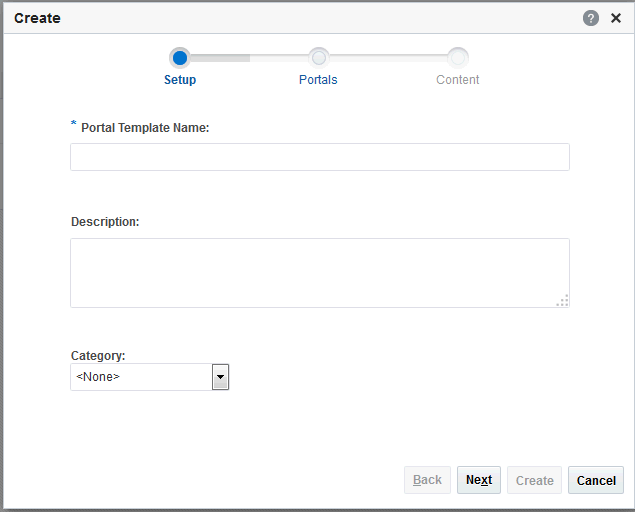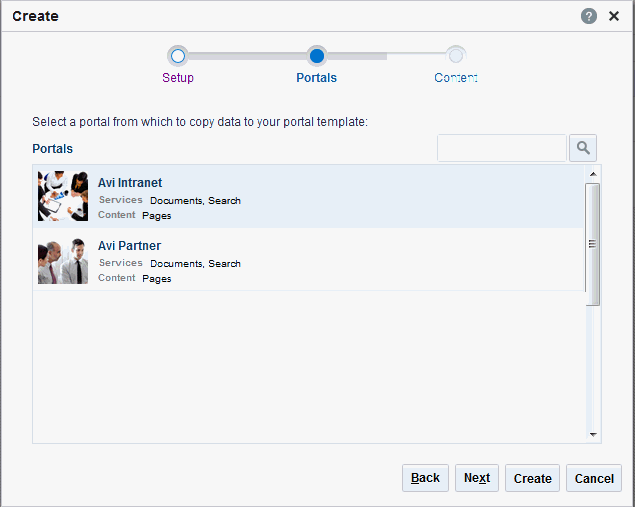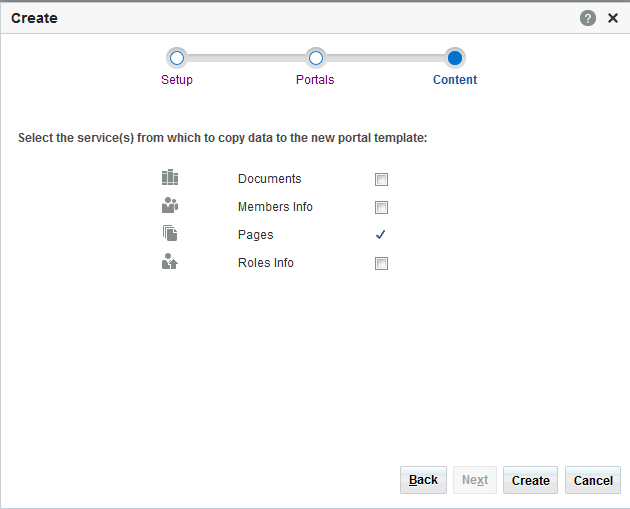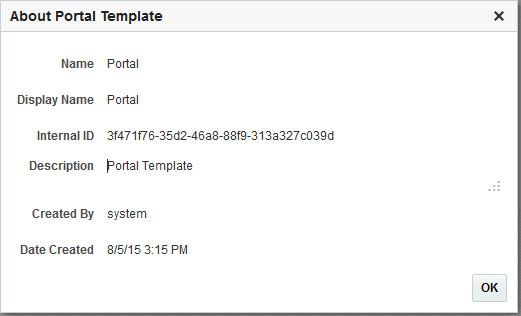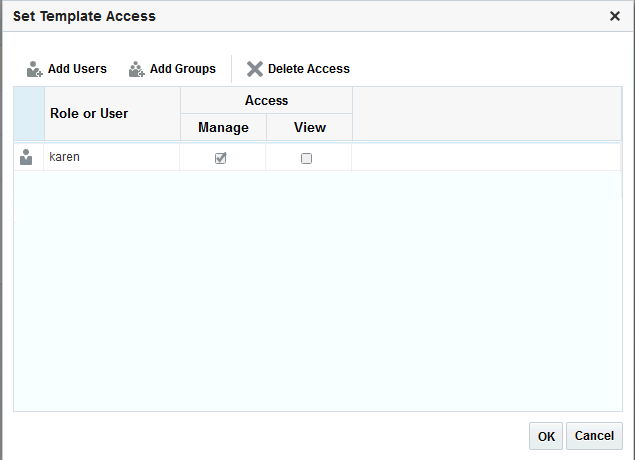3 Working with Portal Templates
Permissions:
To perform the tasks in this chapter, you must have the default permissions of the Authenticated-User role, or the application-level permission Portal Templates: Create Portal Templates. Note that the Portal Creator role does not have this permission by default. Users with this permission can create, rename, set access to, and delete their own portal templates on the Portal Templates page in either the Home portal or WebCenter Portal administration. This permission does not allow users to import, export, or publish portal templates.
With the default permissions of the Application Specialist role, or the Portal Templates: Manage All permission, you can manage all portal templates in WebCenter Portal on the Portal Templates page in WebCenter Portal administration. Create, rename, set access to, delete, publish, hide, and import or export portal templates. See Managing All Portal Templates.
Topics:
About Portal Templates
When you create a portal, you can base it on the built-in portal template, your own custom portal template, or a published portal template created by others. Portal templates provide a consistent look and feel and an efficient way to get started in creating a portal that is configured as required by an organization.
Use the Portal Templates page in either the Home portal or WebCenter Portal administration to manage the portal templates available to you. With the Portal Templates: Create Portal Templates permission can create, rename, set access to, and delete your own portal templates. This permission does not allow you to import, export, or publish portal templates.
With the default permissions of the Application Specialist role, or the Portal Templates: Manage All permission, you can create, rename, set access to, delete, publish, hide, and import or export portal templates.
A portal template may include custom attributes that can be set as needed during the creation of a new portal. For example, a portal template for product development team portals may provide an attribute that can be set to a specific product ID to populate the portal appropriately when it is created.
After you create a portal based on a particular portal template, you can modify the portal as desired, such as changing the page template and skin used by the portal, which affects the look and feel of the portal. In this way, your portal may evolve to look very different to the original portal template design. You can subsequently save such a portal as a new custom portal template if you wish to use it as the basis for new portals.
About the Built-In Portal Template
WebCenter Portal provides a single built-in portal template that you can select when creating a new portal.
-
Portal—Generic template for building a new portal, designed to accommodate the latest features of WebCenter Portal.
About Custom Portal Templates
You can create a custom portal template to allow for quickly creating new portals with a required design, or designed to solve a business process need.
A custom portal template may be simple, or may include robust functionality such as:
-
Preseeded data, such as documents, lists, member information (including roles), pages, or assets. When you select such a template to build a new portal, the new portal includes all the preseeded data.
-
Permissions, either simple permissions or advanced permissions, if advanced permissions are specified in the base portal from which the template is created.
-
Limited available page styles and resource catalogs in order to create a safe environment for users to build portals with little support. Such a portal template could even include necessary custom documentation and references.
-
If custom page permissions are specified for roles or individual users in a portal that is used to create a new portal template, then only the custom page permissions specified for the roles (not users) are included in the portal template (and subsequently in a portal that is created using the portal template).
-
Custom Java code that executes when you select the template for a new portal. For example, custom code may include logic to automatically create a mailing list for a new portal. See Developing Shared Libraries in Developing for Oracle WebCenter Portal.
About the Built-In Portal Template
WebCenter Portal provides a single built-in portal template that you can select when creating a new (see Creating a New Portal):
-
Portal—Generic template for building a new portal, designed to accommodate the latest features of WebCenter Portal.
About Custom Portal Templates
You can create a custom portal template to allow users to quickly create new portals designed to solve a business process need.
A custom portal template may be simple, or may include robust functionality such as:
-
Preseeded data, such as discussions, documents, lists, member information (including roles), pages, or assets. When you select such a template to build a new portal, the new portal includes all the preseeded data.
-
Permissions, either simple permissions or advanced permissions, if advanced permissions are specified in the base portal from which the template is created.
-
Limited available page styles and resource catalogs in order to create a safe environment for users to build portals with little support. Such a portal template could even include necessary custom documentation and references.
-
If custom page permissions are specified for roles or individual users in a portal that is used to create a new portal template, then only the custom page permissions specified for the roles (not users) are included in the portal template (and subsequently in a portal that is created using the portal template).
-
Custom java code that executes when you select the template for a new portal. For example, custom code may include logic to automatically create a mailing list for a new portal. For more information, see Developing Shared Libraries in Developing for Oracle WebCenter Portal.
Viewing Available Portal Templates
To see a list of the portal templates available to you, click the Portal Templates tab in the Home portal.
If the Portal Templates tab is not exposed in the Home portal, open the Personalize Pages page and select the Show Page check box for the Portal Templates page.
Tip:
The way you access the Personalize Pages page depends on the page template in use. For example, you may access it through an Actions ![]() menu.
menu.
Figure 3-1 Portal Templates Page in Home Portal
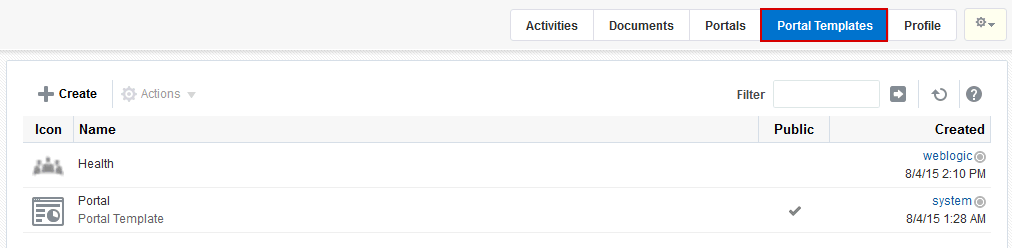
Description of "Figure 3-1 Portal Templates Page in Home Portal"
Creating a New Portal Template
You cannot modify the built-in portal template, but any user with Portal Templates: Create Portal Templates permission can create new portal templates for use by all users to create portals. This permission is granted to the Authenticated User role by default.
To create a new portal template, you start by creating a portal based on an existing template, and customize it according to your requirements. Then, you can create a new portal template based on the customized portal that you have developed. During the creation of a portal template, you can select to inherit the documents, lists, member information, roles, or pages from the source portal. The security settings, including Advanced Permissions (if applicable), for the source portal are also copied by the template.
Application Specialist role (or any user with Portal Templates: Manage All permission) can publish any portal template for others to use; otherwise, it remains private and hidden from others.
Note:
The Portal Creator role does not have default permissions to create or manage portal templates.
To create a portal template:
Viewing Information About a Portal Template
Note:
The Portal Creator role does not have default permissions to view or manage portal templates.
To view information about a portal template:
Searching for a Portal Template
Global search does not search portal assets, such as portal templates, page templates, resource catalogs, and so on. The Filter field on the Portal Templates page is useful for searching for portal template names or descriptions when your application includes a large number of portal templates.
Note:
The Portal Creator role does not have default permissions to view or search for portal templates.
To search for a portal template by a string in the Name or Description:
Setting Up Access to a Portal Template
You can grant specific users and groups read-only or manage access to a portal template that you have permissions to manage.
To set up access to a portal template:
Publishing or Hiding a Portal Template
When you create a portal template, it is private by default. This means that only you as the template creator can see the template on your personal Portal Templates page in the Home portal. To make the template available to users, you must publish it.
Note:
To publish or hide a portal template, you need the default permissions of the Application Specialist role, or the Portal Templates: Manage All permission. Note that the Portal Creator role does not have this permission by default. Users with the Portal Templates: Create Portal Templates permission can create, rename, set access to, and delete their own portal templates, but cannot publish a template.
To publish or hide portal templates:
Deleting a Portal Template
Deleting a portal template does not affect the portals that were created using the portal template.
Note:
The built-in portal template cannot be deleted. However, users with the default permissions of the Application Specialist role, or the Portal Templates: Manage All permission, can hide the built-in portal template from everyone's view .
Deleting a portal template does not affect the portals that were created using the portal template.
To delete a portal template when it is no longer required: