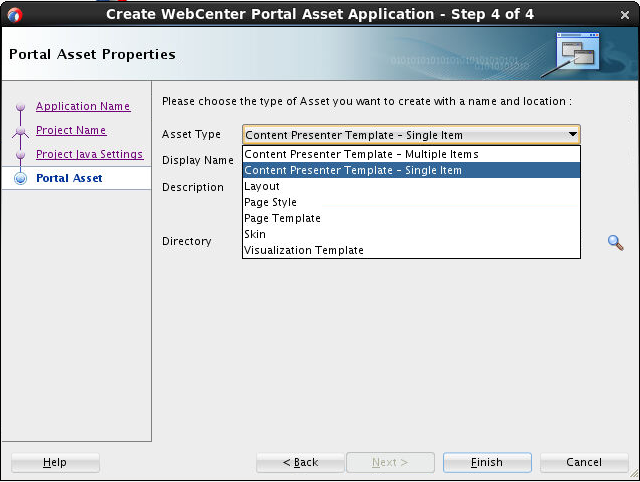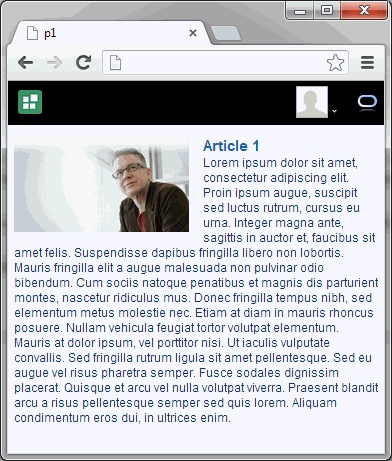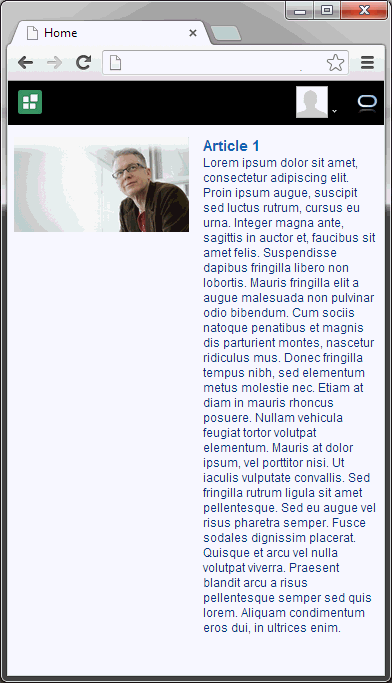10 Developing Content Presenter Display Templates
Use JDeveloper to create, edit, and publish new Content Presenter display templates for use in WebCenter Portal.
Note:
Content Presenter can only be used with Oracle WebCenter Content Server-based content. No other content repository connection types are supported.
Topics:
Introduction to Developing Content Presenter Display Templates
A Content Presenter display template is a JSFF file (JSF page fragment) that defines how Content Presenter renders content items (including images and text) on a portal page.
WebCenter Portal provides several out-of-the-box display templates to get you started, but you can also create your own templates to solve specific display requirements.
Some typical situations where Content Presenter display templates provide value are:
-
Providing different layouts for different parts of a page. For example, you may have articles from different sources on the same page, each requiring its own layout (for more information, see How to Define a Multiple-Item Display Template).
-
Presenting content based on the capabilities of the viewing device. You can provide display templates that respond to whether the viewing device is a standard monitor, tablet, or smart phone (for more information, see How to Use Responsive Templates).
Making content available through Content Presenter display templates lets you solve complex display issues through a standardized template rather than doing each individual layout by hand. By making display templates available to others you enable them to solve layout requirements based on predefined department or company standards without developer involvement.
Tip:
You can find sample display templates in $ORACLE_HOME/jdeveloper/webcenter/samples/contentpresenter. These sample files were installed as part of WebCenter Portal's extension for Oracle JDeveloper.
Display templates can use the full set of Rich ADF components, so you can quickly and easily create robust and attractive templates to display your content. Note however, that you are not required to use these components in your template.
A Content Presenter display template can handle either single-content items, multiple-content items, or combinations of the two. For example, a multiple content item template might render tabs for each item and then call a single item template to render the details of a selected item.
Each content item is associated with a specific content type defined in the Oracle WebCenter Content Server repository. A content type defines the properties of the content item. Content types can map to WebCenter Content Server profile definitions and Site Studio region definitions.
Tip:
Oracle recommends that you use Content Presenter display templates to integrate Site Studio and WebCenter Portal instead of Site Studio region templates. The recommended flow is:
-
Develop region definitions in Site Studio.
-
Develop Content Presenter display templates referencing region definitions using JDeveloper.
-
Publish the templates to WebCenter Portal.
-
Use Content Presenter to render the content and to enable users to contribute content.
Content types are created on the content repository (that is, WebCenter Content Server). As a Content Presenter display template developer, you need to know the names of the properties defined for the associated content type so that you can define how to display the selected content item(s) on the page.
Tip:
One way to determine the properties for the existing content types defined in WebCenter Content Server is to use the Content Presenter Configuration dialog in a portal. For a detailed description of this technique, see How to Discover Content Type Property Names.
At runtime, an authorized end user can choose a display template in the Content Presenter Configuration dialog. For more information about best practices and determining when and how to use Content Presenter templates, see the blog entry at:
http://www.ateam-oracle.com/portal-and-content-content-integration-best-practices.
Creating a Content Presenter Display Template
This section describes how to create a new custom visualization template and includes the following topics.
How to Create a Content Presenter Display Template
This section describes how to create a WebCenter Portal asset application for a new Content Presenter display template.
What You May Need to Know About Content Presenter Display Templates
Depending on your needs, the approach you take to defining Content Presenter display templates will vary. Typically, you define display templates for specific single items of content, then define a multiple content item display template that includes calls to the single item display templates.
Creating a visualization template asset application produces a default template, with the following artifact:
-
A view fragment file (for example,
ContentPresenterTemplate-SingleItem1.jsff)
This file appears in the Application Navigator as shown in Figure 10-3.
Figure 10-3 Content Presenter Display Template Asset Application Artifacts
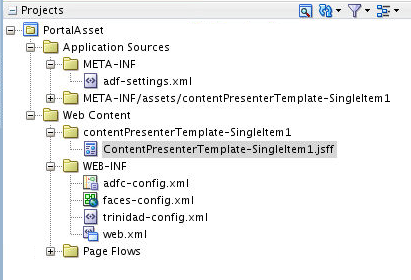
Description of "Figure 10-3 Content Presenter Display Template Asset Application Artifacts"
Template definitions can include calls to other display templates in any of the following ways:
-
A single content item display template can call another single content item display template.
-
A multiple content item display template can call a single content item display template (as shown in the examples below).
-
A multiple content item display template can call another multiple content item display template.
The basic tasks for creating Content Presenter display templates include:
-
Deciding whether to create a single or multiple item display template. See How to Define a Single-Item Display Template and How to Define a Multiple-Item Display Template.
-
Deciding what kind of information you want to display about the selected content items. Consider also, for example, using WebCenter Portal's EL expressions in your template to retrieve and display this information. See How to Use EL Expressions to Retrieve Content Item Information and Expression Language Expressions for more information about using EL expressions.
-
Designing the look and feel of the template. In addition to standard JSFF constructs, display templates can use ADF components (see Developing Web User Interfaces with Oracle ADF Faces).
-
Publishing the template, either as a shared or portal-specific asset. See Publishing a Content Presenter Display Template.
-
Configuring Content Presenter to use Coherence as the caching mechanism for production (optional, but recommended) and HA environments (required) as described in Modifying Cache Settings for Content Presenter in Administering Oracle WebCenter Portal.
Editing a Content Presenter Display Template
After creating the initial framework of a Content Presenter display template, you must edit it to define the template.
This section discusses these topics:
How to Define a Single-Item Display Template
Examples of single content items for which you may want to create Content Presenter display templates are:
-
Individual items to display with a specific look and feel on a page.
-
Different views of a specific type of item (such as short and detailed views of an article).
-
Different versions of a similar item (such as Press Releases that may be formatted differently for different groups and using a different set of properties).
To define a single-item display template:
-
In the Application Navigator, right-click the display template JSFF file, and choose Open.
-
If necessary, select Window, then Components to open the Component Palette.
-
From the dropdown list at the top of the Component Palette (Figure 10-4):
-
Select WebCenter Content Display Templates for a list of display template tags.
-
Select WebCenter Content Management Faces for the
renderPropertytag.
Figure 10-4 Content Display Template Tags in Component Palette
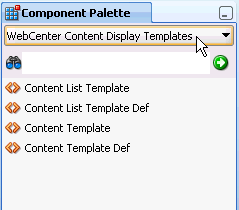
Description of "Figure 10-4 Content Display Template Tags in Component Palette" -
-
In Source view, drag and drop the required display template tags from the Component Palette onto the page to define your template. Refer to Content Display Template Tags for Single Content Items for information about each tag and required parameter values.
The following two examples show sample single content item display template definitions. These examples illustrate a use case where a certain kind of document (a press release) is produced by two different departments inside a company, and each department has defined its own content type and properties. These sample Content Presenter display templates allow these two different content types to be displayed in a consistent manner.
The template shown in the first example handles a press release that uses a property named xHeading to describe the heading of the press release document, and xDestinationUrl to describe the location of the document. To learn how you can retrieve these property names for a given content type, see How to Discover Content Type Property Names.
<?xml version = '1.0'?>
<jsp:root xmlns:jsp="http://java.sun.com/JSP/Page"
version="2.1"
xmlns:af="http://xmlns.oracle.com/adf/faces/rich"
xmlns:dt="http://xmlns.oracle.com/webcenter/content/templates">
<dt:contentTemplateDef var="node">
<af:goImageLink text="#{node.propertyMap['xHeading'].value}"
id="gil1"
icon="#{node.icon.smallIcon}"
destination="#{node.propertyMap['xDestinationUrl'].value}"
targetFrame="_blank">
</af:goImageLink>
</dt:contentTemplateDef>
</jsp:root>
The template shown in the next example handles a press release that uses a property named dDocTitle to describe the heading of the press release document, and xLinkUrl to describe the location of the document.
<?xml version = '1.0'?>
<jsp:root xmlns:jsp="http://java.sun.com/JSP/Page"
version="2.1"
xmlns:af="http://xmlns.oracle.com/adf/faces/rich"
xmlns:dt="http://xmlns.oracle.com/webcenter/content/templates">
<dt:contentTemplateDef var="node">
<af:goImageLink text="#{node.propertyMap['dDocTitle'].value}"
id="gil1"
icon="#{node.icon.smallIcon}"
destination="#{node.propertyMap['xLinkUrl'].value}"
targetFrame="_blank">
</af:goImageLink>
</dt:contentTemplateDef>
</jsp:root>Content Display Template Tags for Single Content Items
The definition of a single content item display template uses the JSP tasks listed below.
Table 10-1 Content Display Template Tags for Single Content Items
| JSP Tag | Description | Example |
|---|---|---|
|
|
Required. Defines a single content item template. Attributes:
|
<dt:contentTemplateDef var="node"> <af:outputText value="#{node.name}" /> </dt:contentTemplateDef> |
|
|
Optional. Retrieves and renders the string value(s) of the specified node property inline. Attributes:
|
<!--
Handling of text-based primary
properties (HTML, text, etc.).
-->
<dt:contentTemplateDef var="node">
<cmf:renderProperty id="rp1"
name="#{node.primaryProperty.name}"
node="#{node}"/>
</dt:contentTemplateDef> |
|
|
Optional. Nested under Calls another single item template. Attributes:
|
<dt:contentTemplateDef var="node">
<af:outputText value="#{node.name}" >
<dt:contentTemplate node="#{node}"
view="templates.pressrelease.item"
/>
</af:outputText>
</dt:contentTemplateDef> |
How to Define a Multiple-Item Display Template
Examples of multiple content items for which you may want to create Content Presenter display templates are:
-
A group of similar items that you want to display on a page, such as a list of books or an employee directory of pictures.
-
Query results, such as all documents modified in the last week.
-
A list of all documents in an Oracle WebCenter Content Server folder.
A Content Presenter display template can also combine both single and multiple items. For example, a multiple content item template might render tabs for each item and then call a single item template to render the details of a selected item. For an example of how to do this, see the blog entry at:
http://www.ateam-oracle.com/enable-content-editing-of-iterative-components
To define a multiple-item display template:
The following example shows a sample multiple content item display template definition.
This template definition iterates over the data items selected for display, and processes them according to the referenced view (view="mycorp.content.templates.pressrelease.listitem").
<?xml version = '1.0'?>
<jsp:root xmlns:jsp="http://java.sun.com/JSP/Page" version="2.1"
xmlns:af="http://xmlns.oracle.com/adf/faces/rich"
xmlns:dt="http://xmlns.oracle.com/webcenter/content/templates">
<dt:contentListTemplateDef var="nodes">
<af:panelGroupLayout layout="scroll" id="nodeListPanel" valign="middle">
<af:iterator rows="0" var="node" varStatus="iterator" value="#{nodes}">
<dt:contentTemplate node="#{node}"
view="mycorp.content.templates.pressrelease.listitem"
nodesHint="#{nodes}"/>
</af:iterator>
</af:panelGroupLayout>
</dt:contentListTemplateDef>
</jsp:root>Content Display Template Tags for Multiple Content Items
The definition of a multiple content item display template uses the JSP tags listed below.
Table 10-2 Content Display Template Tags for Multiple Content Items
| JSP Tag | Description | Example |
|---|---|---|
|
|
Required. Defines the multiple content item template. Attributes:
|
<dt:contentListTemplateDef var="nodes"> <af:iterator value="#{nodes}" var="node"> <af:outputText value="#{node.name}" /> </af:iterator> </dt:contentListTemplateDef> |
|
|
Optional. Nested under Calls another multiple item template. Attributes:
|
<dt:contentListTemplateDef var="nodes">
<!--
Reuse the default bulleted list view, but
indent it with a <blockquote>
-->
<f:verbatim>
<blockquote>
</f:verbatim>
<dt:contentListTemplate nodes="#{nodes}"
category="oracle.webcenter.content.
templates.default.category"
view="oracle.webcenter.content.
templates.default.list.bulleted"/>
<f:verbatim>
</blockquote>
</f:verbatim>
</dt:contentListTemplateDef> |
|
|
Optional. Nested under Calls a single item template. Attributes:
|
<dt:contentListTemplateDef var="nodes">
<af:iterator rows="0" var="node"
varStatus="iterator" value="#{nodes}">
<dt:contentTemplate node="#{node}"
view="templates.pressrelease.listitem"
nodesHint="#{nodes}"/>
</af:iterator>
</dt:contentListTemplateDef> |
How to Use Responsive Templates
This section includes the following topics:
About Responsive Templates
Using CSS3 media queries, you can render content to adapt to conditions such as screen resolution.
The out-of-the-box Content Presenter display templates Articles View and Full Articles View are examples of how CSS3 media queries can be used in a Content Presenter display template for a responsive layout. For information about how these responsive templates can be extended, see How to Extend Responsive Templates. For information about optimizing viewport settings for mobile devices such as smart phones and tablets, see Optimizing Portals for Mobile Devices in Building Portals with Oracle WebCenter Portal.
Prerequisites for Responsive Templates
The out-of-the-box Content Presenter templates Articles View and Full Articles View rely on the Site Studio RD_ARTICLE region definition.
Consequently, Site Studio must be enabled in Oracle WebCenter Content Server to enable the Articles View and Full Article View Content Presenter display templates to be used.
Follow the steps below to enable Site Studio and seed WebCenter Content Server with the RD_ARTICLE region definition:
- Enable Site Studio (see Understanding Site Studio Integration in Building Portals with Oracle WebCenter Portal).
- Start (or restart) WebCenter Portal after Site Studio has been enabled (this will seed the
RD_ARTICLEregion definition).
Displaying Multiple Articles
The template definition in the following example iterates over the data items selected for display, and uses three style classes:
-
article- applied to each content item -
article-3- applied to each content item that will be in the first column if the page is split into rows of three columns -
article-2- applied to each content item that will be in the first column if the page is split into rows of two columns
The style classes are defined in the articles.css style sheet.
<?xml version = '1.0'?>
<jsp:root xmlns:jsp="http://java.sun.com/JSP/Page" version="2.1"
xmlns:af="http://xmlns.oracle.com/adf/faces/rich"
xmlns:dt="http://xmlns.oracle.com/webcenter/content/templates"
xmlns:f="http://java.sun.com/jsf/core"
xmlns:h="http://java.sun.com/jsf/html"
xmlns:rah="http://xmlns.oracle.com/webcenter/resourcehandler"
<dt:contentListTemplateDef var="nodes">
<af:resource type="css" source="/oracle/webcenter/content/templates/seeded/articles.css"/>
<af:iterator rows="0" var="node" varStatus="iterator" value="#{nodes}"
id="it0">
<h:panelGroup styleClass="#{(iterator.index % 3 == 0) ? 'article-3 ' : ''}#{(iterator.index % 2 == 0) ? 'article-2 ' : ''}article"
id="pg1">
<af:commandLink immediate="true" partialSubmit="true" id="cl2">
<rah:resourceActionBehavior id="rah1"
serviceId="oracle.webcenter.content.presenter"
resourceId="#{node.id}"
resourceTitle="#{node.propertyMap['RD_ARTICLE:TITLE'].asTextHtml}"
useResourcePopup="never"/>
<f:attribute name="taskFlowInstId"
value="a5fafea8-90e6-4972-997d-314401b6c98b"/>
<f:attribute name="datasourceType" value="dsTypeSingleNode"/>
<f:attribute name="datasource"
value="#{node.id.repositoryName}#dDocName:#{node.propertyMap['dDocName'].value}"/>
<f:attribute name="templateView"
value="oracle.webcenter.content.templates.sitestudio.fullarticle"/>
<f:attribute name="regionTemplate" value="#{false}"/>
<af:outputText value="#{node.propertyMap['RD_ARTICLE:IMAGE'].asTextHtml}"
escape="false" id="ot4"/>
<tr:panelHeader text="#{node.propertyMap['RD_ARTICLE:TITLE'].asTextHtml}"
id="ph1">
<af:outputText value="#{node.propertyMap['RD_ARTICLE:SUMMARY'].asTextHtml}"
escape="false" id="ot3"/>
</af:panelHeader>
</af:commandLink>
</h:panelGroup>
</af:iterator>
</dt:contentListTemplateDef>
</jsp:root>
Using CSS3 Media Queries
The style sheet in the following example uses media queries to render the content in different ways depending on the width of the browser.
/* Default styles */
.article {
display: block;
float: left;
width: 31.623931623931625%;
margin-left: 2.564102564102564%;
margin-bottom: 1em;
}
.article-3 {
margin-left: 0;
clear: both;
}
.article img {
width: 100%;
margin: 0 0 .25em;
float: none;
padding-top: 0;
display: block;
border: 0;
}
.article h1 {
font-size: 1.5em;
}
@media only screen and (max-width : 480px) {
/* up to width of iPhone (excluding iPhone 5 in landscape) */
.article {
margin-top: .5em;
float: left;
display: inline;
width: 100%;
margin-left: 0;
}
.article-3 {
width: 100%;
clear: none;
}
.article img {
margin-right: 4%;
width: 48%;
float: left;
}
.article {
font-size: 1em;
}
.article h1 {
font-size: 1.25em;
}
}
@media only screen and (min-width : 481px) and (max-width : 780px) {
/* up to the width of iPad in portrait and iPhone 5 in landscape */
.article {
display: block;
float: left;
width: 48.71794871794871%;
margin-left: 2.564102564102564%;
clear: none;
}
.article-3 {
margin-left: 2.564102564102564%;
clear: none;
}
.article-2 {
margin-left: 0;
clear: both;
}
.article h1 {
font-size: 1.25em;
}
}
@media only screen and (min-width : 769px) and (max-width : 1024px) {
/* up to the width of iPad in landscape */
}
@media only screen and (min-width : 1025px) {
/* desktop */
}How to Extend Responsive Templates
These sections describe the steps required to modify the out-of-the-box templates if they don't meet your local requirements.
For information about optimizing viewport settings for mobile devices such as smart phones and tablets, see Optimizing Portals for Mobile Devices in Building Portals with Oracle WebCenter Portal.
This section includes the following topics:
How to Extend the Articles View Template
To extend the Articles View template follow the steps below:
How to Extend the Full Article View Template
Follow the steps below to extend the Full Article View template:
How to Adapt the Out-of-the-Box Templates
This section describes changes you may want to make to the Articles View and Full Article View templates, and outlines how you could go about making those changes.
For example:
-
You may want to update the templates to support a responsive layout on older browsers like Internet Explorer 8.
-
You may want to update the templates to work with a different region definition.
These extensions are described in the following sections:
How to Support Responsive Layouts for Older Browsers
The current responsive templates rely on CSS3 media queries, which are not supported by older browsers, so you may want to use a third-party JavaScript library that can take the media queries and use JavaScript to enable a responsive design.
To support responsive layouts for older browsers:
How to Use Different Region Definitions
This section shows you how you can modify the region definitions in your responsive template.
For example, you might have a region definition called RD_NEWS with four elements: TITLE, LEAD, IMAGE, and BODY (see How to Reference Site Studio Region Elements in a Custom View). You could then update the template to reference this new region definition by changing references of RD_ARTICLES to RD_NEWS and changing the references of SUMMARY to LEAD.
News View
This template displays a list of news items (of type RD_NEWS) based on the Articles View template:
<?xml version = '1.0'?>
<jsp:root xmlns:jsp="http://java.sun.com/JSP/Page" version="2.1"
xmlns:af="http://xmlns.oracle.com/adf/faces/rich"
xmlns:dt="http://xmlns.oracle.com/webcenter/content/templates"
xmlns:f="http://java.sun.com/jsf/core"
xmlns:h="http://java.sun.com/jsf/html"
xmlns:rah="http://xmlns.oracle.com/webcenter/resourcehandler"
xmlns:tr="http://myfaces.apache.org/trinidad">
<dt:contentListTemplateDef var="nodes">
<af:resource type="css" source="/oracle/webcenter/content/templates/seeded/articles.css"/>
<af:iterator rows="0" var="node" varStatus="iterator" value="#{nodes}"
id="it0">
<h:panelGroup styleClass="#{(iterator.index % 3 == 0) ? 'article-3 ' : ''}#{(iterator.index % 2 == 0) ? 'article-2 ' : ''}article"
id="pg1">
<af:commandLink immediate="true" partialSubmit="true" id="cl2">
<rah:resourceActionBehavior id="rah1"
serviceId="oracle.webcenter.content.presenter"
resourceId="#{node.id}"
resourceTitle="#{node.propertyMap['RD_NEWS:TITLE'].asTextHtml}"
useResourcePopup="never"/>
<f:attribute name="taskFlowInstId"
value="a5fafea8-90e6-4972-997d-314401b6c98b"/>
<f:attribute name="datasourceType" value="dsTypeSingleNode"/>
<f:attribute name="datasource"
value="#{node.id.repositoryName}#dDocName:#{node.propertyMap['dDocName'].value}"/>
<f:attribute name="templateView"
value="oracle.webcenter.content.templates.newsitem"/>
<f:attribute name="regionTemplate" value="#{false}"/>
<af:outputText value="#{node.propertyMap['RD_NEWS:IMAGE'].asTextHtml}"
escape="false" id="ot4"/>
<tr:panelHeader text="#{node.propertyMap['RD_NEWS:TITLE'].asTextHtml}"
id="ph1">
<af:outputText value="#{node.propertyMap['RD_NEWS:LEAD'].asTextHtml}"
escape="false" id="ot3"/>
</tr:panelHeader>
</af:commandLink>
</h:panelGroup>
</af:iterator>
</dt:contentListTemplateDef>
</jsp:root>
News Item View
This template displays a full news item (View ID: oracle.webcenter.content.templates.newsitem) based on the Full Articles View template:
<?xml version = '1.0'?>
<jsp:root xmlns:jsp="http://java.sun.com/JSP/Page" version="2.1"
xmlns:af="http://xmlns.oracle.com/adf/faces/rich"
xmlns:dt="http://xmlns.oracle.com/webcenter/content/templates"
xmlns:f="http://java.sun.com/jsf/core"
xmlns:h="http://java.sun.com/jsf/html"
xmlns:tr="http://myfaces.apache.org/trinidad">
<dt:contentTemplateDef var="node">
<af:resource type="css" source="/oracle/webcenter/content/templates/seeded/articles.css"/>
<af:panelGroupLayout id="psl1" layout="vertical">
<tr:panelHeader text="#{node.propertyMap['RD_NEWS:TITLE'].asTextHtml}"
styleClass="full-article" id="ph1">
<tr:panelGroupLayout id="pgl1" styleClass="full-article-image">
<af:outputText value="#{node.propertyMap['RD_NEWS:IMAGE'].asTextHtml}"
escape="false" id="ot4"/>
</tr:panelGroupLayout>
<af:outputText value="#{node.propertyMap['RD_NEWS:BODY'].asTextHtml}"
escape="false" id="ot3"/>
</tr:panelHeader>
</af:panelGroupLayout>
</dt:contentTemplateDef>
</jsp:root>
How to Update the Layout in a Template
You might want to change the layout of the templates to better suit your content.
For example, in the single column layout the Articles View template will flow the text of an article summary under the image if the text is sufficiently long:
You could change this so that the text doesn't flow under the image:
To do this, you could create a new template based on the Articles View template, add a style class to the block of text (article-text), and set the display CSS property for this style class to table-cell for the narrow layout:
<?xml version = '1.0'?>
<jsp:root xmlns:jsp="http://java.sun.com/JSP/Page" version="2.1"
xmlns:af="http://xmlns.oracle.com/adf/faces/rich"
xmlns:dt="http://xmlns.oracle.com/webcenter/content/templates"
xmlns:f="http://java.sun.com/jsf/core"
xmlns:h="http://java.sun.com/jsf/html"
xmlns:rah="http://xmlns.oracle.com/webcenter/resourcehandler"
<dt:contentListTemplateDef var="nodes">
<af:resource type="css">
/* Default styles */
.article {
display: block;
float: left;
width: 31.623931623931625%;
margin-left: 2.564102564102564%;
margin-bottom: 1em;
}
.article-3 {
margin-left: 0;
clear: both;
}
.article img {
width: 100%;
margin: 0 0 .25em;
float: none;
padding-top: 0;
display: block;
border: 0;
}
.article h1 {
font-size: 1.5em;
}
@media only screen and (max-width : 480px) {
/* up to width of iPhone */
.article {
margin-top: .5em;
float: left;
display: inline;
width: 100%;
margin-left: 0;
}
.article-3 {
width: 100%;
clear: none;
}
.article img {
margin-right: 4%;
width: 48%;
float: left;
}
.article {
font-size: 1em;
}
.article h1 {
font-size: 1.25em;
}
/* Set the display CSS property to table-cell for the article-text style class in the narrow layout */
.article-text {
display: table-cell;
}
}
@media only screen and (min-width : 481px) and (max-width : 780px) {
/* up to the width of iPad in portrait */
.article {
display: block;
float: left;
width: 48.71794871794871%;
margin-left: 2.564102564102564%;
clear: none;
}
.article-3 {
margin-left: 2.564102564102564%;
clear: none;
}
.article-2 {
margin-left: 0;
clear: both;
}
.article h1 {
font-size: 1.25em;
}
}
@media only screen and (min-width : 769px) and (max-width : 1024px) {
/* up to the width of iPad in landscape */
}
@media only screen and (min-width : 1025px) {
/* desktop */
}
</af:resource>
<af:iterator rows="0" var="node" varStatus="iterator" value="#{nodes}"
id="it0">
<h:panelGroup styleClass="#{(iterator.index % 3 == 0) ? 'article-3 ' : ''}#{(iterator.index % 2 == 0) ? 'article-2 ' : ''}article"
id="pg1">
<af:commandLink immediate="true" partialSubmit="true" id="cl2">
<rah:resourceActionBehavior id="rah1"
serviceId="oracle.webcenter.content.presenter"
resourceId="#{node.id}"
resourceTitle="#{node.propertyMap['RD_ARTICLE:TITLE'].asTextHtml}"
useResourcePopup="never"/>
<f:attribute name="taskFlowInstId"
value="a5fafea8-90e6-4972-997d-314401b6c98b"/>
<f:attribute name="datasourceType" value="dsTypeSingleNode"/>
<f:attribute name="datasource"
value="#{node.id.repositoryName}#dDocName:#{node.propertyMap['dDocName'].value}"/>
<f:attribute name="templateView"
value="oracle.webcenter.content.templates.sitestudio.fullarticle"/>
<f:attribute name="regionTemplate" value="#{false}"/>
<af:outputText value="#{node.propertyMap['RD_ARTICLE:IMAGE'].asTextHtml}"
escape="false" id="ot4"/>
<af:panelHeader text="#{node.propertyMap['RD_ARTICLE:TITLE'].asTextHtml}"
id="ph1" styleClass="article-text">
<af:outputText value="#{node.propertyMap['RD_ARTICLE:SUMMARY'].asTextHtml}"
escape="false" id="ot3"/>
</af:panelHeader>
</af:commandLink>
</h:panelGroup>
</af:iterator>
</dt:contentListTemplateDef>
</jsp:root>How to Use Image Renditions in Content Presenter Display Templates
This section includes the following topics:
About Image Renditions
In some cases you may want to use different renditions of an image in different circumstances.
For example, you might want to use a large, high resolution image when the page containing the image is displayed using a desktop browser. However, if the same page is displayed on a mobile device, a large, high resolution image might not be appropriate given the smaller screen size and possible slower download speed. For mobile devices it would be better to display a smaller, lower resolution version, or rendition, of the image. Content Presenter display templates provide the capability of specifying which rendition of an image to display under which circumstances.
To enable the use of different image renditions, you can use EL expressions in your Content Presenter display templates to determine which image renditions to use when.
Note:
Image renditions are not supported through CMIS.
Prerequisites for Image Renditions
For full image rendition support, the Oracle WebCenter Content Server where your images are checked in must have Digital Asset Management (DAM) enabled.
If DAM is not enabled, there is support for separate web and thumbnail renditions only. For information about enabling DAM, see Enabling Digital Asset Manager in Administering Oracle WebCenter Portal.
When DAM is enabled, different renditions are automatically created when an image is checked in, determined by the rendition set specified during check in. DAM provides some built-in rendition sets but the WebCenter Content Server administrator can also create new rendition sets. The individual renditions can then be referenced by name in Content Presenter display templates by using the appropriate EL expression.
For more information about DAM and rendition sets, see Working with Image and Video Conversions in Managing Oracle WebCenter Content.
Note:
WebCenter Portal supports multiple renditions for images only, not video.
In addition, the following other prerequisites must also be met:
-
You must be using Oracle WebCenter Content Release 11gR1 (11.1.1.9.0) or later.
-
WebCenter Portal and WebCenter Content must be using the same OHS front end.
-
The
webContextRootparameter must be set in line with the common OHS front end so that WebCenter Portal can find WebCenter Content objects, for example,/cs. -
Single sign-on must be enabled across WebCenter Portal and WebCenter Content.
Retrieving Image Rendition Information for Image Documents
To retrieve image rendition information for image documents in your Content Presenter display template, use the following EL expression:
node.renditionsMap['renditionName:renditionProperty']
Where:
-
renditionNameis:-
for DAM implementations, the name of the rendition from the appropriate rendition set. For example,
web,thumbnail,preview, orlowres. -
for non-DAM implementations, either
weborthumbnail.Note:
The
renditionNameis not case sensitive, thereforepreviewrefers to the same rendition asPreview.
-
-
renditionPropertyis the required rendition information.In most cases, you will want to retrieve the URL of the image rendition so that the rendition can be displayed on a page. To do this use the
urlproperty.You can also retrieve other information about the rendition, such as
name,type,width,height,resolution,size, orcontentType.Note:
For
webandthumbnailrenditions, onlysize,contentType, andurlare applicable;namereturns the name of the native file, not of the web or thumbnail rendition.
For example to display the preview rendition of an image, add the following to your display template:
<af:image source="#{node.renditionsMap['preview:url']}" shortDesc="Preview rendition" id="imageContent3"/>Note:
Wherever possible, url points to a static rendition URL for the image rendition on the WebCenter Content Server. If the static URL cannot be determined, the url uses the WebCenter Portal showProperty servlet.
The following example shows a Content Presenter display template that displays a carousel of images. If the carousel is displayed on a desktop device (rendered="#{DeviceAgent.desktop}), then the a200 rendition is used for the images (node.renditionsMap['a200:url']). If the carousel is displayed on a mobile device (rendered="#{DeviceAgent.mobile}), then the smaller thumbnail rendition is used (node.renditionsMap['thumbnail:url']).
<?xml version='1.0' encoding='utf-8'?>
<!-- Copyright (c) 2014 Oracle and/or its affiliates.
All rights reserved. -->
<jsp:root xmlns:jsp="http://java.sun.com/JSP/Page" version="2.1"
xmlns:af="http://xmlns.oracle.com/adf/faces/rich"
xmlns:dt="http://xmlns.oracle.com/webcenter/content/templates"
xmlns:f="http://java.sun.com/jsf/core">
<dt:contentListTemplateDef var="nodes">
<af:carousel id="c1"
value="#{nodes}"
var="node"
emptyText="#{templateBundle.EMPTY_NODES}"
inlineStyle="#{DeviceAgent.desktop ? '' : 'height:200px;'}">
<f:facet name="nodeStamp">
<af:carouselItem id="ci1"
text="#{node.isFolder ? node.name : (empty node.propertyMap['dDocTitle'] ?
node.name : node.propertyMap['dDocTitle'].value.stringValue)}"
shortDesc="#{not empty node.propertyMap['xComments'].value.stringValue ?
node.propertyMap['xComments'].value.stringValue :
node.primaryProperty.value.binaryValue.name}">
<af:image id="cimg1"
source="#{node.primaryProperty.isImage ? node.renditionsMap['a200:url'] :
node.icon.largeIcon}"
shortDesc="#{node.primaryProperty.value.binaryValue.name}"
rendered="#{DeviceAgent.desktop}"/>
<af:image id="cimg2"
source="#{node.primaryProperty.isImage ? node.renditionsMap['thumbnail:url'] : node.icon.largeIcon}"
shortDesc="#{node.primaryProperty.value.binaryValue.name}"
rendered="#{DeviceAgent.mobile}"/>
</af:carouselItem>
</f:facet>
</af:carousel>
</dt:contentListTemplateDef>
</jsp:root> Retrieving Image Renditions for Site Studio Region Definitions
The handling of image renditions for images in Site Studio region definitions is determined by way the region definitions are defined in Site Studio.
You can either have a region definition that includes a single region element that defines the base image or a region definition that includes separate region elements for each image rendition. Your Content Presenter display template must use the appropriate EL expression according to how the region definition is set up.
For example, your region definition could have a single region element (myimage) for the base image, therefore to display a particular image rendition, you must use an EL expression where you can specify which rendition to retrieve from Oracle WebCenter Content Server, for example, highres or lowres. Alternatively, if your region definition has separate region elements for the different image renditions, say one element (desktop) for a rendition suitable for desktop browsers and one (mobile) for a rendition more suited to mobile devices, you can use an EL expression that refers directly to the region element that defines the rendition that you want to use.
Tip:
If you anticipate adding further image renditions in the future, for example for new devices, it makes sense to create region definitions with single image region elements so that as new renditions are added, they can be included in your Content Presenter display templates without having to create new region elements.
-
If the region definition includes a single region element that defines the base image, you can also specify which rendition of the image you want to use:
node.propertyMap['regionDefinitionName:elementName/Rendition:renditionName'].asTextHtml
-
To reference a region element within a region definition that defines a specific image rendition, use the following EL expression:
node.propertyMap['regionDefinitionName:elementName'].asTextHtml
Where:
-
regionDefinitionNameis the name of the region definition. -
elementNameis the name of the region element. -
renditionNameis:-
for DAM implementations, the name of the rendition from the appropriate rendition set. For example,
web,thumbnail,highresorlowres. -
for non-DAM implementations, either
weborthumbnail.Note:
The
renditionNameis not case sensitive, thereforepreviewrefers to the same rendition asPreview.
-
The EL expressions return an HTML img tag with a src element that points to the URL of the appropriate image rendition.
Note:
Wherever possible, the src URL points to a static rendition URL for the image rendition on WebCenter Content Server. If the static URL cannot be determined, the url uses the WebCenter Portal showProperty servlet.
Figure 10-8 shows a Site Studio region definition (RD_REUSEIMG) for an article. The definition includes region elements for the title, summary, body and image of the article. The single image region element defines the original image (Image).
Figure 10-8 Region Definition with Single Image Region Element
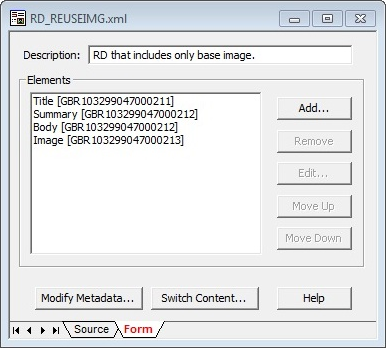
Description of "Figure 10-8 Region Definition with Single Image Region Element"
To use a lower resolution rendition (lowres) of the image on a mobile device, use the following code:
<af:outputText value="#{node.propertyMap['RD_REUSEIMG:Image/Rendition:lowres'].asTextHtml}" escape="false" id="olmaget" rendered="#{DeviceAgent.mobile}"/>Note:
If the specified renditionName does not exist for the image, the image's primary rendition is used instead.
Figure 10-9 shows a different region definition (RD_NAMEDREND) for a different article that includes separate region elements for the different possible renditions of the article image: BaseImage, ThumbnailImage, A100Image, and A200Image.
Figure 10-9 Region Definition with Region Elements for Named Renditions
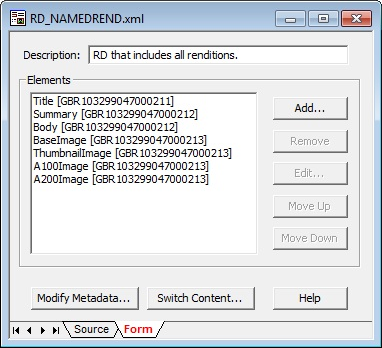
Description of "Figure 10-9 Region Definition with Region Elements for Named Renditions"
To use the ThumbnailImage region element to render the image on a mobile device, use the following code:
<af:outputText value="#{node.propertyMap['RD_NAMEDREND:ThumbnailImage'].asTextHtml}" escape="false" id="olmaget" rendered="#{DeviceAgent.mobile}"/>Note:
If you use an EL expression with a specified renditionName for an region element that explicitly references a particular image rendition (rather than the base image), the rendition defined by the region element is returned (not the rendition specified by renditionName).
Within a WYSIWYG or static list region element you can reference a specific rendition of an image using the node.propertyMap['regionDefinitionName:elementName'] EL expression. Alternatively, you can reference base images in the WYSIWG or static list region elements and then use the node.propertyMap['regionDefinitionName:elementName/Rendition:renditionName'] EL expression to use a specific rendition for all images within the element.
The following example shows how a particular rendition (Preview) is used for images within a static list region element (paragraph).
<af:iterator value="#{node.propertyMap['RD_MYREGION:paragraph/Rendition:Preview'].values}"
var="row"
id="i1"
rendered="#{DeviceAgent.desktop}">
<af:showDetailItem text="#{row.nestedValue[0].value}" id="sdi1" stretchChildren="first">
<af:panelGroupLayout layout="horizontal" id="tt" inlineStyle="padding:5px;">
<af:outputText escape="false" value="#{row.nestedValue[1].value}" id="ld1"/>
<af:outputText escape="false" value="#{row.nestedValue[2].value}" id="ld2"/>
</af:panelGroupLayout>
</af:showDetailItem>
</af:iterator>
In the following example RD_MYREGION:body corresponds to a WYSIWYG region element. All images within that WYSIWYG element will be rendered using the A100 rendition.
<af:outputText value="#{node.propertyMap['RD_MYREGION:body/Rendition:A100'].asTextHtml}"
escape="false" id="ot5"/>Note:
If the WYSIWYG or static list element explicitly references a particular rendition of an image, that rendition supersedes any rendition specified using the Rendition:renditionName syntax.
How to Use EL Expressions to Retrieve Content Item Information
This section describes the EL expressions that you can use in your Content Presenter display template definitions to retrieve and display specific information about content items.
Use the EL expressions described in the following tables as you define your Content Presenter display templates as explained in How to Define a Single-Item Display Template and How to Define a Multiple-Item Display Template. These expressions are used with the JSP tags described in Table 10-1 and Table 10-2.
This section contains the following topics:
How to Retrieve Basic Information About a Content Item
The EL expressions listed in this section enable you to display basic information about a content item in a display template.
Table 10-3 EL Expressions for Retrieving Basic Content Information
| EL Expression | Description |
|---|---|
|
|
Returns the user name of the node's creator. |
|
|
Returns the node's creation date. |
|
|
Returns |
|
|
Returns the icon service defined in the current web application. |
|
|
Returns the node's identifier. |
|
|
Returns |
|
|
Returns |
|
|
Returns the user name of the node's last modifier. |
|
|
Returns the node's last modification date. |
|
|
Returns the node's name. |
|
|
Returns the parent node's identifier. |
|
|
Returns the node's path. |
|
|
Returns the node's primary property, if available. |
|
|
Creates and returns a map of wrapped property objects, keyed by property name. Properties can be accessed as |
|
|
Returns an instance of the node property URL service for the primary property of this node (if any). By default, it resolves to |
How to Work with Content Item Properties and Values
Use the EL expressions described in this section to perform actions on content item node properties and property values.
Tip:
To determine the names of the properties defined for a given content type, see How to Discover Content Type Property Names.
Table 10-4 EL Expressions for Content Item Node Properties
| EL Expression | Description |
|---|---|
|
|
Returns this property as text or HTML if the type is text or HTML. If |
|
|
Returns |
|
|
Returns the icon service defined in the current web application. |
|
|
Returns the indexed name of a multi-valued property. For example, if a multi-valued node property named |
|
|
Returns |
|
|
Returns |
|
|
Returns |
|
|
Returns |
|
|
Returns |
|
|
Returns |
|
|
Returns |
|
|
Returns |
|
|
Returns |
|
|
Returns |
|
|
Returns |
|
|
Returns |
|
|
Returns |
|
|
Returns |
|
|
Returns |
|
|
Returns |
|
|
Returns |
|
|
Returns |
|
|
Returns |
|
|
Returns |
|
|
Returns |
|
|
Returns |
|
|
Returns |
|
|
Returns |
|
|
Returns |
|
|
Returns |
|
|
Returns |
|
|
Returns |
|
|
Returns the Example: |
|
|
Returns the property's name. |
|
|
Retrieves nested properties for this single-valued property, and returns a list of properties. |
|
|
Returns the data type of this property value. For example: |
|
|
Returns a URL service for this property. |
|
|
Returns the value service for this property. |
|
|
Returns elements from a static list. For example: <af:iterator var="listItem"
value="#{node.propertyMap['ARTICLE_RGD:Paragraphs'].nestedProperties}"
varStatus="vs">
<af:outputText id="ot1" value='#{listItem[0].value}'/>
<af:outputText id="ot3" value="#{listItem[1].value}"/>
</af:iterator> |
|
|
Returns Site Studio data as HTML text. For example:
The element name ( |
Table 10-5 EL Expressions for Content Item Node Property Values
| EL Expression | Description |
|---|---|
|
|
Returns custom attributes for a binary property type or attachment. Attributes available on
|
|
|
Returns the value of this property as |
|
|
Returns the value of this property as |
|
|
Returns the value of this property as |
|
|
Returns the value of this property as |
|
|
Returns the "index" of the property when the property is multi-valued. Example: |
|
|
Returns the value of this property as Example: |
How to Work with Content Item Icons and URLs
Use the the EL expressions described in this section to work with icons and URLs associated with content items and properties.
Table 10-6 EL Expressions for Content Item Node or Property Icons
| EL Expression | Description |
|---|---|
|
|
Returns a URL to an image resource for a large icon. Example: |
|
|
Returns a URL to an image resource for a small icon. Example: |
Table 10-7 EL Expressions for Content Item Node URLs
| EL Expression | Description |
|---|---|
|
|
Creates a URL to the binary content. Forces a download, and the underlying operating system renders the content based on the content type. Example: |
|
|
Creates a URL to the binary content. Allows the browser to render the content based on the content type. By default, Example: |
How to Work with Image Renditions
This section lists the EL expressions available to retrieve information about specific renditions of image documents and Site Studio region elements, including the URL to render the image using that rendition.
For more information about image renditions, see How to Use Image Renditions in Content Presenter Display Templates.
Table 10-8 EL Expressions for Image Renditions of Image Documents
| EL Expression | Description |
|---|---|
|
|
Returns the URL of the image rendition. For example: http://mymachine.example.com:8888/cs/groups/ personalspaces/@pewebcenter/ @799c4d7d-255c-46c8-80f5-0d06c848dd65/documents/ document/awrf/mdax/~edisp/~extract/ ID_001642~3~staticrendition/preview.gif Wherever possible, |
|
|
Returns the name of the rendition, for example For |
|
|
Returns the file type of the image rendition, for example, The |
|
|
Returns the width of the image rendition in pixels, for example The |
|
|
Returns the height of the image rendition in pixels, for example The |
|
|
Returns the resolution (DPI) of the image rendition, for example The |
|
|
Returns the file size of the image rendition, for example, |
|
|
Returns the MIME type of the image rendition, for example. |
Table 10-9 EL Expressions for Image Renditions of Site Studio Region Elements
| EL Expression | Description |
|---|---|
|
|
Returns an HTML <img src="http://mymachine.example.com:9400 /cs/idcplg?IdcService=GET_FILE&dDocName= id_038497&RevisionSelectionMethod=LatestReleased" alt="S3-1" class=""> Use this EL to reference a Site Studio region element that defines a specific rendition of an image. Wherever possible, the URL points to a static rendition URL for the image rendition on WebCenter Content Server. If the static URL cannot be determined, the |
|
|
Returns an HTML <img src="/cs/groups/wc081512c/ @sb5cdcaa4610341a8bb8387effdf21790/documents/document/ awrf/mdm4/~edisp/~extract/ ID_038497~1~staticrendition/preview.gif" alt="S3-1" class=""> If the specified image rendition does not exist for the image, then the base image URL is returned. Use this EL to reference a Site Studio region element that defines the base image for which you want to display the specified Wherever possible, the URL points to a static rendition URL for the image rendition on WebCenter Content Server. If the static URL cannot be determined, the |
How to Work with Group Portal Information
This section lists the EL expressions you can use to work with group portal information in your Content Presenter display templates.
Table 10-10 EL Expressions for Basic Group Portal Information
| EL Expression | Description |
|---|---|
|
|
Returns the user who created the current or specified group portal. |
|
|
Returns a |
|
|
Returns the value of a specific custom attribute of the name |
|
|
Returns the default language for the current or specified portal. |
|
|
Returns the description associated with the current portal with the display name in the language in which the portal was created. If the portal name has been translated, the translated name is not shown. Example: Evaluates to conglomeration of all teams involved in financial activities. |
|
|
Returns the display name associated with the current or specified portal in the language in which the portal was created. If the portal name has been translated, the name in which the portal was created will be shown. Example: If a group portal called "Web20Portal" has the display name "Web 2.0 Portal", then:
will evaluate to "Web 2.0 Portal". |
|
|
Returns the unique ID associated with the current or specified portal. |
|
|
Returns a URL to the icon associated with the current or specified portal. |
|
|
Returns a comma-separated list of searchable keywords associated with the current or specified portal. |
|
|
Returns the |
|
|
Returns the path to the image associated with the logo of the current or specified portal. |
|
|
Returns the name of the current or specified portal used generally at the back end of the portal and is used with the pretty URL. |
|
|
Returns the pretty URL of the current or specified portal. |
|
|
Returns Boolean value indicating whether the portal has been kept closed. |
|
|
Returns Boolean value indicating whether users will be able to discover the existence of the portal by searching for it or getting it listed in My Portals. |
|
|
Returns Boolean value indicating whether the portal has been taken offline. |
|
|
Returns Boolean value, indicating whether the portal publishes RSS feeds. |
|
|
Returns a Boolean value indicating whether users are allowed to subscribe themselves to the portal. |
|
|
Returns a Boolean value representing whether approval is required to unsubscribe from the current or specified portal. |
Table 10-11 EL Expressions for Portal UI Information
| EL Expression | Description |
|---|---|
|
|
Returns the ID of the page template associated with the current or specified portal. |
|
|
Returns the ID of the resource catalog associated with the current or specified portal. |
|
|
Returns the ID of the resource catalog associated with the page template of the current portal. |
|
|
Returns the ID of the navigation model associated with the current portal. |
|
|
Returns the ADF Faces skin family associated with the current portal. |
|
|
Returns the Boolean value representing whether the footer of the portal is hidden. |
|
|
Returns the copyright message used by the portal. |
|
|
Returns the URL to the privacy policy document followed. |
How to Discover Content Type Property Names
As a Content Presenter display template developer, you will need to know the names of the properties defined for the associated content type so that you can define how to display the selected content item(s) on the page.
Each content item is associated with a specific content type defined in the Oracle WebCenter Content Server repository. Content types can map to WebCenter Content Server profile definitions and Site Studio region definitions. Types are created in WebCenter Content Server and define the properties of the content item. The property names of a content item's content type, however, are different than the display names, and need to be obtained from WebCenter Content Server. For more information, see Defining Content Types in Managing Oracle WebCenter Content.
Note:
You can also use REST services to obtain content type property names. For more information see Using the WebCenter Portal REST APIs.
How to Reference External Files in Display Templates
In some cases, a display template needs to reference an external file, like a CSS file. All such references must be either an absolute path or a path that is relative to the root of the web application.
For example:
-
absolute path –
http://host:port/mypath/file.css -
relative path –
/webcenter/mypath/file.css
Do not use local references to external files. Local references to external files do not work because they are not included when you publish a Content Presenter display template as an asset, as explained in Publishing a Content Presenter Display Template.
How to Reference Site Studio Region Elements in a Custom View
You can use custom display templates to display Site Studio Region Definition elements.
For example, you might have a Site Studio Region Definition called RD_NEWS with four elements: TITLE, LEAD, IMAGE, and BODY. A Content Presenter display template can reference these elements using the node property EL expression like this:
#node.propertyMap['RD_NEWS:LEAD'].asTextHtml}
The following example illustrates how these Site Studio Region elements can be included in a contentTemplateDef definition:
<dt:contentTemplateDef var="node">
<af:panelGroupLayout layout="vertical" id="pgl3">
<af:panelGroupLayout layout="horizontal" valign="top" inlineStyle="background-color:#FFF; padding:10px;" id="pgl4">
<af:panelGroupLayout layout="vertical" id="pgl2" valign="top">
<af:outputText value="#{node.propertyMap['dInDate'].value.calendarValue}" id="ot3" styleClass="bodytext" converter="javax.faces.DateTime"/>
</af:panelGroupLayout>
<af:spacer width="10px;" id="s1" inlineStyle="background-color:#DDD; color:white;"/>
<af:panelGroupLayout layout="vertical" id="pgl1" valign="top">
<af:outputText value="#{node.propertyMap['xTargetGroup'].value}" id="ot12" inlineStyle="background-color:#0A9FC0; color:white; text-align:left; padding:5px;"/>
<af:goLink text="#{node.propertyMap['RD_NEWS:TITLE'].asTextHtml}" id="gil1"
destination="#{'/faces/home/news-viewer?news_id='}#{node.propertyMap['dDocName'].value}" styleClass="newstitle"/>
<af:outputText value="#{node.propertyMap['RD_NEWS:LEAD'].asTextHtml}" id="ot2" styleClass="bodytext"/>
</af:panelGroupLayout>
<af:panelGroupLayout layout="vertical" id="pgl32" valign="top" styleClass="newsimage">
<af:outputText value="#{node.propertyMap['RD_NEWS:IMAGE'].asTextHtml}" escape="false" id="ot1" inlineStyle="max-width:100px;"/>
</af:panelGroupLayout>
</af:panelGroupLayout>
<af:panelGroupLayout layout="horizontal" id="aaaa">
</af:panelGroupLayout>
</af:panelGroupLayout>
</dt:contentTemplateDef>
For a complete, end-to-end example illustrating how to reference Site Studio Region elements in multiple templates, see the WebCenter Architecture Team blog entry at:
Publishing a Content Presenter Display Template
After creating a Content Presenter display template and editing the page fragment, the next step is to publish and test the template in WebCenter Portal.
For instructions on how to publish a Content Presenter display template as a shared asset, or to a specific portal as a portal asset, see Publishing WebCenter Portal Assets.
Optimizing Performance for Content Presenter Display Templates
When content nodes are retrieved for display in a Content Presenter display template, most content item node property values are retrieved immediately along with the node, but some are loaded later only if needed. Other than the performance difference, the selective loading of node property values is transparent to the user or developer.
As a Content Presenter display template developer, you can optimize performance of your template if you are aware when different property values are loaded. For example, a typical list display template will render faster if you refer only to properties that are immediately loaded when the node is first retrieved and avoid properties that are loaded later when needed.
A secondary consideration is dependent on how the node is retrieved: through search versus fetched by parent ID. A property that may be loaded immediately on node retrieval for searches (such as Results of a Query) may be loaded later for other retrieval methods (such as Contents Under a Folder). Table 10-12 shows whether or not node properties are loaded immediately upon node retrieval, by retrieval mechanism.
Table 10-12 Loading of Node Properties By Node Retrieval Mechanism
| OCS Global Profile Properties | Loaded When Node Is First Retrieved? | ||
|---|---|---|---|
| GET BY PARENT ID (Contents Under a Folder) | SEARCH (Results of a Query) | GET BY UUID (Single Content Item and List of Items) | |
|
|
N |
Y |
Y |
|
|
Y |
N |
Y |
|
|
Y |
Y |
Y |
|
|
Y |
Y |
Y |
|
|
Y |
Y |
Y |
|
|
Y |
Y |
Y |
|
|
Y |
Y |
Y |
|
|
Y |
Y |
Y |
|
|
Y |
Y |
Y |
|
|
Y |
Y |
Y |
|
|
Y |
Y |
Y |
|
|
Y |
N |
Y |
|
|
Y |
Y |
Y |
|
|
Y |
N |
Y |
|
|
Y |
N |
Y |
|
|
Y |
N |
Y |
|
|
Y |
Y |
Y |
|
|
Y |
N |
Y |
|
|
Y |
Y |
Y |
|
|
Y |
Y |
Y |
|
|
Y |
N |
Y |
|
|
Y |
Y |
Y |
|
|
N |
N |
Y |
|
|
Y |
Y |
Y |
|
|
N |
N |
Y |
|
|
Y |
Y |
Y |
|
|
Y |
Y |
Y |
|
|
Y |
Y |
Y |
|
|
Y |
Y |
Y |
|
|
Y |
Y |
Y |
|
|
Y |
Y |
Y |
Using Content Presenter (Tips, Tutorials, and Examples)
The following supplementary tutorials and examples further illustrate how Content Presenter can be used.
-
UCM, Site Studio and Templates - describes the components (Content Server, Site Studio, and Content Presenter) that drive content interactions in WebCenter Portal.
-
Content Presenter-CMIS-Complete - steps you through using Content Presenter-based pages and complex CMIS and custom templates to create a filterable content list viewer.
-
Portal and Content - Content Integration - Best Practices - highlights some of the best practices to consider when integrating content into your portal.
http://www.ateam-oracle.com/portal-and-content-content-integration-best-practices/