4 Managing Your Profile
Your WebCenter Portal profile is a collection of useful data about you, such as contact information, a photo, and your location within the company hierarchy.
Note: The social networking capabilities in WebCenter Portal enable you to view and manage your own profile and to view the profiles of others if they have made them available to you. For information on viewing other users’ profiles, see Viewing Another User’s Profile.
Permissions: To perform the tasks in this chapter, you need the application-level permission
People Connections: Update People Connections Data.
Topics:
Parent topic: Getting Started
About Profiles
Connecting with other users through People Connections gives you access to their profiles and gives them access to yours. Your profile can include contact information, a streaming view of the portal activity of your connections, a list of your connections, access to your personal document library, and a map of your location in your organization’s hierarchy.
You can use your profile preferences to control how much of your profile a connection can see. For information about setting your profile preferences, see Setting Profile Preferences.
Your system administrator can set global defaults that affect what all users may see and do with their own and other users’ profiles (for more information, see Configuring Profile in Administering Oracle WebCenter Portal).
Some information included in your profile is pulled from the user database used by WebCenter Portal. Depending on the settings configured by your system administrator, you might not see all the information discussed in this chapter and you might not be able to edit some of the information when you edit your profile. Because your system administrator can customize the available profile information, the screenshots provided in the documentation might not match what you see in your organization’s version of WebCenter Portal.
Note:
- The Profile user interface was updated in 12c (12.2.1).
- Empty fields (fields without any content) do not appear in some profile views.
Viewing a Profile
You can view a profile, including your own, by clicking a user name wherever you see it in WebCenter Portal. Depending on where you click in the portal, you either see a brief, popup view of the user profile or you see a full profile view on the WebCenter Portal Profile page.
For more information, see one of the following sections:
You can also view profile information in one of the following profile views that can be added to a page in a portal:
Profile Popup
You can view a brief, popup profile view (Figure 4-1) for yourself, one of your connections, or a member of a portal to which you have access by clicking a user name wherever it appears in the application context.
Figure 4-1 Profile Popup
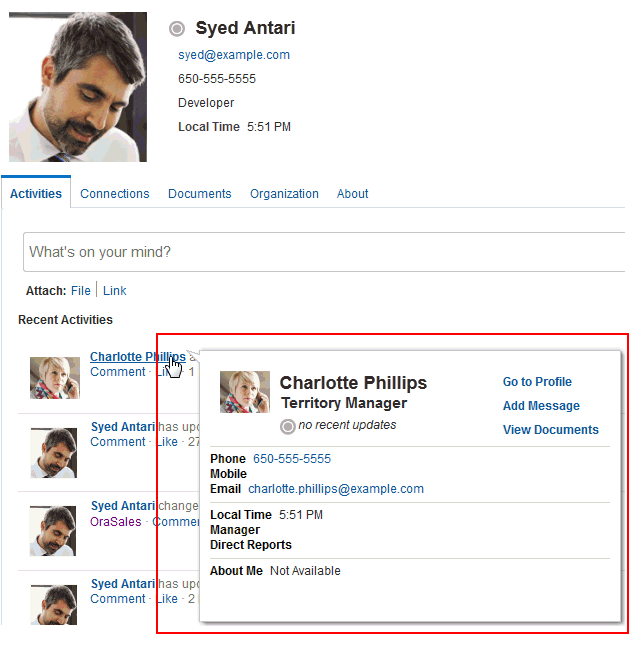
In the popup, click Go to Profile to view the user’s full profile on the WebCenter Portal Profile page (described next).
Profile Page
You can view the full details of a user’s profile on the WebCenter Portal Profile page (Figure 4-2) by clicking your user name at the top of the application (highlighted in Figure 4-2), or Go to Profile in the profile popup.
Figure 4-2 Profile Page
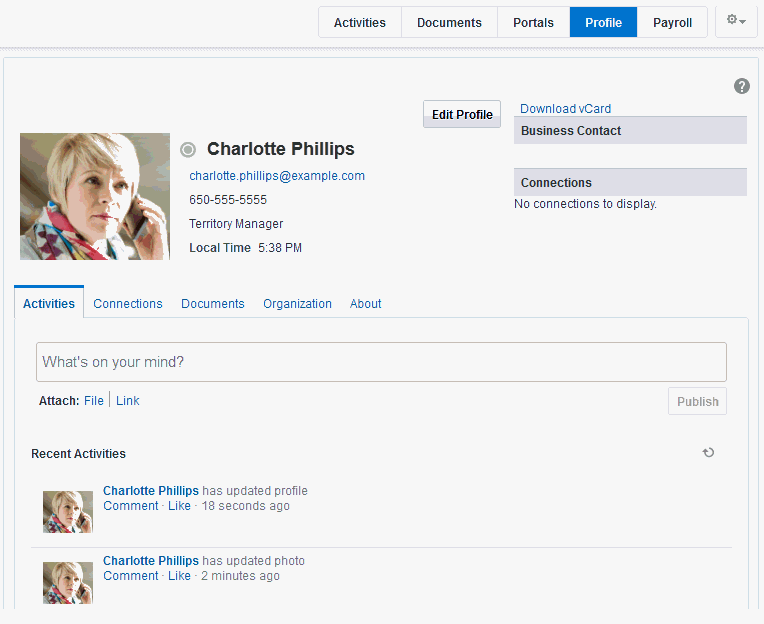
Note: The Profile page is a business role page included in the Home portal of all authenticated users (users who are logged in to WebCenter Portal).
Your administrator establishes the default appearance of all users’ profile pages. Consequently, the information on the Profile page may vary. For example, the Profile page may present the following information:
-
Your contact information, such as photo, email address, position, business phone number and address, and so on.
-
A view of your activities and those of your connections on the Activities tab.
For more information, see Tracking Portal Activities.
-
A brief list of your connections on the main Profile page, and a detailed view of your connections on the Connections tab.
For more information, see Managing Your Contacts.
-
A view of the documents and folders in the Public folder of your personal document library on the Documents tab.
For more information, see Adding Content to a Portal.
Note: You must access the Documents page in the Home portal at least once before accessing the Documents tab in your profile. Accessing the Documents page in the Home portal initializes the Documents feature. If you do not first access the Documents page in the Home portal, you will see the following message: “
The user does not currently have any public documents.” -
A chart view of your location within the organization on the Organization tab.
-
A view of additional profile details on the About tab.
Figure 4-3 About Tab on Profile Page
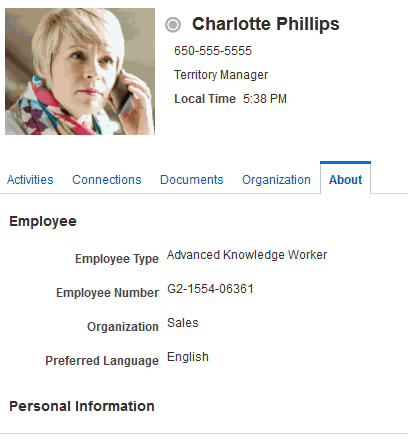
-
A list of recommended connections.
-
A list of your top contributions (your personal documents that you access most).
Note: The type of information and number of items displayed in under Top Contributions can be customized by selecting the Edit (pencil) icon.
Your system administrator can revise the default Profile business role pages to include additional components, remove existing components, and revise the page look and feel. Consequently, the page described in this guide may be different than the Profile page that you see. However, the basic profile functionality should remain about the same.
Note: Empty fields (fields without any content) do not appear on the Profile page.
Organization View
The Organization View (Figure 4-4) can be added to a portal page to present a graphical depiction of the user’s position within the company—that is, a detail of the overall organization chart. In Organization View, you can click through three views of the user’s profile information, including contact information; the user’s address and current time in the user’s locale; and a summary About Me statement. You can also expand the Organization View to show the user’s reports or managers.
Figure 4-4 Organization View
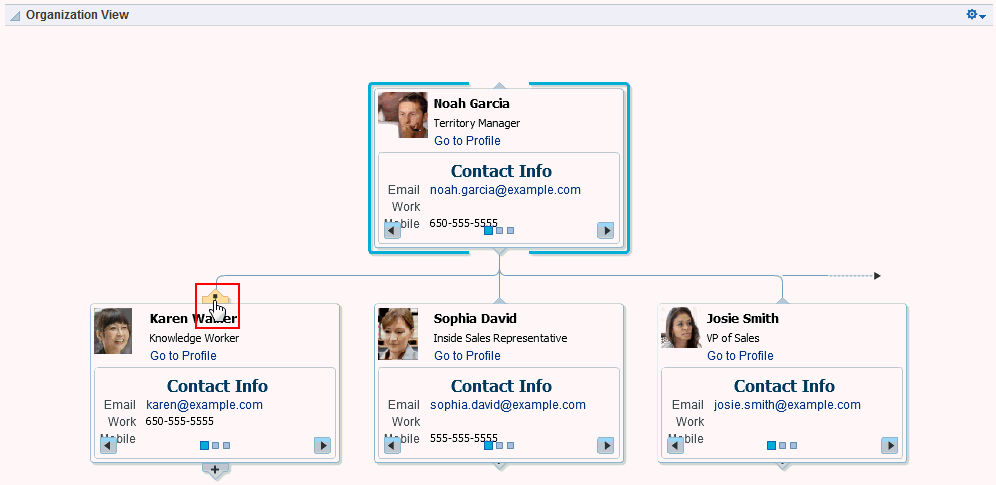
Profile
The Profile viewer (Figure 4-5) can be added to a portal page to display a user’s profile details. If you are viewing your own profile, the Profile viewer allows you to upload a profile photo and (if enabled) allows you to edit your profile details.
Figure 4-5 Profile
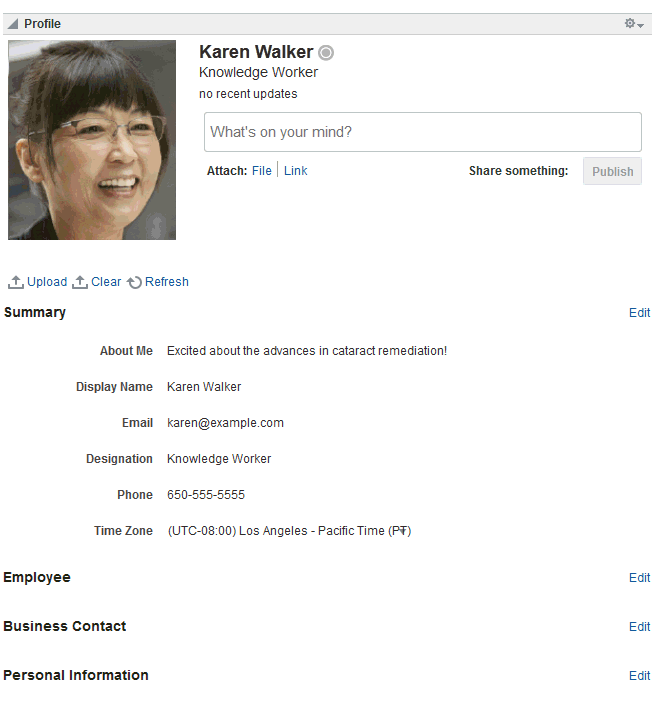
Note: Empty fields (fields without any content) do not appear in the Profile view.
Profile Gallery
The Profile Gallery (Figure 4-6) can be added to a portal page to provide access to all of your social networking information.
Figure 4-6 Profile Gallery
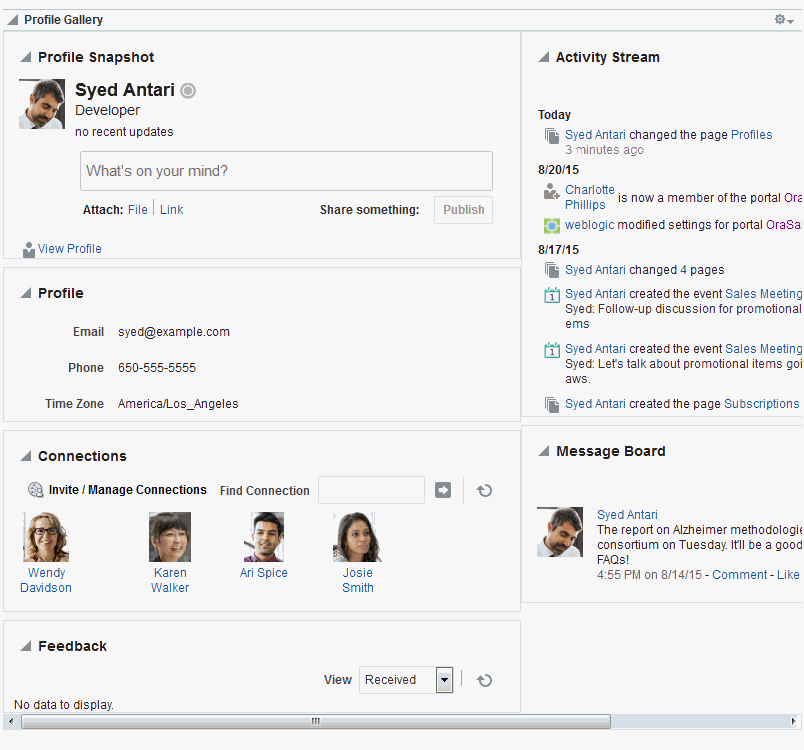
Note: Empty fields (fields without any content) do not appear in the Profile Gallery views.
Profile Snapshot
The Profile - Snapshot viewer (Figure 4-7) can be added to a portal page to display a user’s photo and status message.
Figure 4-7 Profile - Snapshot
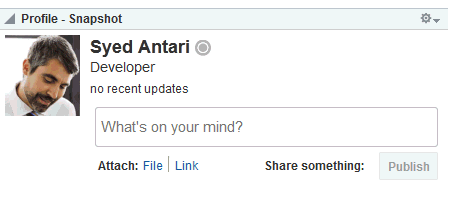
Editing Your Profile
Your system administrator determines how much of your personal profile you may revise. When you have permission to revise your profile, an Edit Profile button is shown on the Profile page (Figure 4-8). In addition, when you place your cursor over information that is editable, a gray box appears around the information.
Figure 4-8 Edit Profile Button and Editable Information on a Profile
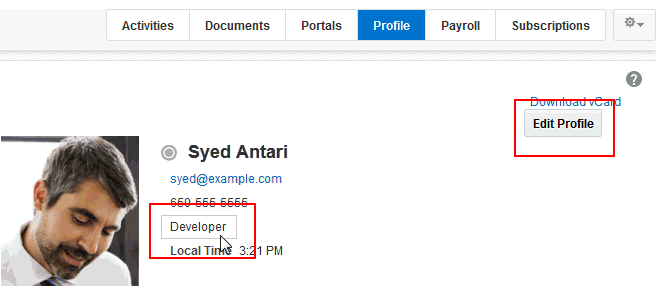
Click the Edit Profile button or one of the editable pieces of information to open an edit view of your personal profile.
Note:
- Even if your system administrator has enabled the editing of a particular profile section, it is possible that some fields in that section are read-only. For example, you should generally not be able to change the value for your manager.
- Some web browsers lack the support to show text box labels. However, if you click a text box a tooltip appears that describes the text box.
To edit your personal profile:
-
Open your Profile page (as described in Profile Page).
-
Click Edit Profile or some editable profile text to open your profile in edit mode (Figure 4-9).
Figure 4-9 Profile in Edit Mode
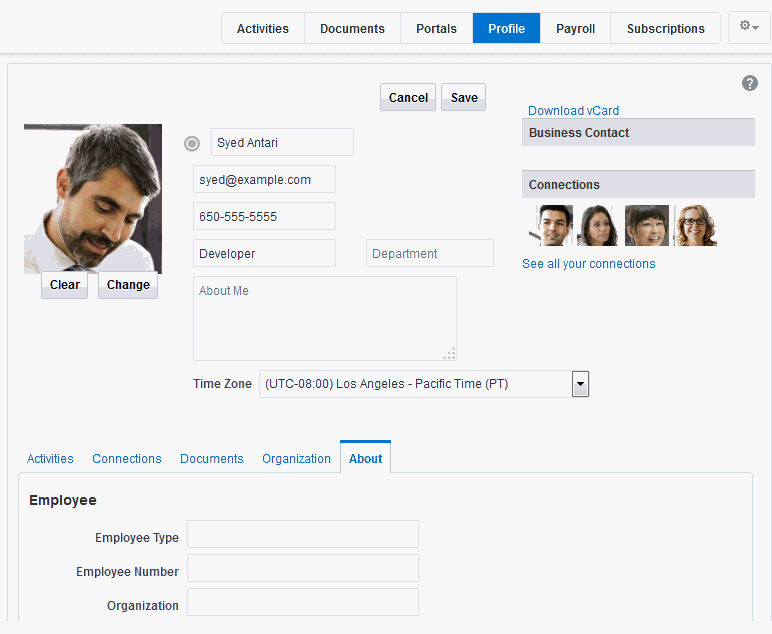
-
Make your changes, and click Save.
Uploading and Updating a Personal Profile Picture
Provided the profile viewer is configured to allow it, users with a personal profile can upload or update their profile image.
Note: The file must have the mime-type image, and cannot have the extension
*.ico. For best results, your photo should be 150x150 pixels.
To upload or update your profile image:
-
Open your Profile page (as described in Profile Page).
-
Click Edit Profile.
-
Upload, change, or remove your photo:
To upload or change your photo:
-
Click Change to open the Upload Photo dialog (Figure 4-10).
Figure 4-10 Change Photo Link and Upload Photo Dialog
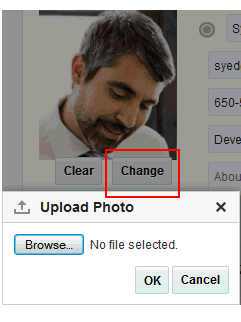
-
Click Browse to locate and select a photo.
-
Click OK to complete the upload.
To remove your photo, click Clear.
Note: You do not need to click Save on the Profile page to save your photo.
-
Setting Profile Preferences
The profile details that are affected by your preferences settings appear in your full profile view, for example, in the Profile viewer and on the About tab of the default Profile business role page.
Figure 4-11 About Tab on Profile Page
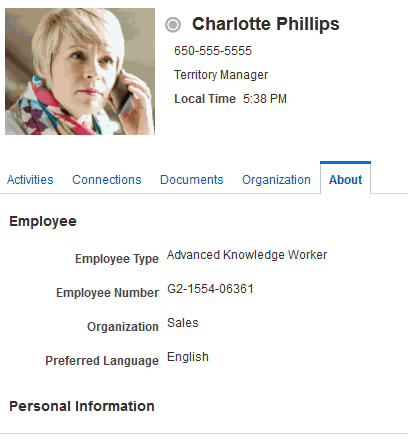
Full profiles are presented in four sections: Summary, Employee, Business Contact, Personal Information. Each section provides information related to the section heading. For example, Summary includes a collection of basic details, such as your user name, mail address, and office location.
Note: Your system administrator can control every user’s access to the user’s own profile information. For example, the system administrator can control whether a profile section is shown, whether a given section is editable, and who can see what profile information. Consequently, the control you can exercise over your own profile preferences is determined by the actions of your system administrator.
Use profile preferences to specify who can view different types of information associated with your personal profile.
To set profile preferences:
-
From your user menu in the menu bar, select Preferences (see Accessing the Preferences Pages).
-
On the People page, click the Profile tab.
Figure 4-12 Preferences - People Page: Profile Tab
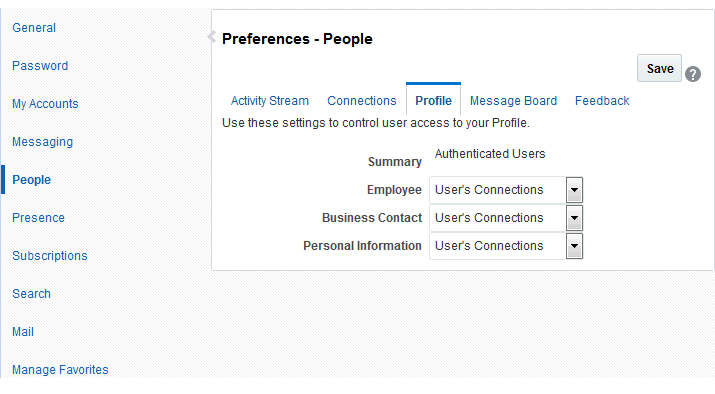
For each section of your personal profile, specify the users who can view it:
-
Everyone—All users, including users who are not logged in, can view the associated section of your profile.
-
Authenticated Users—Only users who are logged in can view the associated section of your profile.
-
User’s Connections—Only you and your connections can view the associated section of your profile.
-
User Only—Only you can view the associated section of your profile.
-
-
Click Save.