24 Working with Lists
Create, manage, and publish lists to track issues, capture project milestones, publish project assignments, and much more
Note: Tasks discussed in this chapter are not available if lists are not enabled and exposed. The portal manager adds and configures lists, as described in Adding Lists of Information to a Portal in Building Portals with Oracle WebCenter Portal.
Permissions: The tasks described in this chapter are available to any WebCenter Portal user with access to a page that contains a list. However, you might not be able to do some tasks if one or more of the following advanced permissions for lists have been set:
Create, Edit, and Delete Lists
Create Lists
Edit Lists
Delete Lists
Edit List Data
View Lists
Topics:
Parent topic: Staying Organized
About Lists
You can create, publish, and manage lists in WebCenter Portal on the Lists page or console.
Lists are useful for many portal activities, such as tracking issues, capturing project milestones, publishing project assignments, and much more. The lists you create in WebCenter Portal can be widely varied in their complexity. For example, you can start with a list of team members, and then include columns for contact information, project role, and links to relevant documents, such as any plans or proposals associated with a listed team member.
Lists are available to all portals except the Home portal. Whether the Lists view or Lists page (or console) is exposed for use depends on the actions of your portal manager.
For information about working with lists as a portal manager, see Adding Lists of Information to a Portal in Building Portals with Oracle WebCenter Portal.
The lists you create in a portal are unique to that portal. A portal cannot consume the lists created in another portal.
If the Lists page is available, use the controls on the Lists page to create and revise lists and list data and to view all of a portal’s current lists.
Figure 24-1 A List on the Lists Page
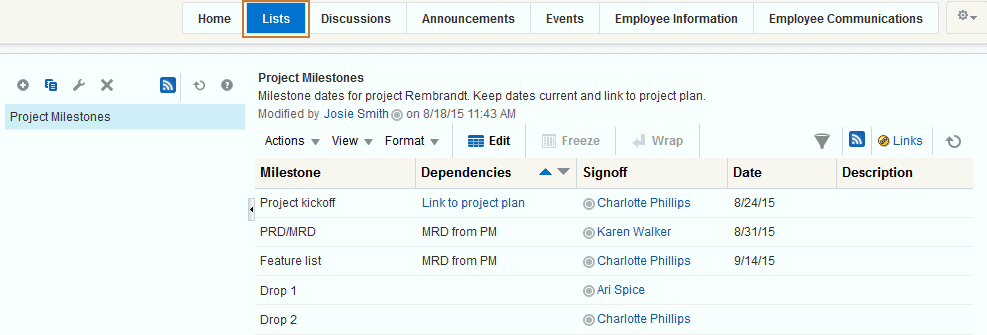
On the Lists page or console, you can make use of templates for rapid creation of lists and tools for designing and revising list structure. If you prefer, you can create a list from scratch, adding, and configuring all of the columns yourself, or you can create a list from an Excel spreadsheet.
See Creating and Managing Lists for more information.
The lists that you create using the Lists page appear in the List viewer (if available) on another page. A List viewer can be placed on any page by the portal manager. While you can use the Lists page or console to create different lists, the List viewer provides a means of working with a particular list on a page.
Figure 24-2 A List in the List Viewer
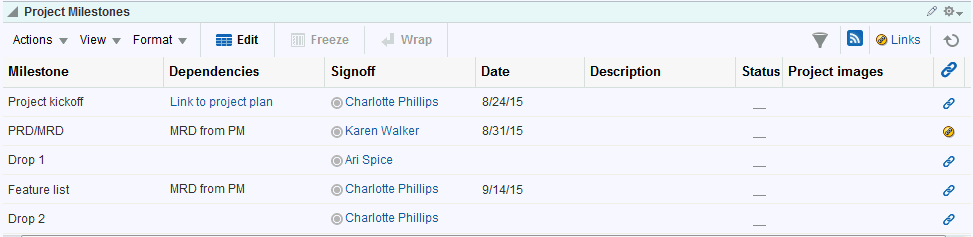
The List viewer provides easy access to all the features required for adding and revising list data, importing/exporting list data, filtering list data, obtaining a list RSS feed, and linking to other WebCenter Portal assets from the list and from a row in the list.
Additionally, the List viewer provides access to customization tools that enable you to control the look of a particular list instance and its data. For example, use customization to control color banding of rows or columns or to apply filters to list data.
See About Customizing Lists for more information.
Use the Lists page and the List viewer to add and revise list data throughout the life of the list. Add and revise content directly on a list, or use the list Export and Import features to send list data to an Excel file, revise it there, and then import it back into the original list in WebCenter Portal.
See Adding and Managing List Data and Exporting a List and Importing a List from an Excel Spreadsheet.
Note: To expose the Lists page to all portal members, the portal manager must add the page link to the portal navigation. For a page to show in portal navigation, the Visibility check box for the page must also be selected.
See Adding an Existing Page to the Portal Navigation in Building Portals with Oracle WebCenter Portal
Through its tight integration with links, lists provide the opportunity to associate other WebCenter Portal items with an entire list or an individual list row. Linking enables you to associate documents, notes, and URLs with a list or a list row.
See Working with Links in Lists and List Rows.
Lists additionally provide RSS feeds for all lists and for individual lists.
See Obtaining List News Feeds.
Working with Lists Features
This section provides information about using the features available through the Lists page and the List viewer. It includes the following topics:
Viewing Lists
To view the lists associated with a particular portal, you must have access to that portal. If you have access, you can view all of a portal’s lists on its Lists page or console. The List viewer can also be added to a page in WebCenter Portal by the portal manager. See Figure 24-2 for a list displayed in the List viewer and Figure 24-3 for lists on a Lists page.
The Lists page is available in a portal if Lists is enabled and a Lists page has been made available by the portal manager. For information about enabling tools in a portal, see Enabling and Disabling Tools and Services Available to a Portal in Building Portals with Oracle WebCenter Portal.
To expose the Lists page to all portal members, the portal manager needs to add the page link to the portal navigation, as described in Adding an Existing Page to the Portal Navigation in Building Portals with Oracle WebCenter Portal. For a page to show in portal navigation, the Visibility check box for the page must also be selected. For more information, see Showing or Hiding a Page in the Portal Navigation in Building Portals with Oracle WebCenter Portal.
To view a list on the Lists page or console:
-
Go to the portal that contains the list you want to view, and open the Lists page.
-
From the Lists panel, select the list you want to view.
List details appear on the right (Figure 24-3).
Figure 24-3 List of Lists on a Lists Page
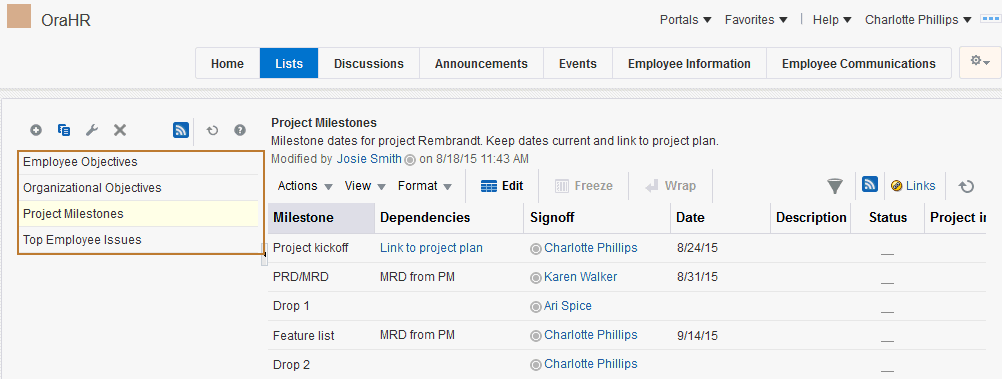
Note: If RSS is enabled in the portal, you can track the creation of and revisions to lists from one convenient location: your favorite news reader. See Obtaining List News Feeds.
Creating and Managing Lists
This section describes how to create, edit, copy, and delete lists on the Lists page or console.
This section includes the following topics:
Creating Lists
Note: You can create a new list if the Lists page or console is available. If your portal manager has placed a list viewer on a page, you will not be able to create a new list.
In WebCenter Portal, you can create a list using any of the following sources:
-
Create a blank list for which you create and configure all columns (up to 30).
-
Create a list from a template, and use the template or modify the template.
-
Create a list from a Microsoft Excel spreadsheet.
To create a list:
-
Go to the Lists page (or console) of the portal where you want to create a list.
If the Lists page is not exposed, you will not be able to create a new list.
-
In the Lists panel toolbar, click the Create a new list icon.
Figure 24-4 Create a New List Icon on a Lists Page
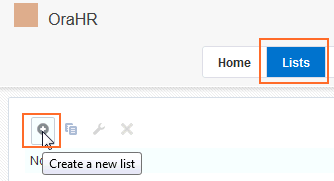
-
In the Create List dialog, enter a name for the list in the Name field.
Figure 24-5 Create List Dialog
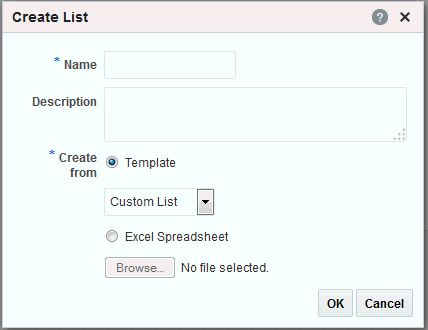
-
Optionally, in the Description field enter a description of the list.
Tip: In a completed list, the description appears between the list title and list data.
-
For Create From, select to create the list using a predefined Template or from an Excel Spreadsheet.
-
If you select to create a list from a Template, select a template from the Template drop-down list:
-
Custom List—To create a list without using a template.
-
Issues—To create a list of, for example, project issues. By default, this template provides the columns No., Description, Target Date, Assigned, Status, and Comments.
-
Milestones—To create a list of, for example, project milestones. By default, this template provides the columns Date, Description, and Status.
-
Objectives—To create a list of, for example, project objectives. By default, this template provides the columns Title and Description.
If you select to create a list from an Excel Spreadsheet, click Browse to navigate to and select the spreadsheet:
-
The first row of the spreadsheet is used as column headings. The subsequent rows are added as data.
-
All the columns are created with the data type
Plain Text. After creation, you can modify the data types as desired.
Tip: You can use the Excel Spreadsheet option to import a list from a different portal or from a different WebCenter Portal instance. That is, you can export the list from the portal or WebCenter Portal instance and import it into the current portal or instance.
-
-
Click OK.
The new list appears in the Lists panel on the Lists page.
Figure 24-6 Newly Created List on the Lists Page (Console)
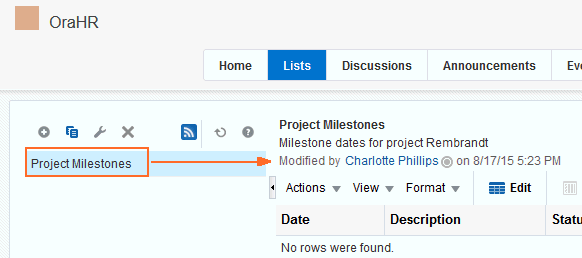
You may now revise default list columns and add new columns to the list by clicking the Edit list icon. For a custom list, you must add columns to the list before you can add rows.
For more information, see Editing List Structure.
See Also: For information about adding new list rows, see Adding and Managing List Data.
Editing List Structure
When you edit list structure, you can revise everything about the list. For example, you can change column details; remove, add, and rearrange columns; and rename or add another description for the list.
Note: You can edit a list if the Lists page or console is available. If your portal manager has placed a list viewer on any page in the portal, you will not be able to create or edit a list.
Renaming a List and Revising a List Description
To rename a list and revise a list description:
-
Go to the portal where you want to rename a list or revise a list description, and open its Lists page.
Tip: If the Lists page is not exposed, you will not be able to rename a new list or revise its description.
-
In the Lists panel, select the list you want to change, and click the Edit list icon.
Figure 24-7 Edit List Icon on LIsts Page
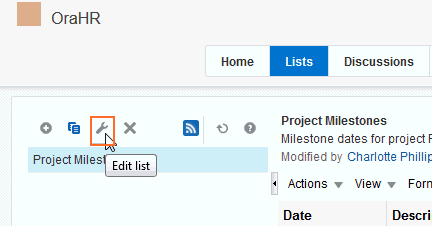
The list displays in edit list mode.
Figure 24-8 List in Edit List Mode
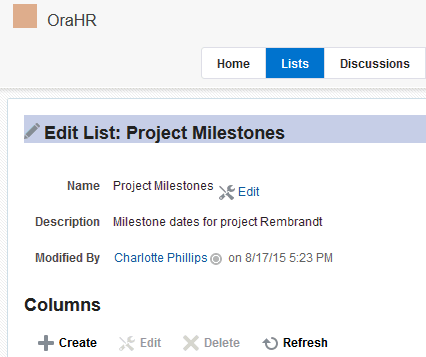
-
Click Edit to the right of the Name field to open a dialog for revising the list name and description.
Figure 24-9 Edit List Dialog
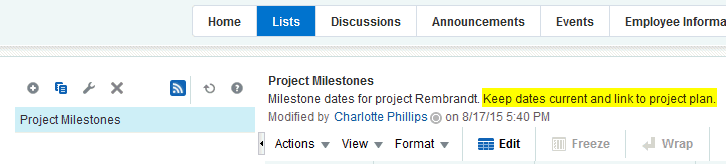
-
Revise the list name, and enter or revise the description.
-
Click OK to close the dialog and save your changes.
-
Click Close to return to view list mode.
Adding Columns to a List
This procedure is useful when you create a custom list or you want to alter a list that you created from a template or a spreadsheet. A list supports up to 30 columns.
When you add a column to a list, the new column is added after the selected column. If no column is selected, the new column is added as the first column.
To add columns to a list:
-
Go to the Lists page of the portal where you want to add columns to a list.
If the Lists page is not exposed, you will not be able to add columns.
-
In the Lists panel, select the list to which to add columns and click the Edit list icon.
Figure 24-10 Edit List Icon
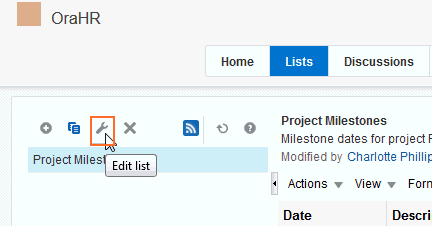
The Lists page displays in list edit mode.
Figure 24-11 List in Edit List Mode
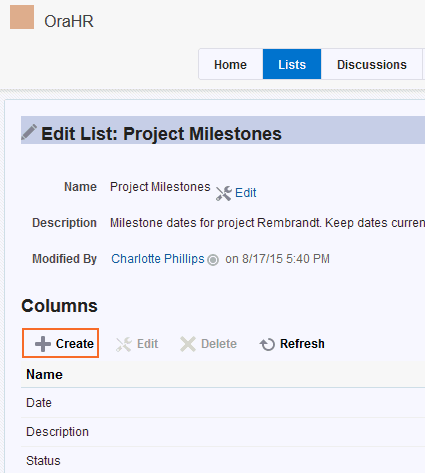
-
Under Columns, click the Create button to open the Create Column dialog.
Figure 24-12 Create Column Dialog
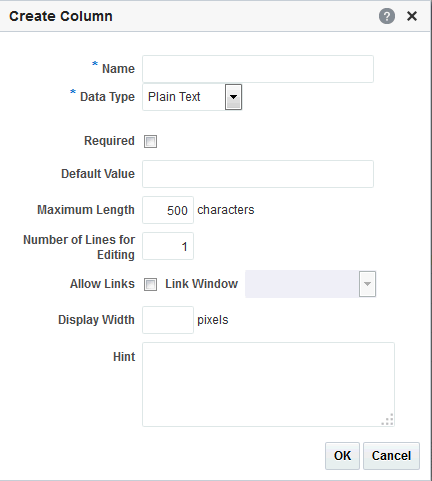
Select a column to add a new column after it.
-
In the Name field, provide a name for this column.
-
From the Data Type list, select the type of data you want to enter in this column.
Note: The data type you select affects the type of data that can be entered for the column and the way the data is rendered. It also affects the type of validation that is run on column data when you and other authorized users add list rows. For example, if you select a
DateTimedata type, and a user enters text that is not in theDateTimeformat, WebCenter Portal displays an error.This table lists and describes the data types available to list columns, and provides information about the additional details that appear for each type.
Data Type Description Comments Plain TextUnformatted text, provides options for making the text a link
Additional column details include:
-
Required
-
Default Value
-
Maximum Length
-
Number of Lines for Editing
-
Allow Links
-
Link Window
-
Display Width
-
Hint
Rich TextRich, formatted text entered through a rich text editor, may include links
Additional column details include:
-
Required
-
Display Width
-
Hint
NumberNumerical values
Additional column details include:
-
Required
-
Format
-
Default Value
-
Minimum Value
-
Maximum Value
-
Display Width
-
Hint
For Format, select from:
-
Number—an unformatted number; decimal separator is based on the currently selected locale. -
Currency—value is formatted as a currency value; the currency symbol and decimal separator are based on the currently selected locale. -
Percent—value is formatted as a percentage; the value 0.6 is formatted as0.6%; the value 60 is formatted as60%.
The Number data type supports numbers from 1.79769313486231570e+308 with 14 to 15 significant digits.Foot 1
DateTimeDates and times in the format specified in a given user's WebCenter Portal Preferences.
Additional column details include:
-
Required
-
Format
-
Default Value
-
Display Width
-
Hint
For Format, select from:
-
Date—For requiring a date. -
Time—For requiring a time. -
Date and Time—For requiring a date and a time.
The way the selected Format is rendered is controlled by the user's date and time preferences.
The Default Value field includes a date picker, which you can use to select a default date in the correct format. The current date is highlighted, with a box around it.
This field does not require leading zeroes, for example, for September 9, 2015, it does not require
09/04/2015. Instead, you can use9/4/2013.BooleanEither
TRUEorFALSEAdditional column details include:
-
Default Value
-
Display Width
-
Hint
TRUEorFALSEis rendered as a check box. Selected equalsTRUE; deselected equalsFALSE.PictureA URL to an image (the image is rendered in list view mode)
Additional column details include:
-
Required
-
Display Width
-
Hint
PersonA valid user name
Additional column details include:
-
Required
-
Range of Users
-
Default Value
-
Display Width
-
Hint
The Range of Users field enables you to limit the valid range of users to the membership of the current portal (or to include all users). The Default Value field includes a Find user icon, which you can use to locate and select a default user.
The list column contains a presence indicator next to the user name. Click the presence indicator to open a context menu with options for making contact with the person instantly.
-
-
After you select a data type, enter values for the remaining fields.
This table lists the possible remaining fields and their associated data types.
Column Detail Description Associated Data Type(s) Allow Links
Specify whether to allow column data to be hyperlinked. Specifying Allow Links enables the user to enter both a column value and a URL. If a URL is specified, the column value is rendered as a hyperlink.
Plain Text
Default Value
Optionally, provide a default value for the column entry, such as a default image, number, user name, and the like.
-
Plain Text
-
Number
-
DateTime
-
Boolean
-
Person
Display Width
Enter a value in pixels to set the column width.
All data types
Format
Use this pick list to specify the format for column values.
-
Number
-
DateTime
Hint
Enter text to assist the user in understanding the content to enter into the column. This text appears when focus is on this column in edit list data mode.
All data types
Link Window
Indicate how a hyperlink on column data should open.
Choose from:
-
New Window—The link opens in a new browser tab or window.
-
Current Window—The link opens in the current browser window.
Plain Text
Maximum Length
Enter the maximum number of characters for this column entry. This includes character spaces.
Plain Text
Maximum Value
Indicate the highest number that can be entered in this column.
Number
Minimum Value
Indicate the lowest number that can be entered in this column.
Number
Number of Lines for Editing
Indicate the number of lines to make available for editing. When the value is
1, the user enters data in a single line text field when editing list data. Long values scroll horizontally. When the value is greater than1, the user enters data in a multiline text field. Long values scroll vertically. This makes entering and viewing large values much easier.Plain Text
Range of Users
Indicate whether to limit the selection of users to members of the current portal (portal Members) or to allow a selection from all authenticated users (All Users).
Person
Required
Select this check box to require that data is entered in this column.
-
Plain Text
-
Rich Text
-
DateTime
-
Number
-
Picture
-
Person
-
-
Click OK to save your changes and exit the dialog.
-
Click Close to exit List Edit mode.
Revising List Column Details
You can revise every detail of a list column. That is, you can rename the column, change the column data type, require a value, or remove a value requirement. Keep in mind, however, if you change a column data type, any values currently entered in the list column are either converted to the new data type or removed irrevocably.
For example, if you move from a Plain Text data type to a Number data type, values that can be converted to a number are retained; other values are removed. Before any values are removed by the change, you are asked for confirmation. In contrast, if you move from a Number data type to a Plain Text data type, all values are retained.
Note: Validation occurs only on data entry. If a user changes column details after data has been entered into the column, the existing data is not affected (that is, validated) even if it does not meet the new column detail conditions on the columns.
If you want to validate new list data, you can export the list data to an Excel spreadsheet and then import it. On import, all rows are validated. The rows that fail validation are noted. You can fix invalid rows in the spreadsheet and import again.
See Also: Exporting a List and Importing a List from an Excel Spreadsheet.
To revise list column details:
-
Go to the Lists page of the portal where you want to revise list column details.
If the Lists page is not exposed, you will not be able to revise column details.
-
In the Lists panel, select the list you want to change and click the Edit list icon.
Figure 24-13 Edit List Icon
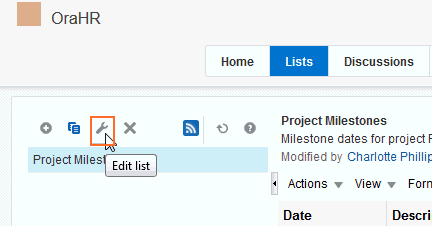
The Lists page opens in edit list mode.
Figure 24-14 List in Edit List Mode
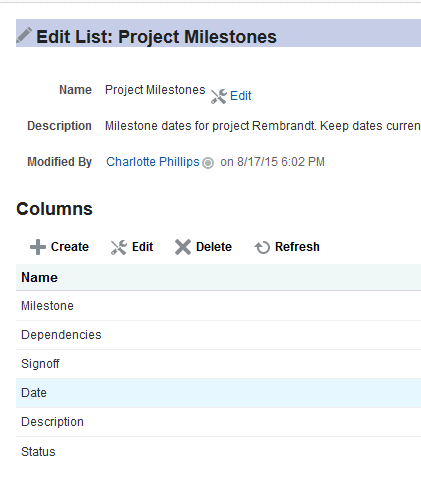
-
Under Columns, select the list column you want to revise and click Edit .
Figure 24-15 Edit Column
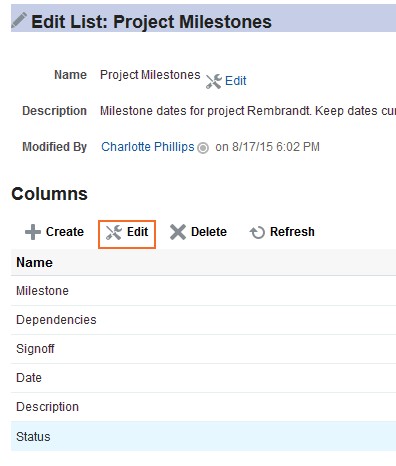
The Edit Column dialog opens.
Figure 24-16 Edit Column Dialog
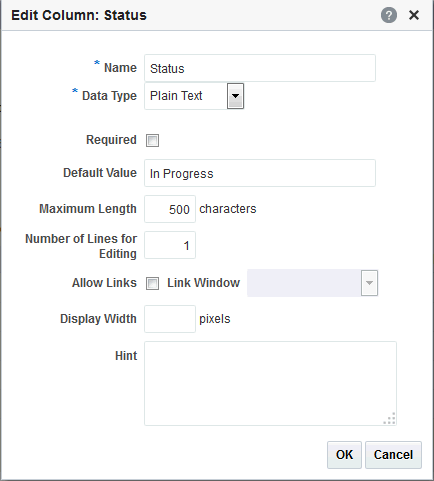
-
Edit column details as needed, then OK to save your changes and close the dialog.
-
Click Close to exit edit list mode.
Rearranging List Columns on All Instances of a List
You can rearrange list columns in the list structure, affecting all instances of a list, by clicking rearrange icons or by dragging and dropping.
See Also: For information about rearranging column order of a particular list instance in your view or everyone’s view, see Changing Column Order on a List Instance.
To rearrange columns on all instances of a list:
-
Go to the Lists page of the portal where you want to rearrange list columns.
Tip: If the Lists page is not exposed, you can’t rearrange column details on all instances of a list.
-
In the Lists panel, select the list you want to change and click the Edit list icon to open the list edit mode.
-
In the Columns section, click an icon under the Reorder column to move a column higher or lower in the order of columns.
Figure 24-17 Reorder Column Icons on Edit List Page
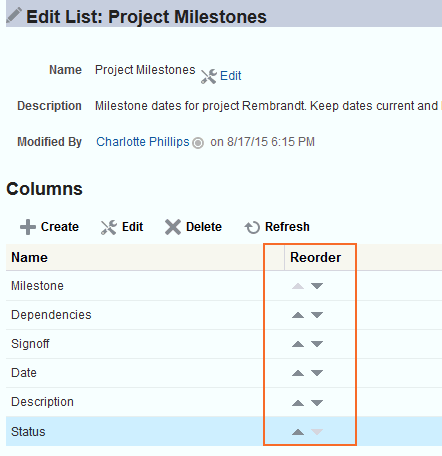
Tip: Moving a column higher causes it to appear further to the left in column display order. Moving a column lower causes it to appear further to the right.
Alternatively, drag and drop a column higher or lower in the column hierarchy.
-
Click Close to exit list edit mode.
Deleting a List Column
To delete a list column:
-
Go to the Lists page of the portal where you want to delete list columns.
Tip: If the Lists page is not exposed, you can’t delete columns in a list.
-
In the Lists panel, select the list you want to change and click the Edit list icon to open the list edit mode.
Figure 24-18 List in Edit List Mode
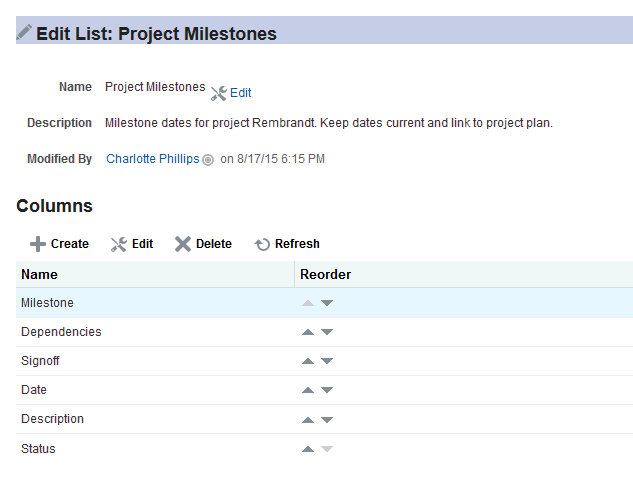
-
Select a column, and click Delete.
Figure 24-19 Delete Button on Edit List Page
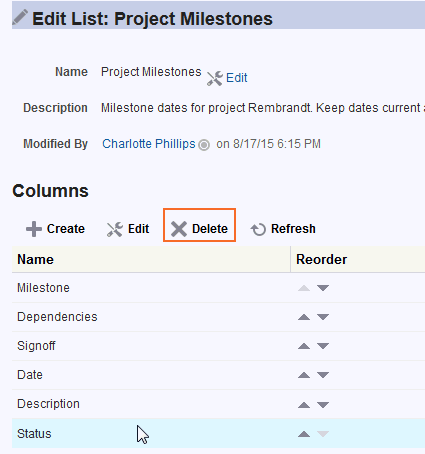
-
In the resulting confirmation dialog, click Delete to complete the deletion.
-
Click Close to exit list edit mode.
Copying a List
You can use an existing list as a template simply by copying it. First, copy the list, and then edit the copied list.
To copy a list:
-
Go to the Lists page of the portal that contains the list you want to copy.
See Also: For information about navigating to a Lists page, see Viewing Lists.
You can copy a list if the Lists page is available. If your portal manager has placed a list viewer on a page, you will not be able to copy a list.
-
In the Lists panel, select the list you want to copy.
-
Click the Copy List icon.
Figure 24-20 Copy List Icon on the Lists Page (Console) ]
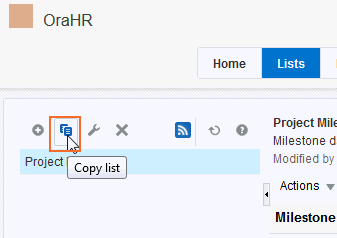
A copy of the list becomes available for selection in the Lists panel.
Figure 24-21 Copy of a List
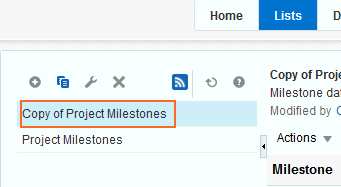
-
Rename the list and edit the list structure.
For information about changing the list name or description, see Renaming a List and Revising a List Description. For information about revising list structure, see Editing List Structure.
Deleting Lists
To delete a list:
-
Go to the Lists page of the portal that contains the list you want to delete.
See Also: For information about navigating to a Lists page, see Viewing Lists.
You can delete a list if the Lists page is available. If your portal manager has placed a list viewer on a page, you will not be able to delete a list.
-
In the Lists panel, select the list you want to delete.
To select multiple lists, press Ctrl+click; to select a range of lists, press Shift+click.
-
Click the Delete list icon (Figure 24-22).
Figure 24-22 Delete List Icon on the Lists Page (Console)
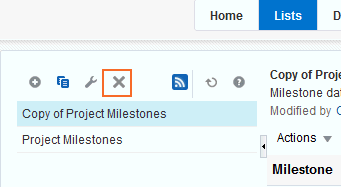
-
In the confirmation dialog, click the Delete button.
The selected lists are removed from the Lists panel.
Adding and Managing List Data
After you have created a list structure, you and other users who have access can add, edit, and refresh list data, and delete lists rows.
Note: To work with list data, you need the permission
Edit List Data. For more information about roles and permissions, see Managing Roles and Permissions for a Portal in Building Portals with Oracle WebCenter Portal.
See Also: See Creating and Managing Lists for more information about list structure.
Adding Data of a Given Data Type to a List
This section describes how to add data to a list. When you add data to a list, you do so row-by-row (unless you are importing a spreadsheet). The placement of a new row depends on the following considerations:
-
When you add a new row, it is created after the selected row.
-
If no row is selected, the new row is created as the first row.
-
After you save, list data is refreshed and rows are shown in sort order.
See Also: Sorting List Data on a Column.
You can add one or multiple list rows before you add content, or you can create a list row and add content to it right away.
This section provides an overview procedure for adding list data, and steps you through how to add data for the supported data type. It includes the following topics:
Tip: The
NumberandBooleandata types are not included here because, for aNumberdata type, you simply enter a number, and, for aBooleandata type, you simply select or deselect a check box.
Adding Data to a List
To add data to a list:
-
Go to the Lists page or the List viewer that displays the list you want to populate with data, and click the Edit List Data icon (Figure 24-23).
Figure 24-23 Edit List Data Icon

Tip: You can also enter list edit mode by selecting Edit from the Actions drop-down list or by pressing Ctrl+E.
The List Data appears in Edit mode (Figure 24-24).
Figure 24-24 List Data in Edit Mode

-
Click the Add a New Row button to add a row to the list (Figure 24-25).
Figure 24-25 Add A New Row Icon on a List

Tip: You can also start the add-row process by selecting Add Row from the Actions drop-down list or by pressing Ctrl+I.
The new row is added after the selected row. If no row is selected, it is added as the first row (Figure 24-26).
Figure 24-26 A Newly Added Row
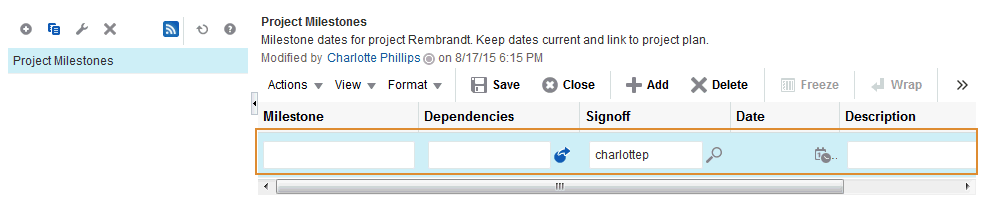
-
Add data to the new row.
Tip: You can only edit the row with focus. Click a row to give it focus and edit it.
-
Repeat the steps to create new rows and add data.
-
When you finish adding rows and data, click Save to save your changes and then click Close to exit edit list data mode.
Tip: To save, you can also select Save from the Actions drop-down list, or press Ctrl+M. To close, click Close, select Close from the Actions drop-down list, or press Ctrl+Q.
When you save your changes, the list data is refreshed and the rows are rendered in sort order (for more information, see Sorting List Data on a Column).
Adding Plain Text Data to a List
The Plain Text data type allows for the entry of unformatted text, and provides options for making the text a link.
Tip: To create a hyperlink on a
Plain Textdata type, the list column must be configured to allow the creation of hyperlinks. For more information, see Adding Columns to a List.
To enter Plain Text data into a list row:
-
Open the edit list data mode (see Adding Data to a List).
-
Go to the column row that is formatted to support the
Plain Textdata type:-
To enter unlinked text, enter text in the field provided.
-
To enter linked text (Allow Links is selected in the Create/Edit Column dialog):
-
Click the Edit Column Link icon to the right of the data entry field (Figure 24-27).
Figure 24-27 Edit Column Link Icon
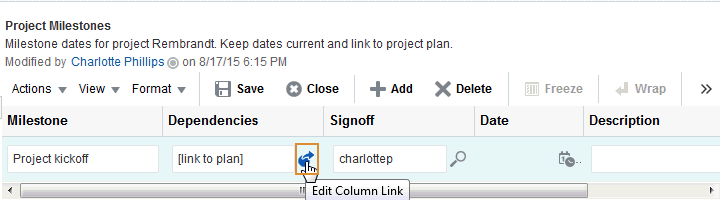
-
In the Edit Column Link dialog that opens, enter text in the Text field, and enter a full URL in the Link Location field (Figure 24-28).
Figure 24-28 Edit Column Link Dialog
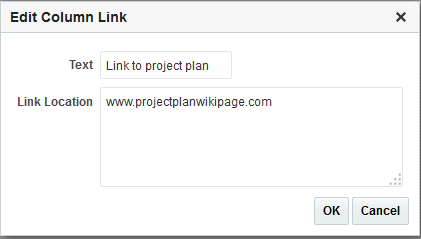
-
Click OK.
Tip: To remove a link, click the Edit Column Link icon, and delete the URL from the resulting dialog.
-
-
When you finish adding rows and data, click Save to save your changes and click Close to exit the edit list data mode.
Tip: To save, you can also select Save from the Actions menu, or press
Ctrl+M. To close, click Close, select Close from the Actions drop-down list, or pressCtrl+Q.If both text and a link location were specified, the text is rendered as a hyperlink (Figure 24-29).
Figure 24-29 A Plain Text Field with a Hyperlink
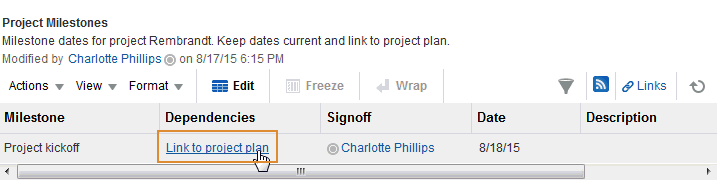
Adding Rich Text Data to a List
The Rich Text data type allows for the entry of rich, formatted text through a rich text editor. Rich text may include links.
To enter Rich Text data into a list row:
-
Open the edit list data mode (see Adding Data to a List).
-
Go to the column that is formatted to support the
Rich Textdata type, and click the Edit Text icon to the right of the data entry field (Figure 24-30).Figure 24-30 Edit Text Icon For a Rich Text Column Field
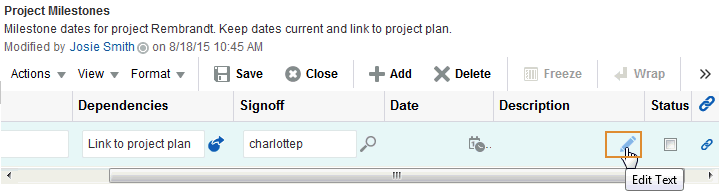
-
Enter text and apply styles according to your requirements in the rich text editor (Figure 24-31).
-
To add a link:
-
Highlight the link text, and click the Add Link icon in the editor’s toolbar (Figure 24-31).
Figure 24-31 Add Link through Rich Text Editor
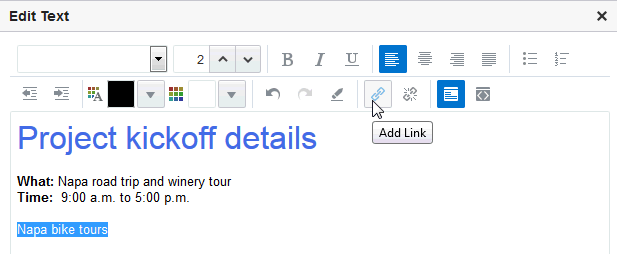
-
In the resulting dialog, enter a URL in the field provided.
-
Click OK.
Tip: To remove a link, highlight the linked text and click the Remove Link icon.
-
-
Click OK to exit the editor.
-
When you finish adding rows and data, click Save to save your changes and click Close to exit edit list data mode.
Tip: To save, you can also select Save from the Actions menu, or press
Ctrl+M. To close, click Close, select Close from the Actions drop-down list, or pressCtrl+Q.
Adding DateTime Data to a List
The DateTime data type allows for the entry of dates and times in the format specified in a given user’s WebCenter Portal Preferences (for more information, see Setting Date and Time Preferences).
To enter DateTime data into a list row:
-
Open the edit list data mode (see Adding Data to a List).
-
Go to the column that is formatted to support the
DateTimedata type, and enter a value or click the Select <date-time data type> icon to the right of the data entry field (Figure 24-32).Figure 24-32 Select Date Icon
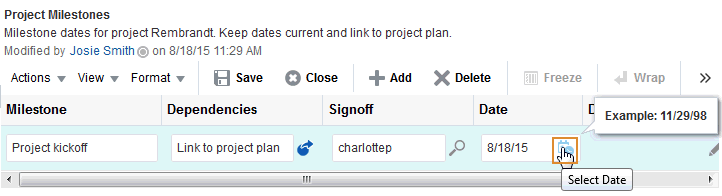
-
If you click the icon, from the calendar that appears, select a date according to the column’s requirements.
-
If the column requires a date, the calendar closes after you select a value.
-
When you finish adding rows and data, click Save to save your changes and click Close to exit edit list data mode.
Tip: To save, you can also select Save from the Actions menu, or press
Ctrl+M. To close, click Close, select Close from the Actions drop-down list, or pressCtrl+Q.
Adding Picture Data to a List
The Picture data type allows for the entry of a URL to an image (the image is rendered in list view mode).
To enter a Picture data type into a list row:
-
Open the edit list data mode (see Adding Data to a List).
-
Go to the column that is formatted to support the
Picturedata type, and enter a URL to a picture or click the Edit Picture icon to the right of the data entry field (Figure 24-33).Figure 24-33 Edit Picture Icon

-
Click the icon and, in the Edit Picture dialog, enter a URL to an image in the Picture Location field (Figure 24-34).
For example, enter:
http://www.oracleimg.com/admin/images/ocom/hp/oralogo_small.gifFigure 24-34 Edit Picture Dialog
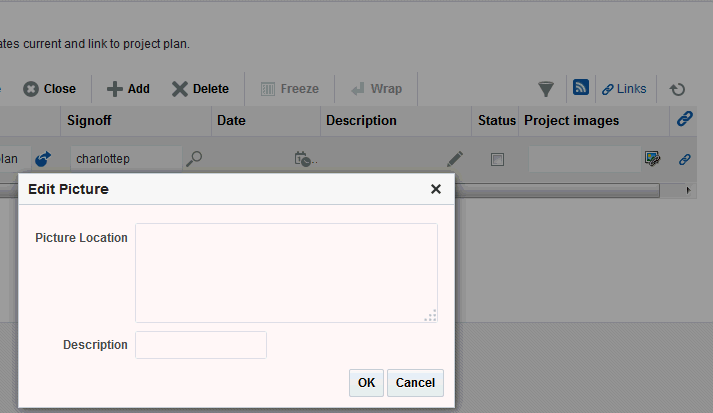
Tip: The image must be available in a location that does not require login credentials for access.
You can select an image that is located in your WebCenter Portal Document Library. In the Documents view, select the image and use the Get a Link option on the View drop-down list to access a link to the image. Copy the link and paste it into the Picture Location field.
-
Provide
ALTtext for the image in the Description field. -
Click OK.
-
When you finish adding rows and data, click Save to save your changes and click Close to exit the edit list data mode.
Tip: To save, you can also select Save from the Actions drop-down list, or press
Ctrl+M. To close, click Close, select Close from the Actions drop-down list, or pressCtrl+Q.
Adding Person Data to a List
The Person data type allows for the entry of a user name from your company’s identity store. The selection of a Person may be further limited to the members of the current portal. If you search for a user name, the values returned indicate whether such a limit is in place.
To enter a Person data type into a list row:
-
Open the edit list data mode (see Adding Data to a List).
-
Go to the column that is formatted to support the
Persondata type, and enter a user name or click the Find user icon to the right of the data entry field (Figure 24-35).For tips on searching for a user in the identity store, see Searching for a User or Group in the Identity Store in Building Portals with Oracle WebCenter Portal.
Figure 24-35 Find User Icon
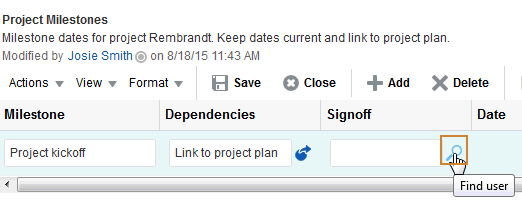
If you click the Find user icon, search for a user name in the Search field and then click the Search icon. Either all names in your company LDAP directory, or those users who belong to the current portal, that match your search criteria appear in the results area.
-
Select a user, and click OK to populate the field with your selection.
-
When you finish adding rows and data, click Save to save your changes and click Close to exit the edit list data mode.
Tip: To save, you can also select Save from the Actions drop-down list, or press
Ctrl+M. To close, click Close, select Close from the Actions drop-down list, or pressCtrl+Q.
Editing List Data
When a list is in edit mode, you can edit one or multiple list rows. In edit mode, you can initiate a row edit simply by clicking within the row. You can continue to click in rows and edit row content until you exit edit mode.
To edit list data:
-
Go to the list that contains data you want to edit, and click Edit List Data (Figure 24-36).
Figure 24-36 Edit List Data Icon

The selected list row opens in Edit mode (Figure 24-37).
Figure 24-37 Edit List Mode
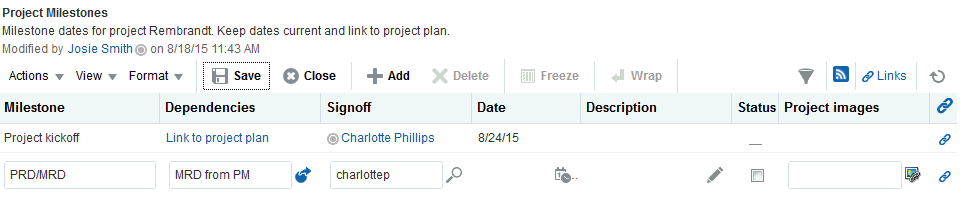
-
Click any list row to revise its data (Figure 24-38).
Figure 24-38 A Selected Row for Edit
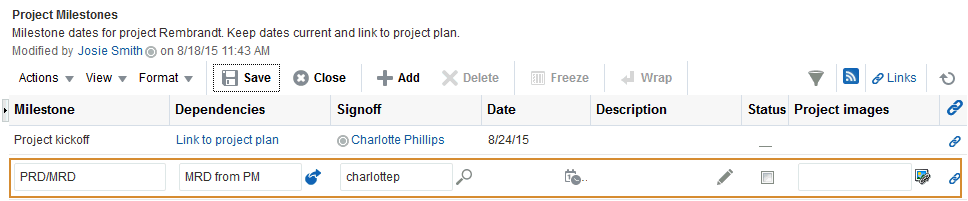
Tip: The type of list data affects the action that you take:
- To edit a
Picturedata type, click the Edit Picture icon next to the data entry field. Enter the URL to the picture and ALT text. - To edit a
Rich Textdata type, click the Edit Text icon next to the data entry field to launch the editor. - To edit a hyperlink in a column that allows links, click the Edit Link icon.
- To edit a
-
Continue clicking rows and revising data until you are finished.
-
When you finish adding rows and data, click Save to save your changes and click Close to exit the edit list data mode.
Tip: To save, you can also select Save from the Actions drop-down list, or press
Ctrl+M. To close, click Close, select Close from the Actions drop-down list, or pressCtrl+Q.
Deleting List Rows
You can delete one or multiple list rows in one operation.
Tip: Selecting a row and clicking Delete marks a list row for deletion. The row is removed from your view, but the list data continues to exist in the WebCenter Portal’s repository. The actual delete takes place when you save the change.
To delete one or multiple list rows:
-
Go to the list that contains the rows to delete.
-
Click the Edit List Data icon to open the list in edit mode (Figure 24-39).
Figure 24-39 Edit List Mode
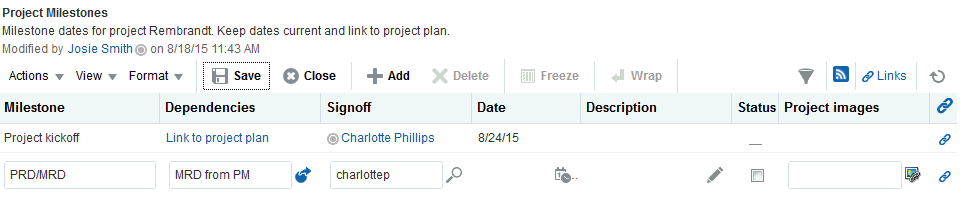
-
Select one or more rows to delete.
In Windows, use Ctrl+Click to select multiple rows. In UNIX, simply click multiple rows. In both operating systems, use Shift+Click to select a range of rows.
-
Click Delete (Figure 24-40).
Figure 24-40 Delete Button For a Selected Row
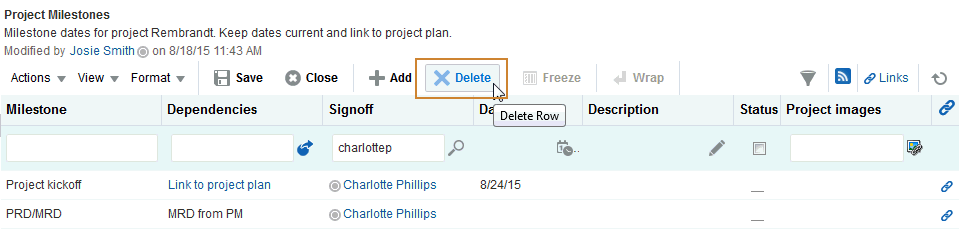
The selected rows are marked for deletion are removed from your view of the list.
-
Click Save to save your changes and click Close to exit the edit list mode.
Tip: To save, you can also select Save from the Actions drop-down list, or press
Ctrl+M. To close, click Close, select Close from the Actions drop-down list, or pressCtrl+Q.
Refreshing List Data
To refresh the display of data in a list,
- Click the Refresh List icon (Figure 24-41).
Note: Do not click the Reload or Refresh button in your browser. Click the Refresh List icon to update your view.
Figure 24-41 Refresh List Icon

Working with Links in Lists and List Rows
Links assist with setting up associations from one WebCenter Portal asset to another. For example, using links you can associate a project plan document with a list of project issues. When users access the list, they can also immediately access the project plan by clicking a link that appears on the list.
Links retain their originating location. For example, if you create a link on a list row, then that link appears only on that row, and not on all the other rows in the same list.
Figure 24-42 Links in a List and Rows

See Linking Information for more information about working with links.
About Customizing Lists
You can perform user customizations on your own view of a list instance. The portal manager can perform application customizations on a list instance, affecting everyone’s view. User customizations involve changes made in page view mode; while application customizations involve changes made in page edit mode. Everyone can perform user customizations their own view of a list; but page edit privileges are always required for application-level list customizations.
Note: User and application customizations apply to a list rendered in a List viewer. They do not apply to lists rendered on the Lists page.
A second instance of a list is not affected by the customizations you make to the first instance. For example, imagine that you have placed the Issues list on both the Sales page and the What’s New page. If you sort the list by the Number column on the Sales page, the Issues list is not automatically sorted by Number on the What’s New page.
While application customizations affect everyone’s view of a list instance, user customizations are layered over them. For example, someone may perform an application customization on a list containing columns A, B, and C, so that column C is first in list column order (C, A, B). You can then perform a user customization on the list so that column A is first in list column order in your personal view of the same list instance (A, C, B).
Note: If the same property is set at both the application and user levels, the user value takes precedence in your own view. For application-level customizations, see About Customizing Lists in Building Portals with Oracle WebCenter Portal.
The following sections describe user-level customizations you can make to a list instance:
Sorting List Data on a Column
By default, list data is sorted by create date. You can control the sort order of list data by clicking sort icons in each column’s header. You can perform an advanced sort using View drop-down list options.
Sort list data in the List viewer. You can sort list data on the Lists page, but the sort does not persist. It will revert if you change lists or navigate away from the page.
Note: To sort list data on a column position in your view, perform the following actions in page view mode. To sort list data on a column for all users, the application specialist or portal manager can perform the following actions in the page editor.
This section describes regular and advanced sorting. It includes the following topics:
Note: When WebCenter Portal is using an Oracle database, a click on a column header in the List View results in a linguistic sort based on your locale. For non-Oracle databases, the sorting is based on the linguistic sorting specified in the database (collation in the case of SQL Server). This means when you connect to a WebCenter Portal instance in different languages, list rows are sorted according to the default collation of the database, regardless of the language your application is currently using.
Sorting List Data Using Column Icons
To sort list data on a column using column icons:
-
Go to the list instance you want to change.
-
Go to the column you want to sort, and position your mouse over the column header.
Notice that the sort icons appear when your mouse is over the column header (Figure 24-43).
Figure 24-43 Sort Icons on a List Column

-
Click the Sort Ascending icon to sort the list in ascending order (1, 2, 3, a, b, c); or click the Sort Descending icon to sort the list in descending order (c, b, a, 3, 2, 1).
Tip: You can also sort list data on a column by selecting a column and then selecting Sort and then Ascending or Descending from the View drop-down list. You can right-click a column and select these options from a context menu.
Performing an Advanced Sort of List Data
The View drop-down list provides an Advanced option that provides another way to sort list data.
To use the Advanced option to sort list data:
-
Go to the list instance you want to change.
-
From the View drop-down list, select Sort and then select Advanced to open the Advanced Sort dialog (Figure 24-44).
Figure 24-44 Advanced Sort Dialog

-
From the Sort By list, select the column to be considered first in sorting list data.
The Sort By and Then By fields are arranged in order of precedence, with Sort By considered first, and Then By in second and third positions.
-
Select either Ascending, to sort list data on the selected column in ascending order (1, 2, 3, a, b, c), or Descending, to sort list data on the selected column in descending order (c, b, a, 3, 2, 1).
Note: Currently, you can sort against only one column.
-
Click OK.
Tip: You can access the options described in this section by right-clicking a column header and selecting from a context menu.
Resizing List Columns
You can control the width of a list column by dragging it wider or by setting a specific column width through a dialog. You can also control column width by expressing a default width in column details.
Tip:
- Resize columns in the List viewer. You can resize columns on the Lists page, but these are not persisted and will revert when changing lists or navigating away.
- To resize list columns in your view, perform the following actions in page view mode. To resize list columns for all users, the application specialist or portal manager can perform the following actions in the page editor.
To resize list columns:
Note: To resize list columns, the list must contain at least one row.
-
Go to the list instance you want to change.
-
Resize columns using one of the following methods:
-
Click and hold on a column splitter, and drag it to make the column wider or narrower.
-
In the list, select the column to resize.
From the Format drop-down list, select Resize Columns.
In the Resize Column dialog, enter a column width and select a unit of measure (Figure 24-45).
Figure 24-45 Resize Column Dialog

Choose from the following options:
-
Pixels—Express column width in a specified number of pixels.
-
Percent—Express column width as a percentage of the total list width.
-
Tip: You can access the options described in the section by right-clicking a column and selecting from a context menu.
-
-
Click OK.
Changing Column Order on a List Instance
You can rearrange the order of list columns by dragging a column and dropping it to the desired position or by using the reorder dialog.
Note: To change column order on a list instance in your view, perform the following actions in page view mode. To change column order on a list instance for all users, the application specialist or portal manager can perform the following actions in page edit mode.
To change column order:
Note: To reorder columns by dragging, the list must have at least one row.
You can only change column order in the List viewer. You cannot change column order on the Lists page.
-
Go to the list instance you want to change.
-
Rearrange list columns using one of the following methods:
-
Click and hold a list column title, then drag and drop it to the desired location.
-
Select Reorder Columns from the View drop-down list.
In the Reorder Column dialog, select a column and click a Move icon to the right of the list of Visible Columns to reposition your selection (Figure 24-46).
Figure 24-46 Reorder Columns Dialog
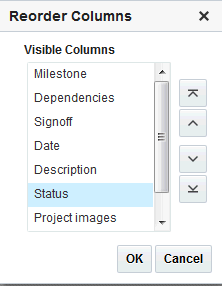
Tip: You can access the options described in the section by right-clicking a column and selecting from a context menu.
-
-
Repeat until you have columns arranged in the desired order.
-
Click OK.
Hiding and Showing List Columns
You can use an option on a list’s View drop-down list to hide selected list columns.
Note: To hide or show columns in your view, perform the following actions in page view mode. To hide or show columns for all users, the application specialist or portal manager can perform the following actions in page edit mode.
Hide or show list columns in the List viewer. You can hide or show columns on the Lists page, but this setting does not persist and reverts when changing lists or navigating away.
To hide or show list columns:
-
Go to the list instance you want to change.
-
From the View drop-down list, select Columns (Figure 24-47):
Figure 24-47 Columns Submenu from the View Drop-down List
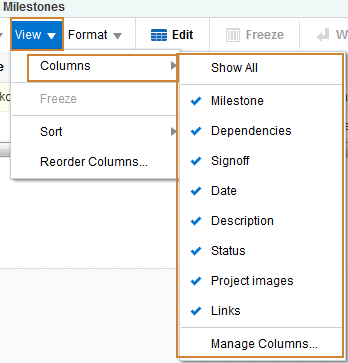
-
Select a column you want to show (a check appears on the menu next to shown columns).
-
Deselect a column you want to hide (no check appears on the menu next to hidden columns).
-
Select Show All to show all columns (all columns are selected on the menu).
-
Select Manage Columns to open the Manage Column dialog (Figure 24-48). Select a column and use the arrow icon to move it appropriately. You can show or hide all columns by selecting the Move all or Remove all arrow icon.
Figure 24-48 Manage Columns Dialog
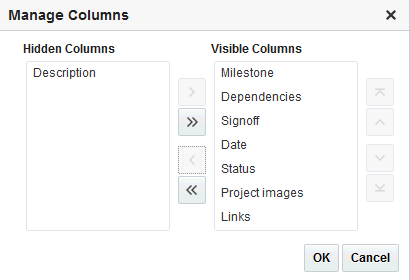
-
-
Click OK.
Freezing a Column Position
When a list is too wide to display all of its columns in one view, you can scroll the list left and right. If there is a column you always want to keep in view, you can use column freezing to hold a column in place during scrolling. Freezing causes a selected column to hold its position while the columns to the right of it scroll by. You can set Freeze on one column on a given list instance. Freezing holds in place the selected column and any column to the left of it.
Note: To freeze a column position in your view, perform the following actions in page view mode. To freeze a column position for all users, the application specialist or portal manager can perform the following actions in page edit mode.
To freeze a column position:
-
Go to the list with a column you want to freeze.
-
Select the relevant column by clicking its header.
The Freeze icon becomes available.
-
Click Freeze (Figure 24-49).
Tip: You can also freeze a column by selecting it and then selecting Freeze from the View menu.
Figure 24-49 Freeze Options
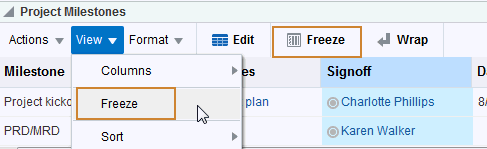
To unfreeze a column, select the column, and click the Freeze icon again or select Unfreeze from the View drop-down list.
Tip: You can access the options described in the section by right-clicking a column and selecting from a context menu.
Wrapping Column Data
Use the Wrap feature to control whether to allow column data to wrap in a selected list column. Data that wraps breaks onto additional lines if it would otherwise exceed the column width. Data that does not wrap, shows only as much data as fits into the current column width (you can widen the column to view the data if you prefer, see Resizing List Columns).
Note: By default, column data is wrapped.
To wrap column data:
-
Go to the list in which to wrap column data.
-
Select the relevant column by clicking its header.
-
Click Wrap.
Toggle the Wrap icon or the Wrap menu item to wrap text or turn the text wrap off.
Tip: You can also wrap data by selecting the column and then selecting Wrap from the Format drop-down list.
You can access the options described in the section by right-clicking a column and selecting from a context menu.
If any data was previously truncated, it now appears in the row with line breaks to accommodate the column’s width.
To turn wrapping off, select the relevant column and click the Wrap icon again or select Wrap from the Format drop-down list.
Applying Color Banding to List Rows
Color banding refers to a transparent overlay of color applied at specified intervals to list rows or columns. When you define color banding on a list, you specify whether to apply color banding and how often to apply it.
You can easily enhance the readability of a list by applying row or column color banding.
You can apply color banding to your personal view of a list instance or to everyone’s view of a list instance. To apply color banding for all users, the application specialist or portal manager has to perform the task in page edit mode.
Note: You can only apply color banding in the List viewer. You cannot apply color banding on the Lists page.
This section describes how. It includes the following topics:
Applying Color Banding to Your Personal View of a List
You can apply color banding to list rows or to list columns.
To apply color banding to your personal view of a list instance:
-
Go to the list you want to change.
-
Click the Personalize icon on the header (Figure 24-50).
Figure 24-50 Personalize Icon

The Personalize List panel appears (Figure 24-51).
Figure 24-51 List in Personalize List Mode
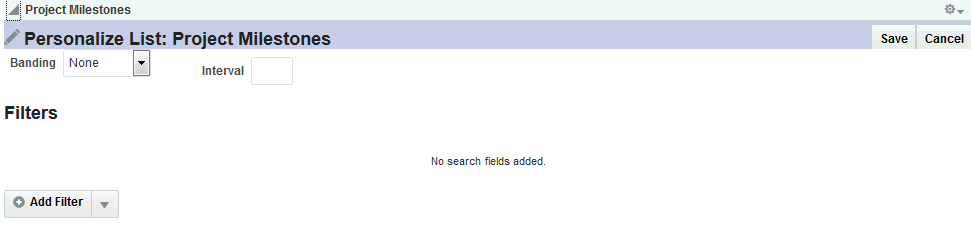
-
From the Banding drop-down list, select a banding style for the list instance.
Choose from:
-
Row—To specify color banding on list rows.
-
Column—To specify color banding on list columns.
-
None—To turn color banding off.
-
-
In the Interval field, enter the number of rows or columns in which color bands should not appear.
For example, when you apply color bands to rows, a value of
1applies a color band to the second row, fourth row, sixth row, and so on. -
Click Save to save your settings and return to the list.
List data is refreshed, now reflecting your color banding settings.
Removing Personal Color Banding
To remove personal color banding from a list:
-
Go to the list view from which to remove color banding.
-
Click the Personalize icon on the header (Figure 24-50).
The Personalize List panel is displayed (Figure 24-51).
-
From the Banding drop-down list, select None.
-
Click Save to save your settings and return to the list.
List data is refreshed, now showing no color banding.
Filtering List Data
Lists provide data filtering options for your personal view of a list instance and for everyone’s view of the instance. Filtering provides a means of limiting the display of list data to those rows that match your filtering criteria.
Temporary, personal filtering (also called ad hoc filtering) is available with both the List viewer and Lists page. Custom filtering that affects everyone’s view of a list instance is available only with the List viewer.
This section describes the processes of applying ad hoc, permanent personal, and permanent list filters. It includes the following topics:
Applying an Ad Hoc Filter to a List Instance
Use ad hoc list filtering to easily find a particular list entry or group of entries in a list instance.
Note: Ad hoc list filtering applies only to
Plain TextandPersondata types. Columns that use other data types, such asDateandNumber, are not used in ad hoc filtering. For example, if you have dates shown in formatdd-mon-yyand you filter onjan, you do not see rows with dates in January.
To apply an ad hoc filter to a list instance:
-
Go to the list that contains the data you want to temporarily filter.
-
Click the Filter Rows icon in the List toolbar (Figure 24-52).
Figure 24-52 Filter Rows Icon

Tip: You can also select Filter Rows from the Actions menu.
The Filter field appears (Figure 24-53).
Figure 24-53 Filter Field

-
Enter space-separated keywords in the Filter field, and click the Filter icon to execute the filter.
All row details that match any of the keywords are shown.
-
Click the Filter Rows icon again to hide the Filter field and remove the temporary filter.
Tip: You can also select Cancel Filter from the Actions drop-down list.
Applying a Permanent, Personal Filter to a List Instance
In addition to an ad hoc filter, you can apply a permanent personal filter to your view of a list instance. The term permanent is used to convey that you can keep your list filtered in a particular way for as long as you like. The filter is retained across page navigations within a browser session and across browser sessions.
It is still possible to remove such a filter. This section describes how to apply and remove a permanent personal filter.
To apply or remove a permanent filter on your view of a list instance:
-
Go to the list that contains the data you want to permanently filter.
-
Click the Personalize icon on the header (Figure 24-54).
Note: The Personalize icon is available on a List viewer on a page. It is not available on a List viewer on the Lists page.
Figure 24-54 Personalize Icon

The Personalize List panel appears (Figure 24-55).
Figure 24-55 List in Personalize List Mode
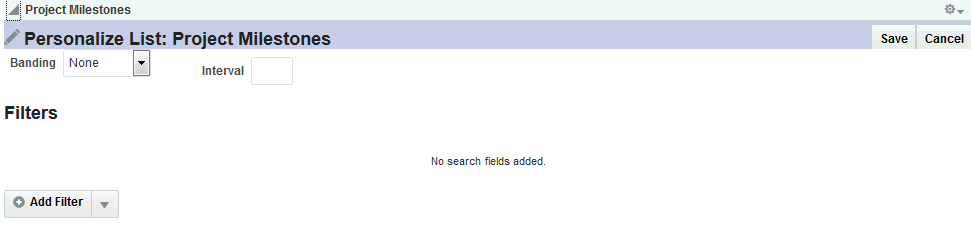
-
From the Add Filter drop-down list, select a column against which to apply a filter.
The selected column name appears in the Filters section.
-
Select an operator from the list, and enter the filter value in the field provided (Figure 24-56).
Figure 24-56 Filter Operator and Value

The filter operators that appear on the list vary according to the data type of the selected column. Table 24-1 lists and describes filter operators as they apply to different data types.
Table 24-1 Filter Operators for List Data Types
Data Type Description BooleanUse
Booleandata type filter operators to specify that Boolean values in the selected list column must:-
= —Match the value you specify
-
<>—Not match the value you specify
The Boolean value is expressed as a check box. A selected box means TRUE or YES; a deselected box means FALSE or NO.
DateTimeUse
DateTimedata type filter operators to specify that date and time values in the selected column must be:-
= —The same as the date or date and time that you specify
-
>= —More recent or the same as the date or date and time that you specify
-
<>—Any date or date and time other than the value you specify
-
>—More recent than the date or date and time that you specify
-
<= —Preceding or matching the date or date and time that you specify
-
<—Preceding the date or date and time that you specify
NumberUse
Numberdata type filter operators to specify that number values in the selected column must be:-
= —Equal to the value you specify
-
>= —Equal to or greater than the value you specify
-
<>—Greater or lesser than the value you specify
-
>—Greater than the value you specify
-
<= —Equal to or lesser than the value you specify
-
<—Lesser than the value you specify
PersonUse
Persondata type filter operators to specify that person values in the selected list column must:-
= —Match the user name you specify
-
Starts With—Start with the character(s) you specify
-
Ends With—End with the character(s) you specify
-
Contains—Include the character(s) you specify
-
<>—Contain any user name other than the one you specify
PictureYou cannot apply filter operators to a
Picturedata type in a list.Plain TextUse
Plain Textdata type filter operators to specify that values in the selected column must:-
= —Match the characters you specify
-
Starts With—Start with the character(s) you specify
-
Contains—Include the character(s) you specify
-
Ends With—End with the character(s) you specify
-
<>—Contain any value other than the one you specify
Rich TextYou cannot apply filter operators to a
Rich Textdata type in a list. -
-
When you define multiple filters, Match All Any options appear:
-
Select All to require that displayed rows match all conditions.
-
Select Any to require that displayed rows match at least one condition.
-
-
Click Save to save your filter criteria and return to the list.
The list is refreshed, now displaying data that matches your filter criteria.
Removing a Permanent, Personal List Filter
To remove a permanent, personal list filter:
-
Go to the list from which you want to remove personal filtering.
-
Click the Personalize icon on the Lists toolbar (Figure 24-57).
Note: The Personalize icon is available on a List viewer on a page. It is not available on a List viewer on the Lists page.
Figure 24-57 Personalize Icon

The Personalize List panel is displayed.
-
Click the Remove icon next to the filtering criteria you want to remove (Figure 24-58).
Figure 24-58 Remove Icon on a Filter

-
Click Save.
The list data is refreshed, displaying data previously hidden by a filter.
Mailing a Link to a List to Other Users
To mail a link to a list:
-
Go to the list instance you want to send as a link through mail.
-
From the list Actions drop-down list, select Send Mail.
Figure 24-59 Send Mail Option on Actions Drop-down List
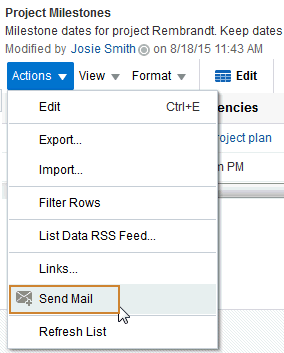
A compose message window opens, addressed to portal members, with the following information:
-
The name of the portal from which the list instance originates
-
The list title and description
-
A link to the portal
-
A link to the list instance
Note: To view the list, users must have access to the portal that contains the list instance.
-
-
Compose the message and send the mail message.
See Working with Mail for more information.
Exporting a List and Importing a List from an Excel Spreadsheet
You can export and import lists. If you can view the list, you can export it to Microsoft Excel 1997 - 2003 and 2007 formats and revise list data in Excel. If you have sufficient privileges to edit the list, you can import the revised list back into WebCenter Portal.
Tip: You can also create a list by importing an Excel spreadsheet. See Creating Lists for more information.
The following sections in Building Portals with Oracle WebCenter Portal describe how to export and import lists and provides information about additional software that may be of use in this process:
1 Number data-type columns adhere to the range and precision specified for the 8 byte IEEE 754 double data type. When the maximum number of significant digits is exceeded, the number is rounded.