11 Using OpenSCAP to Audit of Client Systems
WARNING:
The software described in this documentation is supported for a limited period under Extended Support. Oracle Linux 7 is now in Extended Support. See Oracle Linux Extended Support and Oracle Open Source Support Policies for more information.
Consider using OS Management Hub to manage operating system infrastructure. See OS Management Hub for more information.
This chapter describes how to audit systems for security compliance within an Oracle Linux Manager setup by using the SCAP Security Guide or any OpenSCAP compliant SCDDF or OVAL files. Oracle provides OVAL files at https://linux.oracle.com/security.
For more information about OpenSCAP and its implementation on Oracle Linux, refer to the security guides corresponding to the Oracle Linux release on your systems at Oracle® Linux Documentation
See also the oscap(8) manual page for more
information about the oscap command that is
typically used with Oracle Linux Manager for system audits.
Requirements for Using OpenSCAP in Oracle Linux Manager
To run audit operations using OpenSCAP in Oracle Linux Manager, complete the following requirements:
-
Enable Oracle Linux Manager server to run remote commands on client systems. See Configuring Client Systems for Remote Management.
-
Install the
spacewalk-oscappackage on all client systems. -
Download the appropriate OVAL files against which the systems will be audited. You can obtain these files from https://linux.oracle.com/security/.
To be able to run scan operations on a client, the client must have at least the following packages installed:
-
openscap-utils -
openscap-scanner -
spacewalk-oscap
Optionally, you can also install
scap-security-guide that provides all the
content in /usr/share/xml/scap/ssg/content/.
Performing Audit Scans
This section describes how to schedule system scans on the web interface. You can schedule scans and audits for different systems or system groups.
Using the Oracle Linux Manager Web Interface
Figure 11-1 Schedule New XCCDF Scan Page
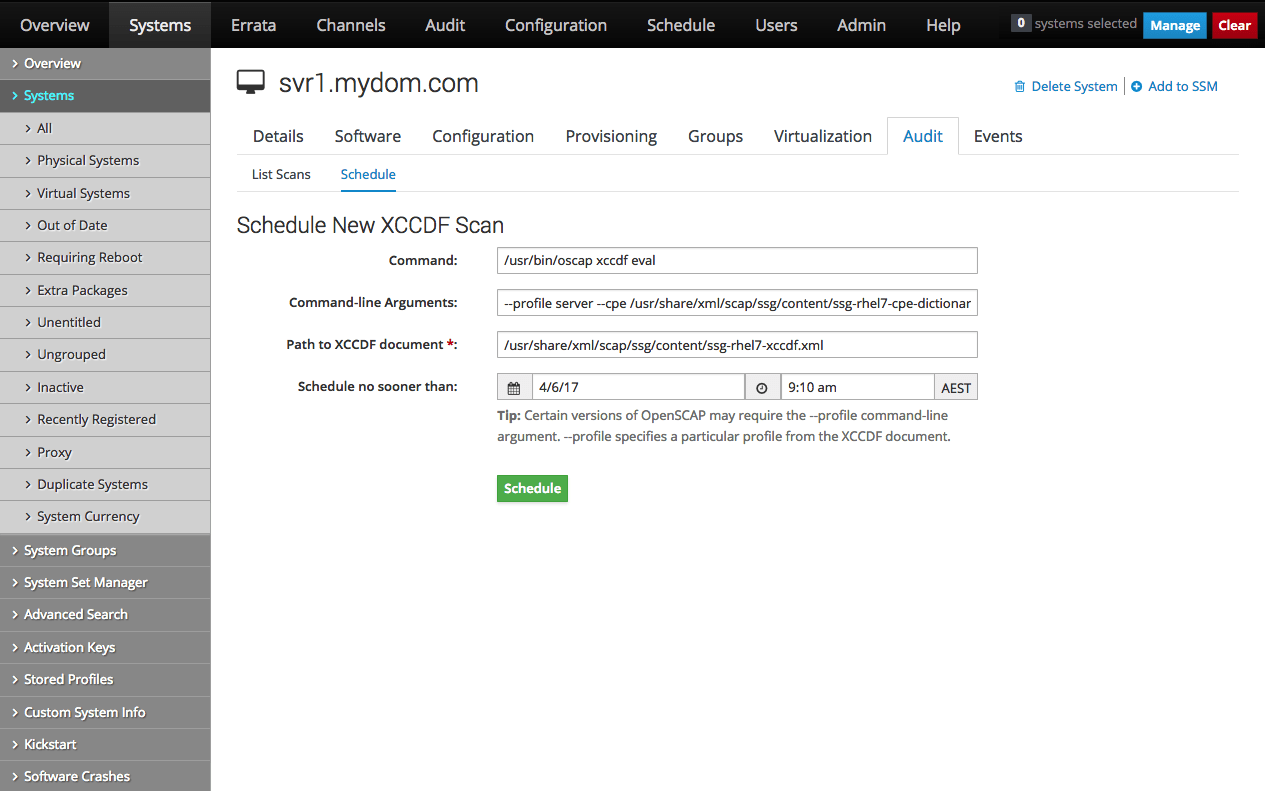
-
On the browser, log in to Oracle Linux Manager server (
https://server-fqdn) -
Go to Systems.
-
Select the target for scanning depending on the target.
-
To scan a system:
-
Click the system name.
-
Select the Audit tab.
-
Select the Schedule tab.
-
-
To scan a system group:
-
Select System Groups.
-
Click the system group name.
-
On the Details page, click Work With Group.
Oracle Linux Manager loads the group into the System Set Manager.
-
Select the Audit tab.
-
-
-
On the Schedule New XCCDF Scan page, enter the scan settings in the following fields:
-
Command-line arguments, for example,
--profile server -
Path to XCCDF document, for example,
/usr/share/xml/scap/ssg/content/ssg-ol7-xccdf.xmlorcom.oracle.elsa-2018.xml.Note:
If necessary, download the XCCDF file from https:linux.network.com/security.
-
-
Change the schedule if required.
-
Click Schedule.
When the scan is complete, a summary of the results of the scan are displayed under the List Scans tab. Oracle recommends that you schedule regular scans to check for security regressions.
Using the scap_schedulexccdfscan Command
The spacecmd command only supports XCCDF scans. For OVAL scans, use Oracle Linux Manager's remote command execution facility to run oscap oval eval on Oracle Linux Manager clients.
The following are examples of various spacecmd commands for auditing client systems.
-
Scheduling an XCCDF scan:
spacecmd {SSM:0}> scap_schedulexccdfscan '/usr/share/xml/scap/ssg/content/ssg-ol7-xccdf.xml' 'profile server' svr1.mydom.com -
Listing scheduled auditing scans:
spacecmd {SSM:0}> schedule_list -
Listing summary results of completed scans:
spacecmd {SSM:0}> scap_listxccdfscans svr1.mydom.com -
Listing details and results of an XCCDF scan:
spacecmd {SSM:0}> scap_getxccdfscandetails scan_ID spacecmd {SSM:0}> scap_getxccdfscanruleresults scan_ID