6 Working With Linux I-O Storage
Oracle Linux uses the Linux-IO Target (LIO) to provide the block-storage
SCSI target for FCoE, iSCSI, and Mellanox InfiniBand (iSER and SRP).
You manage LIO by using the targetcli shell provided in the
targetcli package. Note that Mellanox InfiniBand is
only supported with UEK. You can install the targetcli package by
running:
sudo dnf install -y targetcli
Fibre Channel over Ethernet (FCoE) encapsulates Fibre Channel packets in Ethernet frames,
which enables them to be sent over Ethernet networks. To configure FCoE storage, you need to
install the fcoe-utils package that includes both the
fcoemon service and the fcoeadm command. You can
install the fcoe-utils package by running:
sudo dnf install -y fcoe-utils
About iSCSI Devices
The Internet Small Computer System Interface (iSCSI) is an IP-based standard for connecting storage devices. iSCSI encapsulates SCSI commands in IP network packets to support data transfer over long distances and sharing of storage by client systems. iSCSI uses the existing IP infrastructure and doesn't require the purchase and installation of fiber-optic cabling and interface adapters that are needed to implement Fibre Channel (FC) storage area networks.
A client system (iSCSI initiator) accesses the storage server (iSCSI target) over an IP network. To an iSCSI initiator, the storage appears to be locally attached.
An iSCSI target is typically a dedicated, network-connected storage device but it can also be a general-purpose computer.
Figure 6-1 shows a simple network where several iSCSI initiators can access the shared storage that's attached to an iSCSI target.
Figure 6-1 iSCSI Initiators and an iSCSI Target Connected via an IP-based Network
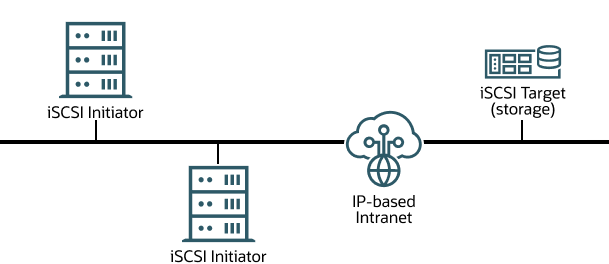
A hardware-based iSCSI initiator uses a dedicated iSCSI HBA. Oracle Linux supports iSCSI initiator functionality in software. The kernel-resident device driver uses the existing network interface card (NIC) and network stack to emulate a hardware iSCSI initiator. The iSCSI initiator functionality isn't available at the level of the system BIOS. Thus, you can't boot an Oracle Linux system from iSCSI storage.
To improve performance, some network cards implement TCP/IP Offload Engines (TOE) that can create a TCP frame for the iSCSI packet in hardware. Oracle Linux doesn't support TOE, although suitable drivers might be available directly from some card vendors.
For more information about LIO, see http://linux-iscsi.org/wiki/Main_Page.
Configuring an iSCSI Target
The following procedure describes how to set up a basic iSCSI target on an Oracle Linux system by using block storage backends. Note that you can use other storage backend types to set up an iSCSI target.
In the example, the targetcli command saves
the current configuration to
/etc/target/saveconfig.json. See the
targetcli(8) manual page for additional
information.
-
Run the targetcli interactive shell:
sudo targetcli
targetcli shell version 2.1.53 Copyright 2011-2013 by Datera, Inc and others. For help on commands, type 'help'.
-
(Optional) Use the ls command to list the object hierarchy, which is initially empty:
ls
o- / ..................................................................... [...] o- backstores .......................................................... [...] | o- block .............................................. [Storage Objects: 0] | o- fileio ............................................. [Storage Objects: 0] | o- pscsi .............................................. [Storage Objects: 0] | o- ramdisk ............................................ [Storage Objects: 0] o- iscsi ........................................................ [Targets: 0] o- loopback ..................................................... [Targets: 0]
-
Change to the
/backstores/blockdirectory and create a block storage object for the disk partitions that you want to provide as LUNs, for example:cd /backstores/block /backstores/block> create name=LUN_0 dev=/dev/sdb Created block storage object LUN_0 using /dev/sdb. /backstores/block> create name=LUN_1 dev=/dev/sdc Created block storage object LUN_1 using /dev/sdc.
The names that you assign to the storage objects are arbitrary.
Note:
The device path varies based on the Oracle Linux instance's disk configuration.
-
Change to the
/iscsidirectory and create an iSCSI target:cd /iscsi /iscsi> create Created target iqn.2013-01.com.mydom.host01.x8664:sn.ef8e14f87344. Created TPG 1.
-
(Optional): List the target portal group (TPG) hierarchy, which is initially empty:
/iscsi> ls
o- iscsi .......................................................... [Targets: 1] o- iqn.2013-01.com.mydom.host01.x8664:sn.ef8e14f87344 .............. [TPGs: 1] o- tpg1 ............................................. [no-gen-acls, no-auth] o- acls ........................................................ [ACLs: 0] o- luns ........................................................ [LUNs: 0] o- portals .................................................. [Portals: 0] -
Change to the
lunssubdirectory of the TPG directory hierarchy and add the LUNs to the target portal group:/iscsi> cd iqn.2013-01.com.mydom.host01.x8664:sn.ef8e14f87344/tpg1/luns /iscsi/iqn.20...344/tpg1/luns> create /backstores/block/LUN_0 Created LUN 0. /iscsi/iqn.20...344/tpg1/luns> create /backstores/block/LUN_1 Created LUN 1.
-
Change to the
portalssubdirectory of the TPG directory hierarchy and specify the IP address and TCP port of the iSCSI endpoint:/iscsi/iqn.20...344/tpg1/luns> cd ../portals /iscsi/iqn.20.../tpg1/portals> create 10.150.30.72 3260 Using default IP port 3260 Created network portal 10.150.30.72:3260.
The default TCP port number is
3260.Note:
An existing default portal would cause the portal creation to fail and a message similar to the following is generated:Could not create NetworkPortal in configFS
To resolve the issue, delete the default portal, then create the new portal again, for example:
/iscsi/iqn.20.../tpg1/portals> delete 0.0.0.0 ip_port=3260
-
Enable TCP port 3260 either by adding the port or adding the iSCSI target:
-
Add the port:
sudo firewall-cmd --permanent --add-port=3260/tcp
-
Add the target:
sudo firewall-cmd --permanent --add-service \ iqn.2013-01.com.mydom.host01.x8664:sn.ef8e14f87344
-
-
List the object hierarchy, which now shows the configured block storage objects and TPG:
/iscsi/iqn.20.../tpg1/portals> ls /
o- / ..................................................................... [...] o- backstores .......................................................... [...] | o- block .............................................. [Storage Objects: 1] | | o- LUN_0 ....................... [/dev/sdb (10.0GiB) write-thru activated] | | o- LUN_1 ....................... [/dev/sdc (10.0GiB) write-thru activated] | o- fileio ............................................. [Storage Objects: 0] | o- pscsi .............................................. [Storage Objects: 0] | o- ramdisk ............................................ [Storage Objects: 0] o- iscsi ........................................................ [Targets: 1] | o- iqn.2013-01.com.mydom.host01.x8664:sn.ef8e14f87344 ............ [TPGs: 1] | o- tpg1 ........................................... [no-gen-acls, no-auth] | o- acls ...................................................... [ACLs: 0] | o- luns ...................................................... [LUNs: 1] | | o- lun0 ..................................... [block/LUN_0 (/dev/sdb)] | | o- lun1 ..................................... [block/LUN_1 (/dev/sdc)] | o- portals ................................................ [Portals: 1] | o- 10.150.30.72:3260 ............................................ [OK] o- loopback ..................................................... [Targets: 0]
-
Configure the access rights for logins by initiators.
For example, to configure a demonstration mode that does not require authentication, change to the TGP directory and set the attributes as shown in the following example:
/iscsi/iqn.20.../tpg1/portals> cd .. /iscsi/iqn.20...14f87344/tpg1> set attribute authentication=0 demo_mode_write_protect=0 generate_node_acls=1 cache_dynamic_acls=1 Parameter authentication is now '0'. Parameter demo_mode_write_protect is now '0'. Parameter generate_node_acls is now '1'. Parameter cache_dynamic_acls is now '1'.Caution:
The demonstration mode is inherently insecure. For information about configuring secure authentication modes, see http://linux-iscsi.org/wiki/ISCSI#Define_access_rights.
-
Change to the
root(/) directory and save the configuration.This step ensures that the changes persist across system reboots. Omitting the step might result in an empty configuration.
/iscsi/iqn.20...14f87344/tpg1> cd / /> saveconfig Last 10 configs saved in /etc/target/backup. Configuration saved to /etc/target/saveconfig.json
-
Enable the target service.
sudo systemctl enable target.service
Restoring a Saved Configuration for an iSCSI target
To restore a saved configuration for an iSCSI target, start the targetcli interactive shell and then run the following command:
sudo targetcli
targetcli shell version 2.1.fb46 Copyright 2011-2013 by Datera, Inc and others. For help on commands, type 'help'. /> restoreconfig /etc/target/saveconfig.json
The /etc/target/saveconfig.json file stores
the most recently saved configuration.
As an alternative, run the following command to restore saved configurations from previous versions:
/> restoreconfig /etc/target/backup/saveconfig-20180516-18:53:29.json
Configuring an iSCSI Initiator
-
Install the
iscsi-initiator-utilspackage:sudo dnf install iscsi-initiator-utils
-
Use a discovery method, such as SendTargets or the Internet Storage Name Service (iSNS), to discover the iSCSI targets at the specified IP address.
For example, you would use SendTargets as follows:
sudo iscsiadm -m discovery -t sendtargets -p 10.150.30.72
The following output is displayed:
10.150.30.72:3260,1 iqn.2013-01.com.mydom.host01.x8664:sn.ef8e14f87344
This command also starts the
iscsidservice if it is not already running.Note:
Before running the discovery process, ensure that the firewall is configured to accept communication with an iSCSI target and that ICMP traffic is allowed.
-
Display information about the targets that are now stored in the discovery database.
sudo iscsiadm -m discoverydb -t st -p 10.150.30.72
# BEGIN RECORD 6.2.0.873-14 discovery.startup = manual discovery.type = sendtargets discovery.sendtargets.address = 10.150.30.72 discovery.sendtargets.port = 3260 discovery.sendtargets.auth.authmethod = None discovery.sendtargets.auth.username = <empty> discovery.sendtargets.auth.password = <empty> discovery.sendtargets.auth.username_in = <empty> discovery.sendtargets.auth.password_in = <empty> discovery.sendtargets.timeo.login_timeout = 15 discovery.sendtargets.use_discoveryd = No discovery.sendtargets.discoveryd_poll_inval = 30 discovery.sendtargets.reopen_max = 5 discovery.sendtargets.timeo.auth_timeout = 45 discovery.sendtargets.timeo.active_timeout = 30 discovery.sendtargets.iscsi.MaxRecvDataSegmentLength = 32768 # END RECORD
-
Establish a session and log in to a specific target:
sudo iscsiadm -m node -T iqn.2013-01.com.mydom.host01.x8664:sn.ef8e14f87344 \ -p 10.150.30.72:3260 -l
Login to [iface: default, target: iqn.2003-01.org.linux-iscsi.localhost.x8664: sn.ef8e14f87344, portal: 10.150.30.72,3260] successful.
-
Verify that the session is active and display the available LUNs:
sudo iscsiadm -m session -P 3
The following output is displayed:
iSCSI Transport Class version 2.0-870 version 6.2.0.873-14 Target: iqn.2003-01.com.mydom.host01.x8664:sn.ef8e14f87344 (non-flash) Current Portal: 10.0.0.2:3260,1 Persistent Portal: 10.0.0.2:3260,1 ********** Interface: ********** Iface Name: default Iface Transport: tcp Iface Initiatorname: iqn.1994-05.com.mydom:ed7021225d52 Iface IPaddress: 10.0.0.2 Iface HWaddress: <empty> Iface Netdev: <empty> SID: 5 iSCSI Connection State: LOGGED IN iSCSI Session State: LOGGED_IN Internal iscsid Session State: NO CHANGE . . . ************************ Attached SCSI devices: ************************ Host Number: 8 State: running scsi8 Channel 00 Id 0 Lun: 0 Attached scsi disk sdb State: running scsi8 Channel 00 Id 0 Lun: 1 Attached scsi disk sdc State: running
The LUNs are represented as SCSI block devices
(sd*) in the local /dev
directory, for example:
sudo fdisk -l | grep /dev/sd[bc]
Disk /dev/sdb: 10.7 GB, 10737418240 bytes, 20971520 sectors Disk /dev/sdc: 10.7 GB, 10737418240 bytes, 20971520 sectors
To distinguish between target LUNs, examine the paths under
/dev/disk/by-path, which is displayed by
using the following command:
ls -l /dev/disk/by-path/
lrwxrwxrwx 1 root root 9 May 15 21:05 ip-10.150.30.72:3260-iscsi-iqn.2013-01.com.mydom.host01.x8664: sn.ef8e14f87344-lun-0 -> ../../sdb lrwxrwxrwx 1 root root 9 May 15 21:05 ip-10.150.30.72:3260-iscsi-iqn.2013-01.com.mydom.host01.x8664: sn.ef8e14f87344-lun-1 -> ../../sdc
You can view the initialization messages for the LUNs in the
/var/log/messages file, for example:
grep sdb /var/log/messages
... May 18 14:19:36 localhost kernel: [12079.963376] sd 8:0:0:0: [sdb] Attached SCSI disk ...
You configure and use a LUN in the same way that you would any other physical storage device, for example, as an LVM physical volume, a file system, a swap partition, an Automatic Storage Management (ASM) disk, or a raw device.
When creating mount entries for iSCSI LUNs in
/etc/fstab, specify the
_netdev option, for example:
UUID=084591f8-6b8b-c857-f002-ecf8a3b387f3 /iscsi_mount_point ext4 _netdev 0 0
This option indicates that the file system resides on a device that requires network access, and prevents the system from mounting the file system until the network has been enabled.
Note:
When adding iSCSI LUN entries to /etc/fstab, see the LUN by using
UUID=
UUID rather than the device path. A device path can change after
reconnecting the storage or rebooting the system. To display the UUID of a
block device, the blkid command.
Any discovered LUNs remain available across reboots provided that the target continues to serve those LUNs and you don't log the system off the target.
For more information, see the iscsiadm(8) and
iscsid(8) manual pages.
Updating the Discovery Database
If the LUNs that are available on an iSCSI target change, use the iscsiadm command on an iSCSI initiator to update the entries in its discovery database. The following example assumes that the target supports the SendTargets discovery method
To add new records that aren't in the database:
sudo iscsiadm --mode discoverydb -type st -p 10.150.30.72 -o new --discover
To update existing records in the database:
sudo iscsiadm -m discoverydb -t st -p 10.150.30.72 -o update --discover
To delete records from the database that are no longer supported by the target:
sudo iscsiadm -m discoverydb -t st -p 10.150.30.72 -o delete --discover
For more information, see the iscsiadm(8)
manual page.