B Managing ULN Users
You must have a least one valid Customer Support Identifier (CSI) to access ULN. The CSI is an identifier that's issued to you when you buy Oracle Support for an Oracle product. You must provide a valid CSI that covers the support entitlement for each system that you register with ULN.
This chapter describes how you can manage and administer CSIs against user accounts and systems from within ULN.
The CSI administration feature of ULN provides a unified view of all an organization's CSIs and the systems that are registered with those CSIs. To manage the registered systems, you must become an administrator for one or more of your organization's CSIs. To view and change the details of any system that isn't registered to your ULN username, you must become an administrator for the CSI under which that system is registered.
If you're registered as a CSI administrator, you can access the CSI Administration tab while logged in to ULN and perform the following tasks:
-
Assign yourself as administrator of a CSI, or assign someone else as administrator of a CSI. See Becoming a CSI Administrator.
-
List active CSIs, list the servers that are currently registered with an active CSI, and transfer those servers to another user or to another CSI. See Listing Active CSIs and Transferring Their Registered Servers.
-
List expired CSIs, list the servers that are currently registered with an expired CSI, and transfer those servers to another user or to another CSI. SeeListing Expired CSIs and Transferring Their Registered Servers.
-
Remove yourself or someone else as administrator of a CSI. See Remove a CSI Administrator.
Figure B-1 shows a representative example of an organization with three CSIs, only two of which have CSI administrators.
Figure B-1 Example of an Organization With Three CSIs
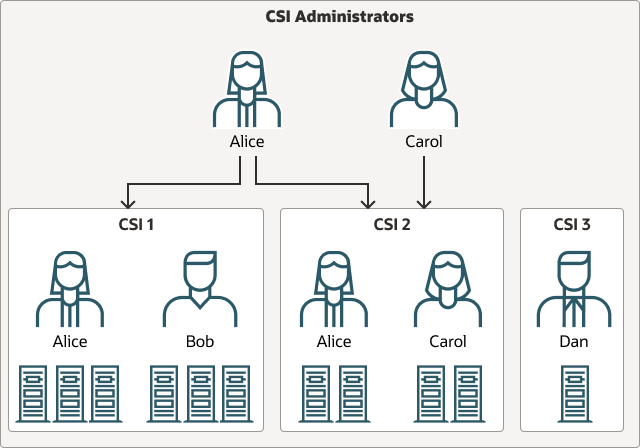
CSI 1 has two registered users, Alice and Bob, who each have three systems registered to them.
CSI 2 also has two registered users, Alice and Carol, who each have two systems registered to them.
CSI 3 has one registered user, Dan, who has a single system registered.
Alice is registered as an administrator for both CSI 1 and CSI 2. Alice can view the details of both CSIs, including all systems and users that are registered with those CSIs. Alice can move systems between CSI 1 and CSI 2, and reassign systems between users in both CSI 1 and CSI 2. Alice can also assign additional administrators to CSI 1 and CSI 2, or remove administrators from CSI 1 and CSI 2. Alice can't see any details for CSI 3.
Carol is registered as an administrator only for CSI 2. Carol can view the details of that CSI and of all systems and users that are registered with it, including Alice's systems. Carol can reassign systems between users in CSI 2, but can't move systems to the other CSIs. Carol can assign additional administrators to CSI 2, or remove administrators from CSI 2. Carol can't see any details for CSI 1 or CSI 3.
Bob can view only the details of the systems that are registered to that account in CSI 1. Bob can't see any details for Alice's systems in CSI 1.
Dan isn't registered as an administrator for CSI 3. Dan can view only the details of the system that's registered to Dan's account in CSI 3.
Neither Bob nor Dan can perform CSI administration tasks. For example, they can't move systems between CSIs nor can they reassign systems to other users. However, as CSI 3 doesn't currently have an administrator, Dan can choose to become its administrator. As CSI 1 already has Alice as its administrator, Bob can't become an administrator unless Alice grants that privilege.
For Alice to become an administrator of CSI 3, Dan should register as the administrator of CSI 3 to add Alice as an administrator.