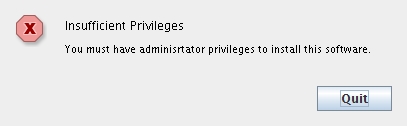Install Hardware Management Components Using GUI Mode
Note:
Starting with Oracle Hardware Management Pack 2.4.9.0, the only installation option available is a manual installation. For information on how to manually install Oracle Hardware Management Pack, see Installing the Software Manually.-
To install Management Pack components with Oracle Hardware Management Pack Installer, you must be logged into your system with administrative privileges.
-
Before installing Oracle Hardware Management Pack, refer to the Prerequisites section for information pertaining to your installed OS.
-
Download and extract the Hardware Management Pack. See Getting the Software.
The directory that you extract the files to is referred to as extract-directory in this procedure.
-
The packages for Hardware Management Pack have dependencies that must be satisfied for a successful installation. See Software Dependencies for more information.
-
On the Oracle Solaris OS, due to the restrictions of
pkgadd(1M), the path that you extract the Hardware Management Pack to must not contain any spaces for the installation process to proceed.
Parent topic: Using GUI Mode to Install and Uninstall Components