- Oracle Exadata Database Server X8-8 Service Manual
- Servicing Components
- Servicing CPU Module (CMOD) Components (FRU)
- Servicing Processors (FRU)
- Identify and Remove a Faulty Processor
Identify and Remove a Faulty Processor
Caution:
Do not touch the processor socket pins. The processor socket pins are very fragile. A light touch can bend the processor socket pins beyond repair.Caution:
Whenever you remove a processor, replace it with another processor and reinstall the processor heatsink; otherwise, the server might overheat due to improper airflow. See Install a Processor.-
Prepare the server for warm service.
See Preparing the Server for Component Replacement.
Note:
This procedure can also be completed as a cold service procedure. -
Prepare the server for service.
-
Power off the server.
Disconnect the power cords from the power supplies for cold-service.
- Attach an antistatic wrist strap to your wrist, and then to a metal area on the chassis.
-
Remove the CMOD from the chassis.
See Remove a CMOD.
- Remove the CMOD cover.
-
Power off the server.
-
Confirm the faulty processor state by pressing the Fault Remind button
on the CMOD motherboard.
Note:
When you press the Fault Remind button, an LED located next to the Fault Remind button lights green, indicates that there is sufficient voltage in the fault remind circuit to light any fault LEDs that were lit due to a failure. If this LED fails to light when you press the Fault Remind button, it is likely that the capacitor powering the fault remind circuit lost its charge. This can happen if you press the Fault Remind button for a long time with the fault LED lit, or if power was removed from the server for more than 15 minutes.The processor fault LED that is located adjacent to the faulty processor lights:
-
If the processor fault LED is off, then the processor is operating properly.
-
If the processor fault LED is on (amber), then the processor is faulty and must be replaced.
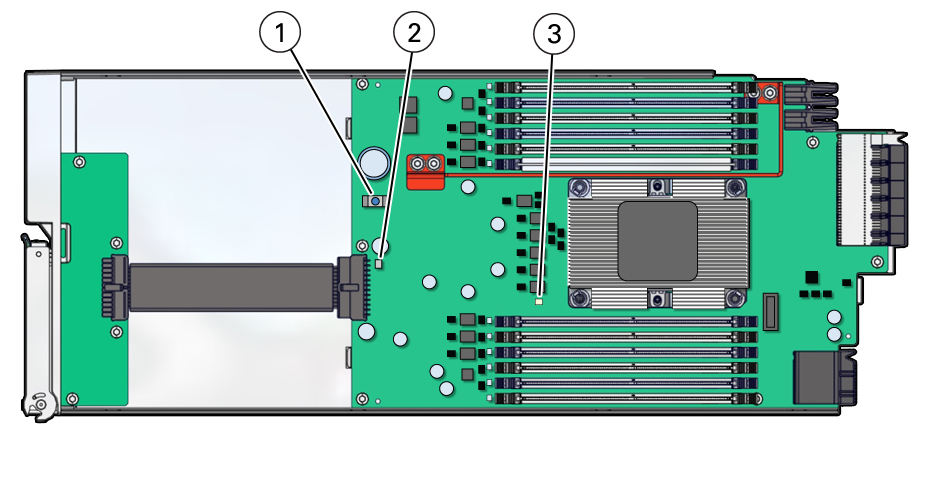
Callout Description 1
Fault Remind button
2
Fault Remind LED
3
Processor 0 fault LED
-
-
Using a Torx T30 screwdriver, loosen the four captive nuts that secure
the processor-heatsink module to the socket: fully loosen nut 4, then 3,
then 2, then 1. [1]
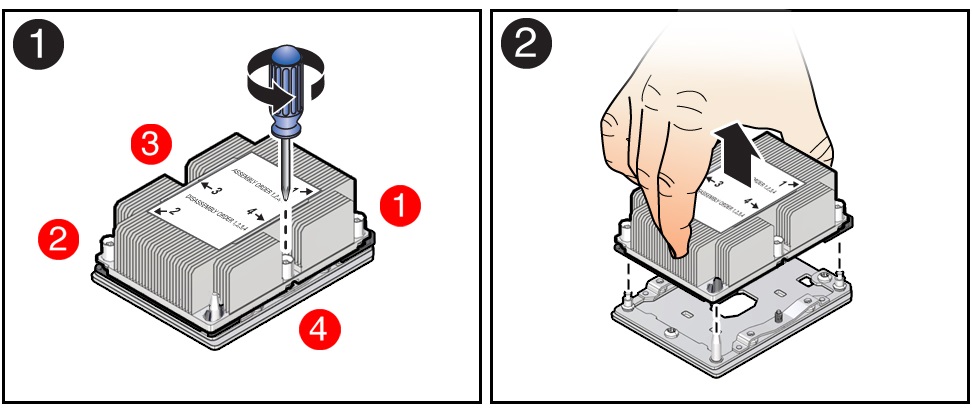
-
Lift the processor-heatsink module from the socket [2].
Always hold the processor-heatsink module along the axis of the fins to prevent damage.
-
Separate the processor from the heatsink.
-
Flip over the processor-heatsink module, place it on a flat
surface, and locate the thermal interface material (TIM) breaker
slot.

-
While holding down the processor-heatsink module by the edges,
insert a flat blade screwdriver into the TIM breaker
slot.
The blade of the screwdriver goes into the slot between the heatsink and processor carrier, not between the processor and processor carrier.
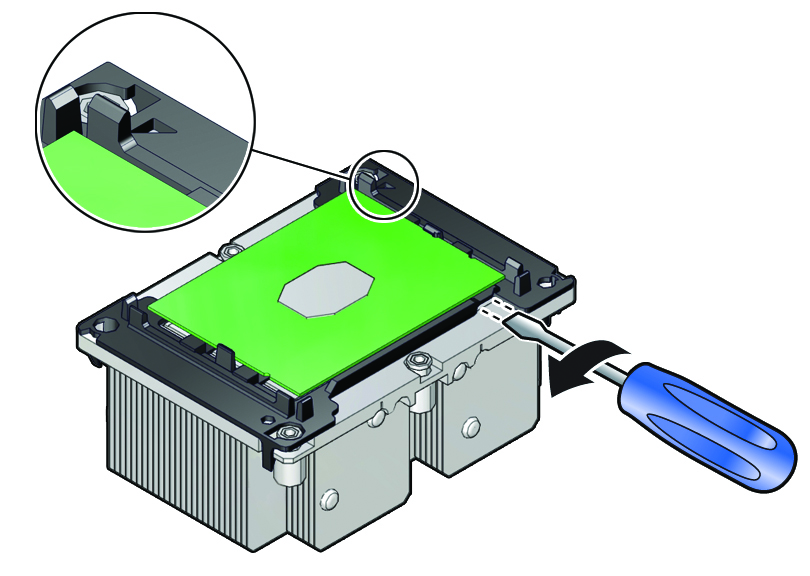
- Using a rocking motion, gently pry the corner of the processor carrier away from the heatsink.
-
Remove the processor carrier with processor from the heatsink
by prying or pinching the plastic latch tabs that attach the
processor to the heatsink.

Note:
A thin layer of thermal grease separates the heatsink and the processor. This grease acts as an adhesive. Do not allow the thermal grease to contaminate the work space or other components. -
Flip over the processor-heatsink module, place it on a flat
surface, and locate the thermal interface material (TIM) breaker
slot.
-
If you plan on reusing either the heatsink or processor, use an
alcohol pad to clean the thermal grease on the underside of the heatsink
and on the top of the processor.
Caution:
Failure to clean thermal grease from the heatsink could result in the accidental contamination of the processor socket or other components. Also, be careful not to get the grease on your fingers, as this could result in contamination of components.