- Oracle Server X8-8 Installation Guide
- Connecting Cables and Applying Power
- Power On the Server
Power On the Server
-
The system chassis must be in the rack and already cabled with the power cords plugged in.
-
For single 4-socket systems and single 8-socket systems, perform this procedure for system A.
-
For dual 4-socket systems, perform this procedure for system A and system B.
-
Each server should be in Standby power mode with the front OK indicator blinking (on for 100ms, off for 2900ms).
-
Confirm that the server is in Standby power mode.
The AC OK power supply LED indicators are lit, the green SP OK LED is steady on, and the System OK LED flashes slowly.
- Choose one of the following methods to apply Main power to a server.
-
On/Standby button: When physically at the system, press the On/Standby button on the front of each server.
The green System OK indicator LED is steady on, and the server is in Main power mode.
-
Oracle ILOM serial connection with an attached terminal device:
-
Press Enter on the terminal device to create a connection between the serial console and the Oracle ILOM SP.
The Oracle ILOM Login prompt appears.
-
Log in to Oracle ILOM. Type your default user name and password.
The default Oracle ILOM user name is
rootand the default password ischangeme.For example:
host-name login: root Password: changemeThe Oracle ILOM command prompt (
->) appears.Note:
To prevent unauthorized access to Oracle ILOM, create user accounts for each user. For details, refer to the Oracle Integrated Lights Out Manager (ILOM) 4.0 Documentation Library at https://www.oracle.com/goto/ilom/docs .
-
Power on the server to Main power, type:
->start /System Are you sure you want to start /System (y/n/)? yThe host boots and the server enters Main power mode. The following actions occur:
-
The green System OK LED on the server front panel flashes slowly, indicating that the host is booting.
-
The green System OK LED lights steady on when the host is fully booted and the server is in Main power mode.
-
-
Connect to the host console, type:
->start /HOST/consoleThe serial management port (SER MGT) output is automatically routed to the server's host serial local console.
-
-
When using a remote network connection to access Oracle ILOM using a web browser:
-
Type the IP address of the server in the address field of your browser and press Enter.
The Oracle ILOM login screen appears.
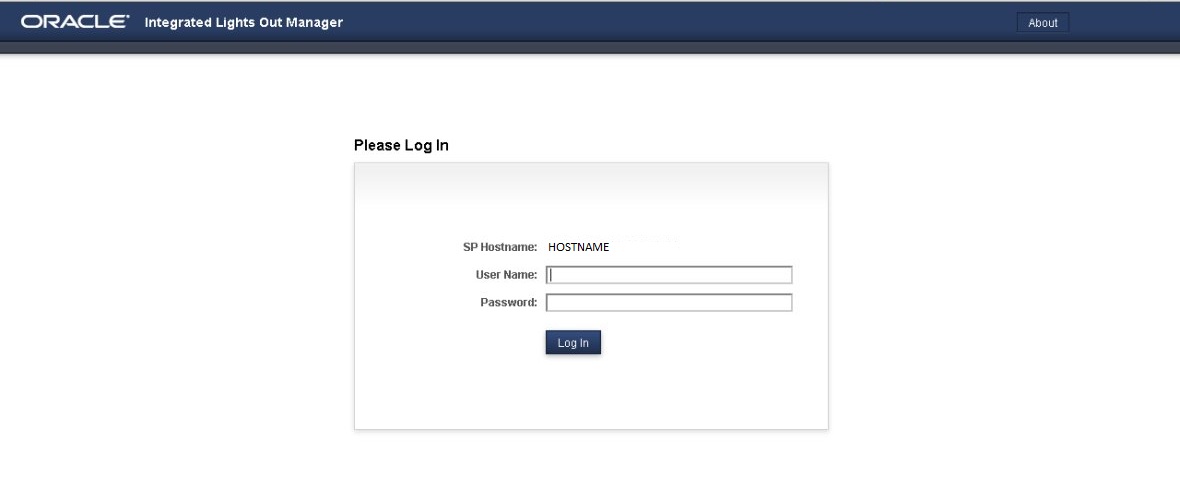
-
Type your user name and password, and click Log In.
The Summary Information page appears, indicating you have successfully logged in to Oracle ILOM. For example:
The default Oracle ILOM user name is
rootand the default password ischangeme.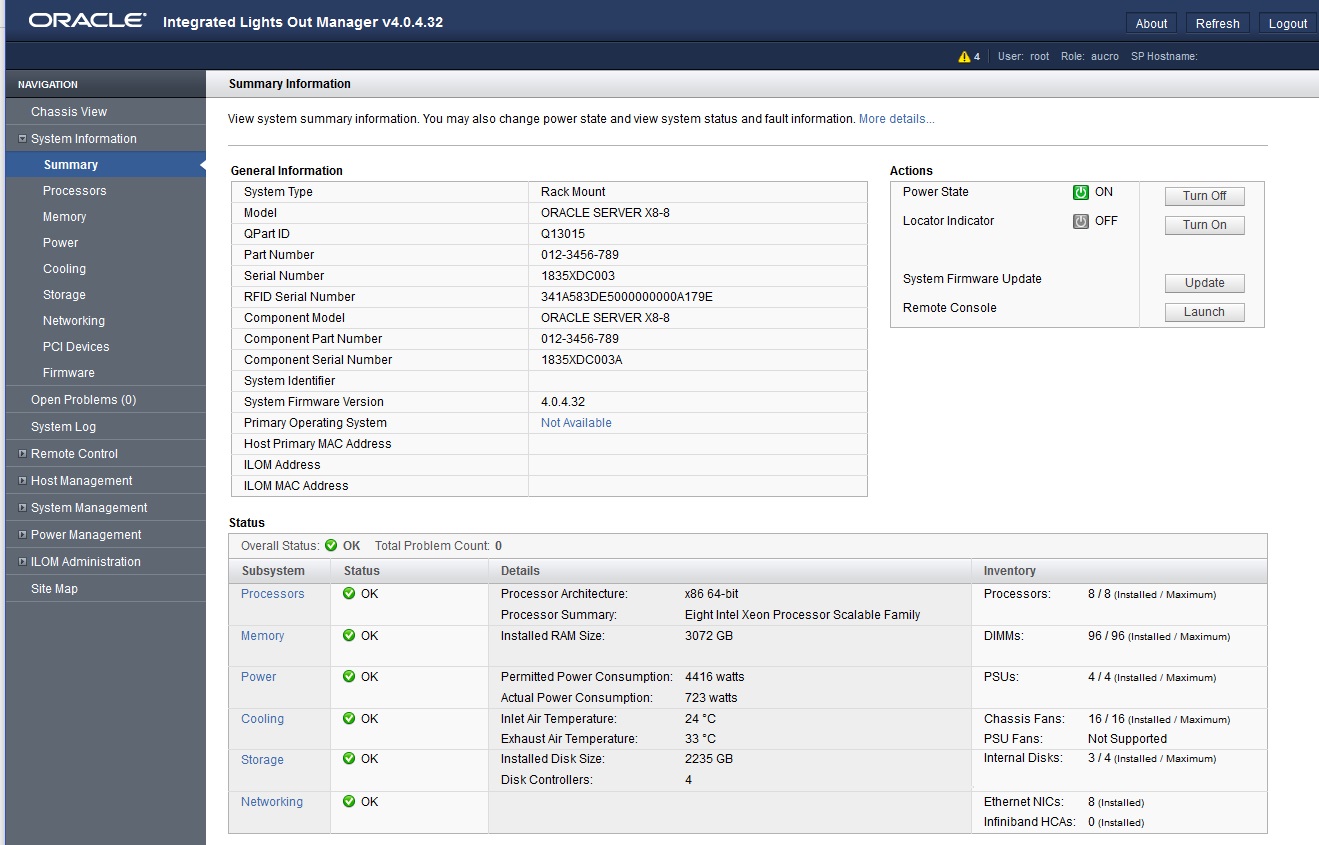
Note:
To prevent unauthorized access to Oracle ILOM, create user accounts for each user. For details, see the Oracle Integrated Lights Out Manager (ILOM) 4.0 Documentation Library at: https://www.oracle.com/goto/ilom/docs .
-
From the Actions pane, click the Turn On button for the Power State.
The host boots and the server enters Main power mode. The following actions occur:
-
The green System OK LED on the server front panel flashes slowly, indicating that the host is booting.
-
The green System OK LED lights steady on when the host is fully booted and the server is in Main power mode.
-
-
Confirm that the server successfully enters Main power mode.
When the server boots and goes to Main power mode, the following actions occur:
-
The Power State icon turns green.
-
Other subsystem states (except for Storage which requires additional host software) should read OK.
-
-
-
Oracle ILOM remote network connection using a secure shell session:
-
Initiate a secure shell (ssh) session to the server SP. From a terminal window or command prompt, type:
ssh root@hostnameWhere hostname can be the DNS name or the IP addresss for the server.
The Oracle ILOM Login prompt appears.
-
Log in to Oracle ILOM. Type your default user name and password.
The default Oracle ILOM user name is root and the default password is changeme.
For example:
host-name login: root Password: changemeThe Oracle ILOM command prompt (
->) appears.Note:
To prevent unauthorized access to Oracle ILOM, create user accounts for each user. For details, refer to the Oracle Integrated Lights Out Manager (ILOM) 5.0 Documentation Library at http://www.oracle.com/goto/ilom/docs .
-
Power on the server to Main power mode, type:
->start /System Are you sure you want to start /System (y/n/)? yThe host boots and the server enters Main power mode. The following actions occur:
-
The green System OK LED on the server front panel flashes slowly, indicating that the host is booting.
-
The green System OK LED lights steady on when the host is fully booted and the server is in Main power mode.
-
-
Redirect the serial output from the server to the SSH client, type:
->start /HOST.consoleFor more information about powering on the server, see Power On the Server.
-
-
For dual 4-socket systems, repeat these steps for SMOD1.
-