6 Windows Issues
This section describes important operating notes and known Windows Server operating system issues for Oracle Server X8-8.
NVMe Phantom Drives Appear When Using Windows Server 2016 Inbox Drivers
Bug ID: 32158109
Issue: During Windows Server 2016 installation on a system with an NVMe storage drive, Windows Setup lists the NVMe storage device and 127 phantom listings of the same NVMe storage device. These phantom storage devices each show a total size and free space of 0.0 MB. For example:
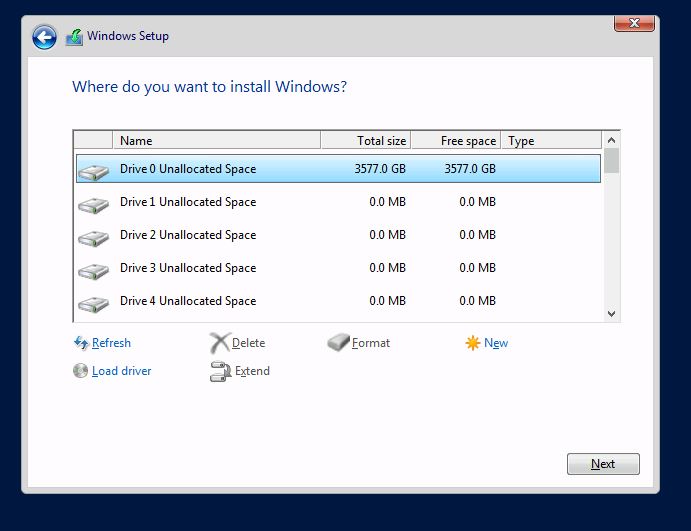
After you install Windows Server 2016, the 127 phantom drives also appear in Windows Device Manager. This issue is due to an out-of-date inbox Windows Server 2016 NVMe driver that does not support the multiple namespace feature of some NVMe storage devices.
Affected Software: Microsoft Windows Server 2016, version 1607 (OS build 14393.3986).
Affected Hardware: Any system with NVMe storage drives that supports multiple namespaces.
Workaround: After Windows Server 2016 is installed, perform a Microsoft Windows Update. A newer version of the Windows Server 2016 NVMe driver installs and corrects the issue. After the update, the phantom drives are no longer listed for your NVMe storage device.
Parent topic: Windows Issues
NVMe Hot-Plug Is Not Supported
Important Operating Note
NVMe storage drives are supported by the Microsoft Windows Server 2019 and Windows Server 2016 operating systems. However, NVMe hot-plug is not supported on Oracle Server X8-8 under Windows Server 2019 and Windows Server 2016. You must power down the system before removing and replacing NVMe storage drives.
For more information, refer to Servicing Components in Oracle Server X8-8 Service Manual.
Parent topic: Windows Issues
Windows Server Hot-Plug Requires Registry Changes
Bug ID: 26053145
Issue: The workaround is required for hot-plug to work with Windows Server 2019 and Windows Server 2016. Even with the workaround, NVMe hot-plug is not supported, as explained in the previous Product Note, NVMe Hot Plug Is Not Supported.
Affected Software: Microsoft Windows Server Windows Server 2019 and Windows Server 2016
Workaround: To add the Parameter key to the pci service in the Windows registry, and enter a mask value for each root port associated with the NVMe devices, do the following:
-
Import the
.regfile. -
From the Windows Desktop, press the Windows key+R or select Start → Run.
-
Type regedit.
-
Navigate to HKEY_LOCAL_MACHINE\SYSTEM\CurrentControlSet\Services\pci.
-
Right-click pci and select New → Key.
-
To name the Key, type: Parameters.
-
Right-click Parameters and select New → Binary Value.
-
For each new binary value, type the following names and values:
Binary Value Name Value 1st
80862030
00 00 00 10 00 00 00 00
2nd
80862031
00 00 00 10 00 00 00 00
3rd
80862032
00 00 00 10 00 00 00 00
4th
80862033
00 00 00 10 00 00 00 00
-
Exit the Windows Registry Editor to save the entries.
-
Reboot the system.
Parent topic: Windows Issues