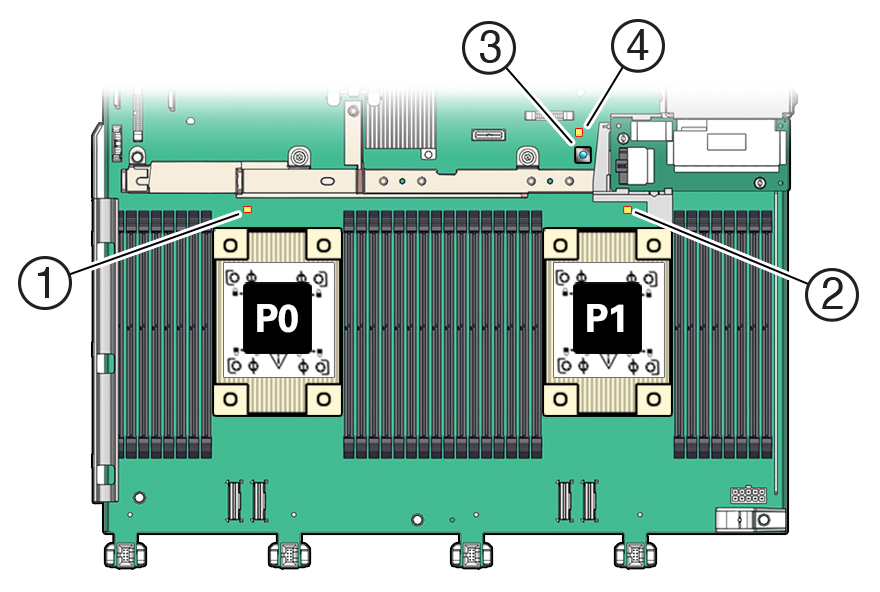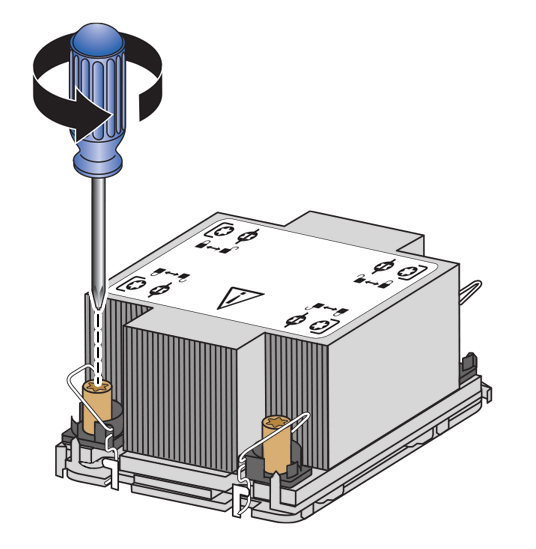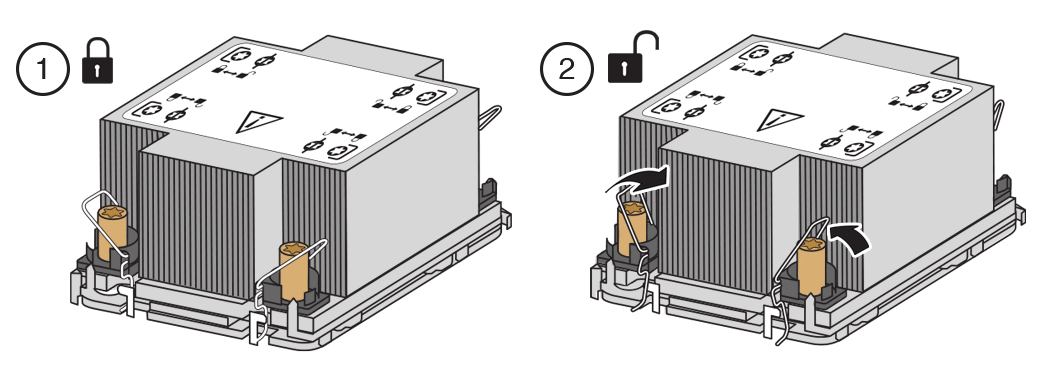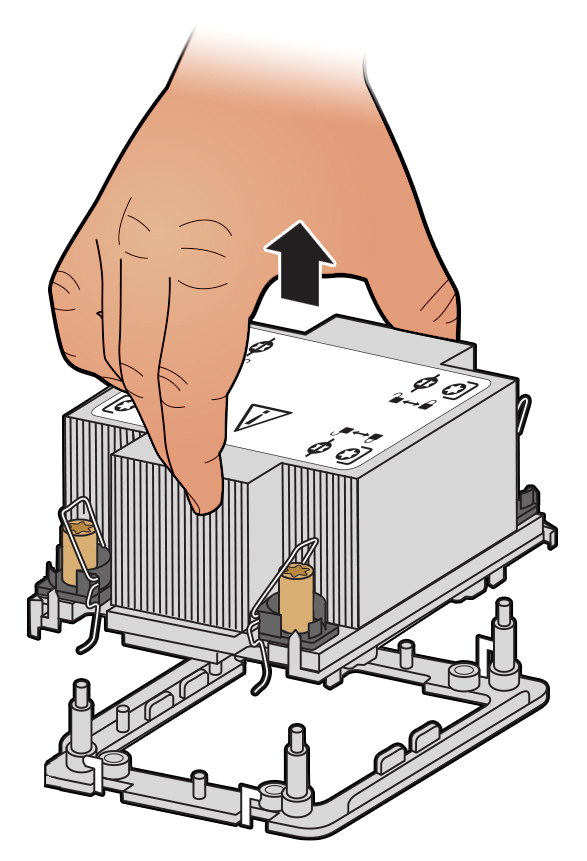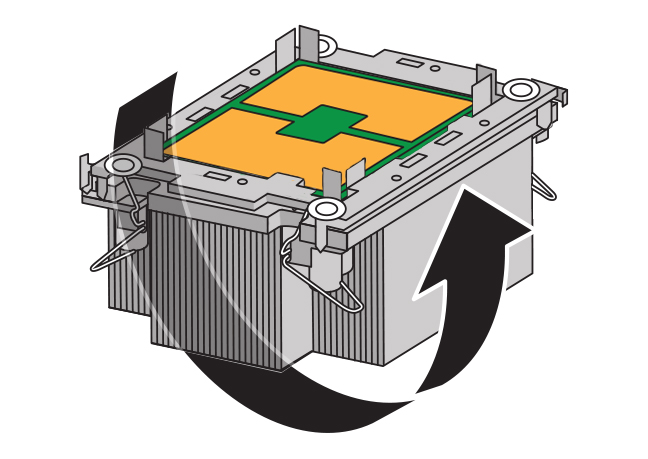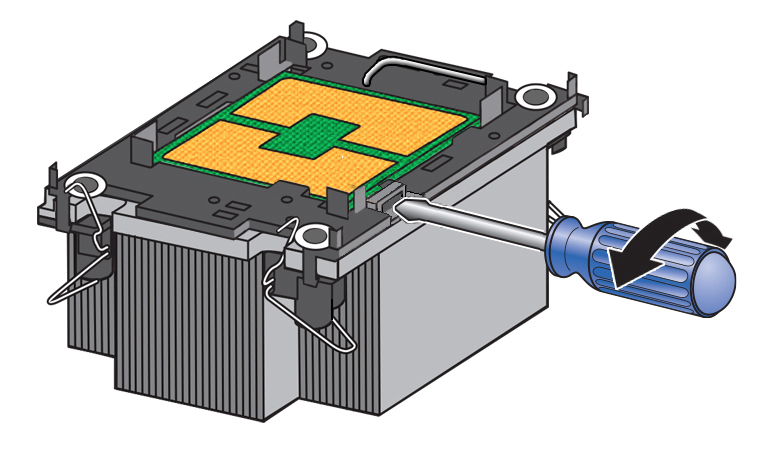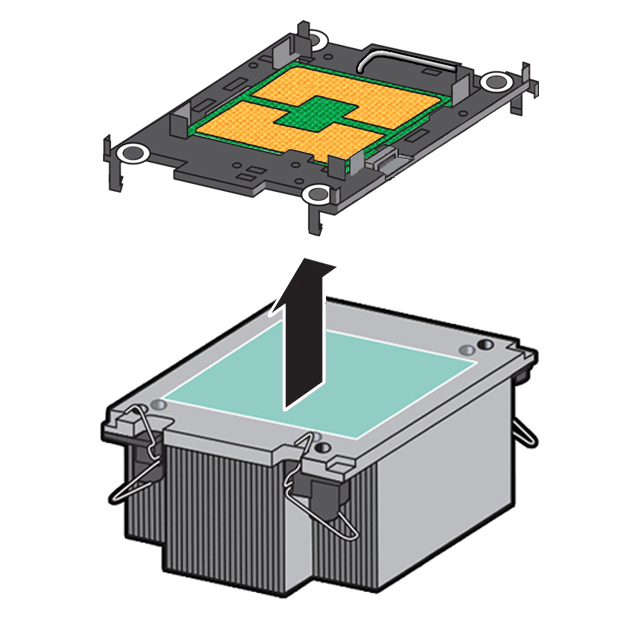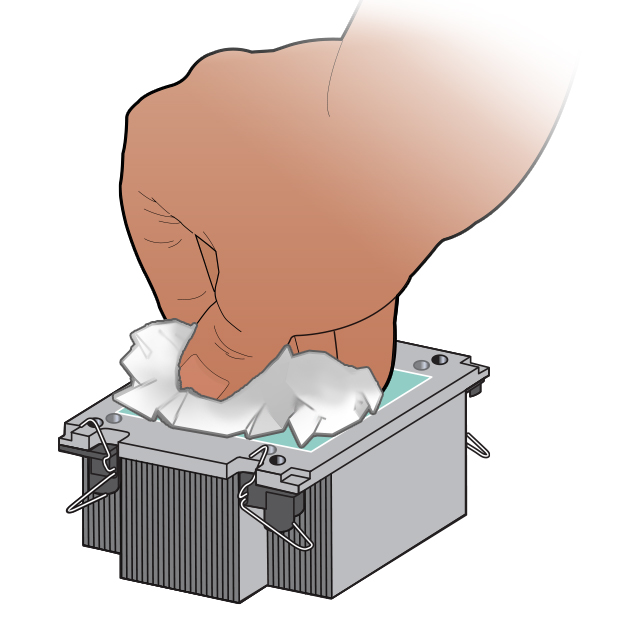Identify and Remove a Processor
Caution:
Whenever you remove a processor, replace it with another processor and reinstall the processor heatsink; otherwise, the server might overheat due to improper airflow. See Install a Processor.-
Use an antistatic wrist strap and a work space with an antistatic mat.
-
Use ESD gloves, if possible, when handling the processor (not latex or vinyl).
-
Be careful not to touch the processor socket pins.
Caution:
The processor socket pins are very fragile. A light touch can bend the processor socket pins beyond repair. -
Obtain a medium flat blade screwdriver
-
Obtain a T30 Torx driver or bit
Related Topic: