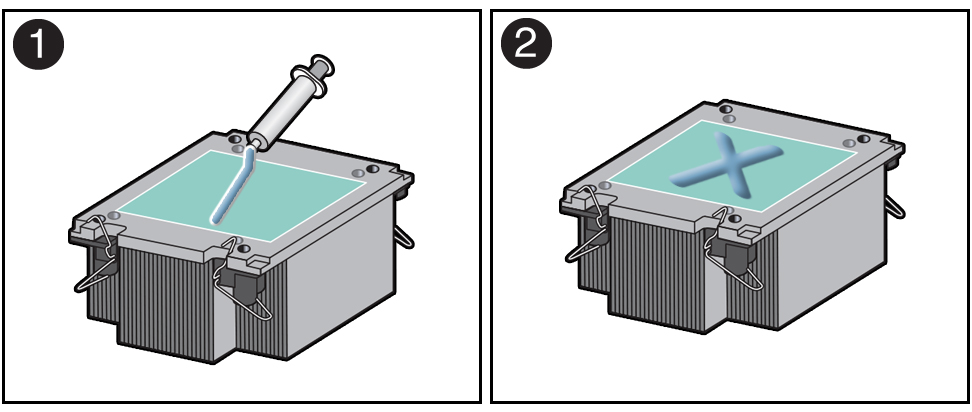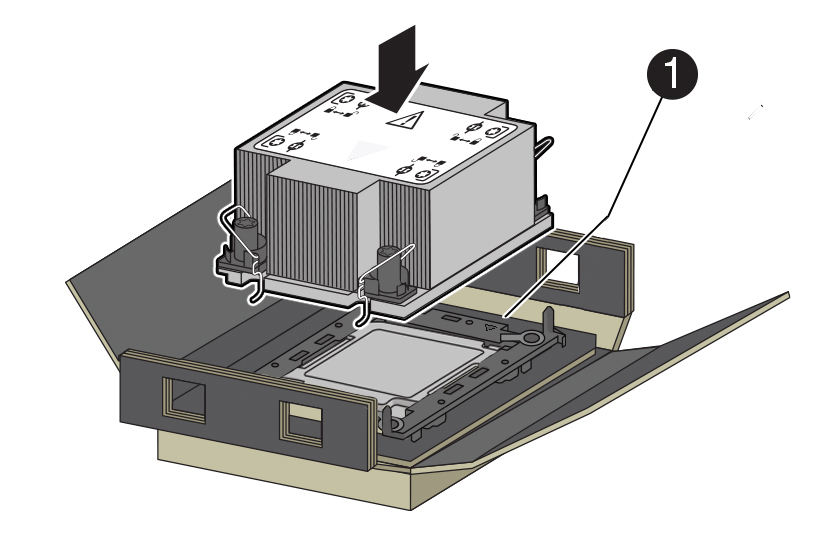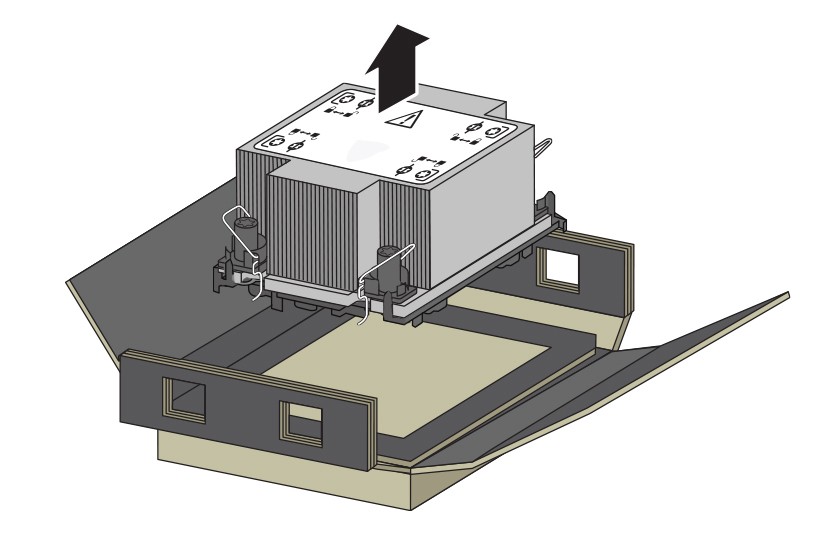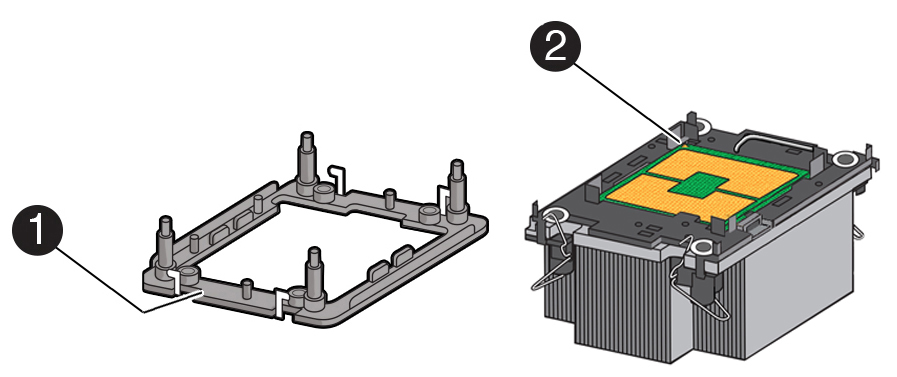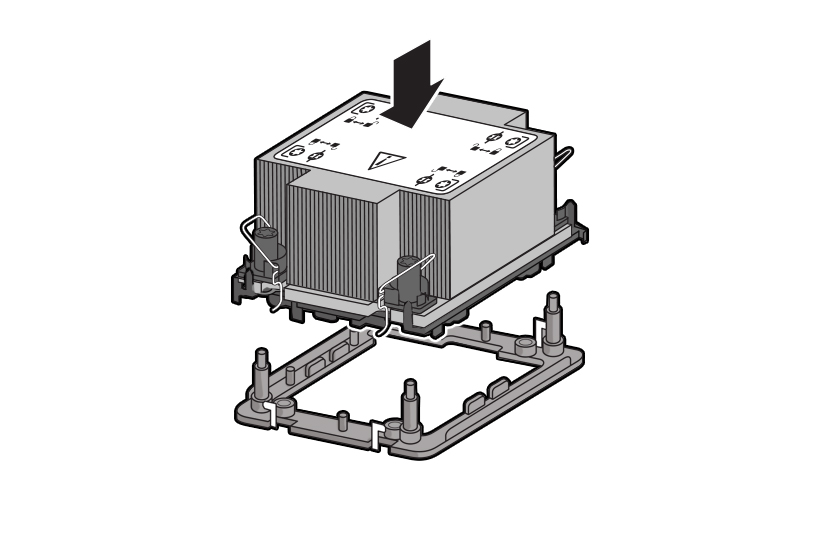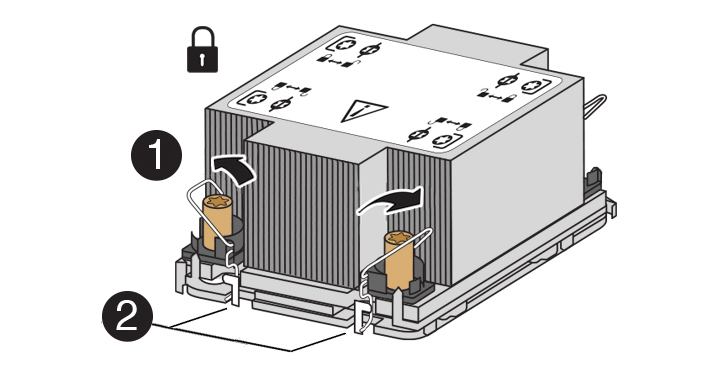Install a Processor
-
Use an antistatic wrist strap and a work space with an antistatic mat.
-
Use ESD gloves, if possible, when handling the processor (not latex or vinyl).
-
Be careful not to touch the processor socket pins.
Caution:
The processor socket pins are very fragile. A light touch can bend the processor socket pins beyond repair. -
Obtain a preset or adjustable torque driver set to 8 in-lbf (inch-pound force) with a T30 Torx bit.
Caution:
Using an incorrect torque setting or driver can damage a processor-heatsink module. -
If you are replacing a processor, ensure that the replacement processor is identical to the processor that was removed. For a list of supported processors, see Product Description.
Related Topic: