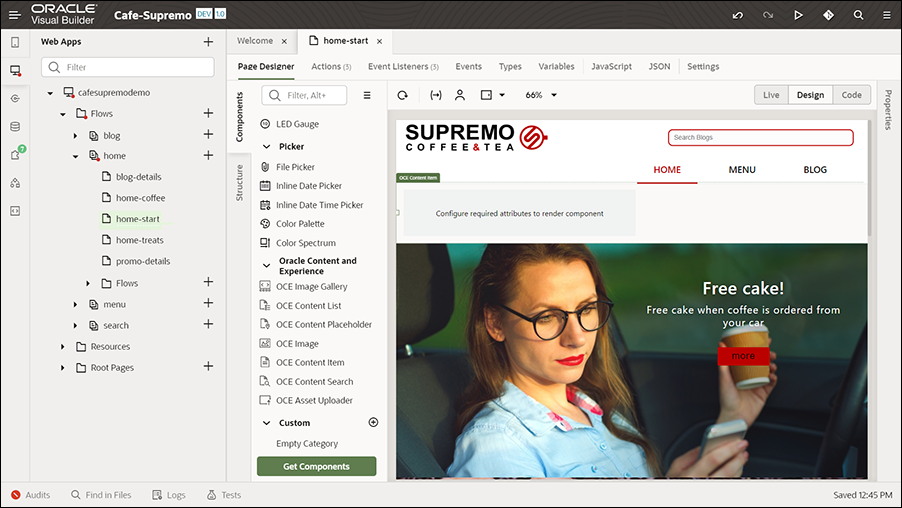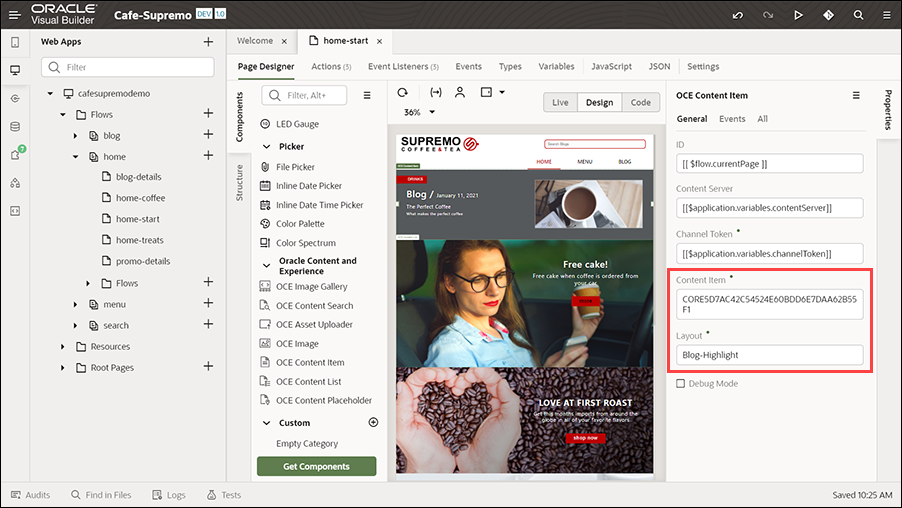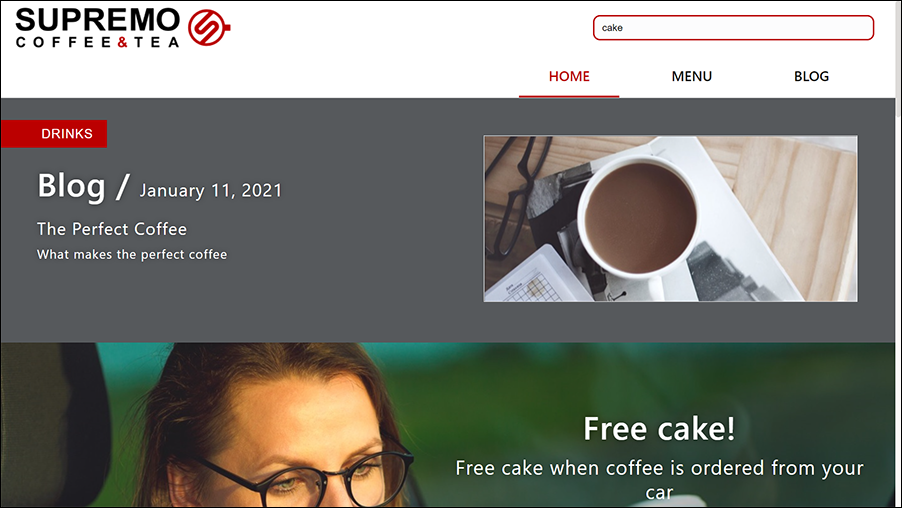Perform Common Customizations
You can customize the static or dynamic content in the Café Supremo marketing website application to suit your organization's needs.
Static content that can be modified includes website content associated with look-and-feel of the website, colors, text, and so on. This type of static content remains the same on the website unless modified. You can modify static content anytime.
The dynamic content is the content that is dynamically available in the website such as assets from the assets repository including content items and so on. When you modify such dynamic content, the changes reflect on the website dynamically.
Add a New Content Item to the Home Page
Let's see how to add a new content item component to the home page.
- Sign in to Oracle Content Management as an administrator.
- Click Assets in the top section in the left navigation menu.
- Select the repository you created earlier (such as CafeSupremo) from the drop-down list.
- In the left pane, under Asset Types, select Blog. Under Channel, ensure that the appropriate channel (such as Cafe-Supremo) is selected.
- In the right pane, select a blog content item (such as The Perfect Coffee) from the list and click
 .
.
- Expand the sidebar of the blog and select Properties from the drop-down list.
- In the Properties pane, make a note of the ID value from the API tab.
- Sign in to Oracle Visual Builder and open the Cafe-Supremo application.
- Navigate to the home-start page in the left navigation tree.
- On the Page Designer tab, from the Components pane, drag and drop a content item component onto the home page, above the existing content list component.
- Select the content item component you added and expand its properties.
- In the Properties pane, on the General tab, in the Content Item field, paste the ID of the blog (such as The Perfect Coffee), which you copied earlier.
- On the same tab, in the Layout field, specify Blog-Highlight as the content layout.
- Save the application and preview it to verify the change.
Add a New Blog Article
- Sign in to Oracle Content Management as an administrator.
- Click Assets in the top section in the left navigation menu.
- Select the repository you created earlier (such as CafeSupremo) from the drop-down list.
- In the left pane, under Asset Types, select Blog. Under Channel, ensure that the appropriate channel (such as Cafe-Supremo) is selected.
- Click Create and then select Create a New Content Item from the drop-down list.
- In the Create Content Item dialog, select Blog from the Content Type drop-down list and click OK.
- Complete the following fields.
- Name - Enter a name for the blog content item.
- Description - Enter an optional description for the blog.
- Language - Select English (United States) (en-US) as the language.
- In the Content Item Data Fields section, specify details for the blog article such as author, category, content, images, text position, and text color.
- Channels - Add one or more channels (such as Cafe-Supremo).
- Click Save.
The blog will be visible on the live website application when it is published.
- On the Assets page, select the blog content item you created, click More, and then choose Publish Now. On the Validation Results page, click Publish again.
Edit a Blog Article
- Sign in to Oracle Content Management as an administrator.
- Click Assets in the top section in the left navigation menu.
- Select the repository you created earlier (such as CafeSupremo) from the drop-down list.
- In the left pane, under Asset Types, select Blog. Under Channel, ensure that the appropriate channel (such as Cafe-Supremo) is selected.
- In the right pane, select a blog content item (such as Cake Batter The Right Way) from the list and click
 .
.
- Make changes as necessary to the blog article.
- In the Author field, click Select. In the Select Content Item dialog, select Jamie Oliver and click OK.
- In the Content field, add or modify the content as necessary.
- Click Save.
- On the Assets page, select the blog content item you edited, click More, and then choose Publish Now. On the Validation Results page, click Publish again.