Upload the Data to Oracle Cloud ERP
You must now create a flow to upload the data to Oracle Cloud ERP.
The next step is to consume the FBDI file generated by the previously described flow, and upload the file to Oracle Cloud ERP.
Oracle Cloud ERP exposes web services (mainly SOAP) that can be used for data transfer. While these services can be directly accessed using a SOAP call, there are some complexities involved in terms of dealing with binary files like a ZIP file to upload and receive data. Retrieving and uploading ZIP files using a simple SOAP call may be cumbersome. Fortunately, Oracle Integration has an ERP Adapter that abstracts several of these complexities. So, for the journal upload in this case, the ERP Adapter is used.
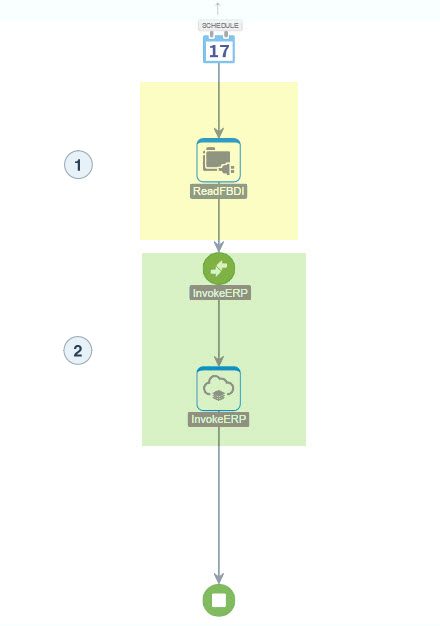
Description of the illustration journal-entry-2.png
The two numbered steps in the image perform the following steps:
- Read the FBDI ZIP file.
- Invoke Oracle Cloud ERP using the ERP Adapter.
The Oracle Cloud ERP Adapter takes the ZIP file containing the FBDI file and Property File as input. Since the read activity reads the file, only the file reference and name need to be passed to the Oracle Cloud ERP Adapter.
Read the File-Based Data ZIP File
The first step of the flow is to read the FBDI ZIP file.
The flow is triggered by a scheduler. When the scheduler kicks off the process, the first activity reads the FBDI ZIP file created in the previous flow. Since the file is a ZIP file, no schema is needed to read it.