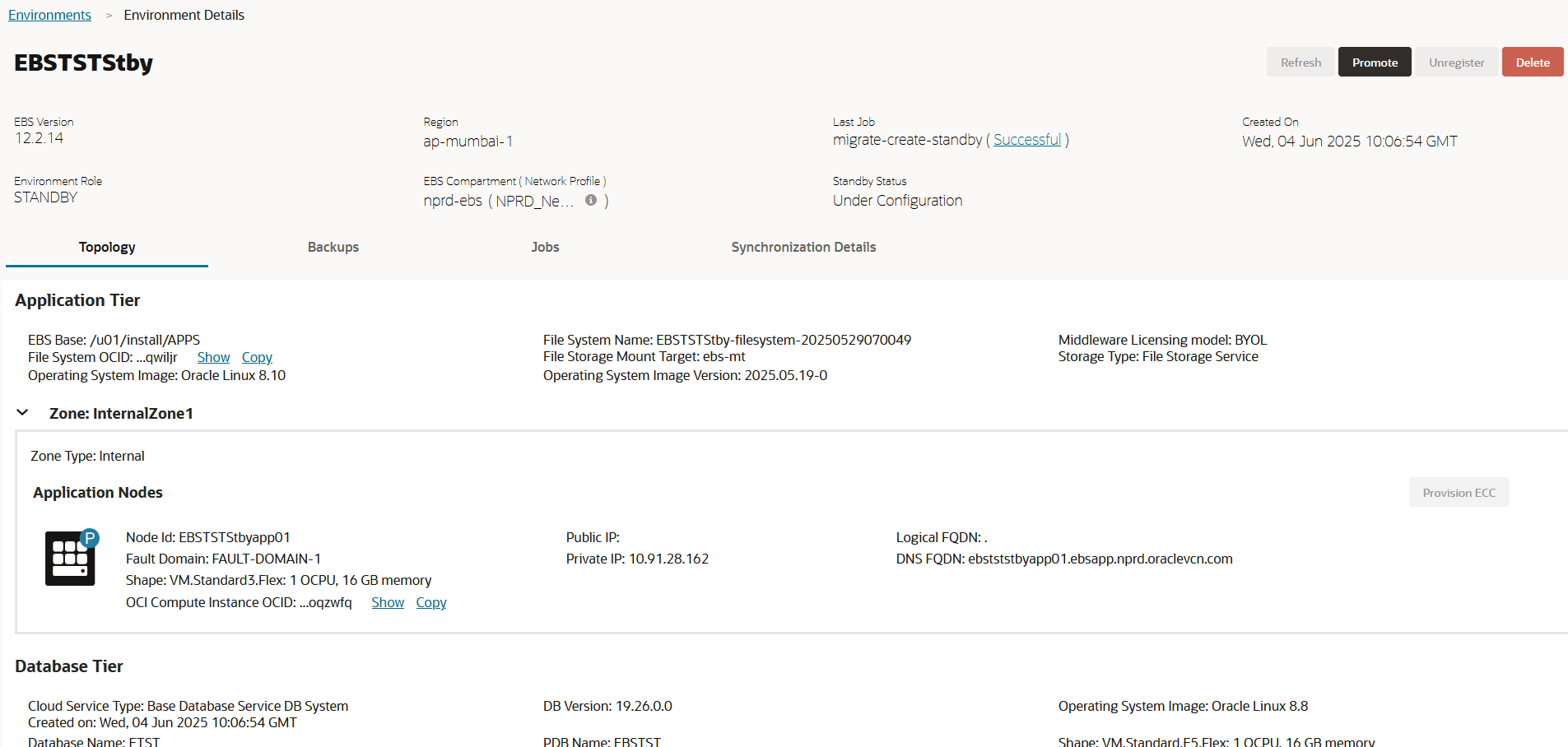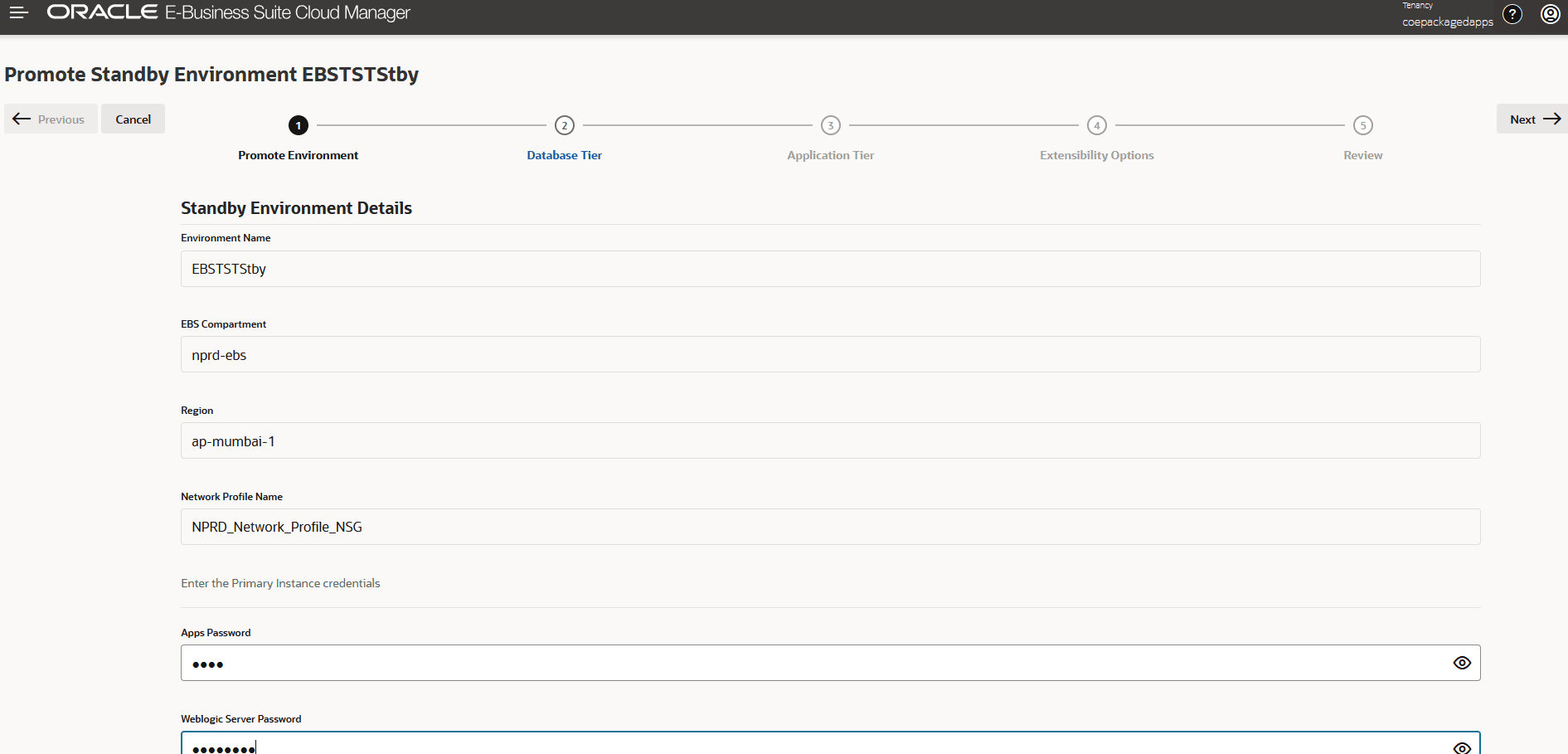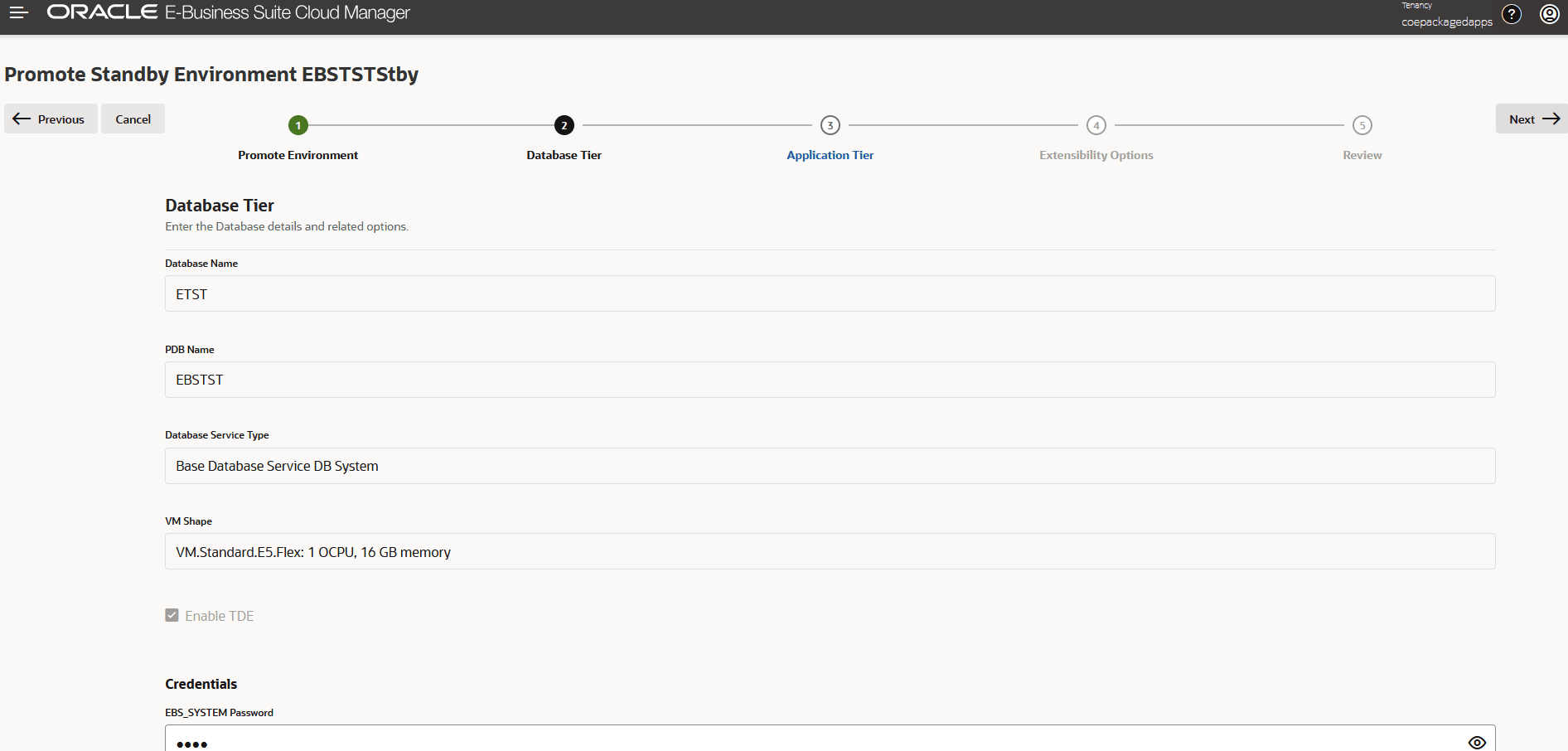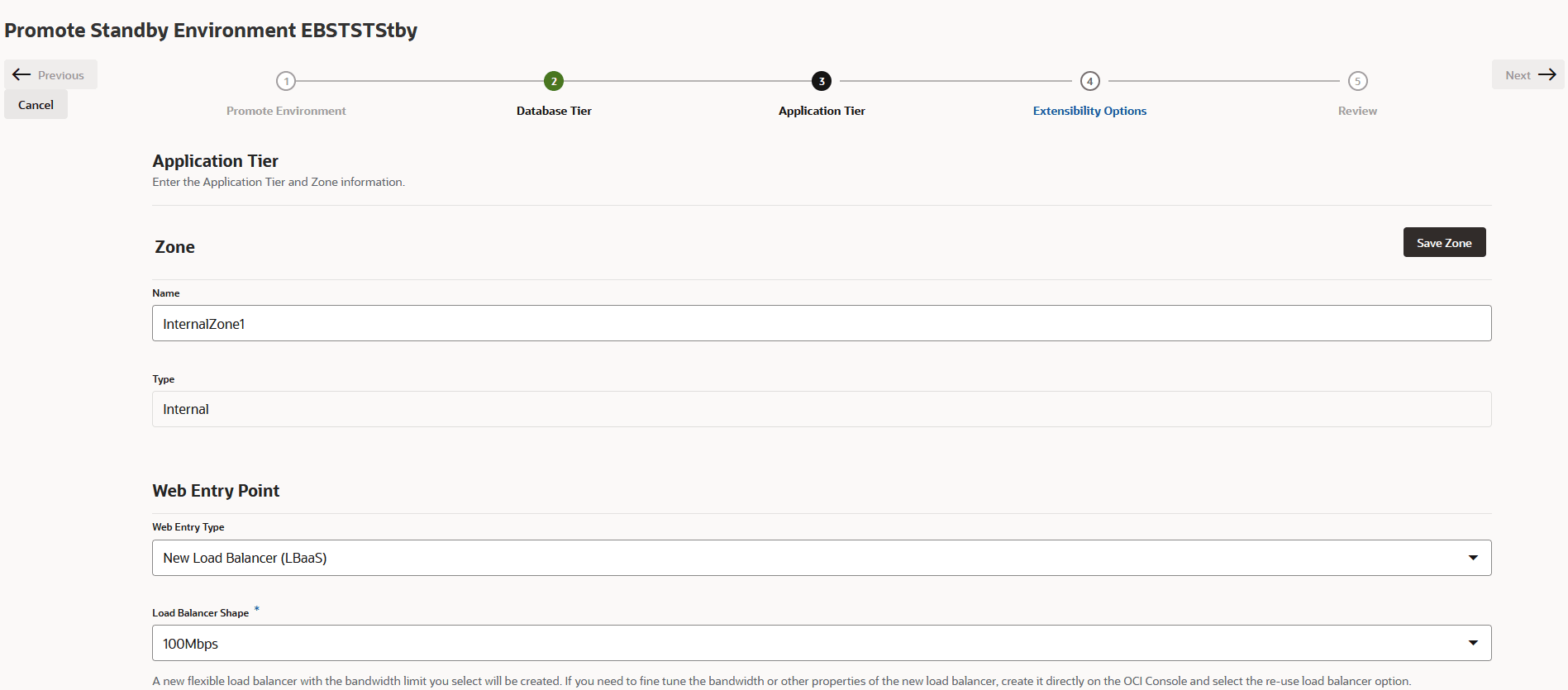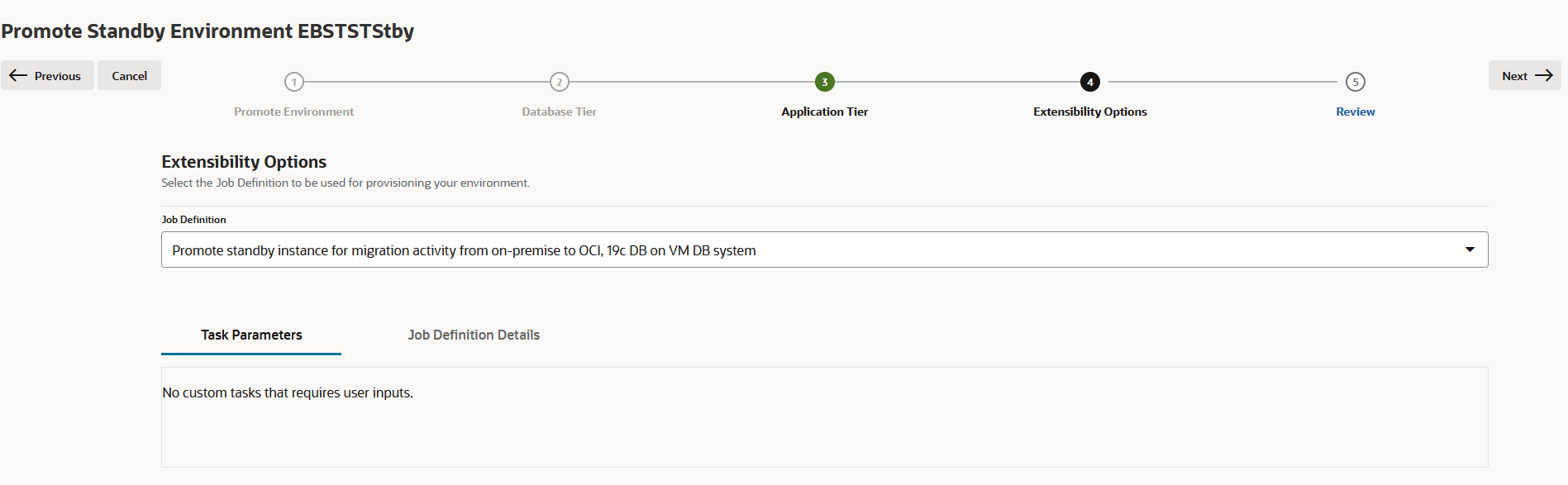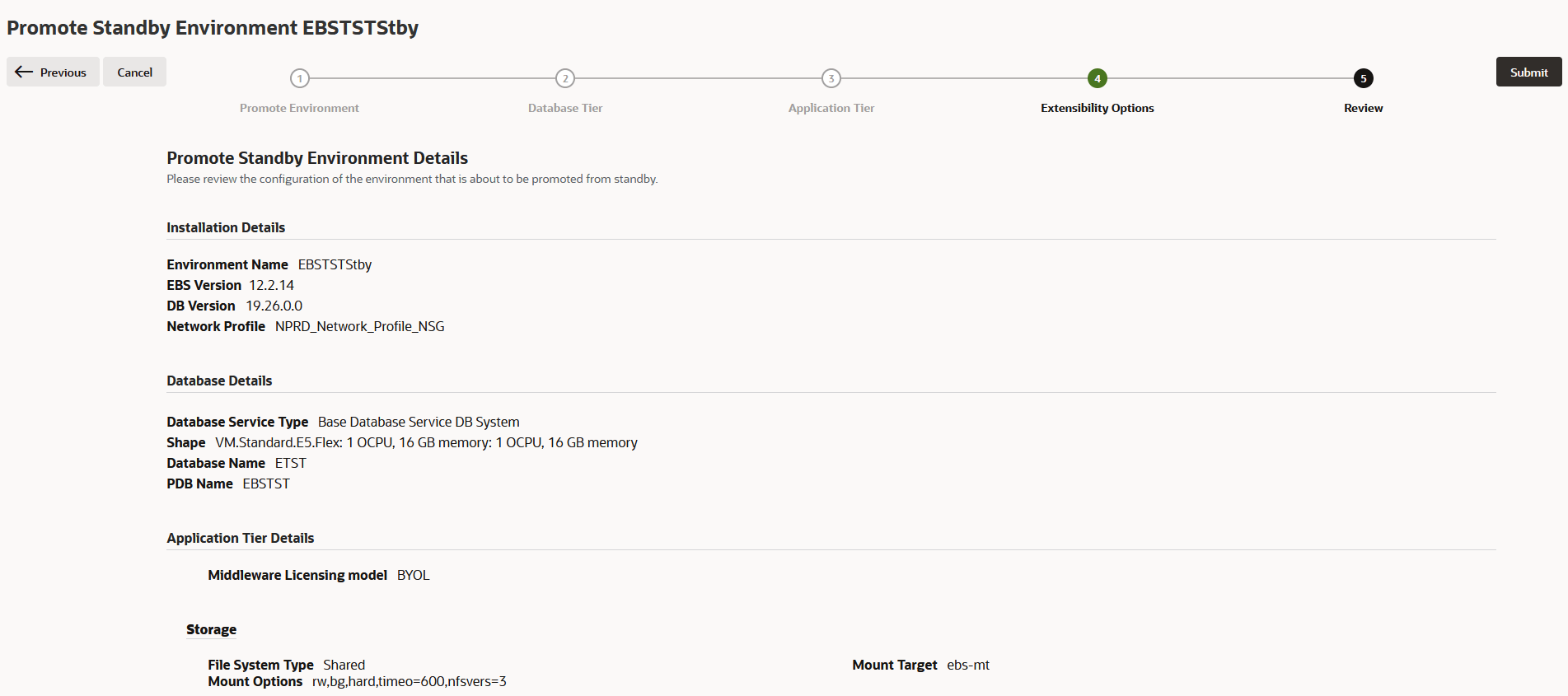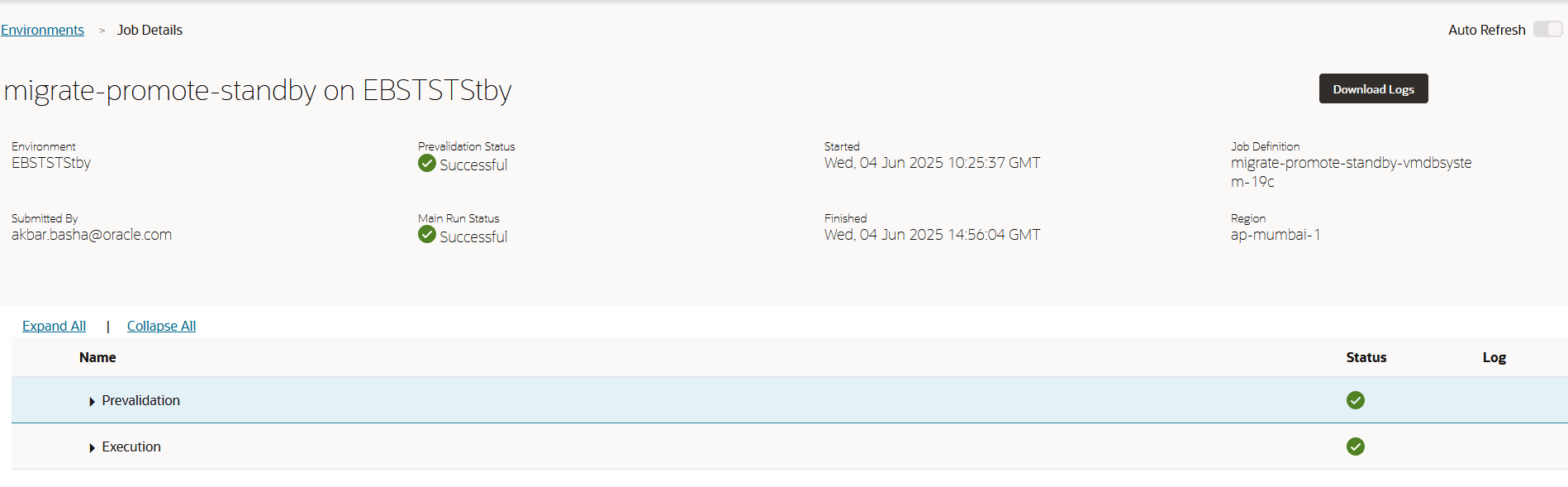Promote a Standby Environment
The following cutover and downtime procedures require downtime of your on-premises Oracle E-Business Suite deployment.
WARNING:
Before proceeding with the promotion procedure, you must ensure that no concurrent requests are in the Running or Pending state. All running concurrent requests must be completed to a logical end.Select the Standby Environment
First, select the Standby environment you want to promote and open the Promote Environment wizard:
Enter Standby Environment Details
Next, enter the Standby environment details.
Note:
the Environment Name, EBS Compartment, Region, and Network Profile Name are fixed details that cannot be changed during promotion.Enter Database Tier Information
On the Database Tier page, enter database tier credentials.
Note:
The Database Name, PDB Name, Database Service Type, VM Shape, and the Enable TDE checkbox selection are fixed details that cannot be changed during promotion.- 2. Enter the EBS_SYSTEM Password.
- 3. Enter the SYS Password. This is the current SYS user password.
- 4. Enter the Wallet Password.
- Click Next.
Review, Submit, and Monitor the Job
Once you've reviewed and are satisfied with the installation and database details, start the promotion. Promotion will take around five hours and you can monitor progress on the Job Details page.
As the Promote Standby process completes, the source EBS applications and database are brought down and the target EBS application and database are up and running, ready to be accessed by end user.
As the "Promote Standby" Action completes, the source EBS applications and database will be brought down and the target EBS applications and database will be up and running, ready to be accessed by end users.