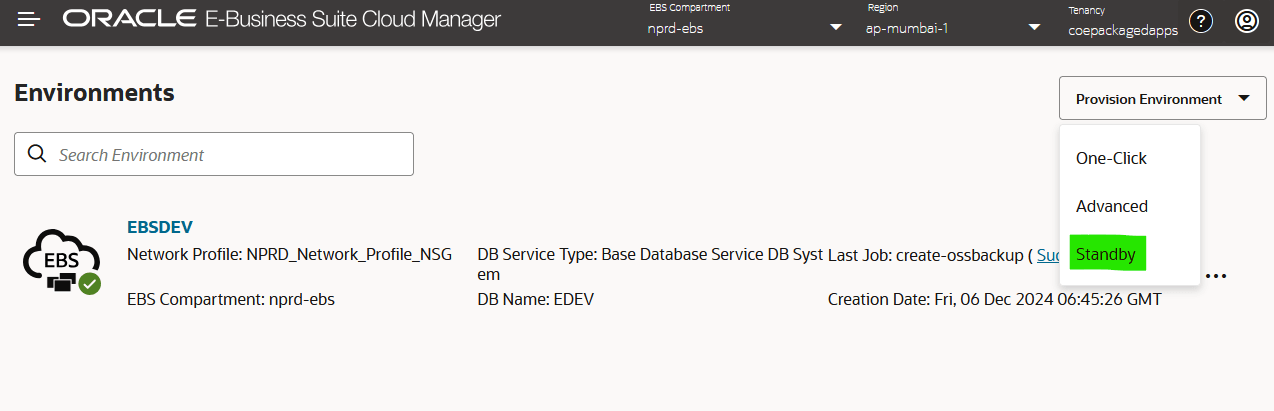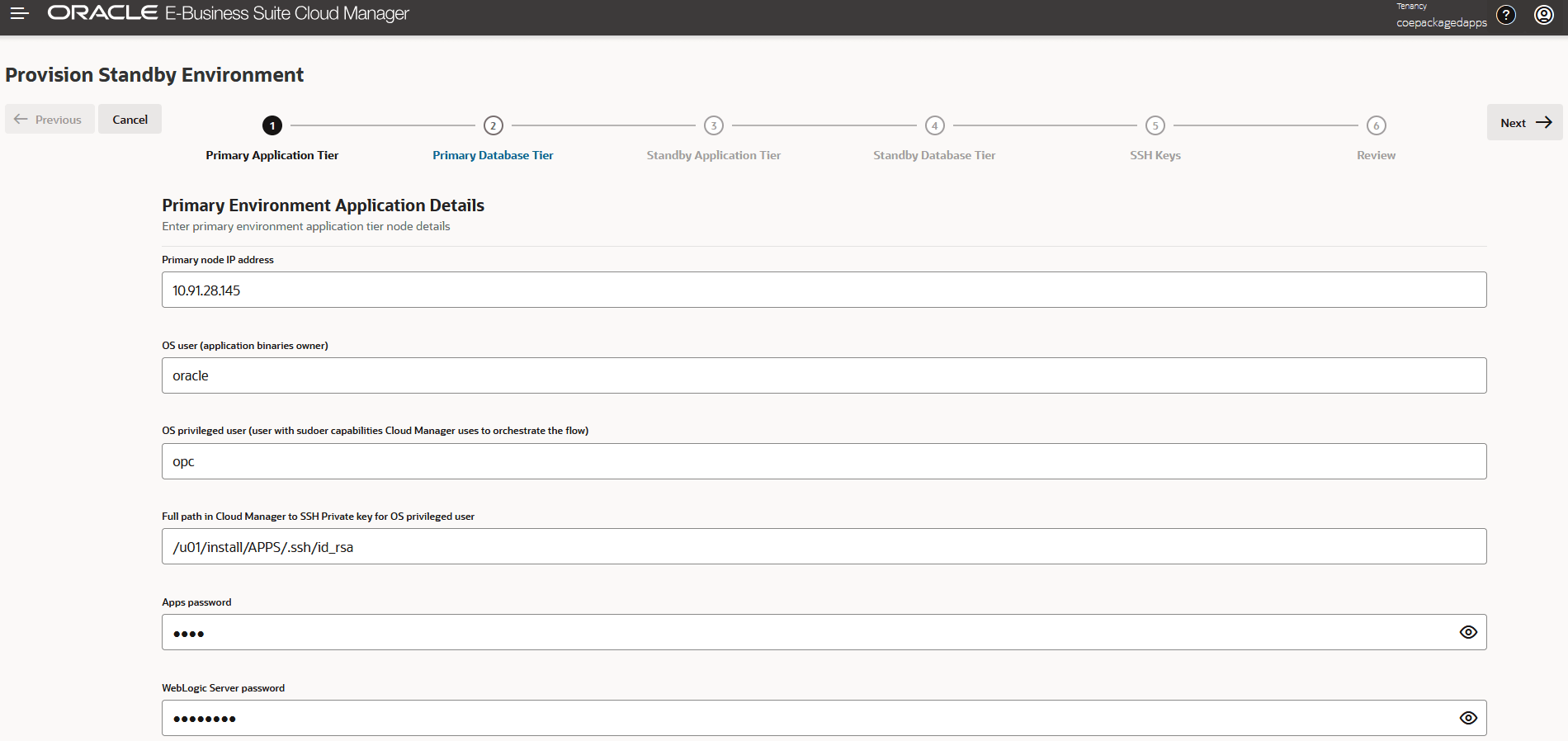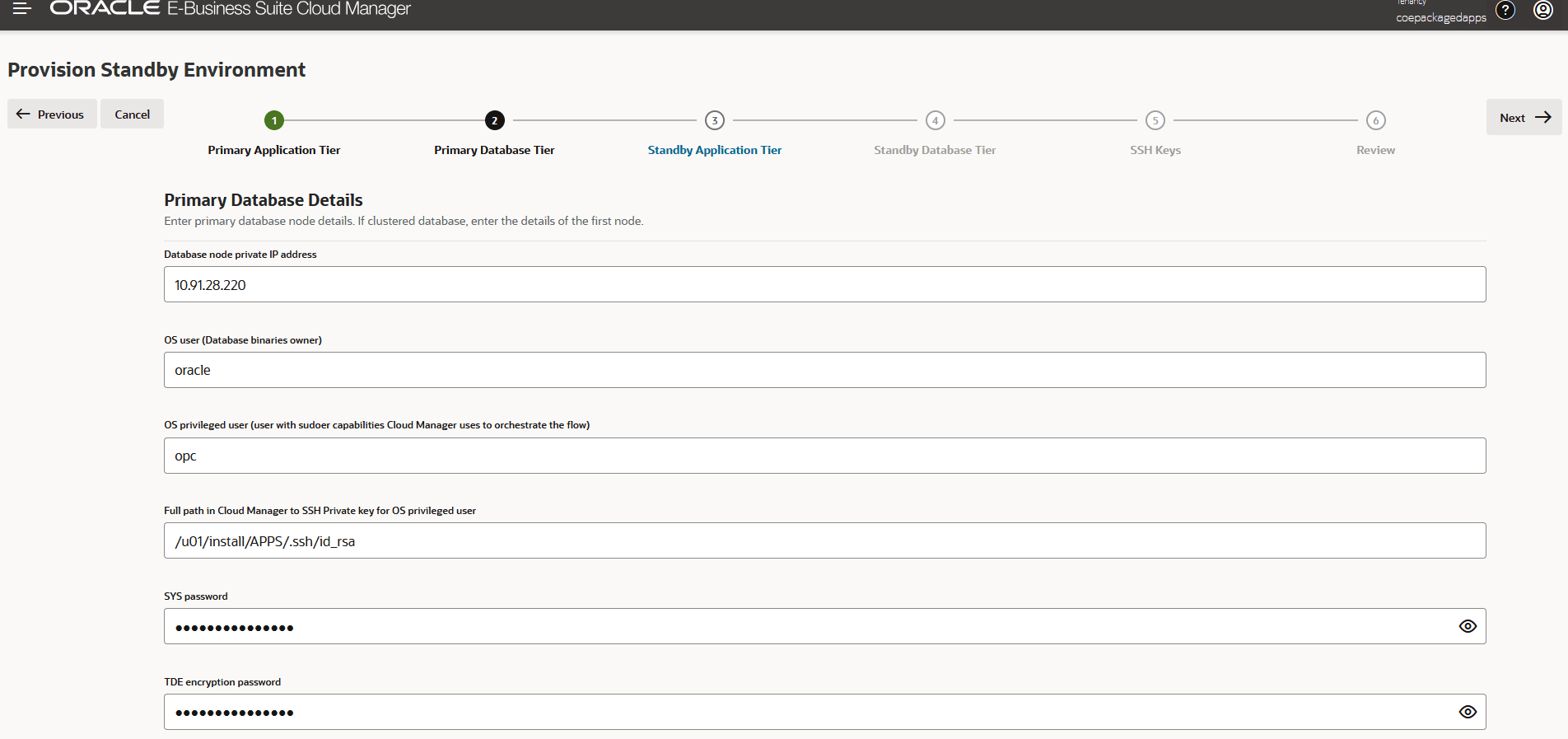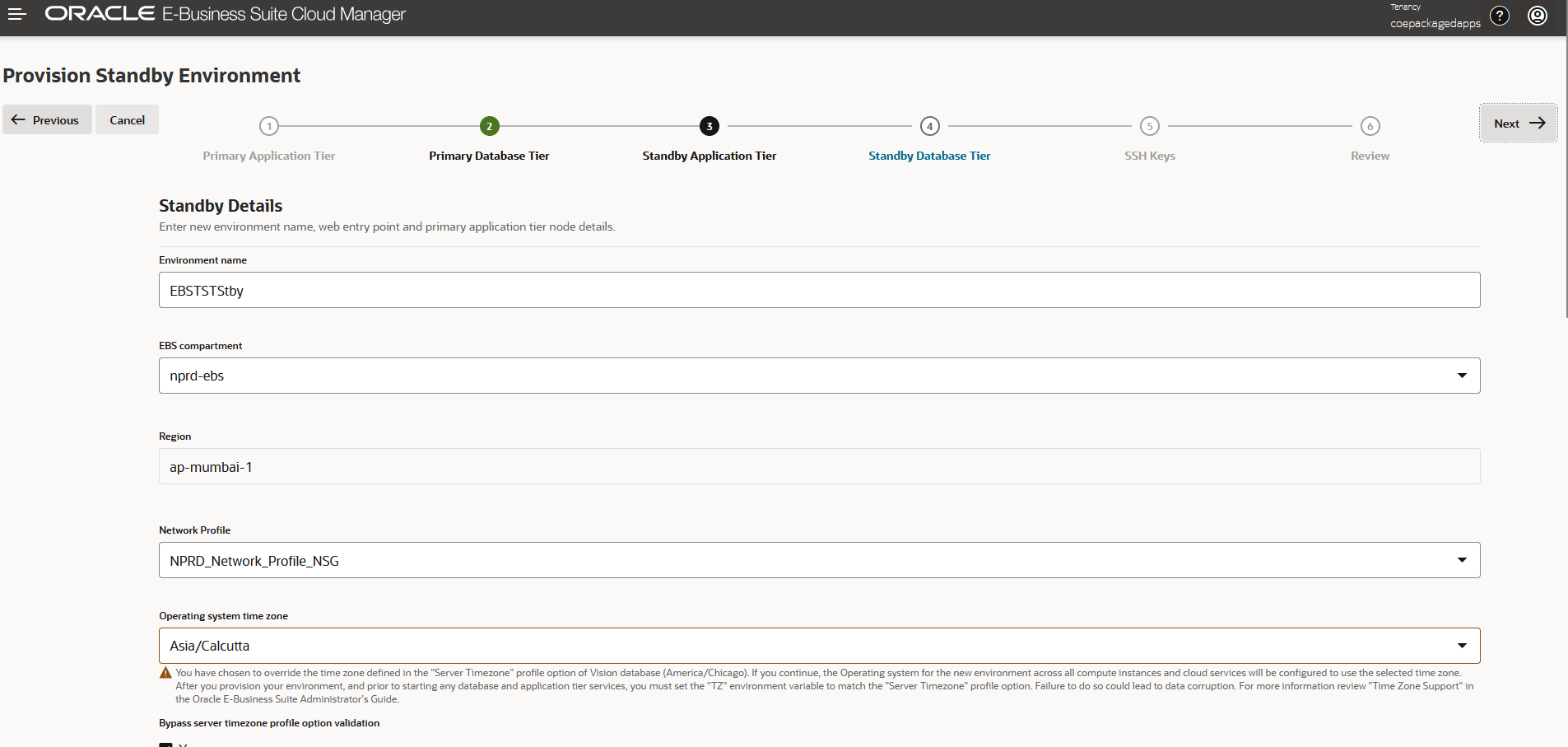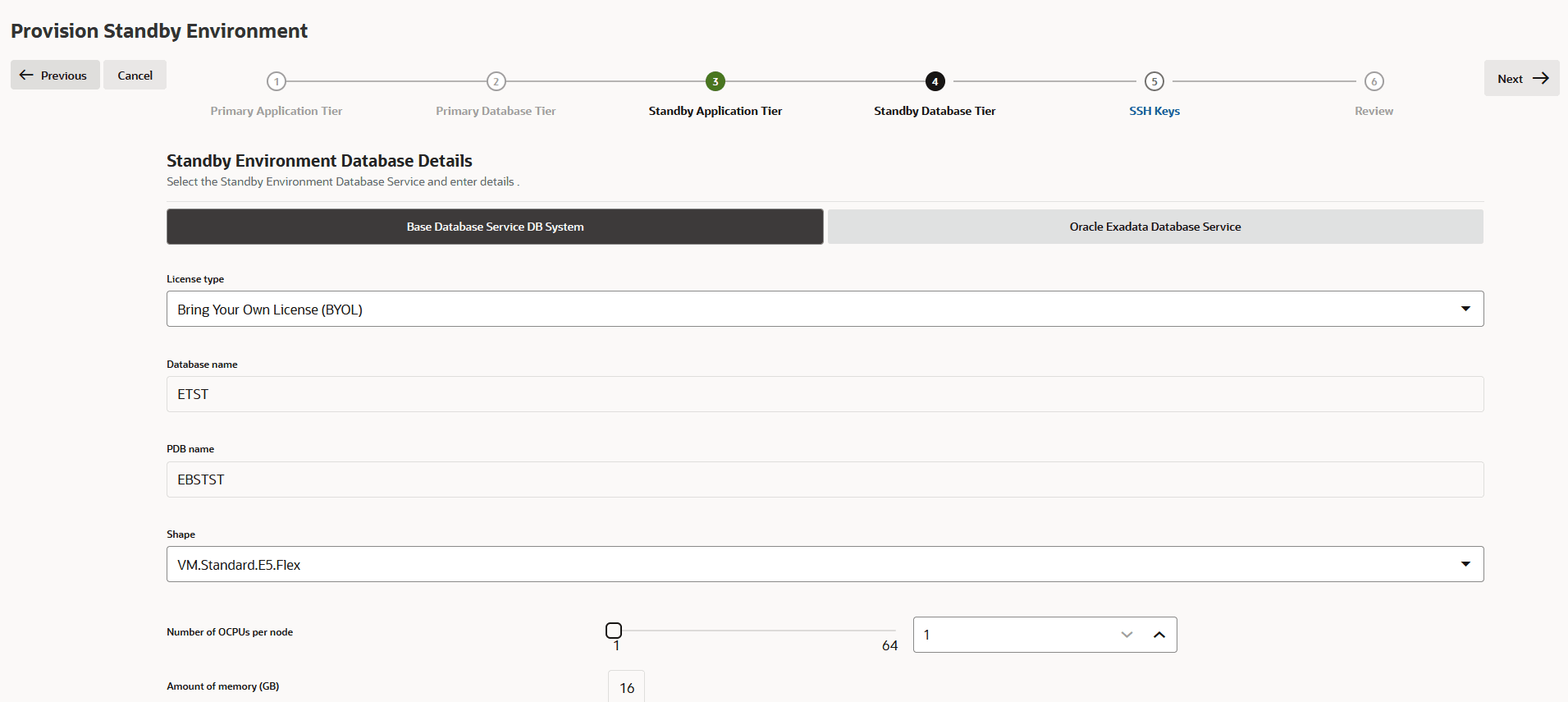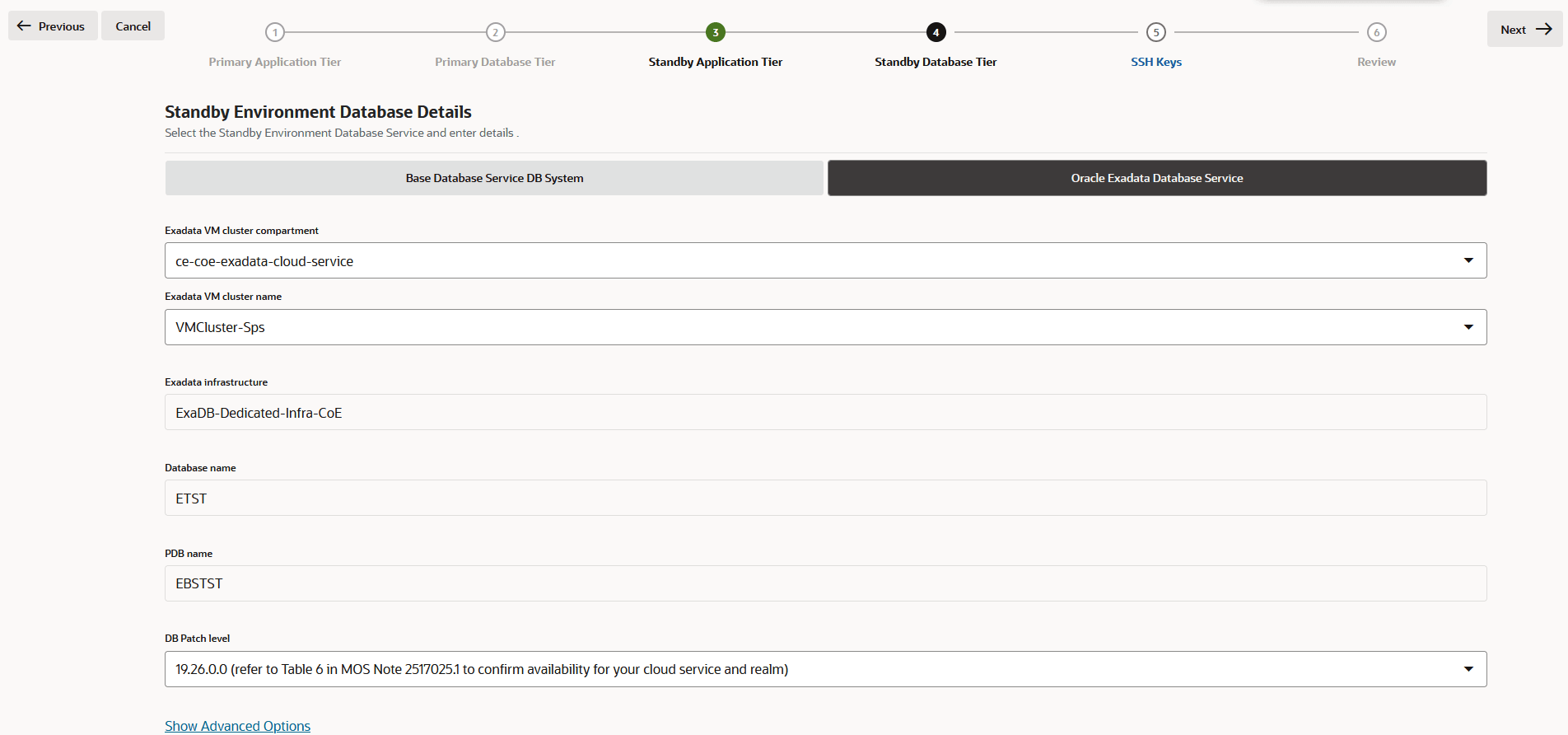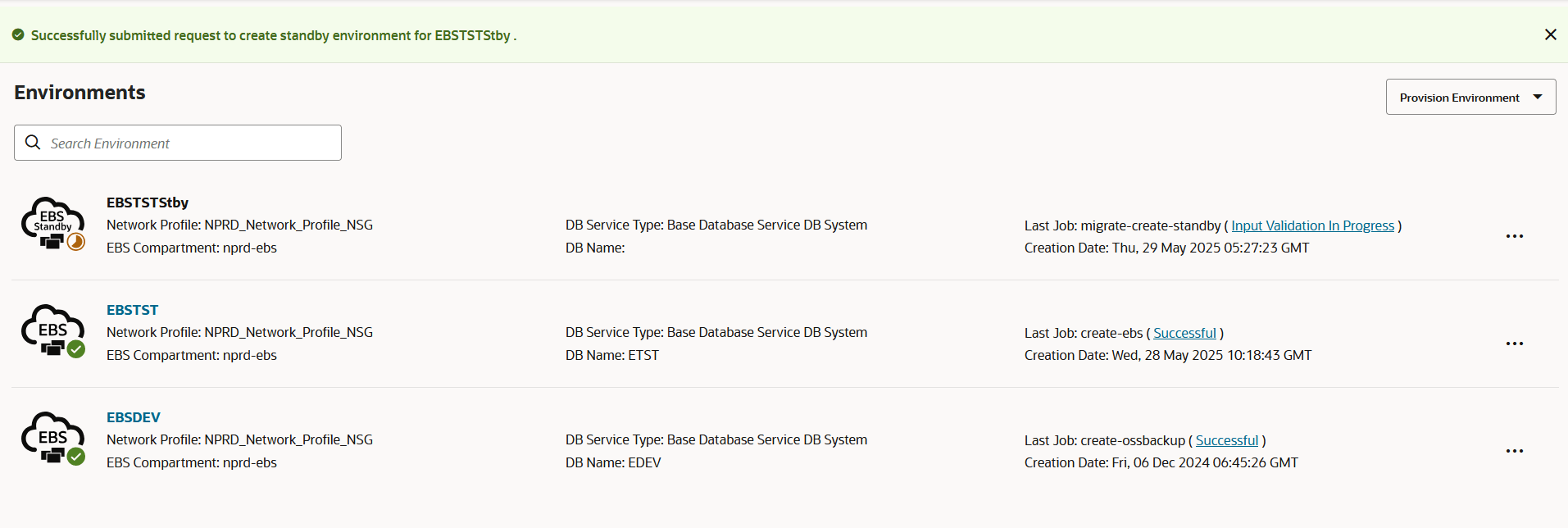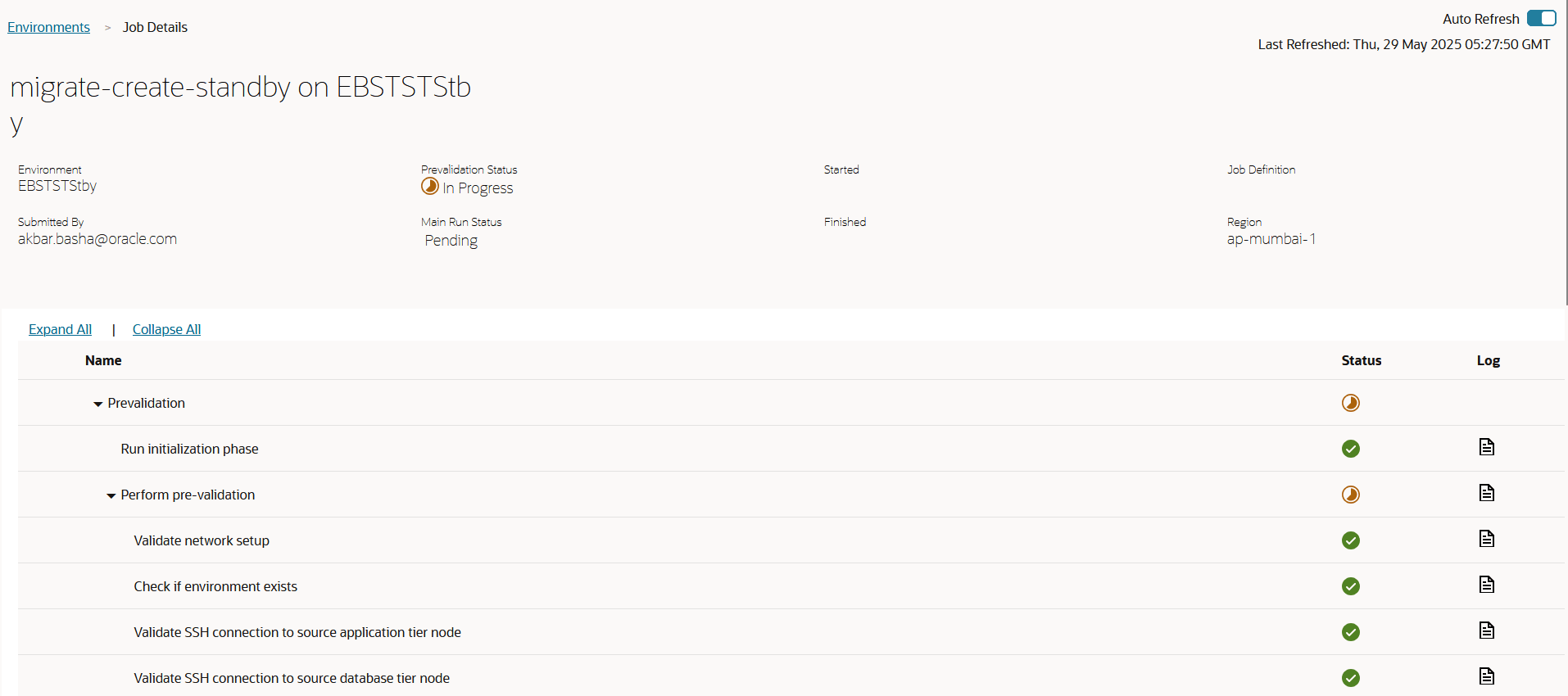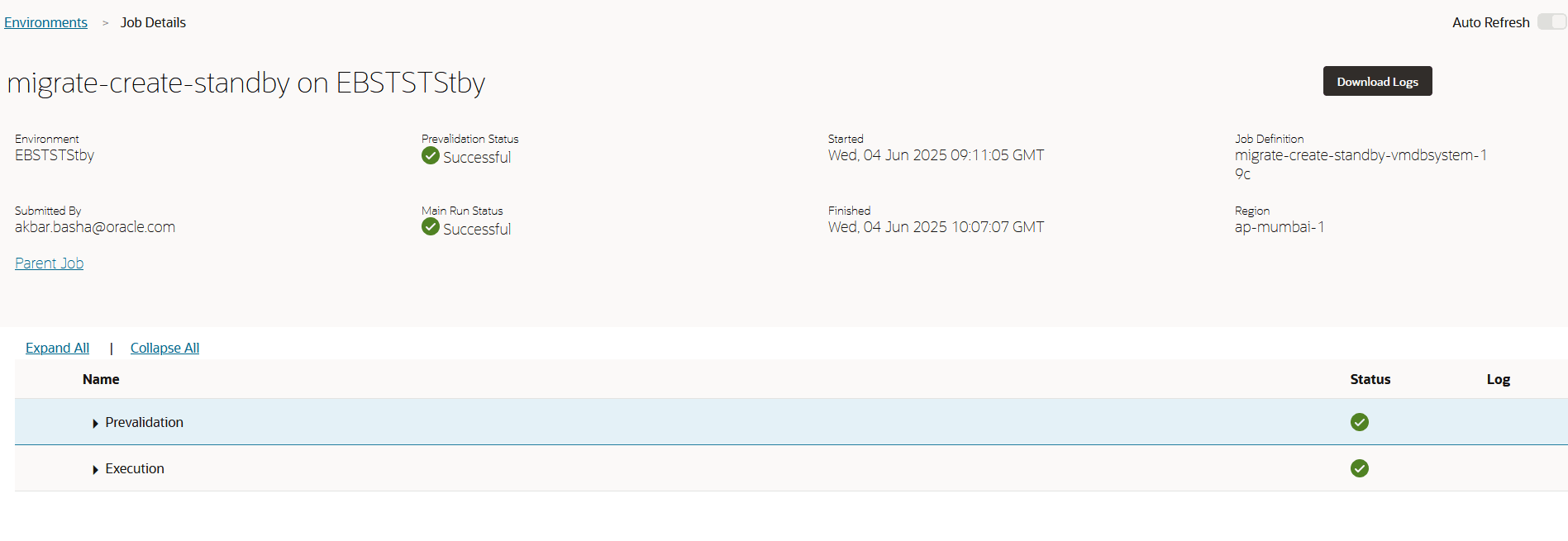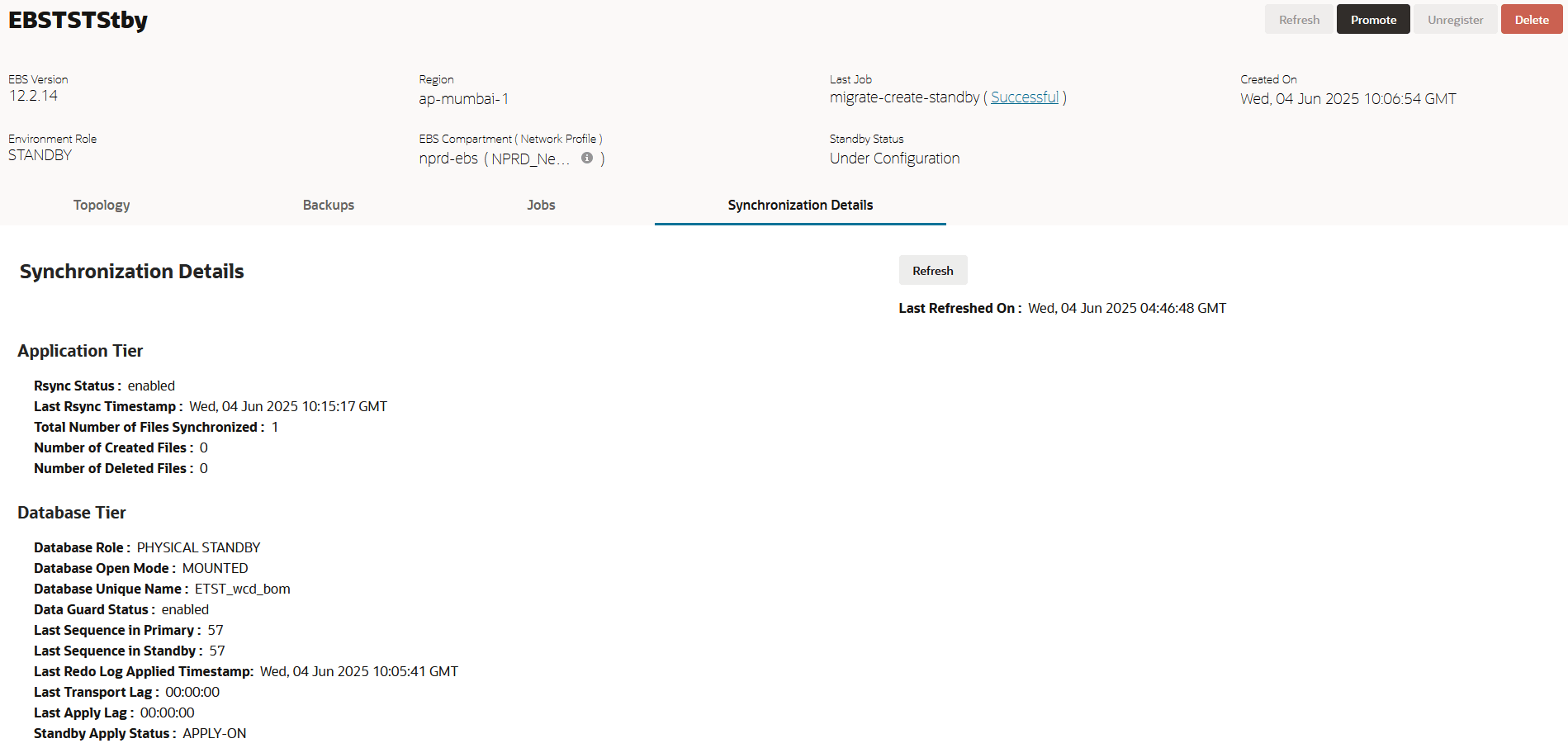Complete Non-Downtime Activities
First, perform preperatory steps that do not require downtime. This is primarily setup of the new standby environment.
Enter the Primary (On-Premises) Database Node Details
Next, enter the primary database node details for the on-premises database. If you are using a clustered database, enter the details for the first node.
Enter Standby Application Tier Details
Enter information for the new environment, including name, web entry point, and primary application tier node details.
Enter Standby Environment Database Details
Next, select Standby Environment Database Service and enter details for it. You will need to enter these details for either Oracle Base Database Service DB System or for Oracle Exadata Database Service.
Enter Standby Environment Database Details for the Oracle Base Database Service System
If the target database service is Oracle Base Database Service, follow these steps to set the Standby Environment Details. If you are using Oracle Exadata Database Service, skip this topic and follow the instructions in the next topic in this playbook instead.
Note:
On the Base Database Service Database System tab, these fields are display-only: the database name, the PDB name, and the DB patch level.Enter Standby Environment Database Details for the Oracle Exadata Database Service System
If the target database service is Oracle Exadata Database Service, follow these steps to set the Standby Environment Details. If you are using Oracle Base Database Service, skip this topic (you should follow the instructions in the previous topic in this playbook instead).
Note:
On the Oracle Exadata Database System tab, these fields are display-only: the Exadata infrsastructure, database name, and the PDB name.Enter SSH Keys
If necessary, you can now enter SSH key information by using this procedure. This step is optional.
In this step you may enter your public key to be added to the compute host that will be created, allowing you to connect later via SSH with your private key.
Note:
You can add keys to the application tier only.Review Standby Environment Details
Click Review on the process bar and review the details for your standby environment on this page.
Monitor Standby Environment Creation Job
You can monitor the system as it creates the standby environment.
Select the environment and view the job details. Optionally, enable Auto Refresh. You can review the various sub-tasks and check logs as needed. For example:
Monitor Application and Database Sync Between On-Premises and OCI Using EBS Cloud Manager
To monitor application-to-database sync by using EBS Cloud Manager, access the Cloud Manager and, from the Environments page, select the Standby environment, then click the Synchronization Details tab. This page presents the latest details of when the last application sync occured and the database sync gap between source and target database.
For example: